


|

|
|
|
|
Creating a Custom Development Environment
Warning: We strongly recommend that you do not directly alter the sample adapter included with the ADK. Instead, use the GenerateAdapterTemplate utility described in this chapter. Modifying the sample adapter by any other means might result in unexpected and unsupported behavior.
To facilitate using the sample adapter (see Sample Adapter), the ADK provides GenerateAdapterTemplate, a command-line utility you can use to clone the sample adapter development tree and create a new adapter development tree.
This section provides information on the following subjects:
Adapter Setup Worksheet
The adapter setup worksheet is a questionnaire that will help you identify and collect critical information about the adapter you are developing. You can find this questionnaire in Adapter Setup Worksheet.
This worksheet is a set of 20 questions that will help you identify critical adapter information, such as EIS type, vendor, and version, locale and national language of the deployment, the adapter logical name, and whether or not the adapter supports services. When you run GenerateAdapterTemplate, you will be prompted to enter this information. When the information is processed, a custom development tree for your adapter will be created.
Using GenerateAdapterTemplate
This section describes how to use GenerateAdapterTemplate. You will need to perform the following steps:
Step 1. Execute GenerateAdapterTemplate
To use this tool, do the following:
The system responds:
WLI_HOME/adapters/utils>generateadaptertemplate
***************************************************************
Welcome! This program helps you generate a new adapter
development tree by cloning the ADK's sample adapter development
tree.
Do you wish to continue? (yes or no); default='yes':
The system responds:
The following information will be used to generate your new
adapter development environment:
EIS Type = 'SAP R/3'
Description = 'description'
Major Version = '1'
Minor Version = '0'
Vendor = 'vendor_name'
Adapter Logical Name = 'adapter_logical_name'
Java Package Base = 'com.java.package.base'
Are you satisfied with these values? (enter yes or no or q to quit);
default='yes':
Note: If you enter no, you will be routed back to Step 4. If you enter q (quit), the application will terminate.
Step 2. Rebuild the Tree
After completing the clone process, change to the new directory and use Ant, the ADK's build tool to rebuild the entire tree. For more information on Ant, see Ant-Based Build Process.
To rebuild the tree by using Ant, do the following:
Executing ant release will generate the Javadoc for the adapter. You can view the Javadoc by going to:
WLI_HOME/adapters/ADAPTER/docs/
This file provides environment specific instructions for deploying your adapter in WebLogic Integration. Specifically, it provides config.xml entries and the replacements for the path already made. In addition, the file provides mapping information. You can copy the contents of overview.html directly into config.xml, which will facilitate adapter deployment, as described in Step 3. Deploy the Adapter to WebLogic Integration.
Step 3. Deploy the Adapter to WebLogic Integration
After rebuilding the new adapter, deploy it into WebLogic Integration. You can deploy an adapter either manually or from the WebLogic Server Console. See Deploying Adapters, for complete information.
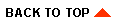
|

|
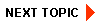
|
|
|
|
Copyright © 2002 BEA Systems, Inc. All rights reserved.
|