


|

|
|
|
|
Developing a Design-Time GUI
The ADKs design-time framework provides the tools you will use to build the web-based GUI that adapter users need to define, deploy, and test their application views. Although each adapter has EIS-specific functionality, all adapters require a GUI for deploying application views. The design-time framework minimizes the effort required to create and deploy these interfaces, primarily by using these two components:
This section includes information on the following subjects:
Introduction to Design-Time Form Processing
There are a variety of approaches to processing forms using Java Servlets and JSPs. The basic requirements of any form processing approach are:
Form Processing Classes
As you can imagine, or have experienced, implementing all these steps for every form in a web application is quite a tedious and error prone development process. The ADK design-time framework simplifies this process by using a Model-View-Controller paradigm. There are five classes involved in the form processing mechanism:
RequestHandler
com.bea.web.RequestHandler
This class provides HTTP request processing logic. This class is the model component of the MVC-based mechanism. This object is instantiated by the ControllerServlet and saved in the HTTP session under the key handler. The ADK provides the com.bea.adapter.web.AbstractDesignTimeRequestHandler. This abstract base class implements functionality needed to deploy an application view that is common across all adapters. You will need to extend this class to supply adapter/EIS specific logic.
ControllerServlet
com.bea.web.ControllerServlet
This class is responsible for receiving an HTTP request, validating each value in the request, delegating the request to a RequestHandler for processing, and determining which page to display to the user. The ControllerServlet uses Java reflection to determine which method to invoke on the RequestHandler. The ControllerServlet looks for an HTTP request parameter named doAction to indicate the name of the method that implements the form processing logic. If this parameter is not available, the ControllerServlet does not invoke any methods on the RequestHandler.
The ControllerServlet is configured in the web.xml file for the web application. The ControllerServlet is responsible for delegating HTTP requests to a method on a RequestHandler. You do not need to provide any code to use the ControllerServlet. However, you must supply the initial parameters listed in Table 8-5.
ActionResult
com.bea.web.ActionResult
ActionResult encapsulates information about the outcome of processing a request. Also provides information to the ControllerServlet to help it determine the next page to display to the user.
Word and Its Descendants
com.bea.web.validation.Word
All fields in a web application require some validation. The com.bea.web.validation.Word and its descendants supply logic to validate form fields. If any fields are invalid, the Word object uses a message bundle to retrieve an internationalized/localized error message for the field. The ADK supplies the custom validators described in Table 8-1.
AbstractInputTagSupport and Its Descendants com.bea.web.tag.AbstractInputTagSupport The tag classes provided by the Web toolkit are responsible for:
Submit Tag
Additionally, the ADK provides a submit tag, such as:
<adk:submit name='xyz_submit' doAction='xyz'/>
This tag ensures the doAction parameter is passed to the ControllerServlet in the request. This results in the ControllerServlet invoking the xyz() method on the registered RequestHandler.
Form Processing Sequence
This section discusses the sequence in which forms are processed. Figure 8-1 shows how forms are processed.
Prerequisites
Before forms can be processed, the following must occur:
<adk:int name='age' minInclusive='1' maxInclusive='120' required='true'/>
Following these prerequisites, the JSP form appears as shown in Listing 8-1:
Listing 8-1 Sample JSP Form
<form method='POST' action='controller'>
Age: <adk:int name='age' minInclusive='1' maxInclusive='120'
required='true'/>
<adk:submit name='processAge_submit' doAction='processAge'/>
</form>
Steps in the Sequence
The sequence diagram shown in Figure 8-1 illustrates the transactions that occur during form processing.
Figure 8-1 UI Form Processing Sequence Diagram
public ActionResult processAge(HttpServletRequest request) throws Exception
Design-Time Features
Design-time development has its own features, different from those associated with run-time adapter development. This section describes those features.
Java Server Pages
A design-time GUI is comprised of a set of ten Java Server Pages. JSPs are simply HTML pages that call Java servlets to invoke some transaction. To the user, the JSP looks just like any other web page.
The JSPs that comprise a design-time GUI are:
For a discussion on how to implement these JSPs, please refer to Step 2: Determining the Screen Flow. JSP Templates The design-time framework provides a set of JSP templates for rapidly assembling a web application to define, deploy, and test a new application view for an adapter. A template is an HTML page that is dynamically generated by a Java Servlet based on parameters provided in the HTTP request. Templates are used to minimize the number of custom pages and custom HTML needed for a web application. The templates supplied by the ADK provide three primary features for adapter developers.
Refer to JSP Templates for a complete list of JSP templates provided by the ADK.
The ADK Tag Library
The JSP tag library helps to develop user-friendly HTML forms and abstracts complexity from the adapter page developers. Custom tags for form input components allow page developers to seamlessly link to the validation mechanism. Custom tags are provided for the following HTML input tags:
JSP Tag Attributes You can customize the JSP tags by applying the attributes listed in Table 8-4:
Note: For more information on tag usage, see adk.tld in:
WLI_HOME/adapters/src/war/WEB-INF/taglibs
JavaScript Library
The ADK provides JavaScript for opening and closing child windows.
The Application View
The application view represents a business-level interface to the specific functionality in an application. For more information, see The Application View.
File Structure
The file structure necessary to build a design-tim GUI adapter is the same as that required for service adapters. See Step 2a: Set Up the File Structure. In addition to the structure described there, you should also be aware that:
The Flow of Events
Figure 8-2 outlines the steps required to develop a design-time GUI.
Figure 8-2 Design-Time GUI Development Flow of Events
Step 1: Development Considerations
These are the items you need to consider before commencing with design-time GUI development:
Will this GUI support event adapters? Service adapters? Both?
The EIS must supply functions to access the event/service catalog. If the EIS does not supply these, the user can't browse the catalogs. If the EIS does supply them, we recommend the following design principle: a call from the design-time UI to get metadata from the EIS is really no different than a call from a run-time component. Both execute functions on the back-end EIS.
Consequently, you need to leverage your run-time architecture as much as possible to provide the design-time metadata features. You should invoke design-time specific functions that use a CCI Interaction object. The sample adapter included with the ADK provides an example/framework of this approach. You can find the sample adapater in WLI_HOME/adapters/sample.
How will the adapter generate the request/response schema for a service? Will it make a call to the EIS or use some other methodology? Generally, the adapter needs to call the EIS to get metadata about a function or event. The adapter then transforms the EIS metadata into XML schema format. To make this happen, you need to invoke the SOM API. Again, the sample adapter provides instructions for implementing the SOM API. For more information on this API, see The ADK Tag Library.
Will some sort of service testing be supported? If so, you need to provide:
WLI_HOME/adapters/dbms/docs/api/com/bea/adapter/dbms/utils/class-use/TestFormBuilder.html
Step 2: Determining the Screen Flow
Next, you need to determine the order in which the JSPs will appear when the user displays the application view. This section describes the basic, required screen flow for a successful application view. Note that these are minimum requirements, as you can add more screens to the flow to meet your specific needs.
Screen 1: Logging In
The application view is a secure system, therefore, the user will need to log in before he or she can implement the view. The Application View Console - Logon page thus must be the first page the user sees.
To use this page, the user supplies a valid username and password. That information is then validated to ensure that the user is a member of the adapter group in the default WebLogic Server security realm.
Note: The security for the Application View web application is specified in the WLI_HOME/adapters/ADAPTER/src/war/WEB-INF/web.xml file, which is shipped in the wlai.war file.
Screen 2. Managing Application Views
Once the user successfully logs in, the Application View Management Console page appears. This page lists the folders that contain the application views, the status of these folders, and any action taken on them. From this page, the user can either view existing application views or add new ones.
Screen 3: Defining the New Application View
The Define New Application View page (defappvw.jsp) allows the user to define a new application view in any folder in which the client is located. To do this, the user needs to provide a description that associates the application view with an adapter. This form provides text boxes for entering the application view name and description and a drop-down list box displaying adapters with which the user can associate the application view.
Once the new adapter is defined, the user selects OK and the Configure Connection page appears.
Screen 4: Configuring the Connection
If the new application view is valid, the user will need to configure the connection. Therefore, once the application view is validated, the next screen in the flow should be the Configure Connection Parameters page (confconn.jsp). This page provides a form for the user to specify connection parameters for the EIS. Since connection parameters are specific to every EIS, this page is different across all adapters.
When the user submits the connection parameters, the adapter attempts to open a new connection to the EIS using the parameters. If successful, the user is forwarded to the next page, Application View Administration.
Screen 5: Administering the Application View
With a new application view created, the user will need a way of administering it. Therefore, the next screen in the flow should be the Application View Administration page (appvwadmin.jsp). This page provides a summary of an undeployed application view. Specifically, it shows the following:
The connection criteria section provides a link that returns the user to the Configure Connection page so that he or she can change connection parameters.
For each event on the application view, the user can do the following:
For each service on the application view, the user can do the following:
In addition to providing a list of events and a list of services on the application view, the page provides a link to add a new event or service.
Screen 6: Adding an Event
The user will obviously need to add new events to an application view. Therefore, the Application View Administration page contains a link to the Add Event page (addevent.jsp). This page allows the user to add a new event to the application view.
The following rules apply to a new event:
After adding and saving a new event, the user will be returned to the Application View Administration page.
Screen 7: Adding a Service
As with events, the user will also need to add new services to an application view. Therefore, the Application View Administration page contains a link to the Add Service page (addservc.jsp). This page allows the user to add a new service to the application view.
The following rules apply to a new event:
After adding and saving a new service, the user will be returned to the Application View Administration page.
Screen 8: Deploying an Application View
Once the user adds at least one service or event, he or she can deploy the application view. Deploying an application view makes it available to process events and services. If the user chooses to deploy the application view, he or she will be forwarded to the Deploy Application View page (depappvw.jsp).
This screen allows the user to specify deployment properties. The user can specify:
Controlling User Access
The user can grant or revoke a user's access privileges by specifying a user or group name in the form provided. Each application view has two types of access: read and write.
Deploying the Application View
The user deploys the application view by clicking the deploy button. He or she must decide whether or not the application view should be deployed persistently. Persistent deployment means that the application view will be redeployed whenever the application server is restarted.
Saving the Application View
The user can save an undeployed application view and return to it later via the Application View Management Console. This process assumes that all deployed application views are saved in the repository. In other words, deploying an unsaved application view will automatically save it.
Screen 9: Summarizing the Application View
Upon successful application view deployment, the user will be forwarded to the Application View Summary page (appvwsum.jsp). This page provides the following information about an application view:
The page will show a link to undeploy the application view. If the user chooses the Undeploy link, a child window will ask the user to confirm his choice to undeploy the application view. If the user confirms, the application view will be undeployed and the summary page will be redisplayed. Undeployed application views are still saved in the repository. This allows the user to edit or remove the application view.
If the adapter supports the testing of events, the Summary page displays a test link for each event. Testing of events is not directly supported by the ADK. Also, if the adapter supports the testing of services, the summary page will display a test link for each service. The ADK demonstrates one possible approach to testing services by providing the testservc.jsp and testrslt.jsp files. You are free to use these pages to devise your own service testing strategy.
The page will show a Link to Deploy the application view. If the user chooses the Deploy link, the application view will be deployed and the application view summary page will reload.
The page will show a link to edit the application view. If the user chooses the Edit link, a child window ask the user to confirm his or her choice to edit the application view. If the user confirms the choice to edit, the Application View Administration page appears.
The page will show a link to remove the application view. If the user chooses the Remove link, a child window will ask the user to confirm his or her choice to remove the application view from the ADK repository. If the user confirms, the application view will be deleted from the WebLogic Integration repository and the user will be redirected to the adapter main page.
Step 3: Configuring the Development Environment
This step describes the processes you must complete to prepare your computer for design-time GUI development.
Step 3a: Create the Message Bundle
Next, you need to create the message bundle. Any message destined for the end-user should be placed in a message bundle. This bundle is simply a .properties text file that contains key=value pairs that allow you to internationalize messages. When a locale and national language are specified at run time, the contents of the message is interpreted, based upon the key=value pair and the message is presented to the user in the correct language for his or her locale.
For instructions on creating a message bundle, please refer to the JavaSoft tutorial on internationalization at:
http://java.sun.com/docs/books/tutorial/i18n/index.html
Step 3b: Configure the Environment to Update JSPs Without Restarting the WebLogic Server
The design-time UI is deployed as a J2EE web application from a .war file. A .war file is simply a .jar file with a web application descriptor in WEB-INF/web.xml in the .jar file. However, the .war file does not allow the J2EE Web container in WebLogic Server to re-compile JSP's on the fly. Consequently, you normally have to restart WebLogic Server just to change a JSP file. Since this goes against the spirit of JSP, the ADK suggests the following workaround to enable you to update JSPs without restarting WebLogic Server:
Listing 8-2 Sample Code Showing Target that Creates a .war File
<target name='war' depends='jar'>
<!-- Clean-up existing environment -->
<delete file='${LIB_DIR}/${WAR_FILE}'/>
<delete dir='${SRC_DIR}/war/WEB-INF/lib'/>
<delete dir='${SRC_DIR}/war/WEB-INF/classes'/><war warfile='${LIB_DIR}/${WAR_FILE}'
webxml='${SRC_DIR}/war/WEB-INF/web.xml'>
<fileset dir='${PROJECT_DIR}' includes='version_info.xml'/><!--
IMPORTANT! Exclude the WEB-INF/web.xml file from the WAR
as it already gets included via the webxml attribute above
-->
<fileset dir='${SRC_DIR}/war' excludes='WEB-INF/web.xml'/><!--
IMPORTANT! Include the ADK design time framework into the
adapter's design time Web application.
-->
<fileset dir='${ROOT}/adk/src/war'/><!-- Include classes from the adapter that support the design
time UI -->
<classes dir='${SRC_DIR}' includes='sample/web/*.class'/><!--
Include all JARs required by the Web application under
the WEB-INF/lib directory of the WAR file
-->
<lib dir='${LIB_DIR}' includes='${JAR_FILE}'/> <lib dir='${WLAI_LIB_DIR}'
includes='adk.jar,adk-web.jar,bea.jar,
logtoolkit.jar,webtoolkit.jar,wlai-common.jar,
wlai-ejb-client.jar,xcci.jar,xmltoolkit.jar'/> <lib dir='${RESOURCE_DIR}/log4j' includes='log4j.jar'/>
<lib dir='${RESOURCE_DIR}/OROMatcher-1.1.0a' includes=
'oromatcher.jar'/>
<lib dir='${RESOURCE_DIR}/xml' includes='xerces_dp1.jar'/>
<lib dir='${RESOURCE_DIR}/xml' includes='xalan.jar'/>
</war><!-- Unjar the WAR into a temp directory; for development -->
<unjar src='${LIB_DIR}/${WAR_FILE}' dest='${LIB_DIR}/
BEA_WLS_SAMPLE_ADK_Web'/></target>
This Ant target constructs a valid .war file for the design-time interface in the PROJECT_ROOT/lib directory, where PROJECT_ROOT is the location under the WebLogic Integration installation where the developer is constructing the adapter; for example, the DBMS adapter is being constructed in:
WLI_HOME/adapters/DBMS
In addition, this target performs an "unjar" operation in the /lib directory. This extracts the .war into a temporary directory. This is the key to having WebLogic Server recompile JSPs without restarting.
Next, load your web application into WebLogic Server and configure the development environment. Do the following:
Listing 8-3 Sample Code Showing Name of Adapter Development Tree
<Application Deployed="true" Name="BEA_WLS_SAMPLE_ADK_Web"
Path="WLI_HOME\adapters\PROJECT_ROOT\lib">
<WebAppComponent Name="BEA_WLS_SAMPLE_ADK_Web"
ServletReloadCheckSecs="1" Targets="myserver" URI=
"BEA_WLS_SAMPLE_ADK_Web"/>
</Application>
Listing 8-4 Sample Code Showing How to Set the Watch Interval
<jsp-descriptor>
<jsp-param>
<param-name>compileCommand</param-name>
<param-value>/jdk130/bin/javac.exe</param-value>
</jsp-param>
<jsp-param>
<param-name>keepgenerated</param-name>
<param-value>true</param-value>
</jsp-param>
<jsp-param>
<param-name>pageCheckSeconds</param-name>
<param-value>1</param-value>
</jsp-param>
<jsp-param>
<param-name>verbose</param-name>
<param-value>true</param-value>
</jsp-param>
</jsp-descriptor>
Listing 8-5 Sample Code Showing How to Enable Precompilation of JSPs
<context-param>
<param-name>weblogic.jsp.precompile</param-name>
<param-value>true</param-value>
</context-param>
You can also pre-compile your JSPs using the WebLogic JSP compiler when you build your .war target using Ant. This is accomplished by performing the tasks outlined in Listing 8-6 and described here:
Listing 8-6 Sample Code Showing an Alternate Way to Enable Precompilation of JSPs
<mkdir dir='${LIB_DIR}/BEA_WLS_SAMPLE_ADK_Web/
WEB-INF/_tmp_war_myserver_myserver_BEA_WLS_SAMPLE_ADK_Web/
jsp_servlet'/><!--
This precompiles the JSPs in the Web application during the build.
However, this will only prevent WebLogic from precompiling if the
target server is 'myserver'. If the user is using any other target
server name, the JSP pages will be re-precompiled when the server
starts
-->
<java classname='weblogic.jspc' fork='yes'>
<arg line='-d ${LIB_DIR}/BEA_WLS_SAMPLE_ADK_Web/WEB-INF/
_tmp_war_myserver_myserver_BEA_WLS_SAMPLE_ADK_Web -webapp
${LIB_DIR}/BEA_WLS_SAMPLE_ADK_Web -compileAll -contextPath
BEA_WLS_SAMPLE_ADK_Web -depend -keepgenerated'/>
<classpath refid='CLASSPATH'/>
</java>
For more information on precompiling JSPs, see:
http://download.oracle.com/docs/cd/E13222_01/wls/docs61/jsp/reference.html#precompile
Step 4: Implementing the Design-Time GUI
Implementing the steps described in Introduction to Design-Time Form Processing for every form in a web application is a tedious and error prone development process. The design-time framework simplifies this process when you are using a Model-View-Controller paradigm.
To implement the design-time GUI, you need to implement the DesignTimeRequestHandler class. This class accepts user input from a form and performs a design-time action. To implement this class, you must extend the AbstractDesignTimeRequestHandler provided with the ADK; see the Javadoc for this class for a detailed overview of the methods provided by this object.
Extend AbstractDesignTimeRequestHandler
The AbstractDesignTimeRequestHandler provides utility classes for deploying, editing, copying, and removing application views on the WebLogic Server. It also provides access to an application view descriptor. The application view descriptor provides the connection parameters, list of events, list of services, log levels, and pool settings for an application view. The parameters are shown on the Application View Summary page.
At a high-level, the AbstractDesignTimeRequestHandler provides an implementation for all actions that are common across adapters. Specifically, these actions are:
Note: The ADK provides the method to process connection parameters to obtain a CCI connection but does not supply the confconn.jsp. See Step 5a: Create the confconn.jsp Form for instructions on creating this form.
Methods to Include
To ensure these actions, you must supply the following methods when you create the concrete implementation of AbstractDesignTimeRequestHandler:
This method adds a service to an application view at design time (see Step 4b. Implement initServiceDescriptor()).
This method adds an event to an application view at design time (see Step 4c. Implement initEventDescriptor()).
You also need to provide in every concrete implementation of AbstractDesignTimeRequestHandler the following two methods:
This method returns the adapter logical name and is used to deploy an application view under an adapter logical name.
This method returns the SPI ManagedConnectionFactory implementation class for the adapter.
Step 4a. Supply the ManagedConnectionFactory Class
To supply the ManagedConnectionFactory class, you need to implement the following method:
protected Class getManagedConnectionFactoryClass();
This method returns the SPI ManagedConnectionFactory implementation class for the adapter. This class is needed by the AbstractManagedConnectionFactory when attempting to get a connection to the EIS.
Step 4b. Implement initServiceDescriptor()
For service adapters, you need to implement initServiceDescriptor() so that the adapter user can add services at design time. This method is implemented as shown in Listing 8-7:
Listing 8-7 initServiceDescriptor() Implementation
protected abstract void initServiceDescriptor(ActionResult result,
IServiceDescriptor sd,
HttpServletRequest request)
throws Exception
This method is invoked by the AbstractDesignTimeRequestHandler's addservc() implementation. It is responsible for initializing the EIS-specific information of the IServiceDescriptor parameter. The base class implementation of addservc() handles the error handling, etc. The addservc() method is invoked when the user submits the addservc JSP.
Step 4c. Implement initEventDescriptor()
For event adapters, you will need to implement initEventDescriptor() so that the adapter user can add events at design time. This method is implemented as shown in Listing 8-8:
Listing 8-8 initEventDescriptor() Implementation
protected abstract void
initEventDescriptor(ActionResult result,
IEventDescriptor ed,
HttpServletRequest request)
throws Exception;
This method is invoked by the AbstractDesignTimeRequestHandler's addevent() implementation. It is responsible for initializing the EIS-specific information of the IServiceDescriptor parameter. The base class implementation of addevent() handles such concepts as error handling. The addevent() method is invoked when the user submits the addevent JSP. You should not override addevent, as it contains common logic and delegates EIS-specific logic to initEventDescriptor().
Note: When adding properties to a service descriptor, the property names must follow the bean name standard otherwise the service descriptor does not update the InteractionSpec correctly.
Step 5: Write the HTML Forms
The final step to implementing a design-time GUI is to write the various forms that comprise the interface.
The following sections describe how to actually code these forms and include a sample of that code.
Step 5a: Create the confconn.jsp Form
This page provides an HTML form for users to supply connection parameters for the EIS. You are responsible for providing this page with your adapter's design-time web application. This form posts to the ControllerServlet with doAction=confconn. This implies that the RequestHandler for your design-time interface must provide the following method:
public ActionResult confconn(HttpServletRequest request) throws
Exception
The implementation of this method is responsible for using the supplied connection parameters to create a new instance of the adapter's ManagedConnectionFactory. The ManagedConnectionFactory supplies the CCI ConnectionFactory, which is used to obtain a connection to the EIS. Consequently, the processing of the confconn form submission verifies that the supplied parameters are sufficient for obtaining a valid connection to the EIS.
The confconn form for the sample adapter is shown in Listing 8-9:
Listing 8-9 Coding confconn.jsp
<%@ taglib uri='/WEB-INF/taglibs/adk.tld' prefix='adk' %>
<form method='POST' action='controller'>
<table>
<tr>
<td><adk:label name='userName' required='true'/></td>
<td><adk:text name='userName' maxlength='30' size=
'8'/></td>
</tr>
<tr>
<td><adk:label name='password' required='true'/></td>
<td><adk:password name='password' maxlength='30'
size='8'/></td>
</tr>
<tr>
<td colspan='2'><adk:submit name='confconn_submit'
doAction='confconn'/></td>
</tr>
</table>
</form>
The following paragraphs describe the contents of Listing 8-9.
Including the ADK Tag Library
The line:
<%@ taglib uri='/WEB-INF/taglibs/adk.tld' prefix='adk' %>
instructs the JSP engine to include the ADK tag library. These tags are listed in Table 8-3.
Posting the ControllerServlet
The line:
<form method='POST' action='controller'>
instructs the form to post to the ControllerServlet. The ControllerServlet is configured in the web.xml file for the web application and is responsible for delegating HTTP requests to a method on a RequestHandler. You do not need to provide any code to use the ControllerServlet; however, you must supply the initial parameters, described in Table 8-5:
Displaying the Label for the Form Field The line: displays a label for a field on the form. The value that is displayed is retrieved from the message bundle for the user. The "required" attribute indicates if the user must supply this parameter to be successful. Displaying the Text Field Size The line: sets a text field of size 8 with maximum length (max length) of 30. Displaying a Submit Button on the Form The line: displays a button on the form that allow the adapter user to submit the input. The label on the button will be retrieved from the message bundle using the confconn_submit key. When the form data is submitted, the ControllerServlet will locate the confconn method on the registered request handler (see the RequestHandlerClass property) and pass the request data to it. Implementing confconn() The AbstractDesignTimeRequestHandler provides an implementation of the confconn() method. This implementation leverages the Java Reflection API to map connection parameters supplied by the user to setter methods on the adapter's ManagedConnectionFactory instance. You only need to supply the concrete class for your adapter's ManagedConnectionFactory by implementing this method: Step 5b: Create the addevent.jsp form This form allows the user to add a new event to an application view. This form is EIS specific. The addevent.jsp form for the sample adapter is shown in Listing 8-10: Listing 8-10 Sample Code Creating the addevent.jsp Form The following paragraphs describe the contents of addevent.jsp: Including the ADK Tag Library The line: instructs the JSP engine to include the ADK tag library. These tags are described in Table 8-3. Posting the ControllerServlet The line: instructs the form to post to the ControllerServlet. The ControllerServlet is configured in the web.xml file for the web application and is responsible for delegating HTTP requests to a method on a RequestHandler. You do not need to provide any code to use the ControllerServlet; however, you must supply the initial parameters, as described in Table 8-5, "ControllerServlet Parameters." Displaying the Label for the Form Field The line: displays a label for a field on the form. The value that is displayed is retrieved from the message bundle for the user. The "required" attribute indicates if the user must supply this parameter to be successful. Displaying the Text Field Size The line: sets a text field of size 50 with maximum length (max length) of 100. Displaying a Submit Button on the Form The line: displays a button on the form that allow the adapter user to submit the input. The label on the button will be retrieved from the message bundle using the addevent_submit key. When the form data is submitted, the ControllerServlet will locate the addevent() method on the registered request handler (see the RequestHandlerClass property) and pass the request data to it. Adding Additional Fields You must also add any additional fields that the user requires for defining an event. See the DBMS or e-mail adapters for examples of forms with multiple fields. Step 5c: Create the addservc.jsp form This form allows the user to add a new service to an application view. This form is EIS-specific. The addservc.jsp form for the sample adapter is shown in Listing 8-11: Listing 8-11 Coding addservc.jsp Including the ADK Tag Library The line: instructs the JSP engine to include the ADK tag library. The ADK tag library supports the user-friendly form validation provided by the ADK. The ADK tag library provides the tags described in Table 8-3. Posting the ControllerServlet The line: instructs the form to post to the ControllerServlet. The ControllerServlet is configured in the web.xml file for the web application and is responsible for delegating HTTP requests to a method on a RequestHandler. You do not need to provide any code to use the ControllerServlet; however, you must supply the initial parameters as described in Table 8-5, "ControllerServlet Parameters." Displaying the Label for the Form Field The line: displays a label for the form field. The value that is displayed is retrieved from the message bundle for the user. The "required" attribute indicates if the user must supply this parameter to be successful. Displaying the Text Field Size The line: sets a text field of size 50 with maximum length (max length) of 100. Displaying a Submit Button on the Form The line: displays a button on the form that allow the adapter user to submit the input. The label on the button will be retrieved from the message bundle using the addservc_submit key. When the form data is submitted, the ControllerServlet will locate the addservc method on the registered RequestHandler (see the RequestHandlerClass property) and pass the request data to it. Adding Additional Fields You must also add any additional fields that the user requires for defining a a service. See the DBMS or e-mail adapters for examples of forms with multiple fields. Step 5d: Implement Edit Events and Services (optional) If you want to give adapter users the capability of editing events and services during design time, you will need to edit the wlai.properties file, create the edtservc.jsp and edtevent.jsp forms, and implement some specific methods. This step describes those tasks. Note: This step is optional. You do not need to provide users with these capabilities. Update wlai.properties First, update the system properties in wlai.properties for the sample adapter by making the following changes to that file:
<adk:label name='userName' required='true'/>
<adk:text name='userName' maxlength='30' size='8'/>
<adk:submit name='confconn_submit' doAction='confconn'/>
public Class getManagedConnectionFactoryClass()
<%@ taglib uri='/WEB-INF/taglibs/adk.tld' prefix='adk' %>
<form method='POST' action='controller'>
<table>
<tr>
<td><adk:label name='eventName' required='true'/></td>
<td><adk:text name='eventName' maxlength='100'
size='50'/></td>
</tr>
<tr>
<td colspan='2'><adk:submit name='addevent_submit'
doAction='addevent'/></td>
</tr>
</table>
</form><%@ taglib uri='/WEB-INF/taglibs/adk.tld' prefix='adk'%>
<form method='POST' action='controller'>
<adk:label name='eventName' required='true'/>
<adk:text name='eventName' maxlength='100' size='50'/>
<adk:submit name='addevent_submit' doAction='addevent'/>
<%@ taglib uri='/WEB-INF/taglibs/adk.tld' prefix='adk' %>
<form method='POST' action='controller'>
<table>
<tr>
<td><adk:label name='serviceName' required='true'/>
</td>
<td><adk:text name='serviceName' maxlength='100'
size='50'/></td>
</tr>
<tr>
<td colspan='2'><adk:submit name='addservc_submit'
doAction='addservc'/></td>
</tr>
</table>
</form><%@ taglib uri='/WEB-INF/taglibs/adk.tld' prefix='adk' %>
<form method='POST' action='controller'>
<adk:label name='servcName' required='true'/>
<adk:text name='eventName' maxlength='100' size='50'/>
<adk:submit name='addservc_submit' doAction='addservc'/>
edtservc_title=Edit Service
edtservc_description=On this page, you edit service properties.
edtevent_description=On this page, you edit event properties.edtevent_title=Edit Event
glossary_description=This page provides definitions for commonly
used terms.
service_submit_add=Add
service_label_serviceDesc=Description:
service_submit_edit=Edit
service_label_serviceName=Unique Service Name:
event_submit_add=Add
event_label_eventDesc=Description:
event_label_eventName=Unique Event Name:
event_submit_edit=Edit
eventLst_label_edit=Edit
serviceLst_label_edit=Edit
event_does_not_exist=Event {0} does not exist in application view {1}.
service_does_not_exist=Service {0} does not exist in Application View {1}.
no_write_access={0} does not have write access to the Application View.
addservc_submit_add=Add
addevent_label_eventDesc=Description:
addservc_label_serviceName=Unique Service Name:
addevent_submit_add=Add
pingTable_invalid=The ping table cannot be reached. Please enter a valid table in the existing database to ping.
pingTable=Ping Table
addevent_label_eventName=Unique Event Name:
addservc_label_serviceDesc=Description:
After updating wlai.properties, compare the files to ensure sure that they are synchronized.
Create edtservc.jsp and addservc.jsp
These Java server pages are called in order to provide editing capabilities. The main difference between the edit JSPs and the add JSP files is the loading of descriptor values. For this reason, the DBMS and e-mail adapters use the same HTML for both editing and adding.
These HTML files are statically included in the JSP page. This saves duplication of JSP/HTML and properties. The descriptor values are mapped into the controls displayed on the edit page. From there, you can submit any changes.
In order to initialize the controls with values defined in the descriptor, call the loadEvent/ServiceDescriptorProperties() method on the AbstractDesignTimeRequestHandler. This method sets all of the service's properties into the RequestHandler. Once these values are set, the RequestHandler maps the values to the ADK controls being used in the JSP file. The default implementation of loadEvent/ServiceDescriptorProperties() uses the property name associated with the ADK tag to map the descriptor values. If you used values other than the ADK tag names to map the properties for a service or event, override these methods to provide the descriptor to the ADK tag-name mapping.
Initialize the RequestHandler prior to the resolution of HTML. This initialization should only take place once. Listing 8-12 shows the code used to load the edtevent.jsp:
Listing 8-12 Sample Code Used to Load edtevent.jsp
if(request.getParameter("eventName") != null){
handler.loadEventDescriptorProperties(request);
}The edtservc.jsp should submit to edtservc. For example:
<adk:submit name='edtservc_submit' doAction='edtservc'/>
The edtevent.jsp should submit to edtevent. For example:
<adk:submit name='edtevent_submit' doAction='edtevent'/>
See the DBMS and e-mail adapters for specific examples. Go to either
WLI_HOME/adapters/dbms/src/war
or
WLI_HOME/adapters/email/src/war
Implement Methods
Finally, implement the methods described in Table 8-6.
See the sample adapters for an example of how these methods are implemented. Step 5e: Write the WEB-INF/web.xml Web Application Deployment Descriptor You will need to create a WEB-INF/web.xml web application deployment descriptor for your adapter. When you clone an adapter from the sample adapter by using GenerateAdapterTemplate, a web.xml file for that adapter will be automatically generated. The important components of this file are described in Listing 8-13 through Listing 8-17: Listing 8-13 web.xml Servlet Components This component shown in Listing 8-14 maps the ControllerServlet to the name "controller". This action is important because the ADK JSP forms assume the ControllerServlet is mapped to the logical name "controller". Listing 8-14 web.xml ControllerServlet Mapping Component This component shown in Listing 8-15 declares the ADK tag library: Listing 8-15 web.xml ADK Tab Library Component This component shown in Listing 8-16 declares the security constraints for the web application. Currently, the user must belong to the adapter group: Listing 8-16 web.xml Security Constraint Component This component shown in Listing 8-17 declares the login configuration: Listing 8-17 web.xml Login Configuration Component
<servlet>
<servlet-name>controller</servlet-name>
<servlet-class>com.bea.web.ControllerServlet</servlet-class>
<init-param>
<param-name>MessageBundleBase</param-name>
<param-value>BEA_WLS_SAMPLE_ADK</param-value>
<description>The base name for the message bundles
for this adapter. The ControllerServlet uses this
name and the user's locale information to
determine which message bundle to use to
display the HTML pages.</description>
</init-param> <init-param>
<param-name>DisplayPage</param-name>
<param-value>display.jsp</param-value>
<description>The name of the JSP page
that includes content pages and provides
the look-and-feel template. The ControllerServlet
redirects to this page to let it determine what to
show the user.</description>
</init-param> <init-param>
<param-name>LogConfigFile</param-name>
<param-value>BEA_WLS_SAMPLE_ADK.xml</param-value>
<description>The name of the sample adapter's
LOG4J configuration file.</description>
</init-param> <init-param>
<param-name>RootLogContext</param-name>
<param-value>BEA_WLS_SAMPLE_ADK</param-value>
<description>The root category for log messages
for the sample adapter. All log messages created
by the sample adapter will have a context starting
with this value.</description>
</init-param> <init-param>
<param-name>RequestHandlerClass</param-name>
<param-value>sample.web.DesignTimeRequestHandler
</param- value>
<description>Class that handles design
time requests</description>
</init-param> <init-param>
<param-name>Debug</param-name>
<param-value>on</param-value>
<description>Debug setting (on|off, off is
default)</description>
</init-param> <load-on-startup>1</load-on-startup>
</servlet><servlet-mapping>
<servlet-name>controller</servlet-name>
<url-pattern>controller</url-pattern>
</servlet-mapping><taglib>
<taglib-uri>adk</taglib-uri>
<taglib-location>/WEB-INF/taglibs/adk.tld</taglib-location>
</taglib><Security-constraint>
<web-resource-collection>
<web-resource-name>AdapterSecurity</web-resource-name>
<url-pattern>*.jsp</url-pattern>
</web-resource-collection> <auth-constraint>
<role-name>adapter</role-name>
</auth-constraint> <user-data-constraint>
<transport-guarantee>NONE</transport-guarantee>
</user-data-constraint>
</security-constraint><login-config>
<auth-method>FORM</auth-method>
<realm-name>default</realm-name>
<form-login-config>
<form-login-page>/login.jsp</form-login-page>
<form-error-page>/login.jsp?error</form-error-page>
</form-login-config></login-config>
<security-role>
<role-name>adapter</role-name>
</security-role>
Step 6. Implementing the Look-and-Feel
An important programming practice you should observe when developing a design-time GUI is to implement a consistent look-and-feel across all pages in the application view. The look-and-feel is determined by display.jsp. This page is included with the ADK and provides the following for the design-time web application:
To implement a look-and-feel across a set of pages, do the following:
<%pageContext.include(sbPage.toString());%>
Step 7. Testing the Sample Adapter Design-Time Interface
A test driver has been created to verify the basic functionality of the sample adapter design-time interface. The test driver is based on HTTP Unit (a framework for testing web interfaces which is available from http://www.httpunit.org). HTTP Unit is related to the JUnit test framework (available from http://www.junit.org). Versions of both HTTP Unit and JUnit are included with WebLogic Integration.
The test driver executes a number of tests. It creates application views, add both events and services to application views, deploy and undeploy application views, and test both events and services. The test driver removes all application views after completely successfully.
Files and Classes
All of the test cases are contained in the DesignTimeTestCase class or its parent class, AdapterDesignTimeTestCase. DesignTimeTestCase (located in the sample.web package and the WLI_HOME/adapters/sample/src/sample/web folder) contains the tests specific to the sample adapter. AdapterDesignTimeTestCase (located in the com.bea.adapter.web package and the WLI_HOME/lib/adk-web.jar file) contains tests that apply to all adapters and several convenience methods.
Run the tests
To the design-time interface, use this procedure:
cd WLI_HOME/adapters/sample/project
test.case=web.DesignTimeTestCase
ant designtimetest
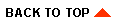
|

|
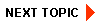
|
|
|
|
Copyright © 2002 BEA Systems, Inc. All rights reserved.
|