


|

|
|
|
|
Taxation Services
WebLogic Portal includes a flexible taxation service that lets you connect to a third-party tax calculation product for determine the accurate tax rates imposed on the sale or use of each item at the state, country, city, and district levels. This topic describes the Taxation Service in detail.
This topic includes the following sections:
Introduction to Web Services
Web services are stand-alone software components, available over the Internet, that you can bind into your enterprise applications for immediate functionality. Web services are self-describing, self-contained, modular applications that can be mixed and matched with other Web services. You do not need to understand the internal workings of the Web services. You only need to know how to connect your enterprise applications to these services.
Web services can be visible or invisible to your site visitors. For example, a visible Web service can be a stock ticker that appears in a portlet on your site; or, to use two examples of invisible Web services, used in e-commerce (and shipped with WebLogic Portal), Web services that facilitate the handling of online payment and taxation for purchases. This chapter and the next cover these two payment and taxation Web services.
The main reason that Web services are plug-and-play is because they use standard, proven Internet technologies such as HTTP, HTML, and XML. The characteristics of Web services include the following:
Ultimately, Web services allow companies and individuals to rapidly and economically make their services available worldwide.
The following sections describe the core standards of Web services. These standards are used in the WebLogic Portal Payment and Taxation services.
Simple Object Access Protocol (SOAP)
Simple Object Access Protocol (SOAP) is an XML-based standard for sending and receiving messages over the Internet, using transports like HTTP. A service request is embodied in a SOAP message and HTTP posted to a Service Provider. The response is then synchronously returned via the same HTTP session, embodied in a SOAP response message.
For more information, go to www.w3.org/TR/SOAP/.
Web Services Description Language (WSDL)
Web Services Description Language (WSDL) is an XML-based standard that describes the services a business offers and provides a way for individuals and other businesses to access those services electronically. In more technical terms, WSDL describes the programmatic interface of a Web service, allowing companies who use a Web service to craft the program statements that invoke the Web service.
WSDL is the cornerstone of the Universal Description, Discovery, and Integration (UDDI) initiative. UDDI is an XML-based registry for businesses worldwide that enables businesses to list themselves and their services on the Internet. WSDL is the language used to do this.
How the Taxation Service Works
Figure 5-1 shows the basic architecture of WebLogic Portal's taxation service. The key component of this architecture is the Tax Web Service, which is the connection point between WebLogic Portal and any third-party tax calculation product.
Figure 5-1 taxation Service Architecture
Following is a description of each piece of the architecture. There are two keys to connecting an enterprise application with a Tax Web service: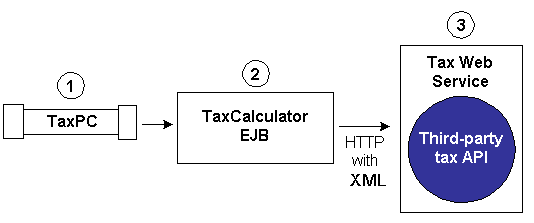
For information on connecting an enterprise application to a Web service, see Integrating with a Taxation Service.
JavaServer Pages (JSPs)
The Taxation Services consist of one JavaServer Page (JSP) that you can use as is, or customize to meet your business requirements. This section describes this page in detail.
Note: For a description of the complete set of JSPs used in the WebLogic Portal Web application and a listing of their locations in the directory structure, see the E-Commerce JSP Template Summary.
selecttaxaddress.jsp Template
In cases where a customer provides a shipping address that does not resolve to a unique GeoCode (a Tax Web service code that is used to determine taxes based on jurisdiction), the selecttaxaddress.jsp template (shown in Figure 5-2) allows the customer to select from a list of more specific shipping addresses.
Sample Browser View
Figure 5-2 shows the selecttaxaddress.jsp template. The Select Tax Jurisdiction region uses a combination of WebLogic Server and Pipeline JSP tags to obtain and display a list of more detailed addresses, from which the customer can select.
Note: For information on other elements in the selecttaxaddress.jsp template, see Common JSP Template Elements.
Figure 5-2 Annotated selecttaxaddress.jsp Template
Location in the WebLogic Portal Directory Structure You can find the selecttaxaddress.jsp template file at the following location, where PORTAL_HOME is the directory in which you installed WebLogic Portal: %PORTAL_HOME%\applications\wlcsApp\wlcs\commerce\order\ Tag Library Imports The selecttaxaddress.jsp template uses existing WebLogic Server and Pipeline JSP tags. Therefore, the template includes the following JSP tag libraries: Note: For more information on the WebLogic Server JSP tags, see "JSP Tag Reference" in the Guide to Building Personalized Applications. For more information about the Pipeline JSP tags, see the Guide to Managing Presentation and Business Logic: Using Webflow and Pipeline. These files reside in the lib directory within PORTAL_HOME. Java Package Imports The selecttaxaddress.jsp template uses Java classes in the following packages and therefore includes these import statements: Location in Default Webflow Note: The selecttaxaddress.jsp template is only displayed if the customer provides a shipping address that is not specific enough. Otherwise, it is bypassed. The page prior to the selecttaxaddress.jsp template in the default Webflow is the page where the customer selects a shipping address (selectaddress.jsp). After the customer has selected an address from the list of choices presented on selecttaxaddress.jsp, they proceed to the payment information page (payment.jsp). The template is in the sampleapp_order namespace. Note: For more information about the default Webflow, see Overview of Managing Purchases and Processing Orders. Included JSP Templates The following JSP templates are included in the selecttaxaddress.jsp template:
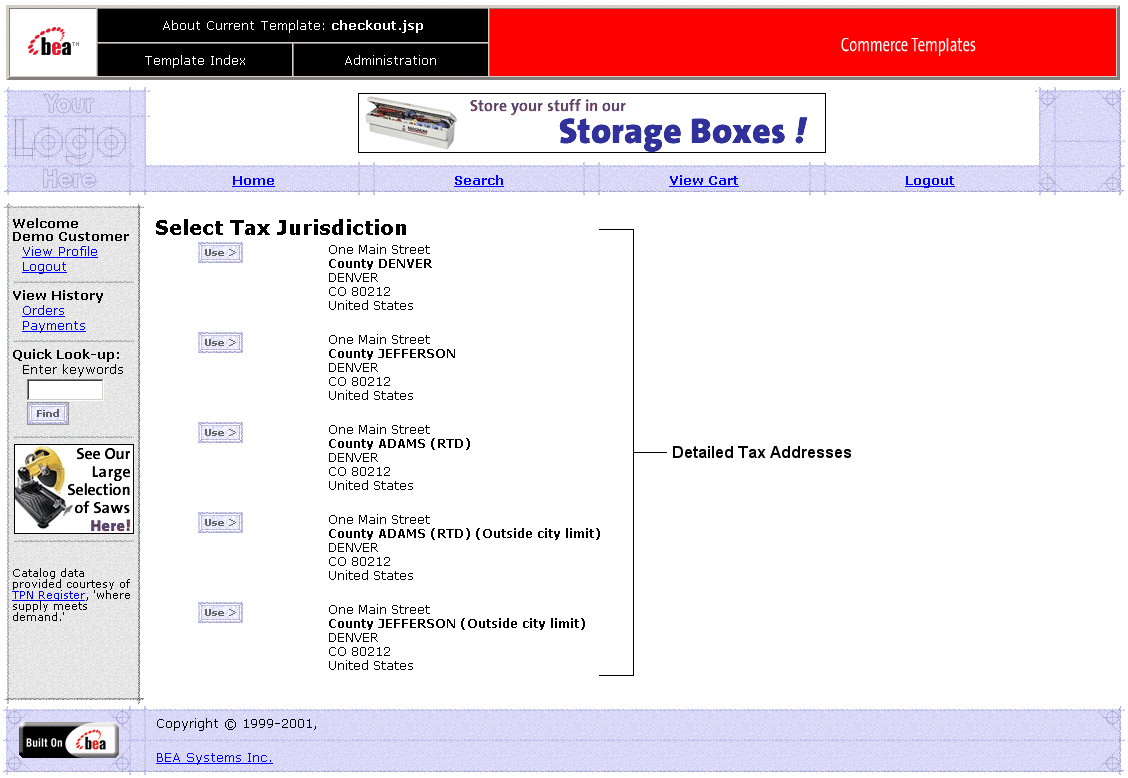
selecttaxaddress.jsp (Windows)
$PORTAL_HOME/applications/wlcsApp/wlcs/commerce/order/
selecttaxaddress.jsp (UNIX)<%@ taglib uri="es.tld" prefix="es" %>
<%@ taglib uri="weblogic.tld" prefix="wl" %>
<%@ taglib uri="webflow.tld" prefix="webflow" %><%@ page import="java.util.*" %>
<%@ page import="java.text.*" %>
<%@ page import="com.beasys.commerce.axiom.contact.*" %>
<%@ page import="com.beasys.commerce.ebusiness.shipping.*" %>
<%@ page import="com.beasys.commerce.webflow.HttpRequestConstants" %>
<%@ page import="com.beasys.commerce.webflow.PipelineSessionConstants" %>
<%@ page import="com.bea.p13n.appflow.webflow.WebflowJSPHelper" %>
<%@ page import="com.bea.p13n.appflow.webflow.SessionManagerFactory" %>
<%@ page import="com.bea.p13n.appflow.common.PipelineSession" %>
<%@ page import="com.bea.p13n.appflow.common.internal.AppflowConstants" %>
Events
The selecttaxaddress.jsp template presents a customer with two buttons, each of which is considered an event. These events trigger a particular response in the default Webflow that allows customers to continue. While this response can be to load another JSP, it is usually the case that an input processor or Pipeline is invoked first. Table 5-1 provides information about these events and the business logic they invoke.
|
Event |
Webflow Response(s) |
|---|---|
|
button.checkout |
UpdateTaxShippingAddressIP |
Dynamic Data Display
The only purpose of the selecttaxaddress.jsp template is to display variations on a shipping address that the customer has already entered. This is accomplished on selecttaxaddress.jsp using a combination of WebLogic Server and Pipeline JSP tags, and accessor methods/attributes.
First, the getProperty JSP tag retrieves the AVS_SHIPPING_ADDRESSES attribute from the Pipeline session. Table 5-2 shows more detailed information about this attribute.
Listing 5-1 illustrates how this attribute is retrieved from the Pipeline session.
Listing 5-1 Retrieving the Address Selection Attribute
<webflow:getProperty id="addressesObject" property="<%=PipelineSessionConstants.AVS_SHIPPING_ADDRESSES%>" type="java.lang.Object" scope="session" namespace="sampleapp_main" />
Note: For more information on the getProperty JSP tag, see the Guide to Managing Presentation and Business Logic: Using Webflow and Pipeline.
The data stored within this attribute is then accessed by using accessor methods/attributes within Java scriptlets. Table 5-3 provides more detailed information on these methods/attributes for Address.
Since there are multiple addresses, you must also use the WebLogic Server JSP tag to iterate through each of the addresses, as shown in Listing 5-2.
Listing 5-2 Using <wl> and Accessor Methods in selecttaxaddress.jsp
<wl:repeat set="<%=addressesObject%>" id="address" type="Address" count="100">
<%
String extraParams = HttpRequestConstants.TAX_SHIPPING_ADDRESS + "=" + address.getGeoCode();
%>
<table width="90%" border="0" cellpadding="3" cellspacing="0">
<tr>
<td align="left" valign="top" width="15%">
<a href="<webflow:createWebflowURL event="button.checkout" httpsInd="calculate"
namespace="sampleapp_order" extraParams="<%= extraParams %>" />">
<img border=0 src="<webflow:createResourceURL resource="/commerce/images/btn_use.gif" />">
</a>
<td align="left" valign="top">
<div class="tabletext"><%= address.getStreet1() %><br>
<% if(address.getStreet2().length() != 0) { %><%=address.getStreet2()%><br>
<% } %>
<b>County <%= address.getCounty() %></b><br>
<%= address.getCity() %><br>
<%= address.getState() %> <%= address.getPostalCode() %><br>
<%= address.getCountry() %><br>
</div>
</td>
</tr>
</table>
</wl:repeat>
Note: For more information on the WebLogic Server JSP tags, see "JSP Tag Reference" in the Guide to Building Personalized Applications.
Form Field Specification
Besides allowing a customer to select a more detailed shipping address, the selecttaxaddress.jsp template also passes hidden information to the Webflow. The form fields used in the selecttaxaddress.jsp template, and a description for each of these form fields are listed in Table 5-4.
Note: Parameters that are literals in the JSP code are shown in quotes, while non-literals will require JSP scriptlet syntax (such as
<%= PipelineSessionConstants.TAX_SHIPPING_ADDRESS %>) for use in the JSP.
Input Processors
This section provides a brief description of each input processor associated with the Taxation Services JSP template(s).
DecideShippingAddressPageIP
UpdateShippingAddressIP
Pipeline Components
This section provides a brief description of each Pipeline component associated with the Taxation Services JSP template(s).
Note: Some Pipeline components extend other, base Pipeline components. For more information on the base classes, see the Javadoc.
TaxCalculateLineLevelPC
TaxCalculateAndCommitLineLevelPC
TaxVerifyShippingAddressPC
Integrating with a Taxation Service
The Tax Web Service that is installed with WebLogic Portal provides a default framework for handling tax calculations on transactions received from the default TaxCalculator EJB. The business methods within the TaxCalculator EJB implement a standard workflow that is associated with the completion of order taxation. (The Tax Web service, by comparison, is a stateless session EJB wrapped in code that makes it a Web service.)
Integrating your enterprise applications with the Tax Web Service involves modifying either the TaxCalculator EJB or the Tax Web Service, depending on who will host the Web service: your organization or the third-party tax calculation vendor.
In either case, it helps to understand the connection relationship between the pieces in the WebLogic Portal taxation services and the pieces in the Tax Web Service. Figure 5-3 illustrates the connection between the two.
Figure 5-3 The Relationship Between the Tax Web Service and the TaxCalculator EJB
Caution: The default Tax Web service that is shipped with WebLogic Portal automatically applies a 5% tax to an order. This default application of taxes is not designed for production use. You must integrate with your third-party vendor's tax service to calculate taxes properly. If the Third-Party Vendor Hosts the Web Service If the third-party vendor hosts the Tax Web Service, the vendor will integrate the Web service with their product's API. Here is what your organization must do to connect to the vendor-hosted Web service: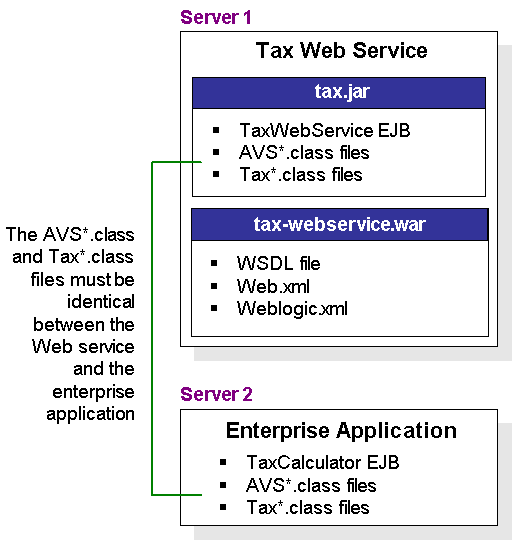
PORTAL_HOME\applications\wlcsApp\src\examples\wlcs\
sampleapp\tax\
Compile the source files.
PORTAL_HOME\applications\wlcsApp\src\examples\wlcs\
sampleapp\tax\TaxCalculator*.java
Compile the source files.
Note: At startup, WebLogic Server reads the application-config.xml file, so it knows where to find the Web service.
If Your Organization Hosts the Web Service
If your organization hosts the Tax Web Service, we strongly recommend that you deploy the Web service on a separate instance of WebLogic Server (that is, use a separate Java Virtual Machine [JVM]) than what your enterprise applications are running on. This way, your enterprise applications are insulated from failures or incidents in the Web service.
Here is what you must do if your organization hosts the Tax Web Service:
Caution: These are general, simplified guidelines for integrating with a vendor's API. In actual practice, such integration requires close collaboration with your vendor. We strongly recommend you contact your vendor for assistance.
PORTAL_HOME\applications\taxWSApp\src\examples\wlcs\
sampleapp\tax\TaxWebService*.java
Compile the source files.
For information on using wsgen, see Programming WebLogic Server Web Services at http://download.oracle.com/docs/cd/E13222_01/wls/docs61/webServices/index.html.
PORTAL_HOME\applications\wlcsApp\src\examples\wlcs\
sampleapp\tax\TaxCalculator*.java
Compile the source files.
Note: At startup, WebLogic Server reads the application-config.xml file, so it knows where to find the Web service.

|

|

|
|
|
|
Copyright © 2001 BEA Systems, Inc. All rights reserved.
|