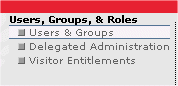
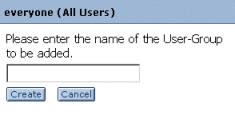
Note: A group of external users might include customers, analysts, or content subscribers.
Step 2: Create Groups
In this step you will create two groups and one child group.
Create Two Groups
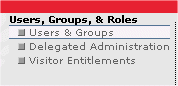
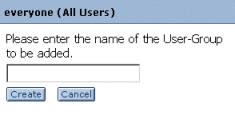
Note: A group of external users might include customers, analysts, or content subscribers.
Create One Child Group
You have now created a child group, Employees, that belongs to the parent group Internal Users.