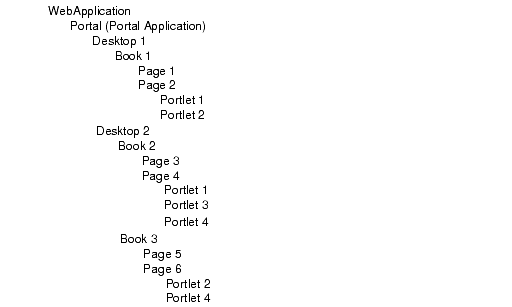Portal Management Guide
|
|
|
Portal Management Guide
Overview
The WebLogic Administration Portal lets you create and manage portal applications, portals, and portal components. Whether you are a portal administrator with far-reaching administrative responsibility managing multiple portal applications, or you are simply working with specific portal building blocks such as portlets, campaigns, or content you have flexibility for assembling and maintaining portals and portal resources.
A portal presents multiple, diverse content and applications to users through a consistent, unified Web-based interface. Portal administrators and users can customized portals, and content can be presented based on user preferences or rule-based personalization.
Portals provide the following benefits to the user:
- Aggregation - The user can go to a single place for all content and applications.
- Customization - The preferences for a user determine how the portal looks and feels.
- Personalization - The user can get content that is specific to their interests and needs.
- Organization - The user can arrange the content and applications to make better sense of the information.
- Integration - The user can work with multiple applications and content sources in a unified fashion.
Portals typically include the following features and benefits:
- Search - Enterprise and web-based search facilities
- Content Management - Creation, management, and delivery of content
- Content Repurposing - Including content from multiple disparate data sources
- Portals optionally include the following features and benefits:
- Workflow - Business process management
- Single Sign-On - Allows users to log on once for all applications within the portal
What Do I Create When I Create a Portal?
From an administrative standpoint, a portal is a container that defines a portal application. When you create a new portal in the administration portal, you are really creating an empty portal to hold different versions of the portal (Desktops) that can be targeted to specific users. A portal can contain one or more Desktops, or views, of a portal. It is the Desktops to which you will add the portal resources and navigation such as books, pages, and portlets that make a dynamic portal.
Each portal is associated with a Web Application that contains all of the resources required to run portals on the Web.
Portal Administrators
Two types of administrators use the Portal Management tools:
The Portal Management tools allow you to create and maintain WebLogic Portal applications and resources. For Library Administrators, the Portal Resource tree provides you with a list of all of the resources that are available for administration and allows you to modify their properties.
For portal administrators, the library might not be visible because you do not have privileges for library resources. Instead, your Portal Resource tree contains the portals and portal resources for which you have administration authority.
Overview of Layouts
Layouts are used to control the position of the components in your portal. You can customize the way your portal looks by rearranging the position of portlets and pages in a portal.
Overview of Library Administration
In some cases, changes to a definition in the library can be propagated to deployed portal resources. The portal library is the repository for portal components, including the following:
Note: Book and Page resources are often created by developers in WebLogic Workshop. In order to make these resources visible in the library, you must create a desktop in the Administration Portal using the portal created in Workshop as the template. For example, if a developer creates book and page resources in a portal called NewTestPortal in Workshop, you must create a new desktop and select the NewTestPortal as your template for the desktop.
As the Library Administrator, you can modify the definitions in the Resource library. These modifications are global in scope and carry with them a higher degree of administration responsibility. When you create new portal instances of portal resources and put them in the Portal Library, they will have the following characteristics:
- Your resource will show up in the Portal Library so that portal administrators can create instances of them to use as templates.
- Your resource can be localized.
- Your resource can be entitled at the enterprise application level. This means that when these resources are entitled, they are entitled for every instance.
- Visitors can add these resources to their personal views of a portal via the Visitor Tools because they can choose them from the Library.
- If an administrator or visitor deletes this resource from a portal, the resource can easily be retrieved from the Library.
Overview of Portal Administration
Portal administrators work with portal resources to assemble portals and entitle parts of the portal to end users and other administrators. A portal represents a Web site that can be one of many within an Enterprise Application. Each portal can support multiple desktops using shared components. The administration of the portals, desktops, and components can be delegated to the distinct administrators who have the correct Delegated Administration privileges.
You can assemble your portal using portal resources that exist in the Portal Library, or in some cases you can create your own resources. If you create portal resources outside of the Portal library, you are creating "one-off" versions that have the following restrictions:
- Your resource will not show up in the Portal Library
- Your resource cannot have entitlements that are scoped to the enterprise applications. You can entitle your resource to your Desktop level.
- Visitors will not be able to add these resources to their personal views of a portal via the Visitor Tools because they will not be available in the Library.
- If you delete this resource, it will be permanently deleted since no version of it exists in the Library.
Portal desktops are the specific views of a portal application that visitors access, while components in the library are used as templates to create and deploy portals and desktops. As a portal administrator, the changes you make to a portal affect only that portal, while changes made by a Library Administrator can impact resources used across all portals that use those components.
Overview of Portal Resources
A portal is a Web application that provides a unified user interface to aggregated content and integrated applications. When you "create a Portal" using the tools in the WebLogic Administration Portal, you are essentially creating a "holder" for Desktops, or customized views of the portal. To the Desktops you add other portal resources such as books, portlets, and look and feels. You can then entitle these desktops and resources for specific users.
Desktops are the application views of a portal that are accessed by visitors to a site. A desktop is contained within a portal, and there may be multiple desktops within each portal. A desktop contains all the portlets, content, and look and feel elements necessary to create individual user views of a portal. All users access the default before they define their own desktops.
This table provides descriptions of all of the portal resources/templates that are available to you in the WebLogic Administration Portal Library. These resources are initially created by developers and made available to the administration portal.
Portal Librarians can use these resources to create additional resources to populate the Portal Library. Portal Administrators can create instances of these resources to assemble customized portals.
Overview of Portlet Categories
Portlet categories provide for the classification of portlets, which is useful when organizing a large collection of portlets into something more meaningful. The portlet categories are similar to other hierarchical structures in that parent "folders" can contain child folders and/or portlets.
Overview of Shells
A Shell is the top-level container for a portal desktop that provides the sections that comprise the portal, typically a header, footer, and body. You can specify a shell independently of the look and feel or main book.
Portal administrators can manage shells in the following ways:
Overview of Themes
Themes are similar to look and feels, but the scope of a theme is limited to a section of a portal, such as a book, page, or portlet. A theme can be used to change the look and feel of the components of a portal without affecting the portal itself. For example, a desktop can use an overall look and feel and a particular portlet may use a theme to provide a different appearance.
You can use a theme to call attention to a particular component in a portal application such as a portlet that contains important information such as notification of an even or a promotion for a product. You can also use a theme for each of the main pages in a site, with color-coding and graphics to provide visual cues.