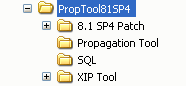Production Operations User Guide
|
|
Installing the Propagation Software
To use the Propagation Utility and the Export/Import Utility, you must obtain and install the appropriate WebLogic Portal 8.1 SP4 patch. This chapter explains how to install the patch and the utilities.
Note: Before installing the patch, BEA highly recommends that you back up your WebLogic Portal data and project files.
This chapter includes the following sections:
- Contents of the 8.1 SP4 Propagation Patch
- Installing the 8.1 SP4 Propagation Patch
- Installing the Propagation Utility
- Verifying the Propagation Utility Installation
- Installing the Export/Import Utility
- Running the Export/Import Utility
Contents of the 8.1 SP4 Propagation Patch
The SP4 patch includes all of the files you need to install and run the Propagation Utility and the Export/Import Utility. Figure 2-1 shows the unzipped patch file.
Figure 2-1 Unzipped Patch File
The main directories in the unzipped patch include:
- 8.1 SP4 Patch - Contains a set of JAR files that you must copy to the WebLogic Server system, Enterprise application, and web application locations
- Propagation Tool - Contains a WAR file that contains the Propagation Utility web application
- SQL - Contains an SQL script that you must run to update your Enterprise application database
- XIP Tool - Contains a set of JAR, Java class, and configuration files that are required to run the Export/Import Utility
Installing the 8.1 SP4 Propagation Patch
The patch installation primarily involves updating your database using an SQL script and copying JAR files. You must install the patch before you can install and run either the Propagation Utility or the Export Import Utility.
Caution: Installing the patch involves overwriting existing JAR files with new JAR files. It is recommended that you back up these files before you replace them.
- Obtain and unzip the patch file. See Contents of the 8.1 SP4 Propagation Patch.
cd drive:\patchpath\8.1 SP4 Patch\SQL
where drive is the drive letter and patchpath is the root directory where you unzipped the patch.
Note: The exact procedure for running this script depends on your database system. For example, if you use an Oracle database, start SQL*Plus and enter:
SQL>@pf_update_system_data.sql
Note: This script updates the default markup in the database. The default markup for books, pages, and desktops is used when new desktops, books, and pages are created with the Administration Portal or Visitor Tools. The script includes the $(markupName) token in the database. If this token is not added, SAXParseException errors are thrown when you import desktops, pages, or books that were created with the Administration Portal or Visitor Tools.
Tip: To undo the changes made by the pf_update_system_data.sql script, run pf_revert_xip_patch.sql. You can find this script in:
patchpath\8.1 SP4 Patch\XIP\db
- To ensure that future databases created have the correct markup, replace your current insert script with
pf_insert_stystem.sql. Copy the script from the patch directory to: - Copy the JAR files listed in Table 2-1 from the patch directory to the specified directories.
Note: You must complete this step if you want to propagate an existing application. In the next step, you copy the same JAR files to portal system directories to ensure that the new JAR files are used whenever you create new portal applications.
|
The |
||
- Update the appropriate portal template files with new JAR files from the patch directory. The portal templates are ZIP files that contain files that WebLogic Workshop copies into newly created enterprise and web applications. To update the templates, you must unzip the appropriate ZIP files and replace existing JAR files with the new JAR files, as specified in Table 2-2. This step ensures that the new JAR files are used whenever new portal applications are created.
The template ZIP files are located in the following directory:
- Copy the JAR files listed in Table 2-3 from the patch directory to the specified WebLogic Portal directory. This step ensures that the new JAR files are used whenever new portal applications are created.
Installing the Propagation Utility
To install the Propagation Utility, you need to copy a WAR file and update two configuration files.
Note: The Propagation Utility is a web application that you deploy into an existing WebLogic Portal application. You need to follow these steps to install the Propagation Utility into any existing portal application that you want to propagate.
- If you have not done so, install the patch as described in the previous section, Installing the 8.1 SP4 Propagation Patch.
<Application Name="myEnterpriseApp" ...>
<WebAppComponent Name="propagation" Targets="portalServer" URI=
"propagation.war"/>
</Application>
Note: You need to perform Step 4 for each new domain you create after the patch has been installed.
<module>
<web>
<web-uri>propagation.war</web-uri>
<context-root>propagation</context-root>
</web>
</module>
Verifying the Propagation Utility Installation
Installing the Export/Import Utility
Before installing the Export/Import Utility, be sure you have Ant 1.5 in your PATH environment variable. Ant is part of the normal WebLogic Server installation. It is located in:
- Obtain and unzip the patch file. See Contents of the 8.1 SP4 Propagation Patch.
- If you have not done so, install the patch as described in the previous section, Installing the 8.1 SP4 Propagation Patch.
- Open the file
patchpath\8.1 SP4 Patch\XIP\build.xml, wherepatchpathis the root directory where you unzipped the patch, and edit the following properties in the Installer section to point to the appropriate locations:
Running the Export/Import Utility
For detailed information about running and using the Export/Import Utility, see Using the Export/Import Utility.