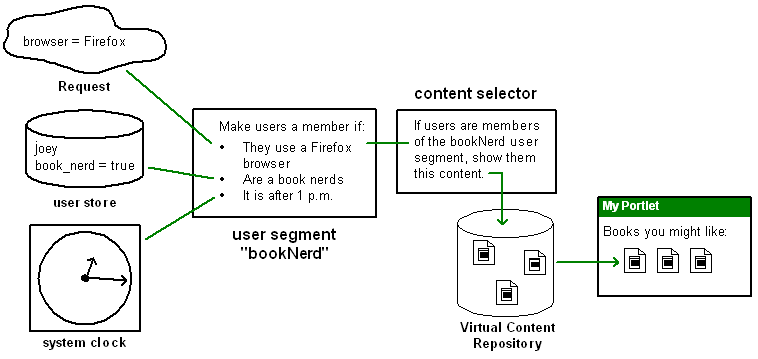Interaction Management Guide
|
|
Interaction Management Overview
WebLogic Portal provides a powerful set of tools and services you can use to enhance user interactions with your portals. For example, users can be dynamically shown images or links that are personalized just for them, or they can be dynamically guided through a process (such as signing up for employee benefits or shopping online) that takes them to different places in the process based on their personal preferences or characteristics. You can even record the paths users take through your portals to help gauge the effectiveness or your portal, its design, or your process flows, giving you valuable information that you can use in many ways, such as validating your strategies or making improvements and forecasts.
These tools and services are collectively called "Interaction Management."
This chapter describes the fundamental concepts and pieces of Interaction Management, shows the relationships among many of those pieces, and provides guidance on choosing and building the functionality you want. The remaining chapters in this guide provide details on implementing specific Interaction Management features.
This chapter includes the following sections:
- Interaction Management Overview
- Choosing Which Type of Interaction Management to Develop
- Adding Interaction Management to Your Applications
- Administering and Updating Interaction Management
Interaction Management Overview
Interaction Management uses a wide variety of factors, or conditions, that help uniquely identify users and what they are doing. For example, following are some of the conditions that campaigns can use to figure out which users to target with personalized content:
- Dynamically predefined groups of users (user segments)
- Properties in a user's profile (such as personal preferences)
- Specific properties in the HTTP request or session
- An event occurring (such as something being clicked)
- Date/time factors
- Items or value of items in a shopping cart
When building Interaction Management functionality, you use different tools to: 1) Specify the exact characteristics that will identify the users you want to target (such as the conditions previously mentioned); and 2) Define the actions that will occur when users matching those conditions visit your portal.
Figure 1-1 illustrates how personalized content is dynamically displayed to users with a content selector: conditions are captured, specific users are identified, and actions occur for those users.
Figure 1-1 Simple rendition of interaction management logic and flow
Underlying most Interaction Management features is a rules engine. The rules engine, which runs behind the scenes on a running server in a portal domain, reads all available conditions in memory, evaluates those conditions against the rules you have defined, and executes the actions you have defined if the conditions match your rules.
Tools and Services
Each stage in Figure 1-1 is enabled by using a specific Interaction Management tool in WebLogic Workshop:
- The Request Designer lets you identify the request properties you want to capture.
- The User Profile Designer lets you create the user profile properties you want to store for each user.
- The User Segment Designer lets you dynamically categorize users based on conditions such as the request and user profile properties you have created.
- The Content Selector Designer lets you specify that when a specific type of user is present, show them a specific set of content.
In addition to these types of convenient tools provided in WebLogic Workshop, Interaction Management also includes JSP tags, Java Controls, and a full API to implement the functionality in your code. Also, WebLogic Portal provides a Web application to deploy updated Interaction Management functionality to an application running in production.
Following is a list of Interaction Management features:
- Property editors - As mentioned previously, WebLogic Portal provides a set of editors in WebLogic Workshop that let you define many types of properties to use in defining conditions (uniquely identifying users). Some properties have other uses as well. For example, user profile properties can be used to define visitor entitlements and delegated administration.
- User Segments - User segments let you dynamically group users into identifiable units based on conditions you define; for example, you can define conditions that identify males, females, book nerds, and so on. Once identified and grouped into user segments, you can target groups with personalized actions through campaigns and content selectors.
- Content Selectors - Content selectors let you target specific users with specific content from BEA's Virtual Content Repository. For example, you can display a list of recommended movies to users identified as "movie buffs."
- Campaigns - Campaigns let you target specific users with a single piece of personalized content, send them a predefined e-mail automatically, and/or provide them with a discount in a commerce application. Campaigns run for a limited time frame that you determine using a variety of possible factors.
- Placeholders - Placeholders are used by campaigns to display personalized content on a JSP. Placeholders can also be used by themselves to display specific types of non-personalized content that isn't provided by a campaign.
- Events Framework - The events framework lets you create things that can happen in a user's interaction with your portal. Events can be used to trigger campaigns (such as a user clicking a button or registering in your portal), and they are used in tracking a user's path through a portal (behavior tracking).
- Behavior Tracking - With behavior tracking, events that occur in a user's path through your portal are logged to the database, letting you analyze the user behavior in your portals.
- JSP Tags - Interaction Management JSP tags are necessary for displaying personalized content to users.
- Java Controls - WebLogic Portal provides Java Controls—predefined Java functionality—that you can use in your Page Flows and Web Services to enable Interaction Management functionality. For example, you can use the Rules Executor control to help determine a user's path through a Page Flow based on specific conditions such as user profile values or session properties.
- A full API - WebLogic Portal provides a full API for developing Interaction Management functionality.
- Rules Engine - As mentioned previously, the rules engine is the backbone of most interaction management features. The rules engine is not a feature or tool you use directly. Rather, it runs behind the scenes, evaluating objects in memory against the conditions you define and executes the actions you have defined when the conditions are met.
Logic Decoupled From Code
One of the most important benefits provided by Interaction Management is the decoupling of logic from your source code. The files you create (campaigns, placeholders, content selectors, and so on) contain the personalization logic and content queries, and your code simply references those files. For example, campaigns show Web content using a JSP tag called a placeholder that looks like this: <ph:placeholder name="myPlaceholder1"/>. Add JSP placeholder tags (uniquely identified by the "name" attribute) anywhere you want in your portal's JSPs. Then simply define your campaigns to use the existing placeholders, each of which can display content unique to the campaign and to the individual users. Campaigns can change and be added, but you never have to change your JSP code. The placeholders you need in the JSPs stay the same.
Choosing Which Type of Interaction Management to Develop
Use the following scenarios to help you determine which type of interaction management you want to develop.
|
Display a binary property from a single content node from the Virtual Content Repository that can change each time a user visits your portal or clicks the browser refresh button. For example, each time an employee visits the Intranet portal, display a different picture from the company picnic. |
For creating a generic rotation of content for all users, create a Placeholder and add a default query for the Placeholder that displays the range of content you want. For creating a targeted rotation of content for each user based on each user's characteristics, create a Placeholder and a campaign. Set up the campaign with content actions that put different types of content in the Placeholder for different types of users. Define the necessary conditions and rules to be used in the campaign. You can also use the <ad:adTarget> JSP tag as an alternative to a Placeholder to manually embed a content query in a JSP. See Placeholders in this guide. |
|
Display a binary property from a single content node from the Virtual Content Repository that shows the same content node for each type of user. For example, if a user of type "manager" views the portal, always show the manager the "performance review reminder" graphic. If a user of type "regular employee" views the portal, always show the employee the "benefits open enrollment" graphic. |
As in the previous scenario, you can create a Placeholder with a default query for all users or a Placeholder used by a campaign to target specific users differently. There are two keys to showing the same content node without content rotation:
See Placeholders and Campaigns in this guide. |
|
Display multiple content nodes and properties from the Virtual Content Repository simultaneously. For example, show each user a unique list of recommended books based on the user's characteristics. |
To show multiple content nodes from the Virtual Content Repository simultaneously, create content selectors and add them to your JSPs. See Content Selectors in this guide. |
|
Display personalized content from an inline section of a JSP. For example, provide three different sections of HTML content in a JSP but show users only the sections that match their characteristics. |
To display personalized inline JSP content, create user segments and use the <pz:div> JSP tag to wrap personalized content. You can also use the following JSP tags to display inline JSP content based on the device that is viewing the content (for example, a handheld device or a PC): <cscm:default>, <cscm:not-default>, <cscm:recognized>, <cscm:not-recognized>, <cscm:when>, and <cscm:when-not>. See "Using <pz:div> Instead of a Content Selector" in the Content Selectors chapter of this guide. See "Multichannel JSP Tags" in the WebLogic Workshop help system at http://download.oracle.com/docs/cd/E13226_01/workshop/docs81/doc/en/portal/taglib/navMultichannel.html. |
|
Create and store e-mail message files and create a campaign that uses an e-mail action. See Campaigns in this guide. |
|
See "Building a Commerce Application" in the WebLogic Workshop help system at http://download.oracle.com/docs/cd/E13226_01/workshop/docs81/doc/en/portal/buildportals/navCommerce.html. |
|
|
Use rules in Page Flows and Web Services to provide a personalized user experience |
Use the Rules Executor control in your Page Flows and Web Services. See the guide to Using Rules in Portal Applications on edocs at http://download.oracle.com/docs/cd/E13218_01/wlp/docs81/rules/index.html. |
Adding Interaction Management to Your Applications
Interaction management development involves setting up interrelated pieces. The following sections describe the steps needed to implement interaction management functionality. Each section contains links to different implementation tasks depending on your needs. Use this topic as an overall roadmap for developing personalized applications.
Setting up Properties
As discussed previously, the properties you create in WebLogic Workshop are used in the conditions you define for your personalization logic.
For instructions on creating these properties, such as user profile, HTTP request and session, and event properties, see "Developing Personalized Applications" in the WebLogic Workshop help system at http://download.oracle.com/docs/cd/E13226_01/workshop/docs81/doc/en/portal/buildportals/P13NInteractionMgmt.html.
Creating User Segments
If you want to categorize groups of users dynamically for use in personalization, create user segments. See "Creating User Segments" in the WebLogic Workshop help system at http://download.oracle.com/docs/cd/E13226_01/workshop/docs81/doc/en/portal/buildportals/CreatingSegments.html.
Setting up Users
For information on setting up and working with the users for which you will develop Interaction Management, see the User Management Guide at http://download.oracle.com/docs/cd/E13218_01/wlp/docs81/users/index.html.
Setting up Content
There are specific properties you can set on content items to enhance personalization in your applications. See Setting up Content in this guide. See also the Content Personalization white paper at http://download.oracle.com/docs/cd/E13218_01/wlp/docs81/whitepapers/p13n/index.html.
For general information on content management, see the Content Management Guide on edocs at http://download.oracle.com/docs/cd/E13218_01/wlp/docs81/cm/index.html.
Building Functionality
After you create all necessary personalization conditions and set up users and content, you can create interaction management functionality and surface it in your portals. For example, after you create a user segment to trigger personalization, you can create a content selector that defines the content that is shown to users who are members of the user segment.
For instructions in creating content selectors, placeholders, and campaigns, see the chapters in this guide.
Administering and Updating Interaction Management
After you create user segments, content selectors, placeholders, and campaigns in WebLogic Workshop, you can modify the settings and queries for those components in the WebLogic Administration Portal. See the WebLogic Administration Portal help system for details.
If you need to add or modify these features beyond what you are allowed to modify in the WebLogic Administration Portal, such as creating or modifying properties or creating new content selectors, you must make the changes in WebLogic Workshop and use the Datasync Web application to sych the changes with the database. For more information on the Datasync Web application, see the Production Operations User Guide.