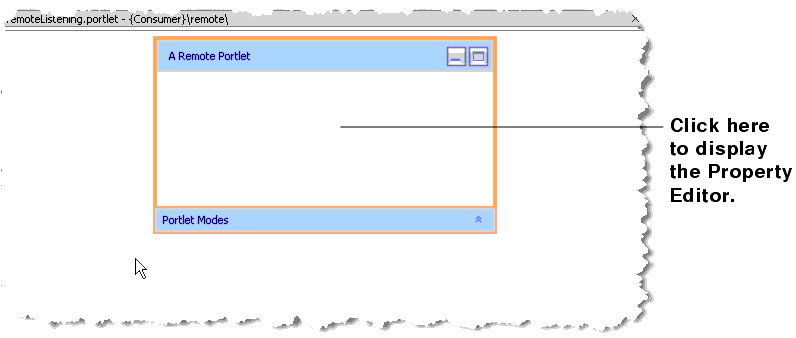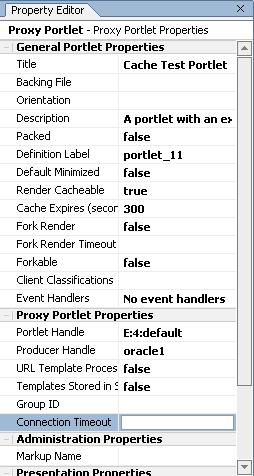Using WSRP with WebLogic Portal
|
|
Working with Remote Portlets
Within the context of a portal, WSRP-compliant portlets are designed to behave identically to local portlets. Nearly anything you can do or control on a local portlet, you can do or control on a remote portlet. Despite this similarity, WSRP does present some deviations from other WebLogic Portal implementations. This section describes how to apply some of the standard portlet functionality to a WSRP-compliant remote portlet. In some cases, it will simply provide links to the appropriate documentation elsewhere in the WebLogic Portal documentation set, including WebLogic Workshop's online help system.
This section includes information on the following subjects:
- Building a Simple Remote Portlet
- Modifying, Customizing, and Disabling a Remote Portlet
- Applying a Theme to a Remote Portlet
- Using Backing Files with Remote Portlets
- Setting a Timeout Value on Remote Portlets
The portlets discussed here are built on Consumers unless otherwise noted. For procedures specific to Producers, please refer to Working with Producers.
Building a Simple Remote Portlet
To see how easily you can build a remote Consumer portlet, please see Building a Remote Portlet in the WebLogic Workshop online help system, at:
http://download.oracle.com/docs/cd/E13226_01/workshop/docs81/doc/en/portal/buildportlets/conWsrpConsumer.html
This exercise will show you how to use the Portlet Wizard to create a remote portlet and populate it with an application from a Producer. It will also show you how to add the portlet to a portal and view the portal and the new remote portlet in a browser.
Modifying, Customizing, and Disabling a Remote Portlet
In addition to Building a Remote Portlet, described above, the WebLogic Workshop online help system contains other vital information for developing and using WSRP-compliant portlets. These topics include:
Modifying a Remote Portlet, at:
http://download.oracle.com/docs/cd/E13226_01/workshop/docs81/doc/en/portal/buildportlets/portletModProxy.html
This topic describes how to add states and modes to a remote portlet. Note that with remote portlets:
- The Float mode is not passed from the producer to the consumer proxy portlet.
- The Delete state is not passed from the producer to the consumer proxy portlet.
- Modes and States that are passed from the producer to the consumer cannot be overwritten. This includes minimize state, maximize state, edit mode, and help mode.
Customizing a Remote Portlet, at:
http://download.oracle.com/docs/cd/E13226_01/workshop/docs81/doc/en/portal/buildportlets/portletConsumerCust.html
This topic tells you where to find complete information about and procedures for changing the appearance of a remote portlet.
Disabling A Producer, at:
http://download.oracle.com/docs/cd/E13226_01/workshop/docs81/doc/en/portal/buildportlets/portletDisableProd.html
This topic describes how to modify the Producer configuration file so that Producer application cannot be consumed by a remote portlet.
Setting Preferences on a Remote Portlet
The producer stores and manages portlet preferences for remote portlets. When you view or modify the preferences in a remote portlet (on a consumer), the consumer must fetch the preferences from the producer, and modifications must be sent back to the producer where they are stored.
Note: Portlet preferences are included in the WebLogic Portal implementation of WSRP producers. Other WSRP producer implementations may not support portlet preferences.
You can view and modify the portlet preferences for a remote portlet using the WebLogic Administration Portal. The Administration Portal uses the Portlet Management interface of WSRP to retrieve preferences from the producer and modify them.
Note: It is not possible to create or modify portlet preferences in a remote portlet using WebLogic Workshop.
You cannot add a portlet preference to remote portlets consumed from a simple producer or producers that have portal management disabled in the wsrp-producer-config.xml file.
For more information on using portlet preferences with WSRP, please refer to Portlet Preferences at:
http://dev2dev.bea.com/products/wlportal81/articles/portlet_preferences.jsp
Applying a Theme to a Remote Portlet
A theme determines the appearance of a portlet on the portal desktop. The theme of a remote portlet is not linked to a Producer, giving you the option of modifying the portlet's appearance to best suit your needs; for example, to match the appearance of the portal in which the portlet resides.
Themes are a component of a portal or desktop's look-and-feel architecture and a subset of skins and skeletons. These concepts are documented in other documents in the edocs system and in the WebLogic Workshop online help system. Use the following links to locate this documentation:
http://download.oracle.com/docs/cd/E13226_01/workshop/docs81/doc/en/portal/buildportals/ifLF.html
- Look & Feel Architecture
- Portal User Interface Framework Guide, at
- The Portal User Interface Framework
- Portal User Interface Framework Guide, at
- How Look & Feel Determines Rendering
http://download.oracle.com/docs/cd/E13218_01/wlp/docs81/lookandfeel/index.html
http://download.oracle.com/docs/cd/E13218_01/wlp/docs81/lookandfeel/index.html
Other Look-and-Feel Topics
http://download.oracle.com/docs/cd/E13226_01/workshop/docs81/doc/en/portal/buildportals/ifLFSkinsThemes.html
http://download.oracle.com/docs/cd/E13226_01/workshop/docs81/doc/en/portal/buildportals/ifLFSkeletons.html
Using Backing Files with Remote Portlets
This version of WebLogic Portal's implementation of WSRP supports backing files. These files allow you to programatically add functionality to a portlet by implementing (or extending) a Java class, which enables preprocessing (for example, authentication) prior to rendering the portal controls. Backing files are attached to portlets by using the Property Editor in WebLogic Workshop.
For more information on backing files and how they are used with remote portlets, please refer to Understanding Backing Files at
http://download.oracle.com/docs/cd/E13218_01/wlp/docs81/wsrp/ipc.html#1000978
Setting a Timeout Value on Remote Portlets
Occasionally, a producer is slow to respond to a request from a remote portlet. In this case, the portal application in which the reomote portlet is located remains unresponsive until the remote portlet's response is received.
To avoid these kinds of delays caused by remote portlets without affecting your portal application (and the other portlets it contains) you can set a timeout value. You can set a default timeout limit for all remote portlets and a timeout limit for an individual remote portlet. The timeout set on an individual portlet takes precedance over the default.
Note: The remote portlet connection timeout only works when a consumer is continually connected to a producer. The timeout is effective only for cases where the producer is slow to respond to a consumer, not for cases where the producer is physically unavailable (the connection is broken), or where a new connection is made. In these cases, the operating system's TCP timeout takes effect.
Setting the Default Timeout for Remote Portlets
Set the default connection timeout for all remote portlets in a web application by setting the <connection-timeout> element in WEB-INF/wsrp-producer-registry.xml, as shown in Listing 2-1.
Listing 2-1 Setting the Connection Timeout
<?xml version="1.0" encoding="UTF-8"?>
<wsrp-producer-registry
xmlns="http://www.bea.com/servers/weblogic/wsrp-producer-registry/8.0"
xmlns:xsi="http://www.w3.org/2001/XMLSchema-instance"
xsi:schemaLocation="http://www.bea.com/servers/weblogic/wsrp-producer-registry/8.0
wsrp-producer
-registry.xsd">
<!-- Upload limit (in bytes) -->
<upload-read-limit>1048576</upload-read-limit>
<!-- Timeout (in milli seconds) -->
<connection-timeout-secs>120000</connection-timeout-secs>
Note: The value 120000—in milliseconds (not seconds, as the name of the descriptor suggests)—is a suggested timeout period. Your needs might require a longer or shorted timeout.
Setting the Timeout for Individual Remote Portlets
You can set the timeout value for individual remote portlets by setting the Connection Timeout property in the Property Editor in WebLogic Workshop, as described in the following procedure.
- Before you begin, ensure that WebLogic Workshop is running and that the remote portlet you want to modify is displayed in the editor window, as shown in Figure 2-1.
- Display the Proxy Portlet Properties editor by clicking in the center of the remote portlet in the editor window. Figure 2-1 shows you where to click to display the Proxy Portlet Properties editor.
Figure 2-1 Remote Portlet Displayed in the Editor
- In the Proxy Portlet Properties editor, locate and highlight the Connection Timeout text field, as shown in Figure 2-2.
Figure 2-2 Proxy Portlet Property Editor—Connection Timeout Selected
- In the Connection Timeout text field, enter a timeout value, in milliseconds, as shown in Figure 2-3.