


|

|
|
|
|
Configuring and Starting BEA WebLogic Process Integrator
The following sections explain how to configure and start the BEA WebLogic Process Integrator Server, Studio client application, and Worklist client application:
Creating Database Tables
In order to run BEA WebLogic Process Integrator, you must first create the required database tables. The <BEA WebLogic Process Integrator Root>\ddl directory (default is c:\bea\wlprocessintegrator1.2\ddl) contains SQL Data Definition Language (DDL) files to create the required tables. Use your database administrator tool to execute the appropriate DDL file.
Customizing and Starting BEA WebLogic Process Integrator
Before you can use BEA WebLogic Process Integrator to define workflows that include send e-mail actions, you need to customize the run-time environment by changing certain settings in BEA WebLogic Process Integrator. The following sections explain how to change these settings and start the BEA WebLogic Process Integrator components:
Customizing and Starting the BEA WebLogic Process Integrator Server
The following steps explain how to customize the BEA WebLogic Process Integrator Server run-time environment and start the server.
Note: If you need to define workflows that include send e-mail actions, you must perform Step 1. Editing the weblogic.properties File and Step 2. Configuring the Mail Session Properties for the Workflow Processor EJBs. If you do not need to define workflows that include send e-mail actions, you may skip Step 1 and Step 2.
Step 1. Editing the weblogic.properties File
To edit the weblogic.properties file:
cd bea/wlpi
Listing 3-1 Mail Session Property
# Mail session
weblogic.resource.MailSession.com.bea.wlpi.MailSession=\
mail.from=user@host,\
mail.host=<smtp or outgoing mail host name>
Listing 3-2 provides an example.
Listing 3-2 Mail Session Property Example
# Mail session
weblogic.resource.MailSession.com.bea.wlpi.MailSession=\
mail.from=user@host,\
mail.host=xyz.bea.com
Step 2. Configuring the Mail Session Properties for the Workflow Processor EJBs
To configure the mail-session properties:
On Windows:
On UNIX:
cd bea/wlpi/bin
. ./deployertool.sh
Figure 3-1 BEA WebLogic EJB Deployer Tool Showing Environment Entries
For more information, see Deploying EJBs with the Deployer Tool at
http://www.weblogic.com/docs51/classdocs/API_ejb/EJB_deploy.html
Step 3. Starting the BEA WebLogic Process Integrator Server
To start the BEA WebLogic Process Integrator Server:
On Windows:
Choose Start —> Programs —> BEA WebLogic E-Business Platform —> WebLogic Process Integrator 1.2 —> Start Server from the Windows Start menu.
Note: This is how you would start the BEA WebLogic Process Integrator Server if you used the default program group (BEA WebLogic Process Integrator 1.2) displayed in Figure 2-5.
On UNIX:
cd bea/wlpi/bin
. ./wlpi.sh
Starting the BEA WebLogic Process Integrator Studio and Worklist
The following steps explain how to start the BEA WebLogic Process Integrator Studio and Worklist.
Starting the BEA WebLogic Process Integrator Studio
To start the BEA WebLogic Process Integrator Studio:
On Windows:
Note: This is how you would start the BEA WebLogic Process Integrator Studio if you used the default program group (BEA WebLogic Process Integrator 1.2) displayed in Figure 2-5.
Figure 3-2 BEA WebLogic Process Integrator Studio Logon Dialog Box
In the Server [:port] field, enter the computer name or IP address of the system that is running the BEA WebLogic Process Integrator Server application in the position shown as follows:t3://<computer name or IP address>:7001
localhost can be used in place of <computer name or IP address> if the Server is running on the same computer as the Client application.
Starting the BEA WebLogic Process Integrator Worklist
To start the BEA WebLogic Process Integrator Worklist:
On Windows:
Note: This is how you would start the BEA WebLogic Process Integrator Worklist if you used the default program group (BEA WebLogic Process Integrator 1.2) displayed in Figure 2-5.
Figure 3-3 BEA WebLogic Process Integrator Worklist Logon Dialog Box
In the Server [:port] field, enter the computer name or IP address of the system that is running the BEA WebLogic Process Integrator Server application in the position shown as follows:t3://<computer name or IP address>:7001
localhost can be used in place of <computer name or IP address> if the Server is running on the same computer as the Client application.
Stopping BEA WebLogic Process Integrator
The following sections provide instructions in stopping the BEA WebLogic Process Integrator applications.
Stopping the BEA WebLogic Process Integrator Studio or Worklist
To stop the BEA WebLogic Process Integrator Studio or Worklist:
Stopping the BEA WebLogic Process Integrator Server Application
To stop the BEA WebLogic Process Integrator Server application:
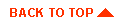
|

|
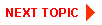
|
|
|
|
Copyright © 2000 BEA Systems, Inc. All rights reserved.
|