


|

|
|
|
|
Installing BEA WebLogic Process Integrator
The following sections describe installing BEA WebLogic Process Integrator on Windows and UNIX:
Installing the BEA WebLogic Process Integrator Software Package
The following procedures explain how to install BEA WebLogic Process Integrator on Windows and UNIX. After installation, you must perform certain configuration tasks before certain features of the product can work properly. For instructions, refer to Configuring and Starting BEA WebLogic Process Integrator.
On Windows:
To install BEA WebLogic Process Integrator on Windows:
On UNIX:
To install the BEA WebLogic Process Integrator on UNIX:
> cd unix
unix> setup.bin
Figure 2-1 BEA WebLogic Process Integrator Splash Screen
Figure 2-2 Introduction Screen
Figure 2-3 License Agreement Screen
Figure 2-4 Important Information (Application Requirements) Screen
Note: The Target Program Group screen (Figure 2-5) and the Choose Install screen (Figure 2-6) will only be displayed during Windows installations. They do not apply to UNIX installations. Figure 2-5 Target Program Group Screen
The screen in Figure 2-6 displays.
Figure 2-6 Choose Install Set Screen
Note: If you chose the Client (only) install set or install a customized install set that does not include the Server application, you will still perform Step 10 (see Figure 2-7), where you choose a BEA Home directory and Step 11 (if applicable, see Figure 2-8), where you deal with previous installations of BEA WebLogic Process Integrator. However, you will bypass Step 12, where you select and configure your database (see Figure 2-9 and Figure 2-10) and proceed directly to the installation of the product (Figure 2-11).
Click Next to proceed to the Choose BEA Home Directory screen (see Figure 2-7).
Figure 2-7 Choose BEA Home Directory Screen
If you already have one or more BEA Home directories on your system, you can use one of those directories as follows:
Note: If you already have a version of BEA WebLogic Process Integrator 1.2 installed on your system, the Previous Installation Found dialog box (Figure 2-8) is displayed before the Database Selection screen (Figure 2-9).
Figure 2-8 Previous Installation Found Dialog Box
Click Continue to proceed to the Database Selection screen (see Figure 2-9).
Figure 2-9 Database Selection Screen
Note: Oracle, Microsoft SQL Server, Sybase, and Cloudscape are the only database platforms that are currently certified with BEA WebLogic Process Integrator version 1.2. If you want to use a database platform other than the four listed, you will then have to configure the BEA WebLogic Process Integrator database connections manually and supply the drivers necessary to use the database of your choice. For information on how these files might be modified, see the configuration files listed in BEA WebLogic Process Integrator Sample Configuration Files.
Figure 2-10 Oracle Configuration Dialog Box
Provide the HostName, Database Name, User, Password, and PortNumber in the appropriate fields to configure the database of your choice. Sample values have been entered into the dialog box shown in Figure 2-10. To see examples of configuration files that display these values, see BEA WebLogic Process Integrator Sample Configuration Files. If you do not know the information required by the database configuration dialog box for your particular RDBMS platform, ask the database administrator who set up the database that you will use with BEA WebLogic Process Integrator. Click Next to proceed with the installation. The dialog box in Figure 2-11 shows the status of the installation process. Figure 2-11 Setup Status Screen
After the installation process has completed, the Install Complete screen displays (see Figure 2-12). Figure 2-12 Install Complete Screen
If you installed to the default BEA HOME directory (c:\bea), the installation process creates a root directory for BEA WebLogic Process Integrator named c:\bea\wlprocessintegrator1.2.
Installing Your Software License
The BEA WebLogic Process Integrator requires a software license in order to use the product. To install the software license, copy license.bea to the BEA Home directory (c:\bea is the default).
Uninstalling BEA WebLogic Process Integrator
To uninstall BEA WebLogic Process Integrator:
On Windows:
To uninstall BEA WebLogic Process Integrator on Windows:
Note: This is how you would uninstall BEA WebLogic Process Integrator if you used the default program group (BEA WebLogic Process Integrator 1.2) displayed in Figure 2-5.
The screen in Figure 2-13 is displayed.
Figure 2-13 BEA WebLogic Process Integrator Uninstall Start Screen
Figure 2-14 BEA WebLogic Process Integrator Uninstallation Complete Screen
On UNIX:
To uninstall BEA WebLogic Process Integrator on UNIX:
When uninstallation is complete, the message Uninstall Complete will be displayed.
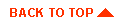
|

|
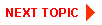
|
|
|
|
Copyright © 2000 BEA Systems, Inc. All rights reserved.
|