


|

|
|
| |
WebLogic Frequently Asked Questions: Installation
 I forgot the password I created during installation. How can find out what my
password is?
I forgot the password I created during installation. How can find out what my
password is?
 Your password is stored in the weblogic.properties file under the entry
"weblogic.password.system". The weblogic.properties file is located in the
home directory of your WebLogic Server installation.
Your password is stored in the weblogic.properties file under the entry
"weblogic.password.system". The weblogic.properties file is located in the
home directory of your WebLogic Server installation.
 What's a service pack and how do I use it?
What's a service pack and how do I use it?
 Service packs are used to provide a safe, easy and convenient way for users to
incorporate resolved issues into their current release.
Service packs are used to provide a safe, easy and convenient way for users to
incorporate resolved issues into their current release.
Safe: You can view the list of changes that are contained in the service pack and decide whether or not to apply these changes. If you do decide to apply the Service Pack, and something goes wrong, you can safely back it out by following the uninstall instructions.
Easy: An addition to the classpath used to start WebLogic Server is normally all that is required to apply a service pack.
Convenient: The latest service pack is available on our website from the download page for the Server. Service packs are cumulative, which means that the latest service pack includes all of the changes in the previous service packs.
How do I download a service pack?
They are available for download from our website, located on the same page as where you downloaded the official release.
They are packaged as a zip file. For example, weblogic4 51sp1.zip is "Weblogic 4.5.1 - Service Pack 1". The contents of the zip will vary slightly between service pack releases depending on the resolved issues, but for the most part each service pack will include the following files:
How do I apply them to my release?
Unzip the zip file into a temp directory and then read the README.html or README.txt. (These README files have the same contents but are in different formats.) The README files contain detailed instructions on how to apply the service pack to your release.
How do I check to see if the service pack has been applied?
Make sure your CLASSPATH is set for your release and then check your server version with the command:
$ java weblogic.Admin t3://Host:Port VERSION
This will output version information similar to:
WebLogic Build: 4.5.1 Service Pack 1 ...
How do I remove a Service Pack?
The README files contain instructions for uninstalling a service pack. Basically, you remove any references to the service pack in the classpath used to start WebLogic Server.
Service Packs will be provided following every major release on an as-needed basis. For example; WebLogic 4.5.1 was released on 10/01/1999; service pack 1 was released on 10/26/1999.
Problems with WebLogic XML licenses
 I'm having trouble getting my WebLogic licenses to work. What should I do?
I'm having trouble getting my WebLogic licenses to work. What should I do?
 With WebLogic 4.0, we introduced a new XML-format license. In order for
WebLogic Server to find your license, place the license in the weblogic/license
directory, which must be included in the CLASSPATH that starts WebLogic Server. See
Setting up and starting WebLogic Server . You can convert an older-style license to
the new XML-format license using the licenseConverter conversion utility.
With WebLogic 4.0, we introduced a new XML-format license. In order for
WebLogic Server to find your license, place the license in the weblogic/license
directory, which must be included in the CLASSPATH that starts WebLogic Server. See
Setting up and starting WebLogic Server . You can convert an older-style license to
the new XML-format license using the licenseConverter conversion utility.
For additional information about WebLogic licenses, see Installing a WebLogic license .
Common problems with CLASSPATH
 Why am I getting classpath errors?
Why am I getting classpath errors?
 One of the most common problems encountered when installing WebLogic Server
is failing to correctly set your CLASSPATH. For complete information, see Setting the
classpath in the Installation Guide.
One of the most common problems encountered when installing WebLogic Server
is failing to correctly set your CLASSPATH. For complete information, see Setting the
classpath in the Installation Guide.
Here are some error messages you may encounter if your CLASSPATH is incorrect:
Package weblogic.common not found in import
Class weblogic.common.T3Client not found in type declaration
 For more information, see Setting the classpath in the Installation Guide.
For more information, see Setting the classpath in the Installation Guide.
Help! Some of the WebLogic classes are missing from the distribution!
 I get an error message saying that an internal WebLogic class cannot be found. I've
searched my disk for the missing class file, but it doesn't seem to exist. What am I
doing wrong?
I get an error message saying that an internal WebLogic class cannot be found. I've
searched my disk for the missing class file, but it doesn't seem to exist. What am I
doing wrong?
 Usually, a missing WebLogic class file on a Windows NT machine is due to having
unpacked the distribution with a 16-bit unzip program. The WebLogic classes have
long file names that get truncated with a 16-bit program. You can use any 32-bit unzip
program that can handle long file names. WinZip offers evaluation copies of their
popular winzip32.exe by download.
Usually, a missing WebLogic class file on a Windows NT machine is due to having
unpacked the distribution with a 16-bit unzip program. The WebLogic classes have
long file names that get truncated with a 16-bit program. You can use any 32-bit unzip
program that can handle long file names. WinZip offers evaluation copies of their
popular winzip32.exe by download.
Why am I getting a LicenseException?
 I installed the WebLogicLicense file according to your instructions, but I'm still
getting LicenseExceptions.
I installed the WebLogicLicense file according to your instructions, but I'm still
getting LicenseExceptions.
 Here are some things you should check if you are having trouble with your license
file:
Here are some things you should check if you are having trouble with your license
file:
Verify that your license for the product has not expired, by checking the date for each product in your WebLogicLicense.java or weblogiclicense.xml file.
I get a LicenseException on Solaris...
in a cluster on Solaris
 I am getting a LicenseException, but I am absolutely certain that my CLASSPATH
is set correctly and my license is installed because utils.showLicenses shows the
licenses.
I am getting a LicenseException, but I am absolutely certain that my CLASSPATH
is set correctly and my license is installed because utils.showLicenses shows the
licenses.
I have a WebLogic cluster set up. An HTTP client makes a successful request to a web server or WebLogic HttpClusterServlet. On a second request, however, the client times out.
I am running on a Solaris machine. What could be wrong?
 Both of these situations are symptoms of the same problem. There is a bug in some
Solaris JDKs that causes Java applications to find the wrong IP number for the
computer. You can run the command java utils.netAddresses to see what IP
number Java applications find for the computer. If your output is:
Both of these situations are symptoms of the same problem. There is a bug in some
Solaris JDKs that causes Java applications to find the wrong IP number for the
computer. You can run the command java utils.netAddresses to see what IP
number Java applications find for the computer. If your output is:
localhost is assigned IP number: 127.0.0.1
then you are experiencing the problem. 127.0.0.1 is often the first IP number in the /etc/hosts file. The workaround is to edit /etc/hosts and move the IP number you have a license for to the top.
How do I transfer my permanent license to another IP number?
 We're upgrading WebLogic to another machine on our network. We're keeping
the older machine, so we can't transfer its IP address to the new machine. How can I
move my permanent WebLogic license file to the new machine? It has a different IP
address.
We're upgrading WebLogic to another machine on our network. We're keeping
the older machine, so we can't transfer its IP address to the new machine. How can I
move my permanent WebLogic license file to the new machine? It has a different IP
address.
 First of all, the keys you have will work with any version, but you must follow the
BEA standard procedure for transferring the license to a different machine. Please
contact your account representation for more information.
First of all, the keys you have will work with any version, but you must follow the
BEA standard procedure for transferring the license to a different machine. Please
contact your account representation for more information.
How can I debug a problem in connecting to the database?
 I'm having problems getting my application to get past the first step, just
connecting to the database. How can I tell if it is a database networking problem, or a
problem with my application?
I'm having problems getting my application to get past the first step, just
connecting to the database. How can I tell if it is a database networking problem, or a
problem with my application?
 You will find a utility program in the distribution (utils.dbping) with which you can
verify that the connection to the database is functioning. See the Administrators Guide
document called Testing connections for specific instructions for all supported vendor
databases.
You will find a utility program in the distribution (utils.dbping) with which you can
verify that the connection to the database is functioning. See the Administrators Guide
document called Testing connections for specific instructions for all supported vendor
databases.
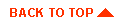
|
|
|
Copyright © 2000 BEA Systems, Inc. All rights reserved.
|