Web Application Deployment Descriptor Editor Help
The following sections contains information about using the Web Application Deployment Descriptor Editor:
- Overview of the Web Application Deployment Descriptor Editor
- Configuring a Web Application using the Web Application Deployment Descriptor Editor
- Creating a New Web Application
- Using the Web Application Deployment Descriptor Editor
- Editing an Existing Deployment Descriptor
- Instructions for configuring Web Application components (The component name is followed by the top-level XML element used to represent it in the deployment descriptor):
- Configuring Basic Web Application Attributes (<icon>, <display-name>, <description>, <distributable>)
- Configuring Context Parameters (<context-param>))
- Configuring Filters (<filter>, <filter-mapping>)
- Configuring Listeners (<listener>)
- Configuring Servlets (<servlet>, <servlet-mapping>)
- Configuring Welcome Pages (<welcome-file-list>)
- Configuring the Session Timeout (<session-config>)
- Configuring MIME Mappings (<mime-mapping>)
- Configuring Error Pages (<error-page>)
- Configuring JSP Tag Libraries (<taglib>)
- Configuring Resource Environment References (<resource-env-ref>)
- Configuring Resource References (<resource-ref>)
- Configuring Security Constraints (<security-constraint>)
- Configuring Logins (<login-config>)
- Configuring Security Roles (<security-role>)
- Configuring Environment Entries (<env-entry>)
- Configuring EJB References (<ejb-ref>)
- Configuring a New Webapp Ext (weblogic.xml)
- Configuring the Session Descriptor (<session-descriptor>)
- Configuring the JSP Descriptor (<jsp-descriptor>)
- Configuring Security Role Assignments (<security-role-assignment>)
- Configuring a Reference Descriptor (<reference-descriptor>)
- Configuring Character Set Parameters (<charset-params>)
- Configuring a Container Descriptor (<container-descriptor>)
- Configuring a WebLogic Web Service
Overview of the Web Application Deployment Descriptor Editor
The Web Application Deployment Descriptor Editor allows you to edit the deployment descriptors that define a Web Application. A Web Application is a J2EE deployment unit that defines a collection of Web resources such as JSPs, servlets, and HTML pages. Web Applications can also define references to external resources such as EJBs.
Each Web Application has two deployment descriptors, web.xml and weblogic.xml, both of which can be edited using the Web Application Deployment Descriptor Editor. The web.xml deployment descriptor is defined by the Servlet specification from Sun Microsystems and the weblogic.xml deployment descriptor is specific to WebLogic Server. For more information about Web Applications, see Assembling and Configuring Web Applications in the WebLogic Server Documentation at.
The Web Application Deployment Descriptor Editor can only edit an existing deployment descriptor, it cannot create a new deployment descriptor.
Creating a New Web Application
To create a new Web Application:
- Create the components of the Web Application: the servlets, JSPs and HTML pages.
- Arrange the components on your file system into the directory structure defined for Web Applications. For more information, see Directory Structure .
- Create a skeleton deployment descriptor. You can do this one of two ways:
- Follow the procedures described under Packaging Web Applications.
- Create a text file called web.xml and save it in the WEB-INF directory of your Web Application. This file must contain the following text:
<!DOCTYPE web-app PUBLIC "-//Sun Microsystems, Inc.//
DTD Web Application 2.3//EN"
"http://java.sun.com/dtd/web-app_2_3.dtd">
<web-app>
</web-app>
- Configure the functionality of your Web Application by using the deployment descriptor editor as described in the next section.
Using the Web Application Deployment Descriptor Editor
- Start the WebLogic Administration Server if it is not already running.
- Start the WebLogic Server Administration Console in a browser.
- If the Web Application is already defined in the current domain, expand the Web Applications node in the left panel and skip to Step 5.
- If the Web Application is not yet configured in the current domain, configure a new Web Application:
- Click on "Configure a new Web Application" in the right panel.
- Enter the name of this Web Application in the Name field.
- Enter the name of the directory containing your Web Application in the URI field.
- Enter the path to the directory containing your Web Application in the Path field.
- Click Create. The new Web Application appears under Web Applications in the left panel
- Right click on the Web Application and select Edit Web Application Descriptor. A new browser window opens in which you can edit the deployment descriptors.
- Configure the functionality of your Web Application. See Configuring a Web Application using the Web Application Deployment Descriptor Editor for instructions on configuring Web Application functionality.
- When you have finished editing the deployment descriptor, select the Web App Descriptor node in the left navigation tree.
- Click Validate in the right panel. The validation only checks to see that the deployment descriptor conforms to its document type definition (DTD). It does not verify the existence of any of the components you have configured nor perform any other type of validation.
- After you have validated the deployment descriptors, click Persist in the right panel. Your changes to the deployment descriptor are not written to the deployment descriptor files on disk until you click the Persist button.
Figure 116-1 Web Application Deployment Descriptor Editor
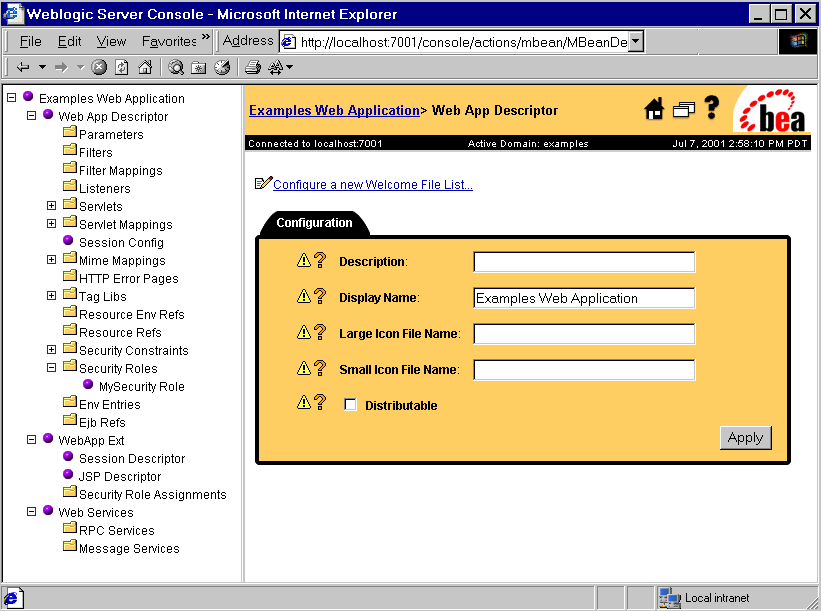
Editing an Existing Deployment Descriptor
- Follow the procedure Using the Web Application Deployment Descriptor Editor
- Select the deployment descriptor elements you wish to edit from the navigation tree in the left panel. Some elements require you to right click on their parent nodes in the left navigation tree and select the option to create the element. For more information, see Configuring a Web Application using the Web Application Deployment Descriptor Editor
- Fill in or change the fields in the right panel as required.
- Click the Create or Apply button as appropriate.
- When you have finished editing the deployment descriptor, select the top node in the left navigation tree.
- Click Validate in the right panel. The validation only checks to see that the deployment descriptor conforms to its document type definition (DTD). It does not verify the existence of any of the components you have configured nor perform any other type of validation.
- Click Persist in the right panel. Your changes to the deployment descriptor are not written to the deployment descriptor files on disk until you click the Persist button.
Configuring a Web Application using the Web Application Deployment Descriptor Editor
The procedures in this section describe how to create the deployment information required for a Web Application. You should have created a basic deployment descriptor and have that Web Application open in the Web Application Deployment Descriptor Editor as described in Creating a New Web Application and Using the Web Application Deployment Descriptor Editor.
The sections that follow provide procedures for configuring the components of a Web Application. Tables of configurable attributes follow the procedures and are also linked from the appropriate procedures.
Configuring Basic Web Application Attributes
- Click on the Web App Descriptor node in the left panel
- Configure the following elements on the Web App Descriptor panel as required:
- Description
- Display Name
- Large Icon File Name
- Small Icon File Name
- Distributable
Configuring Context Parameters
Context parameters are used to pass name/value pairs to the servlet container. You can enter any number of context parameter name/value pairs.
- Right click on the Parameters node in the left panel and select Configure a new Parameter.
- Enter a description for the Parameter in the Description field. (optional)
- Enter the name of the parameter in the Param Name field.
- Enter the value of the parameter in the Param Value field.
- Click Create
You can access these parameters in your code using the javax.servlet.ServletContext.getInitParameter() and javax.servlet.ServletContext.getInitParameterNames() methods.
Configuring Filters
Filters intercept requests for Web Application resources to perform additional functions. To configure a filter, you create a filter and then map it to a servlet or URL pattern. You can configure any number of filters or filter mappings. For more information, see Filters.
Filters are a part of the proposed final draft of the Servlet 2.3 specification from Sun Microsystems. If you are planning to use filters in your application, note that the specification has not been finalized and could change in the future.
- Right click on the Filters node in the left panel and select Configure a new Filter.
- Fill in the following fields:
- Filter Name (required) The name of this filter.
- Description (optional)
- Display Name (optional)
- Small Icon File Name (optional)
- Large Icon File Name (optional)
- Filter Class (required) The full class name of the Java class that executes the filter. For example, myApp.filters.myFilter.
- Click Create
- Right click on the Filter Mappings node in the left panel and select Configure a new FilterMapping. You can map a filter to a URL pattern or a servlet that is already configured in this Web Application. You may create more than one mapping for each filter.
- Select the filter you are mapping from the Filter drop-down list.
- If you are mapping this filter to a URL pattern, enter it in the Url Pattern field.
- If you are mapping this filter to a servlet, select a servlet from the Servlet drop-down list. You must configure a servlet before you can map it to a filter.
- Click Create
- Create Filter initialization parameters. Filter initialization parameters can be read by your filter class using the FilterConfig.getInitParameter() or FilterConfig.getInitParameters() methods.
- Expand the Filters node in the left panel.
- Expand the node of the filter for which you want to create initialization parameters.
- Right click on the Parameters node and select Configure a new Parameter.
- Enter a description for the Parameter in the Description field (optional).
- Enter the name of the parameter in the Param Name field.
- Enter the value of the parameter in the Param Value field.
- Click Create.
- Repeat these steps to create additional filter mappings.
Configuring Listeners
Listeners are Java classes that respond to HTTP session or servlet context events. You can create any number of listeners. For more information, see Application Events and Listeners.
Application events and listeners are a part of the proposed final draft of the Servlet 2.3 specification from Sun Microsystems. If you are planning to use application events and listeners in your application, note that the specification has not been finalized and could change in the future.
- Right click on the Listeners node in the left panel and select Configure a new Listener
- Enter the full name of the listener class in the Listener Class Name field.
- Click Create.
Configuring Servlets
To configure a servlet, define the servlet and then map the servlet to a URL pattern. You can create any number of servlets. For more information, see Configuring Servlets http://download.oracle.com/docs/cd/E13222_01/wls/docs61/webapp/components.html#configuring-servlets.
- Right click on the Servlet node in the left panel and select Configure a new Servlet.
- Fill in the following fields:
- Description (optional)
- Display Name (optional)
- Small Icon File Name (optional)
- Large Icon File Name (optional)
- Servlet Name(required)
- Servlet Class. The Java class that executes this servlet.
or
Jsp File. A JSP file that is executed this servlet.
- Load On Startup. (optional)
- Click Create.
- Right Click on Servlet Mappings and select Configure a new ServletMapping.
- Select the servlet you want to map from the Servlet drop-down list.
- Enter a URL pattern for this servlet. For more information about URL patterns, See Servlet Mapping.
- Click Create
- Create Servlet initialization parameters. (optional).
- Expand the Servlet node in the left panel.
- Expand the node of the servlet for which you want to create initialization parameters.
- Right click on the Parameters node in the left panel and select Configure a new Parameter.
- Enter a description for the Parameter in the Description field (optional).
- Enter the name of the parameter in the Param Name field.
- Enter the value of the parameter in the Param Value field.
- Click Create.
To retrieve initialization parameters, call the getInitParameter(String name) method from the parent javax.servlet.GenericServlet class. When passed the name of the parameter, this method returns the parameter's value as a String.
- Create Servlet Security Role Refs.
- Expand the Servlet node in the left panel.
- Expand the node of the servlet for which you want to create Security Role Refs.
- Right click on the Security Role Refs node and select Configure a new SecurityRoleRef.
- Enter a description for the Security Role Ref in the Description field (optional).
- Select a security role from the Role Linkdrop-down list. The security role must be previously defined on the Security Roles panel.
- Enter the role name used in your servlet code in the Role Name field.
Configuring Welcome Pages
When the HTTP request is for a directory name, WebLogic Server serves the first file specified in this list. If that file is not found, the server then tries the next file in the list. For more information, see Configuring Welcome Pages.
- Right click on the Web App Descriptor node in the left panel and select Configure a new WelcomeFileList.
- Enter Welcome Files names, one per line.
- Click Create.
Configuring the Session Timeout
Session Timeout set the time after which HTTP sessions in this Web Application expire.
- Select the Session Config node in the left panel.
- Edit the Session Timeout value.
- Click Apply.
Configuring MIME Mappings
MIME mappings defines a mapping between a file extension and a MIME type. You can create any number of MIME mappings.
- Right click on MIME Mappings in the left panel and select Configure a new MIME Mapping.
- Enter a valid MIME type in the Mime Type field.
- Enter the file extension you want to map in the Extension field.
- Click Create
Configuring Error Pages
An error page is a JSP or HTML page that you configure to be displayed in response to an HTTP error code or Java exception. You can configure different error pages to respond to various HTTP error codes or Java exceptions. For more information, see Customizing HTTP Error Responses.
- Right Click on Error Pages in the left panel and select Configure a new ErrorPage.
- Enter an HTTP Error Code in the Error Code field
or
Enter a Java Exception class in the Exception Type field.
- Enter the name of the resource to display in response to the error. The entry must include a leading /. For example /myErrorPg.html.
- Click Create.
Configuring JSP Tag Libraries
JSP tag libraries contain the Java classes and descriptors that define a user-written JSP tag. You can create any number of tag libraries. You can configure one or more JSP tag libraries. For more information, see Programming WebLogic JSP Tag Extensions.
- Right click on the Tag Libs node in the left panel and select Configure a new TagLib.
- Enter the name (relative to the WEB-INF directory of the Web Application) you will use to refer to this tag library in the JSP taglib directive in the URI field.
- Enter the location (relative to the root directory of the Web Application) of the tag library or tag library jar file in the Location field.
- Click Create.
Configuring Resource Environment References
Resource environment references are a part of the proposed final draft of the Servlet 2.3 specification from Sun Microsystems and are not currently implemented in WebLogic Server.
- Right click on the Resource Env Refs node in the left panel and select Configure a new ResourceEnvRef.
- Enter a description for this Resource Env-Ref in the Description (optional).
- Enter the name of this Resource Env-Ref in theRef Name field.
- Enter the Java type for this Resource Env-Ref in the Ref Type field.
- Click Create
Configuring Resource References
A resource reference defines a lookup name for an external resource. Your servlet code can look up a resource by this "virtual" name that is mapped to the actual location at deployment time. You can create any number of resource references.
- Right click on the Resource Refs node in the left panel and select Configure a new ResourceRef.
- Enter a description for this Resource Ref in the Description field (optional).
- Enter the name of this Resource Ref in the Ref Name field.
- Enter the Java type of the Resource Ref in the Ref Type field. Enter the full package name of the Java type.
- Enter the authorization type in the Auth field. Valid values are APPLICATION or CONTAINER.
- Enter the sharing scope in the Sharing Scope field.Valid values are Sharable and Unsharable.
- Click Create.
Configuring Security Constraints
Security constraints apply security to specified resources. You can create any number of security constraints. For more information, see Restricting Access to Resources in a Web Application.
- Right click on the Security Constraints node in the left panel and select Configure a new SecurityConstraint.
- Enter a name for this Security Constraint in the Display Name field.
- Click Create.
- Expand the Security Constraint node in the left panel
- Expand the node for the Security Constraint you are adding.
- Create a Web Resource Collection. A Web Resource Collection defines the URL pattern and HTTP method that is constrained by this security constraint.
- Right click on Web Resource Collection and select Configure a new WebResourceCollection.
- Enter a name for this Web Resource Collection in the Web Resource Namefield.
- Enter a description for this Web Resource Collection in the Description field. (optional)
- Enter one or more URL patterns, one per line, in the URL Pattern field. The URL pattern defines which resources are subject to this security constraint.
- Enter a HTTP method in the HTTP Method box. This entry is usually GET or POST.
- Click Create.
- Create an Auth Constraint
- Right click on the name of the Security Constraint you are editing and select Configure a new AuthConstraint.
- Enter a description of this auth constraint in the Description field. (optional)
- Click Create. A list of previously defined security roles appears in the Available panel.
- Use the arrow buttons to move security roles from the available panel to the chosen panel. Note: You must first Create one or more security roles before you can assign them here. For more information, see Configuring Security Roles.
- Click Apply.
- Create a User Data Constraint
- Right click on the name of the Security Constraint you are editing and select Configure a new UserDataConstraint.
- Enter a description of this User Data Constraint in the Description field. (optional)
- Select the transport guarantee from the Transport Guarantee drop-down list. Valid values are NONE, INTEGRAL, or CONFIDENTIAL.
- Click Create.
Configuring Logins
Login configuration describes how the user is authenticated, the realm name that should be used for this application, and the attributes that are needed by the form login mechanism.
If this element is present, the user must be authenticated in order to access any resource that is constrained by Security Constraints defined in the Web application. Once authenticated, the user can be authorized to access other resources with access privileges.
- Right click on the Web App Descriptor node and select Configure a new LoginConfig.
- Select the Authorization method from the Auth Method drop-down list. Valid values are BASIC, FORM, or CLIENT-CERT.
- Fill in the name of the authentication realm in the Realm Name field.
- If you set the Auth Method to FORM, enter the URI of the file containing the authentication form in the Login Page field.
- If you set the Auth Method to FORM, enter the URI of the file containing the page a user is redirected to when authentication fails in the Error Page field.
Configuring Security Roles
A Security Role defines a security context for principals (usually a user name) assigned to the role. You can create any number of security roles. For more information, see Restricting Access to Resources in a Web Application.
- Right click on the Security Roles node in the left panel and select Configure a new SecurityRole.
- Enter a description for this Security Role in the Description field.(optional).
- Enter the name of this security role in the Role Name field.
- Click Create.
Configuring Environment Entries
Declares an environment entry for an application. You can create any number of environment entries.
- Right click on the Env Entries node in the left panel and select Configure a new EnvEntry.
- Enter a description for this Environment entry in the Description field.(optional).
- Enter the name of this Env entry in the Env Entry Name field.
- Enter the value of this Env Entry in the Env Entry Value field
- Enter the type of this Env Entry in the Env Entry Type field.
Configuring EJB References
The ejb-ref defines a reference to an EJB resource. This reference is mapped to the actual location of the EJB at deployment time by defining the mapping in the WebLogic-specific deployment descriptor file, weblogic.xml.You can create any number of EJB references.
- Right click on the Ejb refs node in the left panel and select Configure a new EjbRef.
- Enter a description for this EJB Reference in the Description field.(optional)
- Enter the name of this EJB Reference in the EJBRef Name field.
- Enter the Java class of the referenced EJB in the EJBRef Type field.
- Enter the name of the home interface of the EJB in the Home Interface Name field.
- Enter the name of the remote interface of the EJB in the Remote Interface Name field.
- If the EJB is packaged in an Enterprise Application Archive (EAR), enter the name of the EJB as it is referenced in the <ejb-name> element of the EAR's deployment descriptor in the EJBLink Name field.
- Enter the name of a security role defined in this web application in the Run As field. (optional)
Configuring a New Webapp Ext
The WebApp Ext node in the left pane represents the WebLogic-specific deployment descriptor, weblogic.xml. The weblogic.xml descriptor is used to configure attributes unique to WebLogic Server. To configure attributes in weblogic.xml, you must first create its node in the deployment descriptor editor.
To create the weblogic.xml descriptor node:
- Right click on the top level node in the left pane. (The node is labeled myWebApp Web Application, where myWebApp is the name of the Web Application you are editing.)
- Select Configure a new WebAppExtDescriptor
- In the right pane, enter a description of the Web Application in the Description field (optional).
- Enter the version of WebLogic Server that your application is running on (optional).
- Click Create.
Configuring the Session Descriptor
The Session Descriptor configures HTTP session-related parameters.
- If it does not exist in the left pane, create the WebApp Ext node:
- Right click on the top level node in the left pane. (The node is labeled myWebApp Web Application, where myWebApp is the name of the Web Application you are editing.)
- Select Configure a new WebAppExtDescriptor
- In the right pane, enter a description of the Web Application in the Description field (optional).
- Enter the version of WebLogic Server that your application is running on (optional).
- Click Create.
- Expand the WebApp Ext node in the left panel.
- Click on the Session Descriptor node in the left panel.
- Fill in the fields in the right panel according to the information in Session Descriptor table.
- Click Apply.
Configuring the JSP Descriptor
The JSP Descriptor configures JSP-related parameters.
- If it does not exist in the left pane, create the WebApp Ext node:
- Right click on the top level node in the left pane. (The node is labeled myWebApp Web Application, where myWebApp is the name of the Web Application you are editing.)
- Select Configure a new WebAppExtDescriptor
- In the right pane, enter a description of the Web Application in the Description field (optional).
- Enter the version of WebLogic Server that your application is running on (optional).
- Click Create.
- Expand the WebApp Ext node in the left panel.
- Click on the JSP Descriptor node in the left panel.
- Fill in the fields in the right panel according to the information in JSP Descriptor table.
- Click Apply.
Configuring Security Role Assignments
Security role assignments map a security role to one or more principals. The principals must be defined in your security realm.
- If it does not exist in the left pane, create the WebApp Ext node:
- Right click on the top level node in the left pane. (The node is labeled myWebApp Web Application, where myWebApp is the name of the Web Application you are editing.)
- Select Configure a new WebAppExtDescriptor
- In the right pane, enter a description of the Web Application in the Description field (optional).
- Enter the version of WebLogic Server that your application is running on (optional).
- Click Create.
- Expand the WebApp Ext node in the left panel.
- Right click on the Security Role Assignment node in the left panel and select Configure a new SecurityRoleAssignment.
- Select a security role from the Role drop-down list.
- Add one or more Principal Names to the text box, one per line. The principals must be valid in your security realm.
- Click Create.
Configuring Character Set Parameters
You can define codeset behavior for non-unicode operations by configuring Character Set Parameters. You can also specify a mapping of Java character sets to IANA character sets. For more information, see Determining the Encoding of an HTTP Request, and Mapping IANA Character Sets to Java Character Sets.
- If it does not exist in the left pane, create the WebApp Ext node:
- Right click on the top level node in the left pane. (The node is labeled myWebApp Web Application, where myWebApp is the name of the Web Application you are editing.)
- Select Configure a new WebAppExtDescriptor
- In the right pane, enter a description of the Web Application in the Description field (optional).
- Enter the version of WebLogic Server that your application is running on (optional).
- Click Create.
- Expand the WebApp Ext node in the left panel.
- Right click on the WebApp Ext node in the left panel and select Configure a new Charset Params.
- Create Input Charset Descriptors
- Expand the Charset Params node.
- Right click on the Input Charset Descriptors node and select Configure a new InputCharsetDescriptor.
- Enter the path that applies to this Charset Descriptor in the Resource Path field.
- Enter a valid Java character set name in the Java Charset Name field.
- Click Create
- Create a Character Set Mapping
- Expand the Charset Params node.
- Right click on the Charset Mappings node and select Configure a new CharsetMapping.
- Enter a valid IANA character set name in the IANA Charset Name field.
- Enter a valid Java character set name in the Java Charset Name field.
- Click Create
Configuring a Reference Descriptor
The Reference Descriptor maps the JNDI name of a server resource to a name used in the Web application. The Resource Description panel maps a resource, for example, a DataSource, to its JNDI name. The Ejb Reference panel maps an EJB to its JNDI name.
- If it does not exist in the left pane, create the WebApp Ext node:
- Right click on the top level node in the left pane. (The node is labeled myWebApp Web Application, where myWebApp is the name of the Web Application you are editing.)
- Select Configure a new WebAppExtDescriptor
- In the right pane, enter a description of the Web Application in the Description field (optional).
- Enter the version of WebLogic Server that your application is running on (optional).
- Click Create.
- Expand the WebApp Ext node in the left panel.
- Right click on the WebApp Ext node in the left panel and select Configure a new Reference Descriptor.
- Create Resource Descriptions. You can create one or more Resource Descriptions.
- Expand the Resource Descriptor node.
- Right click on the Resource Descriptions node and select Configure a new ResourceDescription.
- Enter the name of an object from the JNDI tree in the Jndi Name field.
- Select a Resource Reference from the Resource Reference drop-down list. The Resource Reference should be already configured under the Resource Refs tab.
- Click Create
- Create an EJB Reference Description
- Expand the Resource Descriptor node.
- Right click on the Ejb Reference Descriptions node and select Configure a new EjbReferenceDescription.
- Enter the name of an object from the JNDI tree in the Jndi Name field.
- Select an EJB Reference from the Ejb Reference drop-down list. The EJB Reference should be already configured under the Ejb refs tab.
- Click Create
Configuring a Container Descriptor
Enable Check Auth on Forward when you want to require authentication of forwarded requests from a servlet or JSP.
- If it does not exist in the left pane, create the WebApp Ext node:
- Right click on the top level node in the left pane. (The node is labeled myWebApp Web Application, where myWebApp is the name of the Web Application you are editing.)
- Select Configure a new WebAppExtDescriptor
- In the right pane, enter a description of the Web Application in the Description field (optional).
- Enter the version of WebLogic Server that your application is running on (optional).
- Click Create.
- Expand the WebApp Ext node in the left panel.
- Right click on the WebApp Ext node and select Configure a new Container Descriptor.
- To enable authentication of forwarded requests, check the Check Auth on Forward Enabled box.
- To configure redirect behavior, check the redirect-with-absoute-url box.
- Click Create.
Web App Descriptor
|
Attribute
|
Description
|
Range of Values
|
Default Value
|
|
Description
|
A text description of the servlet.
|
String
|
none
|
|
Display Name
|
This element is not used by WebLogic Server.
|
String
|
none
|
|
Large Icon File Name
|
Specifies the location for a large (32x32 pixel) .gif or .jpg image used to represent the Web application in a GUI tool. Currently, this element is not used by WebLogic Server.
|
String
|
none
|
|
Small Icon File Name
|
Specifies the location for a small (16x16 pixel) .gif or .jpg image used to represent the Web application in a GUI tool. Currently, this is not used by WebLogic Server.
|
String
|
none
|
|
Distributable
|
This element is not used by WebLogic Server.
|
Empty
|
none
|
Filters
|
Attribute
|
Description
|
Range of Values
|
Default Value
|
|
Filter Name
|
The name for this filter
|
String
|
MyFilter
|
|
Description
|
A text description of the servlet.
|
String
|
none
|
|
Display Name
|
This element is not used by WebLogic Server.
|
String
|
none
|
|
Small Icon File Name
|
This element is not used by WebLogic Server.
|
String
|
none
|
|
Large Icon File Name
|
This element is not used by WebLogic Server.
|
String
|
none
|
|
Filter Class
|
The fully-qualified class name of the filter.
|
Class name
|
none
|
Filter Mappings
|
Attribute
|
Description
|
Range of Values
|
Default Value
|
|
Filter
|
The name of the filter to which you are mapping a URL pattern. This name corresponds to the name you assigned a filter in a <filter-name> element.
|
String
|
none
|
|
Url Pattern
|
Describes a pattern used to resolve URLs. The portion of the URL after the http://host:port + WebAppName is compared to the <url-pattern> by WebLogic Server. If the patterns match, the filter mapped in this element will be called.
Example patterns:
/soda/grape/*
/foo/*
/contents
*.foo
The URL must follow the rules specified in Section 10 of the Servlet 2.2 Specification.
|
String
|
none
|
|
Servlet
|
The name of a servlet which, if called, causes this filter to execute.
|
A valid servlet name defined in this deployment descriptor.
|
none
|
Listeners
|
Attribute
|
Description
|
Range of Values
|
Default Value
|
|
Listener Class Name
|
Name of the class that responds to a Web Application event.
|
Class name
|
none
|
Servlets
|
Attribute
|
Description
|
Range of Values
|
Default Value
|
|
Description
|
A text description of the servlet.
|
String
|
None
|
|
Display Name
|
This element is not used by WebLogic Server.
|
String
|
None
|
|
Small Icon File Name
|
This element is not used by WebLogic Server.
|
String
|
None
|
|
Large Icon File Name
|
This element is not used by WebLogic Server.
|
String
|
None
|
|
Servlet Name
|
Defines the canonical name of the servlet, used to reference the servlet definition elsewhere in the deployment descriptor.
|
String
|
MyServlet
|
|
Servlet Class
|
The fully-qualified class name of the servlet.
You may use only one of either the <servlet-class> tags or <jsp-file> tags in your servlet body.
|
Class name
|
None
|
|
Jsp File
|
The full path to a JSP file within the Web application, relative to the Web application root directory.
You may use only one of either the <servlet-class> tags or <jsp-file> tags in your servlet body.
|
String
|
None
|
|
Load On Startup
|
WebLogic Server initializes this servlet when WebLogic Server starts up. The optional contents of this element must be a positive integer indicating the order in which the servlet should be loaded. Lower integers are loaded before higher integers.
|
Positive Integer
If no value is specified, or if the value specified is not a positive integer, WebLogic Server can load the servlet in any order in the startup sequence.
|
0
|
Parameters
|
Attribute
|
Description
|
Range of Values
|
Default Value
|
|
Description
|
Text description of the initialization parameter.
|
|
MyError Page
|
|
Param Name
|
Defines the name of this initialization parameter.
|
String
|
None
|
|
Param Value
|
Defines a String value for this initialization parameter.
|
String
|
None
|
Security Role Refs
|
Attribute
|
Description
|
Range of Values
|
Default Value
|
|
Description
|
Text description of the role.
|
String
|
MyError Page
|
|
Role Name
|
Defines the name of the security role or principal that is used in the servlet code.
|
String
|
None
|
|
Role Link
|
Defines the name of the security role.
|
String - a security role that is defined in a <security-role> element later in the deployment descriptor.
|
None
|
Servlet Mappings
|
Attribute
|
Description
|
Range of Values
|
Default Value
|
|
Servlet
|
The name of the servlet to which you are mapping a URL pattern. This name corresponds to the name you assigned a servlet in a <servlet> declaration tag.
|
A declared servlet.
|
none
|
|
URL Pattern
|
Describes a pattern used to resolve URLs. The portion of the URL after the http://host:port + WebAppName is compared to the <url-pattern> by WebLogic Server. If the patterns match, the servlet mapped in this element will be called.
Example patterns:
/soda/grape/*
/foo/*
/contents
*.foo
The URL must follow the rules specified in Section 10 of the Servlet 2.2 Specification.
|
String
|
MyServlet Mapping
|
Mime Mappings
|
Attribute
|
Description
|
Range of Values
|
Default Value
|
|
Mime Type
|
A string describing the defined mime type, for example: text/plain.
|
String
|
MyMime Mapping
|
|
Extension
|
A string describing an extension, for example: txt.
|
String
|
None
|
Session Config
|
Attribute
|
Description
|
Range of Values
|
Default Value
|
|
Session Timeout
|
The number of minutes after which sessions in this Web Application expire. The value set in this element overrides the value set in the TimeoutSecs parameter of the Session Descriptor in the WebLogic-specific deployment descriptor weblogic.xml, unless one of the special values listed here is entered.
|
Maximum value: Integer.MAX_VALUE ÷ 60
Special values:
- -2 = Use the value set by TimeoutSecs in Session Descriptor
- -1 = Sessions do not timeout. The value set in Session Descriptor is ignored.
|
-2
|
Welcome Files
|
Attribute
|
Description
|
Range of Values
|
Default Value
|
|
Welcome File
|
File name to use as a default welcome file, such as index.html. You may specify one or more welcome files.
|
String
|
None
|
Error Pages
|
Attribute
|
Description
|
Range of Values
|
Default Value
|
|
Error Code
|
A valid HTTP error code, for example 404.
|
String
|
MyError Page
|
|
Exception Type
|
A fully-qualified class name of a Java exception type, for example java.lang.
|
String
|
None
|
|
Location
|
The location of the resource to display in response to the error. Must include a leading /. For example /myErrorPg.html.
|
String
|
None
|
Tag Libs
|
Attribute
|
Description
|
Range of Values
|
Default Value
|
|
URI
|
Describes a URI, relative to the location of the web.xml document, identifying a Tag Library used in the Web application.
If the URI matches the URI string used in the taglib directive on the JSP page, this taglib is used.
|
String
|
MyTag Lib
|
|
Location
|
Gives the file name of the tag library descriptor relative to the root of the Web application. It is a good idea to store the tag library descriptor file under the WEB-INF directory so it is not publicly available over an HTTP request.
|
String
|
None
|
Resource Env Refs
The resource-env-ref element contains a declaration of an component's reference to an administered object associated with a resource in the component's environment.
|
Attribute
|
Description
|
Range of Values
|
Default Value
|
|
Description
|
A text description.
|
String
|
none
|
|
Ref Name
|
The name of a resource environment reference; its value is the environment entry name used in code.
|
String
|
MyResource Env Ref
|
|
Ref Type
|
The type of a resource environment reference.
|
String
|
none
|
Resource Refs
|
Attribute
|
Description
|
Range of Values
|
Default Value
|
|
Description
|
A text description.
|
String
|
none
|
|
Ref Name
|
The name of the resource used in the JNDI tree. Servlets in the Web application use this name to look up a reference to the resource.
|
String
|
MyResource Ref
|
|
Ref Type
|
The Java type of the resource that corresponds to the reference name. Use the full package name of the Java type.
|
Java type
|
none
|
|
Auth
|
Used to control the resource sign on for security.
|
APPLICATION: The application component code performs resource sign on programmatically.
CONTAINER: WebLogic Server uses the security context established with login config element.
|
none
|
|
Sharing Scope
|
Specifies whether connections obtained through the given resource manager connection factory reference can be shared.
|
Sharable
Unsharable
|
Sharable
|
Security Constraints
|
Attribute
|
Description
|
Range of Values
|
Default Value
|
|
Display Name
|
Name of this constraint.
|
String
|
MySecurity Constraint
|
Auth Constraint
Defines which groups or principals have access to the collection of web resources defined in this security constraint.
|
Attribute
|
Description
|
Range of Values
|
Default Value
|
|
Description
|
A text description of this security constraint.
|
String
|
none
|
|
Role Name
|
Defines which security roles can access resources defined in this security-constraint. Security role names are mapped to principals using the Role Name.
|
A defined security role.
|
none
|
User Data Constraint
Defines how the client should communicate with the server.
|
Attribute
|
Description
|
Range of Values
|
Default Value
|
|
Description
|
A text description.
|
String
|
none
|
|
Transport Guarantee
|
Specifies that the communication between client and server.
WebLogic Server establishes a Secure Sockets Layer (SSL) connection when the user is authenticated using the INTEGRAL or CONFIDENTIAL constraint.s
|
- NONE—the application does not require any transport guarantees.
- INTEGRAL—the application requires that the data be sent between the client and server in such a way that it cannot be changed in transit.
- CONFIDENTIAL—the application requires that the data be transmitted in a fashion that prevents other entities from observing the contents of the transmission.
|
none
|
Web Resource Collection
Defines the components of the Web application to which this security constraint is applied.
|
Attribute
|
Description
|
Range of Values
|
Default Value
|
|
Web Resource
Name
|
The name of this Web resource collection.
|
String
|
none
|
|
Description
|
A text description of this security constraint.
|
String
|
none
|
|
URL Pattern
|
Use one or more of the URL Pattern elements to declare to which URL patterns this security constraint applies. If you do not use at least one of these elements, this web resource collection is ignored by WebLogic Server.
|
String
|
none
|
|
HTTP Method
|
Use one or more of the HTTP Method elements to declare which HTTP methods (GET | POST |...) are subject to the authorization constraint. If you omit the HTTP Method element, the default behavior is to apply the security constraint to all HTTP methods.
|
GET
POST
|
none
|
LoginConfig
|
Attribute
|
Description
|
Range of Values
|
Default Value
|
|
Auth Method
|
Specifies the method used to authenticate the user. Possible values:
BASIC - uses browser authentication
FORM - uses a user-written HTML form
CLIENT-CERT
|
BASIC - uses browser authentication
FORM - uses a user-written HTML form
CLIENT-CERT
|
BASIC
|
|
Realm Name
|
The name of the realm that is referenced to authenticate the user credentials. If omitted, the WebLogic realm is used by default. For more information, see Specifying a Security Realm.
|
String
|
None
|
|
Login Page
|
The URI of a Web resource relative to the document root, used to authenticate the user. This can be an HTML page, JSP, or HTTP servlet, and must return an HTML page containing a FORM that conforms to a specific naming convention.
|
String
|
None
|
|
Error Page
|
The URI of a Web resource relative to the document root, sent to the user in response to a failed authentication login.
|
String
|
None
|
Security Roles
|
Attribute
|
Description
|
Range of Values
|
Default Value
|
|
Description
|
A text description of this security role.
|
String
|
none
|
|
Role Name
|
The role name. The name you use here must have a corresponding entry in the WebLogic-specific deployment descriptor, weblogic.xml, which maps roles to principals in the security realm.
|
String
|
system
|
Env Entries
|
Attribute
|
Description
|
Range of Values
|
Default Value
|
|
Description
|
A textual description.
|
String
|
none
|
|
Env Entry Name
|
The name of the environment entry.
|
String
|
MyEnvironment Entry
|
|
Env Entry Value
|
The value of the environment entry.
|
String
|
none
|
|
Env Entry Type
|
The name of the environment entry.
|
String
|
none
|
Ejb refs
|
Attribute
|
Description
|
Range of Values
|
Default Value
|
|
Description
|
A text description of the reference.
|
String
|
none
|
|
EJBRef Name
|
The name of the EJB used in the Web application. This name is mapped to the JNDI tree in the WebLogic-specific deployment descriptor weblogic.xml.
|
String
|
MyEJB Ref
|
|
EJBRef Type
|
The expected Java class type of the referenced EJB.
|
String
|
none
|
|
Home Interface Name
|
The fully qualified class name of the EJB home interface.
|
String
|
none
|
|
Remote Interface Name
|
The fully qualified class name of the EJB remote interface.
|
String
|
none
|
|
EJBLink Name
|
The <ejb-name> of an EJB in an encompassing J2EE application package.
|
String
|
none
|
|
Run As
|
A security role whose security context is applied to the referenced EJB.
|
A security role defined in this web application.
|
none
|
Security Role Assignment
|
Attribute
|
Description
|
Range of Values
|
Default Value
|
|
Role Name
|
Specifies the name of a security role.
|
A valid security role.
|
none
|
|
Principal Name
|
Specifies the name of a principal that is defined in the security realm. You can use multiple <principal-name> elements to map principals to a role. For more information on security realms, see the Programming WebLogic Security.
|
A principal defined in the security realm.
|
none
|
Reference Descriptor
Resource Descriptions
|
Attribute
|
Description
|
Range of Values
|
Default Value
|
|
Res Ref Name
|
Specifies the name of a resource reference.
|
String
|
none
|
|
Jndi Name
|
Specifies a JNDI name for the resource.
|
Java character set name
|
none
|
EJB Reference Description
|
Attribute
|
Description
|
Range of Values
|
Default Value
|
|
Ejb Ref Name
|
Specifies the name of an EJB reference used in your Web application.
|
String
|
none
|
|
Jndi Name
|
Specifies a JNDI name for the reference.
|
Java character set name
|
none
|
Session Descriptor
:
|
Parameter Name
|
Default Value
|
Parameter Value
|
|
URLRewritingEnabled
|
true
|
Enables URL rewriting, which encodes the session ID into the URL and provides session tracking if cookies are disabled in the browser.
|
|
IDLength
|
52
|
Sets the size of the session ID.
The minimum value is 8 bytes and the maximum value is Integer.MAX_VALUE.
If you are writing a WAP application, you must use URL rewriting because the WAP protocol does not support cookies. Also, some WAP devices have a 128-character limit on URL length (including parameters), which limits the amount of data that can be transmitted using URL re-writing. To allow more space for parameters, use this parameter to limit the size of the session ID that is randomly generated by WebLogic Server
|
|
CookieComment
|
Weblogic Server Session Tracking Cookie
|
Specifies the comment that identifies the session tracking cookie in the cookie file.
If unset, this parameter defaults to WebLogic Session Tracking Cookie. You may provide a more specific name for your application.
|
|
CookieDomain
|
Null
|
Identifies the server to which the browser sends cookie information when the browser makes a request. For example, setting the CookieDomain to .mydomain.com returns cookies to any server in the *.mydomain.com domain.
The domain name must have at least two components; setting a name to *.com or *.net is invalid.
If unset, this parameter defaults to the server that issued the cookie.
|
|
CookieMaxAgeSecs
|
-1
|
Sets the life span of the session cookie, in seconds, after which it expires on the client.
If the value is 0, the cookie expires immediately.
The maximum value is MAX_VALUE, where the cookie lasts forever.
If set to -1, the cookie expires when the user exits the browser.
|
|
CookieName
|
JSESSIONID
|
Defines the session cookie name. Defaults to JSESSIONID if unset. You may set this to a more specific name for your application.
|
|
CookiePath
|
Null
|
Specifies the pathname to which the browser sends cookies.
If unset, this parameter defaults to / (slash), where the browser sends cookies to all URLs served by WebLogic Server. You may set the path to a narrower mapping, to limit the request URLs to which the browser sends cookies.
|
|
InvalidationIntervalSecs
|
60
|
Sets the time, in seconds, that WebLogic Server waits between doing house-cleaning checks for timed-out and invalid sessions, and deleting the old sessions and freeing up memory. Use this parameter to tune WebLogic Server for best performance on high traffic sites.
The minimum value is every second (1). The maximum value is once a week (604,800 seconds). If unset, the parameter defaults to 60 seconds.
|
|
JDBConnectionTimeoutSecs
|
120
|
Sets the time, in seconds, that WebLogic Server waits before timing out a JDBC connection, where x is the number of seconds between.
|
|
PersistenceStoreDir
|
session_db
|
If you have set PersistentStoreType to file, this parameter sets the directory path where WebLogic Server will store the sessions. The directory path is either relative to the temp directory or an absolute path. The temp directory is either a generated directory under the WEB-INF directory of the Web application, or a directory specified by the context-param javax.servlet.context.tmpdir.
Ensure that you have enough disk space to store the number of valid sessions multiplied by the size of each session. You can find the size of a session by looking at the files created in the PersistenceStoreDir.
You can make file-persistent sessions clusterable by making this directory a shared directory among different servers.
You must create this directory manually.
|
|
PersistenceStorePool
|
None
|
Specifies the name of a JDBC connection pool to be used for persistence storage.
|
|
PersistentStoreType
|
memory
|
Sets the persistent store method to one of the following options:
- memory—disables persistent session storage
- file—uses file-based persistence (See also PersistenceStoreDir, above)
- jdbc—uses a database to store persistent sessions. (see also PersistenceStorePool, above)
- replicated—same as memory, but session data is replicated across the clustered servers
- cookie—all session data is stored in a cookie in the user's browser
|
|
CookiesEnabled
|
True
|
Use of session cookies is enabled by default and is recommended, but you can disable them by setting this property to false. You might turn this option off to test using URL rewriting.
|
|
TrackingEnabled
|
True
|
When set to true, session tracking is enabled.
|
|
TimeoutSecs
|
3600
|
Sets the time, in seconds, that WebLogic Server waits before timing out a session, where x is the number of seconds between a session's activity.
Minimum value is 1, default is 3600, and maximum value is integer MAX_VALUE.
On busy sites, you can tune your application by adjusting the timeout of sessions. While you want to give a browser client every opportunity to finish a session, you do not want to tie up the server needlessly if the user has left the site or otherwise abandoned the session.
This parameter can be overridden by the session-timeout element (defined in minutes) in web.xml. For more information, see Session Timeout.
|
|
ConsoleMainAttribute
|
|
If you enable Session Monitoring in the WebLogic Server Administration Console, set this parameter to the name of the session parameter you will use to identify each session that is monitored.
|
|
PersistentStoreCookieName
|
WLCOOKIE
|
Sets the name of the cookie used for cookie-based persistence.
|
JSP Descriptor
|
Parameter Name
|
Default Value
|
Parameter Value
|
|
Compile Command
|
javac, or the Java compiler defined for a server under the configuration
/tuning tab of the WebLogic Server Administration Console
|
Specifies the full pathname of the standard Java compiler used to compile the generated JSP servlets.
For faster performance, specify a different compiler, such as IBM's Jikes or Symantec's sj.
|
|
Compiler Class
|
None
|
Name of a Java compiler that is executed in WebLogic Servers's virtual machine. (Used in place of an executable compiler such as javac or sj.)
|
|
Compile Flags
|
None
|
Passes one or more command-line flags to the compiler. Enclose multiple flags in quotes, separated by a space. For example:
java weblogic.jspc
-compileFlags "-g -v" myFile.jsp
|
|
Working Dir
|
internally generated directory
|
The name of a directory where WebLogic Server saves the generated Java and compiled class files for a JSP.
|
|
Verbose
|
true
|
When set to true, debugging information is printed out to the browser, the command prompt, and WebLogic Server log file.
|
|
keepgenerated
|
false
|
Saves the Java files that are generated as an intermediary step in the JSP compilation process. Unless this parameter is set to true, the intermediate Java files are deleted after they are compiled.
|
|
Page Check Seconds
|
1
|
Sets the interval, in seconds, at which WebLogic Server checks to see if JSP files have changed and need recompiling. Dependencies are also checked and recursively reloaded if changed.
If set to 0, pages are checked on every request. If set to -1, page checking and recompiling is disabled.
|
|
Encoding
|
Default encoding of your platform
|
Specifies the default character set used in the JSP page. Use standard Java character set names.
If unset, this parameter defaults to the encoding for your platform.
A JSP page directive (included in the JSP code) overrides this setting. For example:
<%@ page contentType="text/html; charset=custom-encoding"%>
|
|
Package Prefix
|
jsp_servlet
|
Specifies the package into which all JSP pages are compiled.
|
|
No Try Blocks
|
false
|
If a JSP file has numerous or deeply nested custom JSP tags and you receive a java.lang.VerifyError exception when compiling, use this flag to allow the JSPs to compile correctly.
|
|
Precompile
|
false
|
When set to true WebLogic Server automatically compiles all JSPs on startup.
|
|
Compiler Supports
Encoding
|
False
|
Specifies the encoding used by the WebLogic JSP compiler to create the intermediate.java file.
When set to true, the JSP compiler uses the encoding specified with the contentType attribute contained in the page directive on the JSP page, or, if a contentType is not specified, the encoding defined with the encoding parameter in the jsp-descriptor.
When set to false, the JSP compiler uses the default encoding for the JVM when creating the intermediate .java file.
|
Container Descriptor
|
Attribute
|
Description
|
Range of Values
|
Default Value
|
|
Check Auth on Forward Enabled
|
When enabled, requires authentication of forwarded requests from a servlet or JSP.
|
Checked, Unchecked
|
Unchecked
|
|
redirect-with-absoute-url
|
Controls whether the javax.servlet.http.HttpServletResponse.SendRedirect() method redirects using a relative or absolute URL. Set this element to false if you are using a proxy HTTP server and do not want the URL converted to a non-relative link.
The default behavior is to convert the URL to a non-relative link.
|
boolean
|
true
|
Charset Params
Input Charset Descriptors
|
Attribute
|
Description
|
Range of Values
|
Default Value
|
|
Resource Path
|
A path which, if included in the URL of a request, signals WebLogic Server to use the Java character set specified by the Java Charset Name field.
|
String
|
none
|
|
Java Charset Name
|
Specifies the Java characters set to use.
|
Java character set name
|
none
|
Character Set Mapping
|
Attribute
|
Description
|
Range of Values
|
Default Value
|
|
IANA Charset Name
|
Specifies the IANA character set name that is to be mapped to the Java character set specified by the Java Charset Name field.
|
IANA character set name
|
none
|
|
Java Charset Name
|
Specifies the Java characters set to use.
|
Java character set name
|
none
|
Configuring a WebLogic Web Service
The Web Service information in the Deployment Descriptor Editor is provided for monitoring purposes only; changing any of the values might result in the deployed Web Service not functioning correctly.
Web Services
RPC Services
|
Attribute
|
Description
|
Range of Values
|
Default Value
|
|
JNDI Name
|
JNDI name of the stateless session EJB that comprises the RPC-style Web service.
|
String.
|
None.
|
|
Home Interface
|
The Home interface of the stateless session EJB.
|
String.
|
None.
|
|
Remote Interface
|
The Remote interface of the stateless session EJB.
|
String.
|
None.
|
|
URI
|
URI used by client applications to invoke the Web service.
|
String.
|
None.
|
Message Services
|
Attribute
|
Description
|
Range of Values
|
Default Value
|
|
Service Name
|
Name of the SOAP Servlet that handles SOAP messages between WebLogic Server and client applications.
|
String.
|
Null.
|
|
Destination
|
JNDI name of the JMS topic or queue which receives or sends data between WebLogic Server and the client application.
|
String.
|
None.
|
|
Destination Type
|
The type of JMS destination: topic or queue.
|
Topic or Queue.
|
None.
|
|
Action
|
Specifies whether the client application that invokes this message-style Web service sends or receives data to the JMS destination.
Specify send if the client sends data to the JMS destination and receive if the client receives data from the JMS destination.
|
Send or Receive.
|
None.
|
|
Connection Factory
|
JNDI name of the ConnectionFactory used to create a connection to the JMS destination.
|
String.
|
None.
|
|
URI
|
URI used by clients to invoke the Web service.
|
String.
|
None.
|
|
|
|
Copyright © 2001 BEA Systems, Inc. All rights reserved.
Required browser: Netscape 4.0 or higher, or Microsoft Internet Explorer 4.0 or higher.
|



