


|

|
|
|
|
| | | |
Deploying an Exploded J2EE Application
If you have ever deployed a J2EE application, you know that the process varies among application servers. The good news is that on WebLogic ServerTM, the process is automated with tools for professional developers.
This tutorial chapter describes how to use the built-in tools to generate deployment descriptors, package a sample J2EE application, and deploy it on the server, using the sample banking application that you can download from the tutorials website. It aims to teach you enough that you can translate this process to your own applications.
As a quick reference, the steps to deploying are:
Choosing Exploded or Archive Form
WebLogic Server is sophisticated enough that you can deploy an application in either exploded or archive form. An application in exploded form has a full directory structure, with no JAR or other archive files. An application in archive form is a standard J2EE application EAR file that packages WAR and EJB JAR modules.
The server handles exploded and archived applications the same way, so it is really your choice which form to use. Deploy your application in exploded form if:
However, if your application is final and you want to package it into an EAR file for ease of deployment or to work as specified in the J2EE Specification, WebLogic Server fully supports you. The advantage of deploying an archived application are:
If you want to package your application, create a single application EAR file and deploy it. The reason for this has to do with class loaders. In any application that has JSP files or servlets that access enterprise beans, the JSP files and servlets need to be able to load the classes they need to work with the beans (that means the interface and stub classes).
If you deploy a web application WAR file and an EJB JAR file separately, the server loads them in sibling class loaders, in which they don't have access to each other. This means that you need to include the EJB interface and stub classes in both archives.
Figure 1-1 The Class Loader Hierarchy for Your Application
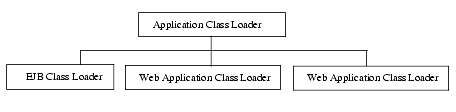
But each time you deploy an application EAR file or an exploded application, the server creates a class loader specifically for that application. The application class loader is a parent class loader.
All EJB modules in your application are loaded by a single class loader that is a child of the application class loader. (Note that the terms parent and child do not imply a superclass/subclass relationship between the class loaders).
Each web module in your application is loaded by its own child class loader. Classes loaded by a child class loader can see any classes loaded by a parent class loader. This means that the web modules can see the interface files in the EJB module. What's more, the fact that each web module is loaded by its own class loader means that the web modules can contain files with the same name, such as index.jsp.
Whether you deploy an exploded application or an EAR file, the web application and enterprise bean modules are part of one application, with aligned class loading, better performance due to faster RMI calls and use of EJB local interfaces, and isolation from other applications.
To learn how to deploy an exploded application, stay right here, in this tutorial.
To learn how to package an application into an EAR file, read the chapter J2EE Packaging and Deployment from the book Java Server Programming, J2EE 1.3 Edition (Wrox Press, 2001).
Step 1: Set Up the Application Directory
The application directory should be your own directory, outside of the WebLogic Server directory, where you develop, build, and test before deploying on a production server. The application directory needs both a development area and a deployment area.
You should set up your application directory to look like Figure 1-2. This uses the standard J2EE application directory structure.
Figure 1-2 Application Directory
banking\ .. or use your application directory name .. META-INF\ dev\ web\ .. jsp and html files, servlets, images, related files .. ejb\ .. enterprise bean source files .. deploy\ web\ .. jsp, html, image files .. WEB-INF\ classes\ .. compiled servlets .. lib\ .. third party libraries, tag libraries .. ejb\ .. compiled beans .. META-INF\
This structure shows you several things:
Best Practice. Build the WAR, EJB JAR, and EAR packages in separate staging directories. This gives you separate packages that you can work with if you need to update and redeploy some classes.
The Deployment Descriptors
Some deployment descriptors you need are J2EE descriptors, others are specific to the WebLogic Server. These are the descriptors you need for the most common parts of a J2EE application:
If your application has a resource adapter or if you use a standalone Java client application, you need additional descriptors. Those descriptors, although beyond the scope of this tutorial, are ra.xml and weblogic-ra.xml for the resource adapter and application-client.xml and client-application-runtime.xml for the client application (get more info).
Compiling Your Application
After setting up the directories, you need to compile the enterprise beans and servlets to the right locations. The enterprise bean classes go into deploy\ejb, along with their helper, remote stub, and skeleton classes. (This is important for setting up the staging directory. Later, when you create an EJB JAR file, you can compile just the enterprise bean and helper classes and then use the ejbc utility to add the RMI stub and skeleton classes.)
For your Web application, you need to:
Then, compile your enterprise beans to myapp\deploy\ejb. It's very easy to compile a number of classes at once with a build script, storing the build script in the development directory, but compiling the classes to the deployment directory.
Listing 1-1 Compiling with a Build Script on Windows
@REM Compile ejb, servlet, rmi classes
javac -d ..\deploy\ejb ejb\Account.java ejb\AccountBean.java ejb\AccountHome.java ejb\RMILogger.java ejb\RMILoggerImpl.java ejb\BankConstants.java ejb\ProcessingErrorException.java ejb\Client.java
javac -d ..\deploy\web\WEB-INF\classes web\BankAppServlet.java
The -d option to javac specifies where to store the compiled classes.
Now look at the order in which the classes are compiled. The enterprise bean classes are compiled before the servlet class, and the servlet needs them for its own compilation. So, you need to add the location of the compiled enterprise beans to your CLASSPATH so that BankAppServlet can locate them while it is being compiled.
First, run the setEnv script to set the standard CLASSPATH for compiling applications for WebLogic Server:
cd WL_HOME\config\mydomain setEnv
Then, add the relative path from the servlet source file (at banking\dev\web) to the compiled enterprise bean classes the servlet needs (at banking\ejb\deploy):
set CLASSPATH=..\deploy\ejb;%CLASSPATH%
After adjusting the CLASSPATH, you can run the build script to compile the application classes to the deployment directory.
Hands On: Set Up the Application Directory
Step 2: Generate the Descriptors
The next step is to generate the deployment descriptors. You may know how to write the J2EE descriptors, but not the WebLogic descriptors.
The DDInit tools generate all the descriptors for an application component, whether J2EE or WebLogic descriptors. For example, for the web application component, the tool generates web.xml and weblogic.xml. So even if you are very familiar with how to write the J2EE descriptors, you should probably either generate them all or write them all.
The tools that generate descriptors are:
In this release (WebLogic Server 6.1), you cannot generate application.xml, the top-level descriptor for the J2EE application. So, you have two choices:
To use the DDInit tools, just open a command window, move one directory level above the deployment directory (in our example, that's banking\deploy, above ejb and web). Then, enter either of these commands:
java weblogic.ant.taskdefs.war.DDInit directoryName java weblogic.ant.taskdefs.ejb.DDInit directoryName
The generated descriptors will be stored in the correct WEB-INF and META-INF directories.
When to Regenerate the Descriptors
The DDInit tools always overwrite any existing descriptors. You should regenerate and re-edit descriptors whenever you add or change an enterprise bean, JSP file, or servlet in your application.
Otherwise, you should edit the existing descriptors if you change tables or columns in your database schema that your application uses. This would affect any application that uses those tables or columns. You should also edit descriptors to change values that affect how the server runs your application, such as HTTP session or JSP compilation parameters.
Hands On: Generate the Descriptors
Step 3: Edit the Web Descriptors
Once you generate the descriptors, you need to edit them with a validating XML editor (for example, the BEA XML Editor available at http://dev2dev.bea.com/resourcelibrary/utilitiestools/index.jsp). The first descriptors to edit are web.xml and weblogic.xml, in the web\WEB-INF directory.
The advantage of using an XML editor is that it tells you which XML elements are valid at a given point in the file, and then validates the file, telling you where you have incorrect elements or syntax. This way, you can make sure your descriptors are correct before you deploy your application.
Figure 1-3 Inserting a Valid XML Element with the BEA XML Editor
Figure 1-4 Validating an XML File
Best Practice. Edit deployment descriptors with a tool that parses and validates the XML. This catches XML syntax errors early and helps you deploy the application successfully.
Edit web.xml
Now the task is to look at and edit the generated web.xml and weblogic.xml. The web.xml schema is defined in the Java Servlet Specification 2.3 and in BEA documentation.
Listing 1-2 shows the generated web.xml.
Listing 1-2 The Generated web.xml
<!DOCTYPE web-app PUBLIC "-//Sun Microsystems, Inc.//DTD Web Application 2.2//EN" "http://java.sun.com/j2ee/dtds/web- app_2.2.dtd"> <web-app> <servlet> <servlet-name>BankAppServlet</servlet-name> <servlet-class>examples.tutorials.migration.banking. BankAppServlet </servlet-class> </servlet> <servlet> <servlet-name>error</servlet-name> <jsp-file>error.jsp</jsp-file> </servlet> <servlet> <servlet-name>AccountDetail</servlet-name> <jsp-file>AccountDetail.jsp</jsp-file> </servlet> <servlet-mapping> <servlet-name>BankAppServlet</servlet-name> <url-pattern>/BankAppServlet</url-pattern> </servlet-mapping> <servlet-mapping> <servlet-name>error</servlet-name> <url-pattern>/error</url-pattern> </servlet-mapping> <servlet-mapping> <servlet-name>AccountDetail</servlet-name> <url-pattern>/AccountDetail</url-pattern> </servlet-mapping> <welcome-file-list> <welcome-file>login.html</welcome-file>
</welcome-file-list> <security-constraint> <display-name></display-name> <web-resource-collection> <web-resource-name>My secure resources</web-resource-name> <description>Resources to be placed under security control.</description> <url-pattern>/private/*.jsp</url-pattern> <url-pattern>/private/*.html</url-pattern> </web-resource-collection> <auth-constraint> <role-name>guest</role-name> </auth-constraint> </security-constraint> <security-role> <description>The role allowed to access our content</description> <role-name>guest</role-name> </security-role> </web-app>
In web.xml, the elements to watch for are
The <servlet> and <servlet-mapping> elements map a servlet class to a URL so that a user can access the servlet directly by its URL. If this is what you want, leave the <servlet> and <servlet-mapping> pair that describe a servlet. If not, delete it.
The <display-name> element is meant to display a Web application name in a tool, but typically does not have a value. If the DOCTYPE header shows that you are using a Web application version 2.2 DTD, the <display-name> element will cause the file not to validate. If that happens, just delete <display-name>.
Listing 1-3 The Edited web.xml for the Sample Banking Application
<!DOCTYPE web-app PUBLIC "-//Sun Microsystems, Inc.//DTD Web Application 2.2//EN" "http://java.sun.com/j2ee/dtds/web- app_2.2.dtd"> <web-app> <welcome-file-list> <welcome-file>login.html</welcome-file> </welcome-file-list> <security-constraint> <web-resource-collection> <web-resource-name>My secure resources</web-resource-name> <description>Resources to be placed under security control. </description> <url-pattern>/private/*.jsp</url-pattern> <url-pattern>/private/*.html</url-pattern> </web-resource-collection> <auth-constraint> <role-name>guest</role-name> </auth-constraint> </security-constraint> <security-role> <description>The role allowed to access our content </description> <role-name>guest</role-name> </security-role> </web-app>
Hands On: Edit web.xml
Edit weblogic.xml
The weblogic.xml descriptor specifies parameters (in name/value pairs) that describe information about how the server handles HTTP sessions and JSP compilation for your application (more info).
In this release, you need to replace the DOCTYPE statement in the generated weblogic.xml with this one:
<!DOCTYPE weblogic-web-app PUBLIC "-//BEA Systems, Inc.//DTD Web Application 6.1//EN" "http://www.bea.com/servers/wls610/dtd/ weblogic-web-jar.dtd">
This DOCTYPE statement uses the correct version of the DTD, so that your XML editor can validate the descriptor. The rest of the descriptor can stay the same, unless you need to edit values for your application.
You can also use the version of weblogic.xml distributed in banking.zip and edit it for your application.
Listing 1-4 The Corrected weblogic.xml
<!DOCTYPE weblogic-web-app PUBLIC "-//BEA Systems, Inc.//DTD Web Application 6.1//EN" "http://www.bea.com/servers/wls610/dtd/ weblogic-web-jar.dtd"> <weblogic-web-app> <session-descriptor> <session-param> <param-name>URLRewritingEnabled</param-name> <param-value>true</param-value> </session-param> <session-param> <param-name>InvalidationIntervalSecs</param-name> <param-value>60</param-value> </session-param> <session-param> <param-name>PersistentStoreType</param-name> <param-value>memory</param-value> </session-param> <session-param> <param-name>TimeoutSecs</param-name> <param-value>3600</param-value> </session-param> </session-descriptor> <jsp-descriptor> <jsp-param> <param-name>compileCommand</param-name> <param-value>javac</param-value> </jsp-param> <jsp-param> <param-name>precompile</param-name> <param-value>false</param-value> </jsp-param> <jsp-param> <param-name>workingDir</param-name> <param-value>C:\TEMP\</param-value> </jsp-param> <jsp-param> <param-name>keepgenerated</param-name> <param-value>true</param-value> </jsp-param> <jsp-param> <param-name>pageCheckSeconds</param-name> <param-value>5</param-value> </jsp-param> </jsp-descriptor> </weblogic-web-app>
Step 4: Edit the EJB Descriptors
The generated EJB descriptors are stored in the ejb\META-INF directory. You should look at and verify ejb-jar.xml, but it probably won't require much change.
However, you must always edit weblogic-ejb-jar.xml and weblogic-cmp-rdbms-jar.xml.
They always need values that are specific to your database schema or enterprise beans.
Edit ejb-jar.xml
The elements to look at in ejb-jar.xml (defined in the Enterprise JavaBeans Specification) are <ejb-name> and <assembly-descriptor>.
To illustrate, Listing 1-5 shows the generated ejb-jar.xml for the sample banking application.
Listing 1-5 The Generated ejb-jar.xml
<!DOCTYPE ejb-jar PUBLIC '-//Sun Microsystems, Inc.//DTD Enterprise JavaBeans 1.1//EN' 'http://java.sun.com/j2ee/dtds/ejb- jar_1_1.dtd'> <!-- Generated XML! --> <ejb-jar> <enterprise-beans> <entity> <ejb-name>AccountBean</ejb-name> <home>examples.tutorials.migration.banking.AccountHome </home> <remote>examples.tutorials.migration.banking.Account </remote> <ejb-class>examples.tutorials.migration.banking.AccountBean </ejb-class> <persistence-type>Container</persistence-type> <prim-key-class>java.lang.String</prim-key-class> <reentrant>False</reentrant> <cmp-field> <field-name>accountId</field-name> </cmp-field> <cmp-field> <field-name>balance</field-name> </cmp-field> <cmp-field> <field-name>accountType</field-name> </cmp-field> <primkey-field>accountId</primkey-field> </entity> </enterprise-beans> <assembly-descriptor> </assembly-descriptor> </ejb-jar>
The value of <ejb-name> is a name for each enterprise bean in your application. The <ejb-name> value is used only within deployment descriptors, but must match in each descriptor. It is recommended that you accept the generated <ejb-name>. If you choose to change it, remember to change it in weblogic-ejb-jar.xml and weblogic-cmp-rdbms-jar.xml as well.
Notice also that the <assembly-descriptor> element is empty, meaning that it uses default values for the elements it contains. The empty <assembly-descriptor> element has this meaning:
<assembly-descriptor> <container-transaction> <method> <description>container managed</description> <ejb-name>AccountBean</ejb-name> <method-intf>Remote</method-intf> <method-name>*</method-name> </method> <trans-attribute>Required</trans-attribute> </container-transaction> </assembly-descriptor>
That is, the default value of <assembly-descriptor> specifies the transaction attribute Required for all methods in the bean. You only need to edit <assembly-descriptor> if you change the <ejb-name> in <ejb-jar.xml>, or if you want to specify different values for <trans-attribute> or <method-name>.
For example, you could write <assembly-descriptor> this way if you want to give the withdraw method a different transaction attribute:
<assembly-descriptor> <container-transaction> <method> <description>container managed</description> <ejb-name>AccountBean</ejb-name> <method-intf>Remote</method-intf> <method-name>withdraw</method-name> </method> <trans-attribute>Mandatory</trans-attribute> </container-transaction> </assembly-descriptor>
Hands On: Edit ejb-jar.xml
Edit weblogic-ejb-jar.xml
The weblogic-ejb-jar.xml descriptor (more info) describes the behavior of your enterprise beans that is specific to WebLogic Server. weblogic-ejb-jar.xml has many unique WebLogic elements.
For the sample banking application, and your own applications as well, you need to look for these elements:
With the sample banking application, the ejb.DDInit tool generates the weblogic-ejb-jar.xml file shown in Listing 1-6.
Listing 1-6 The Generated weblogic-ejb-jar.xml
<!DOCTYPE weblogic-ejb-jar PUBLIC '-//BEA Systems, Inc.//DTD WebLogic 6.0.0 EJB//EN' 'http://www.bea.com/servers/wls600/dtd/ weblogic-ejb-jar.dtd'> <!-- Generated XML! --> <weblogic-ejb-jar> <weblogic-enterprise-bean> <ejb-name>AccountBean</ejb-name> <entity-descriptor> <persistence> <persistence-type> <type-identifier>WebLogic_CMP_RDBMS</type-identifier> <type-version>5.1.0</type-version> <type-storage>META-INF/weblogic-cmp-rdbms-jar.xml </type-storage> </persistence-type> <persistence-use> <type-identifier>WebLogic_CMP_RDBMS</type-identifier> <type-version>5.1.0</type-version> </persistence-use> </persistence> </entity-descriptor> <jndi-name>examples.tutorials.migration.banking.AccountHome </jndi-name> </weblogic-enterprise-bean> </weblogic-ejb-jar>
In this case, we have made no changes to the <ejb-name> in other descriptors, so that element is fine. The value of <type-version> can be 5.1.0 or 6.0 (in this case, 5.1.0 applies to the beans in the sample application). <type-version> cannot have a value of 6.1, even if you use WebLogic Server Version 6.1, This makes a difference later, if you package your EJB component into an EJB JAR file and then use ejbc to verify the EJB JAR before deploying it on the server.
Then, adjust the value of <jndi-name> to use the <ejb-name> instead of the package name:
<jndi-name>AccountBean.AccountHome</jndi-name>
So, once edited, the weblogic-ejb-jar.xml file looks like Listing 1-7.
Listing 1-7 The Edited weblogic-ejb-jar.xml for the Sample Banking Application
<!DOCTYPE weblogic-ejb-jar PUBLIC '-//BEA Systems, Inc.//DTD WebLogic 6.0 EJB//EN' 'http://www.bea.com/servers/wls600/dtd/ weblogic-ejb-jar.dtd'> <weblogic-ejb-jar> <weblogic-enterprise-bean> <ejb-name>AccountBean</ejb-name> <entity-descriptor> <persistence> <persistence-type> <type-identifier>WebLogic_CMP_RDBMS</type-identifier> <type-version>5.1.0</type-version> <type-storage>META-INF/weblogic-cmp-rdbms-jar.xml </type-storage> </persistence-type> <persistence-use> <type-identifier>WebLogic_CMP_RDBMS</type-identifier> <type-version>5.1.0</type-version> </persistence-use> </persistence> </entity-descriptor> <jndi-name>AccountBean.AccountHome</jndi-name> </weblogic-enterprise-bean> </weblogic-ejb-jar>
Hands On: Edit weblogic-ejb-jar.xml
Edit weblogic-cmp-rdbms-jar.xml
The weblogic-cmp-rdbms-jar.xml descriptor (more info) describes how an entity bean accesses database tables and columns. This descriptor is generated only for entity beans, not for session beans.
The main element you should look for in this descriptor is finder (see Listing 1-8). The finder element describes the finder methods used in the bean and need to be updated with database queries.
Listing 1-8 The Generated weblogic-cmp-rdbms-jar.xml
<!DOCTYPE weblogic-rdbms-jar PUBLIC '-//BEA Systems, Inc.//DTD WebLogic 6.0.0 EJB 1.1 RDBMS Persistence//EN' 'http://www.bea.com/ servers/wls600/dtd/weblogic-rdbms11-persistence-600.dtd'> <!-- Generated XML! --> <weblogic-rdbms-jar> <weblogic-rdbms-bean> <ejb-name>AccountBean</ejb-name> <pool-name>AccountBeanPool</pool-name> <table-name>AccountBeanTable</table-name> <field-map> <cmp-field>accountId</cmp-field> <dbms-column>accountIdColumn</dbms-column> </field-map> <field-map> <cmp-field>balance</cmp-field> <dbms-column>balanceColumn</dbms-column> </field-map> <field-map> <cmp-field>accountType</cmp-field> <dbms-column>accountTypeColumn</dbms-column> </field-map> <finder> <finder-name>findByPrimaryKey</finder-name> <finder-param>java.lang.String</finder-param> <finder-query><![CDATA[(= 1 1)]]></finder-query> </finder> <finder> <finder-name>findAccount</finder-name <finder-param>double</finder-param> <finder-query><![CDATA[(= 1 1)]]></finder-query> </finder> <finder> <finder-name>findBigAccounts</finder-name> <finder-param>double</finder-param> <finder-query><![CDATA[(= 1 1)]]></finder-query> </finder> <finder> <finder-name>findNullAccounts</finder-name> <finder-query><![CDATA[(= 1 1)]]></finder-query> </finder> </weblogic-rdbms-bean> </weblogic-rdbms-jar>
A <finder> element associates a finder method signature in an EJB home interface with a database query that retrieves the data.
The <finder> elements have CDATA attributes that mark blocks of text that would otherwise be interpreted as markup. Each CDATA attribute needs a database query in WebLogic Query Language that is specific to your database.
But, if you have a <finder> element for a method named <findByPrimaryKey>, you can delete it, because the server generates a default query that you should accept in most cases.
Listing 1-9 The Edited weblogic-cmp-rdbms-jar.xml
<!DOCTYPE weblogic-rdbms-jar PUBLIC '-//BEA Systems, Inc.//DTD WebLogic 6.0.0 EJB 1.1 RDBMS Persistence//EN' 'http://www.bea.com/ servers/wls600/dtd/weblogic-rdbms11-persistence-600.dtd'> <weblogic-rdbms-jar> <weblogic-rdbms-bean> <ejb-name>AccountBean</ejb-name> <pool-name>AccountBeanPool</pool-name> <table-name>AccountBeanTable</table-name> <field-map> <cmp-field>accountId</cmp-field> <dbms-column>accountIdColumn</dbms-column> </field-map> <field-map> <cmp-field>balance</cmp-field> <dbms-column>balanceColumn</dbms-column> </field-map> <field-map> <cmp-field>accountType</cmp-field> <dbms-column>accountTypeColumn</dbms-column> </field-map> <finder> <finder-name>findAccount</finder-name> <finder-param>double</finder-param> <finder-query><![CDATA[(= balance $0)]]></finder-query> </finder> <finder> <finder-name>findBigAccounts</finder-name> <finder-param>double</finder-param> <finder-query><![CDATA[(> balance $0)]]></finder-query> </finder> <finder> <finder-name>findNullAccounts</finder-name> <finder-query><![CDATA[(isNull accountType)]]></finder-query> </finder> </weblogic-rdbms-bean> </weblogic-rdbms-jar
Hands On: Edit weblogic-cmp-rdbms-jar.xml
Step 5: Write application.xml
The last descriptor you need is application.xml, which describes the J2EE application as a whole. With WebLogic Server 6.1SP1, you cannot generate application.xml. You can, however, use the sample application.xml descriptor provided with this tutorial and edit it for your application. Editing it is very simple and straightforward.
The main purpose of application.xml is to specify where to locate the web and EJB modules of your J2EE application. If you are using J2EE 1.2, application.xml must contain a DOCTYPE definition like this one (all on one line):
<!DOCTYPE application PUBLIC "-//Sun Microsystems, Inc.//DTD J2EE Application 1.2//EN" "http://java.sun.com/j2ee/dtds/ application_1_2.dtd">
Or, with J2EE 1.3, like this one:
<!DOCTYPE application PUBLIC "-//Sun Microsystems, Inc.//DTD J2EE Application 1.2//EN" "http://java.sun.com/dtd/ application_1_3.dtd">
Following the DOCTYPE, you need just a few elements:
To help you if you need to add elements or add values, the schema for application.xml is shown in Figure 1-5.
Figure 1-5 The Structure of application.xml
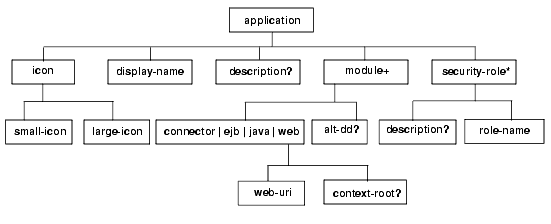
If you are using the directory structure shown in Figure 1-2 (at the beginning of this chapter), the application.xml file looks like Listing 1-10 when you deploy your application in exploded form. It will look different when you package your application into an EAR file.
Listing 1-10 The Sample application.xml Descriptor
<?xml version="1.0" encoding="UTF-8"?> <!DOCTYPE application PUBLIC '-//Sun Microsystems, Inc.//DTD J2EE Application 1.2//EN' 'http://java.sun.com/j2ee/dtds/ application_1_2.dtd'> <application> <display-name></display-name> <module> <ejb>\ejb</ejb> </module> <module> <web> <web-uri>\web</web-uri> <context-root>banking</context-root> </web> </module> </application>
Note that the value of <context-root> is becomes part of the URL you use to access the application, after the host and port names, but before the name of the accessed file or servlet:
http://localhost:7001/banking/login.html
Step 6: Set Up a Connection Pool
If your J2EE application accesses a database, you need to set up a connection pool before you deploy the application. A connection pool is a named group of JDBC connections that your users will use to connect from your application to the database.
You can set up the connection pool graphically, through the Administration Console, which adds an entry for your application to the config.xml file in WL_HOME\config\mydomain.
Figure 1-6 Setting Up a Connection Pool in the Administration Console
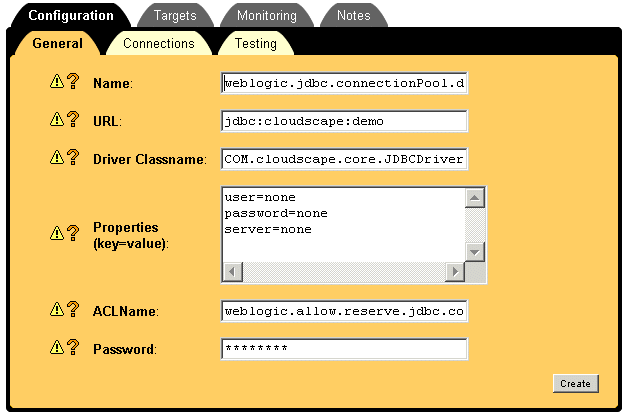
Hands On: Set Up a Connection Pool
Step 7: Deploy the Exploded Application
Once you set up a connection pool, while you are still using the Administration Console, you can use the console to deploy the application in exploded form. This tutorial describes how to deploy on a single server.
In this step, you leave your application in its development directory, because after deploying and testing it, you may decide to change source code and recompile. You are simply deploying by using the Administration Console once the server is running.
Figure 1-7 Deploying from the Administration Console
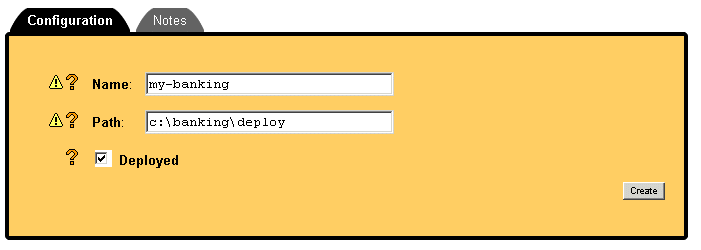
You have other ways of deploying as well:
Once the application is deployed successfully, you can run it. If it has a Web client, you would start it from a Web browser, using the value of <context-root> in application.xml. As an example, you would start the sample banking application by entering http://localhost:7001/banking/login.html in a Web browser.
Figure 1-8 Starting the the Banking Application
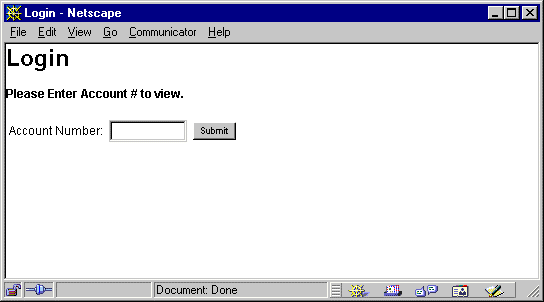
By the way, the valid account numbers you can enter are 1000 and 6000.
Once the application is deployed, decide if and when to redeploy it. You may want to redeploy often if you are testing, or you may want to protect your application from being redeployed accidentally.
To control redeployment, create an empty text file named REDEPLOY in the application META-INF directory. Now you can control redeployment:
Hands On: Deploy the Exploded Application
|
|
|
|
|
|
|
Copyright © 2001 BEA Systems, Inc. All rights reserved.
|