


|

|
|
|
|
| | | |
Writing Web Applications to Include Wireless Subscribers
The following sections demonstrate through example how to use WebLogic Server to extend Web applications to wireless subscribers:
With the growing popularity of Internet-enabled wireless devices, application developers need to design their Web applications to interface with more than just the traditional desktop browser. In addition, because wireless devices vary greatly in their form factors, their user input interfaces, and their use of over-the-air (OTA) protocols and markup languages, developers need to consider the different types of wireless devices when designing Web applications.
The good news is that any existing application built on WebLogic Server is ready for the wireless Web. In fact, for a well written application, an application's entire back-end is ready for use by the new Internet-enabled wireless devices without any significant code modifications. In the simplest case, an application developer need only write new front-end software to enable an application to interface with Internet-enabled wireless devices.
The sections that follow explore different ways of extending Web application services to wireless devices. These methods are by no means the only methods for extending services to wireless devices, but are intended to help you use the WebLogic Server J2EE features to develop your own methods. Five simple example applications are included to clarify the procedures.
Locating the Wireless Example Applications
During the WebLogic Server software installation, the installer program places the directories and files for the five wireless example applications in the wireless directory, as shown in the following figure.
Figure 4-1 WebLogic Server Wireless File Tree
The product directory shown here, wlserver6.1, is the default for WebLogic Server 6.1. The default name can be changed during installation.
The top-level directories and files of the WebLogic Server wireless directory structure are briefly described in the following table. The five examples demonstrate how to access JavaServer Pages (JSPs) and Java Servlets from a wireless device or desktop browser.
Understanding Basic Web Application Design Concepts
You, as an application developer, can use a Web application's data and business logic for both wireline desktop devices and wireless devices, but you must tailor the layout and navigation for the different classes of devices. The application flow should often be much different for a desktop browser than for a wireless device microbrowser.
For example, consider the following application flow for presenting an e-commerce site on a desktop browser:
The e-commerce site home page presents many links to different sections of the e-store, a search form, and several advertisements for current specials. After selecting a part of the store, a product category, and a specific product, the consumer is presented with a full description of the product and an option to add the product to the shopping cart. After selecting the add option, the consumer is presented with options to continue shopping or to proceed to checkout.
This application flow encourages consumers to browse through more of the e-store and potentially make more purchases than they originally intended. With a desktop browser and a mouse, this flow works very well. However, using this flow to present the e-commerce site on a data-enabled wireless device may cause a consumer to leave the e-store in frustration; wireless devices simply are not well suited for browsing. As an alternative, consider the following application flow for presenting the same e-commerce site on a cell phone:
The home screen allows the consumer to enter a UPC bar code or some other unique identification for the product. The follow-up screen contains a link to add the item to the cart, proceed to checkout, or get a full description of the product. A link to the "general e-store" appears on each page so that consumers who want to browse can do so.
Note that this application flow is the inversion of the desktop-browser application flow. The key to creating an application flow for a wireless device is to limit the amount of user interaction with the device's input and selection mechanisms.
So when developing a Web application, consider the limitations of wireless devices and determine the most efficient and flexible way to provide suitable content. The following sections describe some of these considerations:
Most wireless devices have different form factors due to the different sizes and shapes of their screen displays. Wireless markup languages, such as WML, HDML, cHTML, Web Clipping, and others, are specifically designed to accommodate these form factors. While some wireless gateways (WAP gateways, i-Mode gateways, ...) have the ability to automatically translate HTML to a different markup language, in practice the best applications use the markup language directly to tailor the interface to the specific needs of the wireless user. Doing so allows for the best possible use of a wireless device's form factor and provides the best user experience.
Since many wireless devices can only display four or five lines of text with ten to twenty characters per line, the challenge is to present information on small screens in such a way that users will be pleased with the display.
Most wireless devices have extremely simple user interfaces due to the lack of a keyboard and a mouse. Entering input or navigating between screens is accomplished by pressing numeric keys or buttons, or writing with a stylus.
You need to consider the data entry mechanism as well as the amount of data to be entered when designing and writing applications. If possible, you should separate an application's required data entry points from its optional data entry points, and only present the required data fields to wireless devices.
Using markup languages such as WML, HDML, cHTML, Web Clipping, and others, you can write application front-ends that assign operations to the keys and buttons on wireless devices. For a cell phone, as an example, you can program an application front-end to assign specific operations to the unlabeled power keys (operations such as <PREV>, <BACK>, <OK>, <SUBMIT>, <SELECT>, <DONE>, <NEXT>, <ABORT>, and <HOME>) and to reassign new operations to the labeled soft keys. For a PDA device, you can program an application front-end to reassign new operations to the soft buttons (the buttons imprinted on silk) and the hard buttons. Being able to assign keys or buttons on a wireless-device version of an application to replace the buttons and links in the desktop-browser version of an application is a very useful data entry and navigation capability.
Most wireless devices have little memory. When grouping WML cards into decks, you should be aware that a deck is the smallest download unit. In other words, information is downloaded to a wireless client in decks, not cards. Because of the memory limitations, we at BEA highly recommend that you avoid decks with a large number of cards or single cards that are large.
Note: It is not always lack of memory that limits the number or size of cards in a deck. Some wireless gateways put limits on the size of a single payload delivered to the wireless clients as well.
Support for Multiple Client Types
The most valuable parts of a Web application are its unique content and its back-end database interaction, not the particular type of markup language (traditionally HTML) written to interact with the user. A well designed back-end functionality should not require modification to be able to offer the same services to wireless clients. You, as an application developer, simply need to develop markup-language specific front-ends (WML, HDML, cHTML, ...) to extend the same back-end functionality to the wireless devices. In addition, you need to define customized presentations for the different classes of devices (cell phones, PDAs, traditional desktop browsers, ...) and add features that are unique to specific devices, such as personalization for cell phones based on the geographic location of the requesting device.
Two basic strategies exist for handling user access to HTML-based browser and wireless client types: programming a Web application to use separate URLs for browser-based HTML and microbrowser-based WML/HDML/cHTML/... entry points (such as www.foo.com, www.wap.foo.com, and www.imode.foo.com), or programming the application to use a single URL (for example, www.foo.com) to generate content according to the browser type of the requestor. For the latter strategy, the Web application at the URL determines the browser type by examining the HTTP User-Agent header of the request and/or soliciting information about the requestor from the serving wireless gateway. For an example of accessing HTTP User-Agent header information, see the SnoopServlet example included in the samples/examples/servlets directory of your WebLogic Server installation.
You can use the same two strategies if you wish to take advantage of the different features and display sizes of the different wireless devices available on the market. The display sizes of wireless devices currently range from four lines of text to about eight lines of text (although this is likely to change dramatically in the near future). By examining the type of the client, an application can use the extra graphical real estate when it is available. Obviously, the simplest method is to create content suitable for the lowest common denominator (four lines), although this method does not lend itself to the best user experience on most devices.
Generally speaking, we at BEA strongly encourage you to use the same URL for all devices, including the traditional desktop browser, to make user access to an application as easy as possible.
You should consider using a personalization mechanism that allows users to customize an application offering based on device class. For example, the services that a user wants to see on one device (say a desktop browser) may be very different from the services that the user wants to see on another device (say a cell phone). Tools such as BEA WebLogic Personalization Servers are well suited for providing this sort of flexibility in your application.
The personalization mechanism should also allow users to create portals based on device class and location. For example, a user may want a certain portal for a device (say a cell phone) when visiting on the east coast and a different portal for that same device when visiting on the west coast. Additionally, a user may want to personalize a portal based on the location of the device, such as:
When the device is more than twenty miles from home, local restaurant names appear on the home page. When the device is within twenty miles from home, no restaurant names appear.
The personalization mechanism should also allow for the sending of alerts to different devices based on the time of day or the day of the week. For example, if a user does not carry his or her pager on the weekends, a voice alert could be generated and left on an answering machine.
Session tracking is useful to keep track of a user's progress over multiple servlets or pages. As described in Programming WebLogic HTTP Servlets the server assigns each client session a session ID and an associated javax.servlet.http.HttpSession object that lives on the WebLogic Server for the lifetime of the session. The client provides the session ID with each request in order for the server to find session data in the HttpSession object.
The session ID for an application not deployed on a cluster of WebLogic Servers has the following format:

A session ID for an application deployed on a cluster of WebLogic Servers has the following format consisting of an additional 60 bytes:
Rand_Sess_ID!Primary_JVMID_DIFFERENTIATOR!HOST!PORT!SSLPORT!
SECONDARY_JVMID_DIFFERENTIATOR!HOST!PORT!SSLPORT
The server attempts to store the session ID by setting a cookie on the client. (Cookies are used on the fixed Internet to identify the Web browser and thereby assist in providing customized and streamlined services.) Once the cookie is set, the client includes the cookie with each user request sent to the server. The server automatically parses the session ID from the cookie to retrieve the session data in the appropriate HttpSession object.
However, since most wireless devices do not support cookies, and some wireless gateways do not handle cookies for their clients, you may have to choose an alternate session-tracking method.
An Alternative Session-Tracking Method—URL Rewriting
URL rewriting involves encoding the session ID into the hyperlinks on the page that your servlet sends back to the client. When the user subsequently clicks those links, WebLogic Server extracts the session ID from the URL and finds the appropriate HttpSession object.
To ensure secure sessions with a uniformly random distribution, session IDs must contain a certain number of characters. The length of the session ID, however, can cause problems for many wireless devices because many devices limit URLs to 128 or fewer characters (bytes).
There are two ways to limit the length of the session ID:
For WebLogic Server 6.1 with no Service Packs applied, setting WAPEnabled to true shortens the session ID to just the randomly generated portion of the session ID, that is, no information about the primary and secondary servers is included in the session ID.
For WebLogic Server 6.1 with Service Pack 1 (or greater) applied, setting WAPEnabled to true changes the session ID for an application deployed on a cluster of WebLogic Servers to the following format:
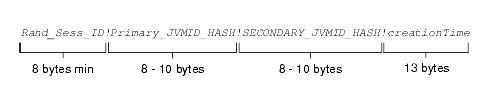
The server maps the Primary_JVMID_HASH and SECONDARY_JVMID_HASH values to the primary and secondary server information stored on the server to retrieve the session data in the appropriate HttpSession object.
Note that for both the long session ID format (WAPEnabled set to false) and the limited session ID format (WAPEnabled set to true), in-memory replication of state is used: session persistence is not a requirement in a WebLogic Cluster. If the serving WebLogic Server is not using in-memory replication, the JVMID will not be encoded in the URL. For more information about the WAPEnabled attribute, see config.xml Elements and Attributes.
The creationTime value refers to the current time when the session ID was generated. It is the return value of the System.currentTimeMillis() method.
A Better Alternative Session-Tracking Method
A better alternative is to include a WML postfield element containing the session ID along with any WML go element. In WML, the go element indicates navigation to a URL. The go element may contain one or more postfield elements. These elements specify information to be submitted to the origin server during the request. In the example WML code (with scriptlet) that follows, the session ID is obtained from the session and used to set the value of the JSESSIONID postfield.
<go href="index.jsp" method="post"> <postfield name="JSESSIONID"
value="<%= session.getId() %>"/></go>
The preceding code will cause an HTTP POST to the URL index.jsp with a message entity containing JSESSIONID=sessionID, where sessionID is the ID obtained from the session.getId() call. From within index.jsp, the session ID can then be obtained by getting the parameter from the HTTP request with the call request.getParameter("JSESSIONID").
Writing WAP-Only Web Applications
The date and phoneBook applications are examples of WAP-only Web applications. These example applications, as clarified in the following figure, demonstrate how to access WebLogic Server from WML clients.
Figure 4-2 Data Flow for the WAP-Only Example Applications
Requests from WML clients are routed through the WAP gateway to WebLogic Server in the form of HTTP requests. WebLogic Server can respond to HTTP request by serving static files or HTTP Servlets written as JSP or Java Servlets. For WAP applications, static files will be WML files, while JSPs and servlets will be used to generate WML dynamically.
To create a WAP application, you write a WML front-end to support a single class of application clients: wireless devices having WML-enabled microbrowsers. Since WML is based on XML, you may want to see Programming WebLogic XML for additional examples of generating XML from within WebLogic Server.
The date and phoneBook example applications are relatively simple and are a good place to begin learning about how to develop WAP applications using the J2EE and WebLogic Server APIs. However, keep in mind that the examples demonstrate just one of several ways to put the WAP application model into practice and therefore should be taken as illustrative only.
The date example demonstrates generating a WML document from a JSP and serving it to a WML client. The following figure summarizes the data flow.
Figure 4-3 Accessing the date Application
The WAP gateway converts WML requests received from the client to HTTP Servlet requests and then forwards the converted requests to Date.jsp running on WebLogic Server. Date.jsp responds by determining the current date and time and returning the results in the following WML document.
Listing 4-1 Date.jsp from date Directory
<?xml version="1.0"?> <!DOCTYPE wml PUBLIC "-//WAPFORUM//DTD WML 1.1//EN" "http://www.wapforum.org/DTD/wml_1.1.xml">
<!-- Copyright (c) 2001 by BEA Systems, Inc.
All Rights Reserved. -->
<!-- set document type to WML -->
<%@ page contentType="text/vnd.wap.wml" %>
<wml>
<template>
<do type="prev" label="back">
<prev/>
</do>
</template>
<card title="WML DATE EXAMPLE" id="frstcard">
<p>
<small>The current date is:
<br/>
<%= new Date() %>
<br/>
Copyright © 2001 by BEA Systems, Inc.
All Rights Reserved.</small>
</p>
</card>
</wml>
The requesting WML client accesses the markup-language document and prints the current date and time, as illustrated in the following example display.
Figure 4-4 date Example Display
The line <%@ page contentType="text/vnd.wap.wml" %> in Date.jsp sets the MIME types of the generated document to the WML MIME type; it is required whenever you are generating WML directly from a JSP or servlet. Without this line, the MIME type will default to the HTML MIME type, and the WAP gateway may attempt to translate the document into WML with unfavorable results.
Note: MIME, for Multipurpose Internet Mail Extensions, is a specification for enhancing the capabilities of standard Internet electronic mail. It offers a simple standardized way to represent and encode a wide variety of media types for transmission via Internet mail.
The MIME types required for the date example, identified in the following table, are already registered by WebLogic Server.
Table 4-1 MIME Type Definitions for the WAP-Only Example Applications
You can view these MIME types in the config/examples/applications/examplesWebApp/WEB-INF/web.xml file of your WebLogic Server installation. The MIME types in this file are informational only: adding or deleting MIME types in this file will not change the MIME types registered with WebLogic Server.
Working with the phoneBook Example
The phoneBook example demonstrates processing data from a form received from a WML client. The following figure summarizes the data flow.
Figure 4-5 Accessing the phoneBook Application
The phone.wml file, shown in the following listing, presents options to the user for looking up phone numbers via the select element.
Listing 4-2 phone.wml from phoneBook Directory
<?xml version="1.0"?> <!DOCTYPE wml PUBLIC "-//WAPFORUM//DTD WML 1.1//EN" "http://www.wapforum.org/DTD/wml_1.1.xml">
<!-- Copyright (c) 2000-2001 by BEA Systems, Inc.
All Rights Reserved. -->
<wml>
<card id="card1" title="Phone Book" newcontext="true">
<p>
Name:
<select name="name" value="" title="Name">
<option value="">All</option>
<option value="John">John</option>
<option value="Paul">Paul</option>
<option value="George">George</option>
<option value="Ringo">Ringo</option>
</select>
</p>
<do type="accept" label="Get number">
<!-- Edit the URL below to point to the appropriate
hostname and listenport of your WebLogic Server -->
<go href="http://localhost:7001/examplesWebApp/
PhoneServlet?name=$(name:escape"/>
</do>
</card>
</wml>
The requesting WML client accesses the markup-language document and prints the options for looking up phone numbers, as illustrated in the following example display.
Figure 4-6 phoneBook Example Display
Based on the user's input (All or a name), the client initiates the following HTTP request through the WAP gateway to PhoneServlet—an existing servlet example located in the samples/examples/servlets directory of your WebLogic Server installation:
http://wls_machine:listen_port/examplesWebApp/phoneServlet?name=
$(name:escape)
The query parameter name is added to the servlet's URL. In this example, PhoneServlet generates a WML response from a text file named phonelist, located in the samples/examples/servlets directory of your WebLogic Server installation, and the WAP gateway forwards the response to the WML client. The following figure helps clarify the phoneBook application flow and user input.
Figure 4-7 Using the phoneBook Application—Example
Note: Although some WAP gateways can be configured to automatically translate HTML to WML, we at BEA strongly encourage you to generate WML directly because WML is designed to address the display limitations of most WML client devices.
Installing Additional Software for the WAP-Only Example Applications
You need to install the following additional software to run the date and phoneBook example applications:
For pointers to vendors who distribute WML client emulation software, see the samples/examples/wireless/tools/emulators.txt file in your WebLogic Server installation.
Running the WAP-Only Example Applications
The examples Web application directory hierarchy is in the config/examples/applications directory of your WebLogic Server installation. When you build the date and phoneBook examples, the config/examples/applications/examplesWebApp directory will store the application archives created for the example applications.
For step-by-step instructions for building, configuring, and running the date or phoneBook example application, see the package-summary.html file in the target example directory (date, phoneBook) containing the source files for the example.
Writing Multi-Target Web Applications
The helloWorld, stockDemo, and travelDemo applications are examples of writing multi-target applications. These example applications, as clarified in the following figure, demonstrate how to access WebLogic Server from WML, HDML, cHTML, and HTML clients.
Figure 4-8 Data Flow for Multi-Target Example Applications
Each of the example applications (helloWorld, stockDemo, and travelDemo) has four front-ends supporting the following classes of application clients: devices having WML-enabled microbrowsers, devices having HDML-enabled microbrowsers, devices having cHTML-enabled microbrowsers (see note), and devices having HTML-enabled microbrowsers or browsers. Writing multi-targeted applications allows an application developer to gain access to wireless subscribers while preserving previous engineering effort in standard Web technology.
Note: The examples are sufficiently simple that the HTML JSP pages for the examples also serve as cHTML JSP pages for the examples.
The helloWorld, stockDemo, and travelDemo applications are relatively simple and are a good place to begin learning about how to develop multi-target Web applications using the J2EE and WebLogic Server APIs. However, keep in mind that the examples demonstrate just one of several ways to put the multi-target application model into practice and therefore should be taken as illustrative only.
Understanding the Examples Framework
The helloWorld, stockDemo, and travelDemo examples use a simple, prototypical framework to select device-independent pages. When the examples framework is called to handle a device request, it determines the type of the requesting device by examining the HTTP User-Agent header of the request and then returns an object specifying which JSP page to use and the values to pass to the page. The examples framework is designed to use a single URL to generate content (WML, HDML, cHTML, HTML) according to the type of the requesting device.
The MIME types required for the helloWorld, stockDemo, and travelDemo examples, identified in the following table, are already registered by WebLogic Server.
Table 4-2 MIME Type Definitions for the Multi-Target Example Applications
You can view these MIME types in the config/examples/applications/examplesWebApp/WEB-INF/web.xml file of your WebLogic Server installation. The MIME types in this file are informational only: adding or deleting MIME types in this file will not change the MIME types registered with WebLogic Server.
Working with the helloWorld Example
The helloWorld example demonstrates (1) generating a simple markup-language document specific to the requesting device and (2) serving the generated document to the requesting device. The following figure summarizes the data flow.
Figure 4-9 Accessing the helloWorld Application
For a request from a wireless client, the client's wireless gateway converts the markup-language request received from the client to an HTTP Servlet request and then forwards the converted request to helloWorld's HTTP Servlet running on WebLogic Server. For a request from a desktop client, the desktop client sends an HTTP Servlet request directly to helloWorld's HTTP Servlet running on WebLogic Server.
The HTTP Servlet passes the request to the examples framework for device-type and JSP-page resolution, and the examples framework returns the location of the appropriate helloWorld.jsp page in the wml, hdml, or html subdirectory of the helloWorld example directory. The selected helloWorld.jsp responds by generating and returning a markup-language specific document to the requesting device. The document, of which the WML-version is shown in the following listing, presents the user with the Hello World! string.
Listing 4-3 helloWorld.jsp from wml Subdirectory in helloWorld Directory
<?xml version="1.0"?> <!DOCTYPE wml PUBLIC "-//WAPFORUM//DTD WML 1.1//EN" "http://www.wapforum.org/DTD/wml_1.1.xml">
<!-- Copyright (c) 2001 by BEA Systems, Inc.
All Rights Reserved. -->
<%@ page contentType="text/vnd.wap.wml"%>
<wml>
<template> <do type="prev" label="back"> <prev/></do> </template>
<card id="firstcard">
<p> Hello World!
<br/> <a title="next" href="#secondcard">Next</a>
</p>
</card>
<card id="secondcard">
<p> Goodbye from WML.</p>
</card>
</wml>
The requesting device accesses the markup-language document and prints Hello World!, as shown in the following example display.
Figure 4-10 helloWorld Example Display
Working with the stockDemo Example
The stockDemo example application demonstrates processing data from a simple form received from a client. The following figure summarizes the data flow.
Figure 4-11 Accessing the stockDemo Application
When stockDemo's HTTP Servlet receives an HTTP Servlet request, it passes the request to the examples framework for device-type and JSP-page resolution, and the examples framework returns the location of the appropriate stockAlert.jsp page in the wml, hdml, or html subdirectory of the stockDemo example directory. The selected stockAlert.jsp responds by generating and returning a markup-language specific document to the requesting device. The document, of which the HDML-version is shown in the following listing, presents the user with a form containing a Stock: prompt for entering stock queries.
Listing 4-4 stockAlert.jsp from hdml Subdirectory in stockDemo Directory
<%@ page contentType="text/x-hdml"%>
<!-- Copyright (c) 2001 by BEA Systems, Inc.
All Rights Reserved. -->
<HDML VERSION="3.0" TTL="0" PUBLIC="TRUE">
<ENTRY name="first" KEY="stock">
<ACTION TYPE="ACCEPT" TASK="GO"
DEST="/stockDemo/StockAlert?stock=$(stock)">
Stock:
</ENTRY>
</HDML>
The requesting device accesses the markup-language document and prints the Stock: prompt and an empty entry field, as shown in the following example display.
Figure 4-12 stockDemo Example Display
Based on the user's input (a stock name), an HTTP request is made to stockDemo's HTTP Servlet, and a query parameter (stock) is added to the servlet's URL. The examples framework returns the location of the appropriate displayPrice.jsp page (in the wml, hdml, or html subdirectory of the stockDemo example directory) and the value of the requested stock (obtained from YaHoo!) to pass to the page. The selected stockAlert.jsp generates and returns a markup-language specific document to the requesting device, and the requesting device accesses the markup-language document and prints the document on its screen. The following figure helps clarify the stockDemo application flow and user input.
Figure 4-13 Checking a Stock Quote from a Cell Phone—Example
Working with the travelDemo Example
The travelDemo example application demonstrates processing data from a more complex form received from a client. The following figure summarizes the data flow.
Figure 4-14 Accessing the travelDemo Application
The travelDemo example application sends a series of form documents to a requesting device, starting with a login form. After the user successfully logs in using x as the username and y as the password, travelDemo's home.jsp generates and returns a device-specific travel form document to the requesting device, of which the HTML-version is shown in the following listing.
Listing 4-5 home.jsp from html Subdirectory in travelDemo Directory
<html>
<!-- Copyright (c) 2001 by BEA Systems, Inc.
All Rights Reserved. -->
<HEAD> <TITLE>Home</TITLE> <meta name="palmcomputingplatform" content="true"> </HEAD
<body>
<h1>TravelDemo Homepage</h1>
<ul>
<li><a href="<%=
response.encodeURL("/travelDemo/FindAFlight")%>">
Book a flight</a>
<li><a href="<%=
response.encodeURL("/travelDemo/NotImplemented")%>">
Book a hotel</a>
<li><a href="<%=
response.encodeURL("/travelDemo/NotImplemented")%>">
Book a car</a>
<li><a href="<%=
response.encodeURL("/travelDemo/NotImplemented")%>">
View reservations</a>
<li><a href="<%=
response.encodeURL("/travelDemo/NotImplemented")%>">
View account</a>
<li><a href="<%=
response.encodeURL("/travelDemo/Logout")%>">Logout</a>
</ul>
</body>
</html>
The requesting device accesses and prints the travel form document, as shown in the following example display.
Figure 4-15 travelDemo Example Display
The document presents the user with choices for booking a flight, a hotel, or a car, or viewing reservations or an account, or logging out. The actual choices that display depend upon the type of requesting device.
Note: Book a hotel, Book a car, View reservations, and View account are not implemented for the travelDemo example application.
When a user chooses the Book a flight selection, a new screen appears showing the following selections: Cheapest at any time and Cheapest on specific days. When a user chooses one of these selections, the only valid user input for the ensuing From: prompt is sfo (for San Francisco International Airport) and the ensuing To: prompt is ewr (for Newark International Airport). The following figure helps clarify the travelDemo application flow and user input.
Figure 4-16 Booking a Flight from a Cell Phone—Example
Based on the user's input, travelDemo generates a response and forwards the response to the requesting device. The response is a "canned" response, meaning that a user cannot actually book a flight, a hotel, or a car, or view reservations or an account by accessing the travelDemo example application.
Installing Additional Software for the Multi-Target Example Applications
You need to install the additional following software to run the helloWorld, stockDemo, and travelDemo example applications:
For pointers to vendors who distribute wireless client emulation software, see the samples/examples/wireless/tools/emulators.txt file in your WebLogic Server installation.
Running the Multi-Target Example Applications
The examples Web application directory hierarchy is in the config/examples/applications directory of your WebLogic Server installation. When you build the helloWorld, stockDemo, and travelDemo examples, the config/examples directory will store the exploded war files created for the example applications, and the config/examples/applications directory will store the jar file created for the examples framework.
For step-by-step instructions for building, configuring, and running the helloWorld, stockDemo, or travelDemo example application, see the package-summary.html file in the target example directory (helloWorld, stockDemo, travelDemo) containing the source files for the example. Building any of the examples also builds the examples framework.
|
|
|
|
|
|
Copyright © 2001 BEA Systems, Inc. All rights reserved.
|