


|

|
|
|
|
| | | |
The WebLogic Tuxedo Connector XML Configuration File
The following sections describe how to create a WebLogic Tuxedo Connector XML configuration file and provide a hierarchy diagram of elements.
Creating an XML Configuration File
Note: For more information on creating an XML Configuration file, see Create a WebLogic Tuxedo Connector XML Configuration File.
You create the WebLogic Tuxedo Connector XML configuration file using a text editor. The most efficient method to create a new configuration file is to modify one of the example DBMCONFIG.xml files to meet your application needs.
Sample XML Configuration File
This section provides an example WebLogic Tuxedo Connector XML configuration file for the simpapp example application.
Listing 9-1 simpapp BDMCONFIG.XML Configuration File
<?xml version="1.0"?>
<!DOCTYPE WTC_CONFIG SYSTEM "http://www.bea.com/servers/wls610/dtd/wtc_config.dtd">
<!--Java and XML-->
<WTC_CONFIG>
< BDMCONFIG>
< T_DM_LOCAL_TDOMAIN AccessPoint="TDOM2">
<WlsClusterName>Coolio</WlsClusterName>
<AccessPointId>TDOM2</AccessPointId>
<Type>TDOMAIN</Type>
<Security>NONE</Security>
<ConnectionPolicy>ON_DEMAND</ConnectionPolicy>
<BlockTime>30</BlockTime>
<NWAddr>[Network address of WTC domain]</NWAddr>
<!-- Example address: //mydomain.acme.com:20304 -->
</T_DM_LOCAL_TDOMAIN>
<T_DM_REMOTE_TDOMAIN AccessPoint="TDOM1">
<LocalAccessPoint>TDOM2</LocalAccessPoint>
<AccessPointId>TDOM1</AccessPointId>
<Type>TDOMAIN</Type>
<NWAddr>[Network address of Tuxedo domain]</NWAddr>
< !-- Example address: //mydomain.acme.com:20305 -->
</T_DM_REMOTE_TDOMAIN>
<T_DM_EXPORT ResourceName="TOLOWER"
LocalAccessPoint="TDOM2">
<EJBName>tuxedo.services.TOLOWERHome</EJBName>
</T_DM_EXPORT>
<T_DM_IMPORT
ResourceName="TOUPPER"
LocalAccessPoint="TDOM2"
RemoteAccessPointList="TDOM1">
<TranTime>600</TranTime>
</T_DM_IMPORT>
</BDMCONFIG>
</WTC_CONFIG>
The DOCTYPE declaration provides the location of the wtc_config.dtd. When the WebLogic Server is started, the WebLogic Tuxedo Connector XML configuration file is checked against the document type definition (DTD) for errors.
Validate the XML file
Validate your configuration file using WTCValidateCF. This utility allows you to validate the WebLogic Tuxedo Connector XML configuration file before booting WebLogic Server.
To validate the XML configuration file, enter the following command:
> java weblogic.wtc.gwt.WTCValidateCF your_XML_configuration_file
where your_XML_configuration_file is the name of your XML configuration file.
Element Hierarchy Diagram
A WebLogic Tuxedo Connector configuration file consists of a series of XML elements. The WTC_CONFIG element is the top-level element, and all elements in the WTC_CONFIG are children of the WTC_CONFIG element. Child elements may have children themselves. For example, the BDMCONFIG element contains the T_DM_LOCAL_TDOMAIN child element, and the T_DM_LOCAL_TDOMAIN element contains child elements, as shown in the following diagram.
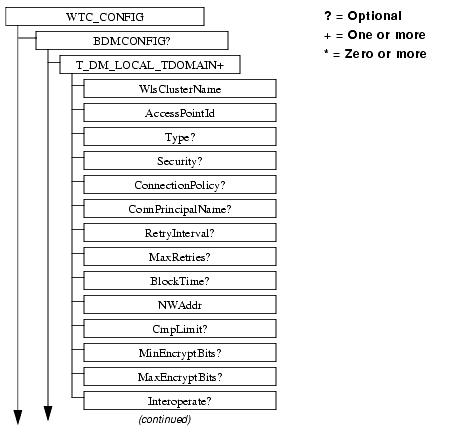
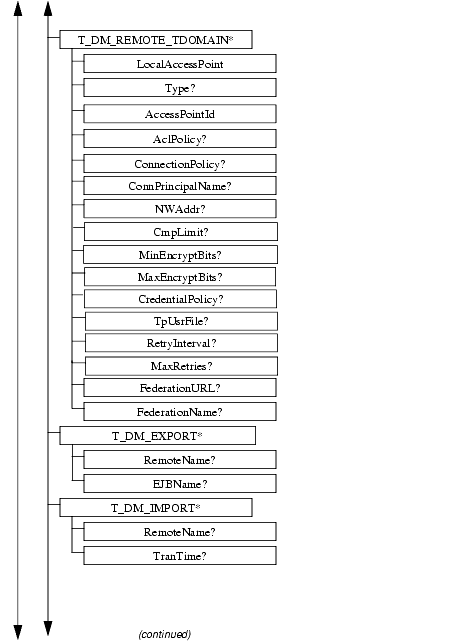
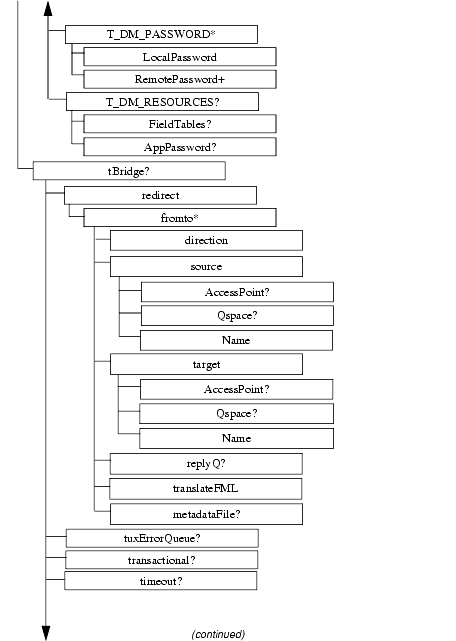
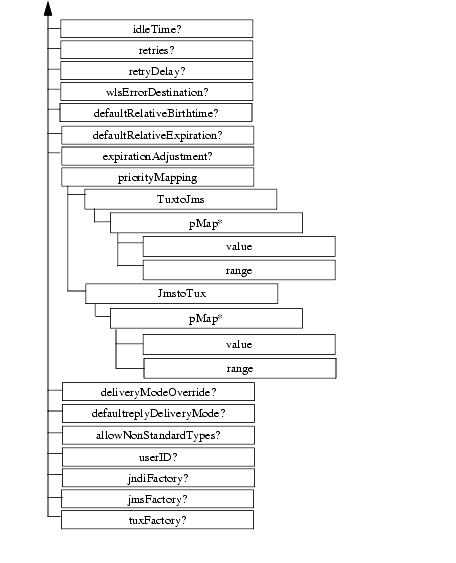
|
|
|
|
|
|
|
Copyright © 2001 BEA Systems, Inc. All rights reserved.
|