 Understanding Integration with Expenses
Understanding Integration with Expenses
This chapter provides an overview of the integration process with PeopleSoft Expenses and discusses how to:
Set up time and expenses ChartFields for PeopleSoft Project Costing.
Stage time and expense reports.
Import time and expenses into PeopleSoft Project Costing.
 Understanding Integration with Expenses
Understanding Integration with Expenses
PeopleSoft Expenses is a robust application that is designed to track employee time and expense. Through the integration process, you can pull time and expense entries into PeopleSoft Project Costing for pricing transaction rows, project reporting, analysis, and customer billing.
These are the high level steps to integrate time and expense data to PeopleSoft Project Costing:
In PeopleSoft Expenses, configure time and expense reports to charge expenses to project-related accounting ChartFields, such as PC business unit, project, activity, source type, category, and subcategory.
Optionally specify different ChartField values for each expense or time report line item.
In PeopleSoft Expenses, approve and post expense transactions, which populates the Expenses Accounting Line table (EX_ACCTG_LINE).
In PeopleSoft Expenses, stage time entries to the Time Staging for Project Transaction table (EX_PROJ_RES_STG).
In PeopleSoft Project Costing, run the Expenses to Project Costing Application Engine process (PC_EX_TO_PC) to pull staged expense transactions from the Expenses Accounting Line table, and staged time transactions from the Time Staging for Project Transaction table, into PeopleSoft Project Costing tables where billable items can be passed to PeopleSoft Billing.

 Time Report Charging Levels
Time Report Charging Levels
If you use PeopleSoft Program Management and PeopleSoft Expenses, you can enter time reports for all detail activities, or specify the level of activities on the work breakdown structure (WBS) for which you want to capture time against a project. The level at which you capture costs for a project can be different than the level at which you report time in PeopleSoft Expenses.
Use the time report charging level of All Detail Activities to report time in PeopleSoft Expenses at the detail activity level. Use the time report charging level of Activity Costing Level to charge time in PeopleSoft Expenses only to summary activities and detail activities that reside in the specified project charging level.
This diagram shows examples of two different time report charging levels for a project. In each example the orange vertical bar aligns with the activities to which you can charge time:
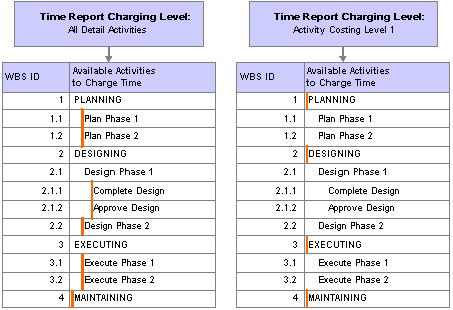
Examples of time report charging levels
If you use a time report charging level of All Detail Activities, users with the appropriate security access can select any detail activity to charge time in PeopleSoft Expenses. If you use a time report charging level of Activity Costing Level, the list of activities to which users can charge time in PeopleSoft Expenses is based on summary and detail activities that reside in the specified project charging level.
Based on the time report charging levels illustrated in the previous diagram, the following diagram compares two different lists of available activities from which users can select when they create a time report for the project:
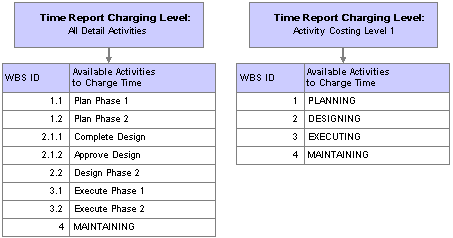
Examples of available activities to which users can charge time
If you capture activity costs at the project charging level, and enter time reports for all detail activities, the system creates time transaction rows for the project charging level parent activity during the PeopleSoft Expenses integration. The Project Transaction table (PROJ_RESOURCE) retains the original detail activity ID from the time report.
Note. If you enter time reports only at the project charging level, the Project Transaction table will not retain the time report activity detail.
See Also
Understanding Project Charging Levels
 Setting Up Time and Expense ChartFields for PeopleSoft Project Costing
Setting Up Time and Expense ChartFields for PeopleSoft Project CostingSet up default ChartFields to charge expense and time reports. You can override the default ChartFields for each detail line item. In PeopleSoft Expenses you can establish user preferences for ChartField defaults that appear automatically as ChartField values when you create new time and expense reports.
This section lists the pages used to set up time and expense ChartFields for PeopleSoft Project Costing.

 Pages Used to Set Up Time and Expense ChartFields for PeopleSoft Project Costing
Pages Used to Set Up Time and Expense ChartFields for PeopleSoft Project Costing
|
Page Name |
Object Name |
Navigation |
Usage |
|
TE_SHEET_SPLIT |
Travel and Expenses, Travel and Expense Center, Expense Report, Create, Create Expense Report - Expense Report Entry Click the Accounting Defaults link on the Create Expense Report - Expense Report Entry page. |
View or modify the default accounting ChartFields to which the expense report is charged. |
|
|
TE_SHEET_SPLIT |
Travel and Expenses, Travel and Expense Center, Expense Report, Modify, Expense Report - Expense Report Entry Click the Accounting Defaults link on the Expense Report - Expense Report Entry page. |
View or modify the default accounting ChartFields to which the expense report is charged. |
|
|
TE_SHEET_DIST |
|
View or modify the project ChartFields to which expense report line items are charged. |
|
|
TE_SHEET_DIST |
|
View or modify the project ChartFields to which expense report line items are charged. |
|
|
TE_TIME_DTL |
Travel and Expenses, Travel and Expense Center, Time Report, Create, Create Time Report - General Time Report Information Click Continue on the General Time Report Information page. |
View or modify the default accounting ChartFields to which the time report is charged. |
|
|
TE_TIME_DTL |
Travel and Expenses, Travel and Expense Center, Time Report, Modify, Time Report - Time Report Summary |
View or modify the default accounting ChartFields to which the time report is charged. |
See Also
Integrating With PeopleSoft Project Costing
 Stage Time and Expense Reports
Stage Time and Expense Reports
This section discusses how to stage time and expense report entries for import into PeopleSoft Project Costing.

 Page Used to Stage Time and Expense Reports
Page Used to Stage Time and Expense Reports
|
Page Name |
Object Name |
Navigation |
Usage |
|
RUN_EXTRNPRC |
|
Run the Expenses Transaction Process Application Engine process (EX_TRAN_PRCS) which triggers other processed based on the options selected. |
See Also
Running Expense Transaction Processes

 Stage Time and Expense Report Entries for Import into PeopleSoft Project Costing
Stage Time and Expense Report Entries for Import into PeopleSoft Project Costing
Access the Expense Processes page.
|
Post Liabilities |
Select to run the Expenses Liability Posting Application Engine process (EX_POST_LIAB) to post expense report entries to the Expenses Accounting Line table. This table contains expense entries that integrate with PeopleSoft Project Costing when you run the Expenses to Project Costing process. |
|
Stage Time to Project Costing |
Select to run the Stage Time for Projects Application Engine process (EX_PC_TM_STG) to stage approved time entries in the Time Staging for Project Transaction table. This table contains time entries that integrate with PeopleSoft Project Costing when you run the Expenses to Project Costing process. |
 Importing Time and Expenses into PeopleSoft Project Costing
Importing Time and Expenses into PeopleSoft Project Costing
This section discusses how to run the Expenses to Project Costing process.

 Pages Used to Import Time and Expenses into PeopleSoft Project Costing
Pages Used to Import Time and Expenses into PeopleSoft Project Costing
|
Page Name |
Object Name |
Navigation |
Usage |
|
PC_EX_TO_PC |
Project Costing, Cost Collection, Expenses, Expenses |
Run the Expenses to Project Costing process to import approved time reports and expenses into PeopleSoft Project Costing from the PeopleSoft Expenses system. |
|
|
PROJECT_EXPRESSG |
Project Costing, Transaction Definitions, Transaction List, Transaction List |
View time and expense data that you imported into PeopleSoft Project Costing. |

 Running the Expenses to Project Costing Process
Running the Expenses to Project Costing Process
Access the Expenses run control page.
Time and expense data must be in the appropriate staging tables in the Financials database before you run the Application Engine process to pull data into the Project Transaction table in PeopleSoft Project Costing. The Expenses to Project Costing process loads time report entries from the Time Staging for Project Transaction table, and loads expense report entries from the Expenses Accounting Line table.
|
Options |
You can process expenses for all activities or for just specific ones. Available values are: All: Select to import all approved expenses in the Expenses Accounting Line table, and all approved time reports in the Time Staging for Project Transaction table, to the Project Transaction table. Business Unit: Select to specify approved time reports and expenses for the selected business unit. Business Unit/Project: Select to specify approved time reports and expenses for the selected business unit and project. Business Unit/Project/Activity: Select to specify approved time reports and expenses for the selected business unit, project, and activity. |
|
Date Option |
Select an option to specify which transactions to include in this run control. Available options are: All: Selects all eligible rows regardless of the accounting date or transaction date. Accounting Date: Selects eligible rows with an accounting date that falls within the date range that you specify for this run control. Transaction Date: Selects eligible rows with a transaction date that falls within the date range that you specify for this run control. |
|
From Date and Through Date |
Enter the date range of the eligible transactions. These fields appear if you select a date option of Accounting Date or Transaction Date. |
Expense amounts that are in a different currency than the business unit currency are converted during the integration process, if you set up the appropriate exchange rates.
After time and expense transactions are imported into the Project Transaction table, you can view them in the Transaction List page as follows:
Expenses appear as transactions with the analysis type that you specify in the Expenses field (AN_TYPE_EX) on the Installation Options - Project Costing Integration page.
The default analysis type is ACT (actual cost).
Time reports appear as transactions with the analysis type that you specify in the Mobile Time / Expense field (AN_TYPE_TT_EX) on the Installation Options - Project Costing Integration page.
The default analysis type is TLX (cost from time traveler).
If you use PeopleSoft Maintenance Management, the Expenses to Project Costing process imports this additional information into the Project Transaction table for each time transaction row:
Work order business unit
Work order ID
Task ID
Work order resource type
Work order resource line number
Work order labor hour transactions appear with the analysis type that you specify in the Mobile Time / Expense field in the Installation Options - Project Costing Integration page.
Note. Various Application Engine processes, including the Expenses to Project Costing process, trigger the Refresh Summary Tables Application Engine process (PC_SUM_RFSH). This process runs in the background and updates the PeopleSoft Project Costing summary tables.
See Also
Integrating with PeopleSoft Contracts and PeopleSoft Billing
Integrating with Maintenance Management
Processing Multiple Currencies