 Understanding Bank Reconciliation Processing
Understanding Bank Reconciliation ProcessingThis chapter provides an overview of bank statement reconciliations and discusses how to:
Process reconciliations.
Process bank statement counting.
Manage reconciliation methods and statements.
Reconcile externally generated transactions.
Manage federal schedule ID reconciliations.
Review bank reconciliation information.
 Understanding Bank Reconciliation Processing
Understanding Bank Reconciliation ProcessingPeopleSoft enables you to reconcile transactions using a variety of reconciliation processes. After you have reconciled bank statement transactions, you then use the various inquiry pages to view reconciled and unreconciled transactions and resolve reconciliation exceptions.
If you receive the bank statement file electronically, you can process reconciliation with the Automatic Reconciliation process. If not, you can process reconciliation only by using manual reconciliation or by entering the bank statement information online on the Bank Balance Entry page and then using automated or semi-manual reconciliation.
If you need to reconcile external transactions, you can use the External Transaction pages to enter the transactions online. You can also load them electronically. Then, you can add this transaction source as a reconciliation record and perform manual, semi-manual, or automated reconciliation.
When you finish reconciling a bank statement automatically, you might have exceptions, which are transactions that did not match. These transactions are generally coded NTF, for transaction not found You need to resolve the exceptions so that the transactions have a reconciliation cycle status of Complete.
Depending on the reconciliation method you use, you can resolve exceptions in a number of ways:
If you use automatic reconciliation, you can set up reconciliation amount tolerances functionality. This functionality automatically reconciles amounts of a certain defined discrepancy, then creates journal entries and sets the reconciliation status of the exception from UNR to REC.
If you use Cash Management, you can also implement bank statement accounting functionality. This functionality is similar to the reconciliation tolerances functionality and works as a second filter by searching to reconcile exceptions that match predefined criteria.
If you use semi-manual reconciliation, you can also use bank statement accounting functionality, or opt to manually enter journal entries to resolve differences.
If you use manual reconciliation you must manually enter journal entries for differences.
See Also
Setting Up the Bank Statement Import Process
Resolving Reconciliation Exceptions

 Multicurrency Situations
Multicurrency SituationsTo work with reconciliation situations in which you handle more than one currency, you can define tolerance amounts to reconcile transactions within the set tolerance. The automatic Bank Reconciliation process (FSPRECON) converts system-side transactions to the bank account currency as defined on the external accounts page.
The system uses the decimal positions definition for the currency code to determine how to round amounts. Tolerance exceptions show in semi-manual reconciliation (reconciled system side) in addition to the reconciled transactions. The delivered reference ID for tolerance exceptions is bank statement processing (BSP) plus a sequential number (this is in the auto numbering definition). Under semi-manual reconciliation, if amounts are not the same, you cannot reconcile them. If reference IDs do not match, they appear as exceptions. To reconcile transactions with an AMT (amount exception) status, you must either enter an adjustment entry to match the amount in question or increase the amount tolerance for the next automated reconciliation run.
See Also
Setting Up Reconciliation Tolerances
 Prerequisites
Prerequisites
Before you reconcile bank statements, you must perform the following tasks:
Set up the reconciliation tables.
Assign a reconciliation method to each bank account.
Set up reconciliation options for automatic reconciliation.
(Optional) Set up tolerances for automatic reconciliation.
Load statements electronically or enter bank statement data manually.
See Also
Setting Up the Bank Statement Import Process
Receiving and Updating Bank Statements
 Common Elements in This Chapter
Common Elements in This Chapter
|
Load Date and Time |
Displays the date and time that the bank file was loaded. |
|
Recon Status (reconciliation status) |
Identifies the status of a transaction in the reconciliation process. The status can be either Reconciled, Unreconciled, or a number of other statuses that indicate why a transaction did not reconcile successfully. |
|
Trans Code (transaction code) or Transaction Type |
Identifies the type of transaction in a bank statement: ACH: Automatic Clearing House B: Direct Debit BOE: Bill of Exchange - Disburse BOO: Bill of Order - Disburse CHK: Check DD: Direct Debit - Disburse D: Deposits EFT: Electronic Funds Transfer F:Fee Expense G: General Transaction I: Interest Expense M: Miscellaneous Transaction MAN: Manual Check P: Payment R: Drafts S: Stop Payment U: Funding Receipt V: Voided Payment WIR: Wire - Disbursement |
|
Transaction Date |
Displays the date on which the transaction was “cleared” by the bank. This is the date used for the date matching part of reconciliation. |
|
Value Date |
Displays the date on which the bank recorded the transaction. |
 Processing Reconciliations
Processing ReconciliationsThis section discusses how to select and run the reconciliation processes.

 Page Used to Process Reconciliations
Page Used to Process Reconciliations
|
Page Name |
Object Name |
Navigation |
Usage |
|
Process Reconciliation |
RECON_REQUEST |
Banking, Reconcile Statements, Process Reconciliation |
Create a reconciliation run control for a specified bank and account. This run control contains the following three reconciliation methods:
Selecting Bank Reconciliation runs the FSPRECON Application Engine process. Selecting Recon and Statement Accounting (PSJob) runs the FSPRECON and TR_STMTACCTG Application Engine processes serially. Selecting Recon and Bank Statement Process (PSJob) runs FSPRECON and AR_BNKSTMT serially. It is recommended that you select only one method to run at a time instead of selecting multiple methods to run concurrently. |

 Processing Reconciliations
Processing ReconciliationsAccess the Process Reconciliation page.
Enter your process frequency and request parameters.
The Process Scheduler Request page displays three reconciliation process methods. Select any combination of these reconciliation methods to process the defined transactions, and click OK.
The reconciliation methods are:
Bank Reconciliation (FSPRECON) Application Engine process.
This Application Engine program processes the specified bank account transactions with the defined reconciliation parameters for the bank account.
Recon and Statement Accounting (reconciliation and statement accounting) (RCN_BSAC) PSJob.
This multi-process job runs both reconciliation and Cash Management Bank Statement Accounting reconciliation parameters on the specified bank account transactions.
Recon and Bank Statement Process (reconciliation and bank statement process) (RCNBSP) PSJob.
This multi-process job runs both the Bank Reconciliation process and the Bank Stmt Processing (bank statement processing) process (AR_BNKSTMT), which loads payments into the Receivables tables.
|
Statement ID |
You can enter a specific statement ID or you can leave Statement ID blank and the system will run the selected process for all statements that are not marked “C” (complete). |
Note. For optimal processing performance, it is recommended that you select only one reconciliation method to run at a time. Selecting multiple reconciliation methods to run concurrently might degrade system performance.
 Processing Bank Statement Accounting
Processing Bank Statement AccountingIf you use Cash Management and have implemented banks statement accounting functionality, you must run the bank statement accounting functionality after running reconciliation from the Process Reconciliation page.
Bank Statement Accounting Exceptions
The Bank Statement Accounting process only reconciles transactions that match the defined rule ID (or rule IDs). If the system matches a transaction only to the defined activity default template, then the system does not reconcile the transaction. Instead, the transaction is assigned a exception status of RR (Requires Review - BSAC). In addition, the system creates an associated external transaction with a reconciliation status of UNR. You can then review this external transaction and make the necessary changes to facilitate correct reconciliation (for example, by assigning the appropriate accounting template). After correcting the external transaction, you must reconcile the transaction using one of two methods. Either force reconcile the transaction using the Automatic Reconciliation page, or reconcile it using the Semi Manual reconciliation page.
See Also
Reconciling Transactions Automatically
Reconciling Transactions Semi-manually

 Page Used to Run Bank Statement Accounting
Page Used to Run Bank Statement Accounting
|
Page Name |
Object Name |
Navigation |
Usage |
|
Bank Statement Accounting |
TR_STMTACCTG_REQ |
Banking, Reconcile Statements, Process Statement Accounting |
Enter processing parameters to run the Bank Statement Accounting (TR_STMTACCTG) Application Engine process. |

 Processing Bank Statement Accounting
Processing Bank Statement AccountingAccess the Bank Statement Accounting page.
For a run control ID, specify the bank ID, bank account # (number), and statement ID for processing. Click Run to activate the Bank Statement Accounting (TR_STMTACCTG) Application Engine process on the defined bank account statement.
 Managing Reconciliation Methods and Statements
Managing Reconciliation Methods and StatementsThis section discusses how to:
Reconcile transactions automatically.
Reconcile transactions semi-manually.
Reconcile transactions manually.

 Recommended Reconciliation Process
Recommended Reconciliation Process
This diagram illustrates the best-practice process for reconciling system transactions with bank statement transactions:
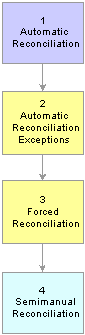
Recommended reconciliation process
These are the recommended steps for reconciling bank statements:
Run the automatic reconciliation from the Automatic Reconciliation page.
This will reconcile transactions that fit the specified options and are the within the defined tolerances. Any transaction that is not reconciled will be assigned an exception code that may help in the Automatic Reconciliation Exceptions page.
Process the automatic reconciliation exceptions from the Automatic Reconciliation Exceptions page.
Use this step to reconcile one system transaction to one bank-statement transaction (one-to-one). This step requires caution as system transactions are displayed with similar bank transactions in pairs. A system transaction may be paired more than once with different bank transactions. Also, when reconciling a pair of transactions with different amounts—common when dealing with foreign exchange rates—the system will create an additional transaction to account for the monetary difference.
Use the forced reconciliation method for unpaired bank transactions such as fees and interest. This is also performed from the Automatic Reconciliation Exceptions page and creates system transactions matching the unpaired bank transactions.
Reconcile the remaining transactions from the Semi Manual Reconciliation page. This method allows you to reconcile one bank-statement transaction to more than one system transaction (one-to-many), more than one bank-statement transactions to one system transaction (many-to-one), and more than one system transaction to more than one bank-statement transaction (many-to-many).

 Pages Used to Manage Reconciliation Methods and Statements
Pages Used to Manage Reconciliation Methods and Statements
|
Page Name |
Object Name |
Navigation |
Usage |
|
Automatic Reconciliation |
BNK_RCN_CYC_STSA |
Banking, Reconcile Statements, Automatic Reconciliation |
Automatically match your source transactions with those received in a bank file. The system searches for a one-to-one match. You can also run various processes and reports from this page |
|
Semi Manual Reconciliation |
BNK_RCN_SEMI_MAN |
Banking, Reconcile Statements, Semi-Manual Reconciliation |
Reconcile statements semi-manually when there is not a one-to-one match between your bank and system transactions and you have reconciliation exceptions. Or, you can reconcile bank statements after entering a hardcopy bank statement online. |
|
Manual Reconciliation |
BNK_RCN_MAN_GEN |
Banking, Reconcile Statements, Manual Reconciliation |
Reconcile statements for banks that do not provide an electronic file of their transaction data. |

 Reconciling Transactions Automatically
Reconciling Transactions AutomaticallyAccess the Automatic Reconciliation page.
Specify the search criteria by which to select bank statements for processing. Use wildcard characters to retrieve multiple banks or accounts.
|
Date |
Options are:
|
Click Search to display the results in the Bank Statements grid.
Bank Statements
The Bank Statements grid displays the bank statements that match your search criteria.
|
Trans (transactions loaded) |
The number of detail transactions that are contained in the bank file. |
|
Reconciled |
The number of detail transactions from the bank statement that have been reconciled with transactions in the system. This number is 0 (zero) until the Bank Reconciliation process is complete. After the Bank Reconciliation process is complete, if this number is less than the number of transactions loaded, it indicates that there are transactions in the bank file that did not match those in the system. These transactions are referred to as reconciliation exceptions. You need to resolve the exceptions. |
|
Status |
The reconciliation cycle processing status: Load Failed: Indicates the bank files could not load. Fatal Error: Indicates a fatal error occurred during automatic reconciliation processing. Loading: Indicates the bank files are being loaded. Reconciling: Indicates the files are being reconciled. Ready: Indicates you have loaded the bank statement file and run automatic reconciliation, but some transactions could not be matched. These transactions are exceptions that you must resolve. Complete: Indicates reconciliation processing is complete and all transactions were successfully matched. |
|
Exceptions |
Click to view exceptions on the Automatic Reconciliation Exceptions page. This link is available only if there are exceptions when the reconciliation process is complete. |
Before you use the options below, select the statements for which you want to run a process or generate reports.
|
Select All |
Click to select the Select option for all bank statements. |
|
Clear All |
Click to clear the Select option for all selected bank statements. |
|
Run Recon (run reconciliation) |
Runs the Bank Reconciliation process for the selected bank statements. |
|
Refresh |
Click to refresh the Bank Statements grid with new information after running reconciliation. |
|
Reports |
Select the report to run and click Run Report. Register: Generates a report of the bank statement. Errors: Generates a report listing instances where a bank reference number does not match any reference number in the PeopleSoft Financials system. Exceptions: Generates a report of automatically reconciled exceptions. |

 Reconciling Transactions Semi-manually
Reconciling Transactions Semi-manuallyAccess the Semi Manual Reconciliation page.
When the system reconciles transactions with currencies that are different from that of the bank statement, the amounts that appear on the system side are already converted to the default currency for the bank account.
Search Criteria
Enter your search criteria for the transactions that you want to reconcile and click Search.
|
Reconciliation Status |
Select a status for the transactions: Unreconciled: Select if you want to reconcile transactions. Reconciled: Select if you want to undo the reconciliation for a transaction. If the reconciliation status selected is Reconciled, this page displays both bank transactions and system transactions that are reconciled by semimanual or automatic reconciliation. Transactions reconciled from the Manual Reconciliation page are also displayed here, but can only be unreconciled from the Manual Reconciliation page. Note. You should not unreconcile a transaction that has already be sent to the general ledger. |
|
Advanced Search |
Click to display additional search fields on the page to sort the transactions and restrict the transactions that appear in the list. |
Bank Transactions and System Transactions
The search returns data based on your specified criteria and displays the results for both bank transactions and system transactions.
The page displays the bank and system transactions online simultaneously, making it easy to scroll through and match corresponding transactions. You can reconcile transactions by matching:
One bank transaction to one system transaction (one-to-one).
One bank transaction to many system transactions (one-to-many).
More than one bank statement transaction to one system transaction (many-to-one).
More than one bank statement transaction to more than one system transaction (many-to-many).
Note. When reconciling more than one bank statement transaction to one or more system transactions—many-to-one and many-to-many—the sum of the bank statement transactions must be equal to the sum of the system transactions. No reconciliation tolerances are allowed under these circumstances.
Select the transactions on each side that you want to reconcile and click Reconcile.
The system issues a warning if:
The dates do not match between the bank and the system sides.
The transaction types do not match between the bank and the system sides.
If you are displaying a list of reconciled transactions, select the transactions to unreconcile, and click Unreconcile.
Note. You should not unreconcile a transaction that has already been sent to the general ledger.
|
Bank Date |
Displays the date on which the bank recorded the transaction. |
|
Tran Date (transaction date) |
Displays the date on which the system transaction occurred. |
|
Source |
Displays the origin application for the transactions: AR: Accounts Receivables, includes receivables, direct debits, and drafts. Note. Unbalanced payments in PeopleSoft Enterprise Accounts Receivable will not appear in the System Transactions grid for reconciliation. To remedy this, you must balance the payment on the Regular Deposit pages in Accounts Receivable. XT: Transactions from outside the system. AP: Payables. TR: Treasury. |
|
Amount |
Displays the sum total of the transactions selected on the corresponding side of the page. |
|
Difference |
The difference between the sum total of the selected bank statement transactions and the selected system transactions. |
|
Refresh |
After selecting transactions, click the Refresh button to generate the Amounts and difference fields. |
|
Select Matches |
After selecting bank or system transactions to unreconcile, click the Select Matches button to automatically select the associated transactions to the original reconciliation. For example, if you select a bank statement transaction and click Select Matches, the system will select all system transactions that had been reconciled with the bank statement transaction you selected. You can select transactions on both sides of the page simultaneously when using this function. |

 Reconciling Transactions Manually
Reconciling Transactions ManuallyAccess the Manual Reconciliation page.
Important! If you open a bank account in the Manual Reconciliation page that is set for automatic reconciliation, you get a warning message
stating “This bank account is set up to use Automatic Reconciliation.” To avoid this warning, you should not perform manual
reconciliation on bank accounts whose reconciliation method is Automatic.
Some care should be taken, as any system transaction marked as manually reconciled will not be considered a candidate for
automatic (or semi-manual) reconciliation. In addition, you need to be careful not to mark the transaction of an automatic
bank for manual reconciliation. The system will then not retrieve these marked transactions for automatic or semi-automatic
reconciliation.
In manual reconciliation, system transactions in different currencies display in the default currency for the bank account.
Search Criteria
Enter your search criteria and click Search.
|
Reconciliation Date |
From the bank statement, enter the date when the transaction cleared the bank. Date cannot be after today's date nor earlier than date entered in the Enter Reconciliation Date field if Override Reconciliation Date is selected. |
|
Status |
Select a status for the transactions: Unreconciled: Select to reconcile transactions. Reconciled: Select to view and undo the reconciliation for a transaction. Only transactions that were reconciled manually will appear. Hence, transactions that were reconciled automatically or semimanually can only be unreconciled from the Semi Reconciliation page. |
System Transactions
|
Status (reconciliation status) |
Displays the reconciliation status: UNR (unreconciled) or REC (reconciled). |
|
Transaction Date |
Displays the date on which the system transaction occurred. |
|
Status |
Displays the payment status for payables transactions. |
|
Detail |
Displays the transaction type or payment method. |
|
Reconcile |
Click to reconcile selected transactions. |
|
Override Reconciliation Date |
Select to override the displayed value date when you reconcile selected transactions. Select this option and also enter a new date in the Enter Value Date field. |
|
Click to generate the Account Register report (FIN4004), which you can view using the Process Monitor functionality. |
 Reconciling Externally Generated Transactions
Reconciling Externally Generated TransactionsTo enter external transactions for reconciliation, use the External Transactions component (GEN_TRAN_UPDT).
Use the TR_EXTERNAL_TRANSACTIONS_CI component interface to load data into the External Transactions tables.
This section discusses how to:
Enter external transactions for reconciliation.
Reconcile the external transactions automatically.
External Transactions Reconciliation Process
The Bank Reconciliation process flags bank transactions (such as overdraft fees, interest, or other miscellaneous fees) as MISC (miscellaneous) exception items because there are no corresponding system transactions. By associating statement activity types with these items, Treasury Management generates accounting entries for them when you force them to reconcile based on the ChartFields that are specified in the accounting template that is assigned to the statement activity type.
In addition to processing these types of transactions, you can also enter transactions online using the External Transactions page or insert them into the Bank Reconciled Transactions (BNK_RCN_TRAN) table, which corresponds to the External Transactions page. After you enter the transactions, you run the Bank Reconciliation process to reconcile them automatically. The process tries to match them to corresponding bank transactions.
See Also

 Pages Used to Reconcile Externally Generated Transactions
Pages Used to Reconcile Externally Generated Transactions
|
Page Name |
Object Name |
Navigation |
Usage |
|
External Transactions |
BNK_RCN_TRAN_UPDT |
Banking, Reconcile Statements, External Transactions |
Modify or insert additional external transactions for a bank account. You also use this page to add new external transactions. |
|
Process Reconciliation |
RECON_REQUEST |
Banking, Reconcile Statements, Process Reconciliation |
Run the Bank Reconciliation process to reconcile the transactions automatically. |

 Entering External Transactions
Entering External TransactionsAccess the External Transactions page.
Search Criteria
To view a list of external transactions, enter your search criteria and click Search.
External Transactions
The External Transactions grid displays existing transactions that meet your search criteria.
A transaction is unavailable for edit if you have reconciled it.
Transaction Details
Select the Transaction Details tab.
|
Tran Code (transaction code) |
Indicates the type of transaction, such as fee or interest. |
|
Accounting Template ID |
Specify the accounting template that the system uses to generate the correct accounting entries. |
|
Click to view information on the Treasury VAT Processing page. This link is available only when the transaction meets the following conditions:
|
See Also
Editing VAT External Transaction Details
 Managing Federal Schedule ID Reconciliations
Managing Federal Schedule ID ReconciliationsThis section discusses how to:
Reconcile vouchers by using treasury payment information that is obtained from the GOALS - RFCAL website.
(Optional) Undo previously reconciled schedule ID payments.
Federal Schedule ID Reconciliation
The U.S. Federal Government requires its agencies to group together vouchers with similar characteristics for payment. You assign each group of vouchers a common schedule ID as an identifier and then submit them to the U.S. Treasury for payment. After the Treasury Disbursement Office (TDO) sends notification that the vouchers are paid, the agencies log into the Government Online Accounting Link System - Regional Finance Center Agency Link (GOALS - RFCAL) for the disbursement information, which is used to reconcile the outstanding vouchers.
The federal payment schedules and federal schedule ID reconciliation functionalities are an integration of Payables and Treasury applications. You use the Payables Federal Payment Schedules functionality to:
Specify Payables installation and set up options.
Create and submit Treasury applications' schedule vouchers to the TDO.
After the Payables information is set up, you use the Treasury applications' federal schedule ID reconciliation function to:
Specify bank account set up information.
Reconcile transactions by schedule ID after receiving notice that the U.S. Treasury has disbursed the payment.
Undo reconciliation of payments that have been reconciled in error.
See Also
Understanding Federal Payment Processing

 Prerequisites
Prerequisites
Before you reconcile federal payments, you must perform the following tasks:
Specify an agency location code to identify the correct TDO for a bank on the Bank Information page.
Select the Payment Schedule option on the Payment Methods page to direct generation of prenotification files for a specified bank account.
Select the Prenote Required option on the Prenotification page to generate a prenotification notice for the bank account.
See Also

 Common Elements in This Section
Common Elements in This Section
|
Schedule ID |
A code that identifies vouchers that are grouped together with the similar characteristics such as agency location code, schedule type, and payment method. Vouchers that are grouped and assigned to a schedule ID are submitted to the TDO for payment. |
|
Account Register Report |
Click to run a report of reconciled or unreconciled federal schedule ID payments. |

 Pages Used to Manage Federal Schedule ID Reconciliations
Pages Used to Manage Federal Schedule ID Reconciliations
|
Page Name |
Object Name |
Navigation |
Usage |
|
Schedule ID Reconciliation |
BNK_RCN_MAN_TRE |
Banking, Reconcile Statements, Schedule ID Reconciliation |
Reconcile a series of federal schedule ID payments. Run the Account Register report (FIN4004). Use the report to view a list of reconciled or unreconciled Federal Schedule ID payments. |
|
Reverse Schedule Recon (reverse schedule reconciliation) |
BNK_RCN_MAN_TRE |
Banking, Reconcile Statements, Reverse Schedule ID Recon |
Reverse reconcile any schedule ID payments reconciled in error. Run the Account Register report (FIN4004). Use the report to view a list of reconciled or unreconciled Federal Schedule ID payments. |

 Reconciling Federal Schedule ID Payments
Reconciling Federal Schedule ID PaymentsAccess the Schedule ID Reconciliation page.
|
Pay Confirm # From and Thru |
Enter a range of payment confirmation numbers that are obtained from GOALS - RFCAL. |
|
|
Click the Assign Confirmation Number button to assign a range of schedule ID treasury payment numbers to display unreconciled data. |
|
Sent Date |
Enter the date on which you sent the payment to the TDO. |
|
Disbursed Date |
Enter the date on which the TDO disbursed the schedule ID payments. |
|
Reconciled Amount |
Enter the sum of the payments' amounts that you have assigned in the Pay Confirm # From and Thru fields. |
|
Reconcile |
Click to reconcile the unreconciled data with the information you enter. This function also performs various audits and displays error messages as appropriate. If the reconciled amount differs from the sum of the payments' amounts (payments assigned a confirmation number), an error message displays. When you click reconcile, the system:
|
|
Account Register Report |
Run the Account Register report. |

 Reverse Reconciling Federal Schedule ID Payments
Reverse Reconciling Federal Schedule ID PaymentsAccess the Reverse Schedule Recon page.
This page displays reconciled items that match your search criteria.
Select the items that were reconciled in error and click Unreconcile to reverse reconciliation. The item's status changes from REC (reconciled) to UNR (unreconciled). In addition, the system clears the Disbursed Date and Sent Date field values, and the Payment Confirmation Number and IPAC Document Reference Number.
Note. You cannot reverse reconcile payments after running the Cash Clearing process (APCSHCLR).
 Reviewing Bank Reconciliation Information
Reviewing Bank Reconciliation InformationPeopleSoft provides several options to review bank account reconciliation information.
This section discusses how to:
Use the Reconciliation Manager.
Review reconciled transactions by account.
Review bank statement information.

 Pages Used to Review Bank Reconciliation
Pages Used to Review Bank Reconciliation
|
Page Name |
Object Name |
Navigation |
Usage |
|
Reconciliation Manager |
BNK_RCN_MGR |
Banking, Reconcile Statements, Reconciliation Manager |
Perform automatic, semi-manual, or manual reconciliation for statements for a single bank. |
|
Recon Transactions By Account (reconciliation transactions by account) |
BNK_RCN_ALL_GEN |
Banking, Analyze Exceptions, Transactions by Account |
Inquire on transactions for a specific account and run the Account Register report (FIN4004). Use the report to view a list of reconciled or unreconciled transactions. |
|
Review Bank Statements |
BNK_RCN_STMT_GEN |
Banking, Bank Statements, Review Bank Statements Click Review Bank Statements on the Bank Statement Manager page. |
Inquire on statement information for a bank account and run the Account Register (FIN3000) report. Use the report to review all transactions in an electronic bank statement. |

 Using the Reconciliation Manager
Using the Reconciliation ManagerAccess the Reconciliation Manager page.
|
Show Statements for |
Select Current Month, Last Month, or Today. The page refreshes with the specified information. |
|
Add/Update Accounts |
Click to add more accounts or update current bank account information. |
|
Add a Bank Account to My List |
Click to add more accounts for the selected bank to your My Accounts page. |
On the right side of the grid, you can verify whether reconciliation has been set up for a particular account on the External Account - Account Reconciliation page and see what type of reconciliation is in place:
Manual reconciliation.
Semi-manual reconciliation.
Automatic reconciliation.
Click the reconciliation type link to perform reconciliation for the specific bank account.
See Also

 Reviewing Reconciliation Transactions by Account
Reviewing Reconciliation Transactions by AccountAccess the Recon Transactions By Account page.
|
Search By |
Specify whether you want to search for transactions by reference number or by date. The fields in the Search Criteria group box change based on your selection. |
|
Detail |
Identifies the type of transaction. |
|
Register Report |
Click to run the Account Register report. |

 Reviewing Bank Statement Information
Reviewing Bank Statement InformationAccess the Review Bank Statements page.
Enter your search criteria for retrieving bank statement data.
|
Status |
Displays the transaction reconciliation status. |
|
Run Account Register Report |
Click to run the Account Register report (FIN3000). |