 Understanding PeopleSoft Billing Tables
Understanding PeopleSoft Billing TablesThis chapter provides an overview of the PeopleSoft Billing tables and discusses how to:
Establish default levels for PeopleSoft Billing options.
Establish first row dates for tables.
Set up PeopleSoft Billing without PeopleSoft Receivables.
 Understanding PeopleSoft Billing Tables
Understanding PeopleSoft Billing TablesA bill may have many attributes, all of which are stored as data elements in various tables. Some attributes are processing related, such as invoice format, payment terms, or distribution code. Others are informational, such as bill inquiry phone, or notes. Some attributes you use internally for reporting or managing workflow, such as billing specialist, credit analyst, or bill cycle.
The following tables describe how the system uses the data that is stored in the various PeopleSoft Billing tables. We categorize the tables according to whether the data:
Is used to define the default hierarchy and invoicing parameters.
Is data that has significant impact on processes or other parts of the system.
Is used to define PeopleSoft Billing charge attributes.
Is informational in nature.

 Default and Invoice Data Tables
Default and Invoice Data TablesThis table contains information about default and invoice data tables:
|
Table |
Required/Optional |
Description |
Use |
|
Bill Type (BI_TYPE). |
Required for each bill. |
Denotes the category of activity that is being billed. A bill can only have one bill type defined at the bill header level. |
Used as a default level for other billing options. Also used as an invoicing parameter. |
|
Bill Source (BI_SRC). |
Conditional. |
Indicates the origin of the billing activity. Examples are: online input, order management system, or project costing system. |
Used as a default level for other billing options. Also used as an invoicing parameter. |
|
Billing Cycle (BI_CYCLE). |
Conditional. |
An identifier that is used to group billing activity according to a common invoicing schedule. The billing cycle is defined at the bill header level. |
Used as an invoicing parameter. For example, a specific cycle could represent a monthly schedule for invoicing. It's also used to schedule recurring billing. |
|
Business Unit Options (BUS_UNIT_OPT_BI ). |
Required. |
PeopleSoft Billing financial default options that can be shared by multiple business units, such as remit to bank and account or accounts receivable distribution code. Keyed by setID. |
Used to identify billing options that appear by default at the business unit level. Billing origin ID is required, as is group type. Other business unit options are optional and you may override them by setting another default at a lower level. |

 Tables of Significant Impact
Tables of Significant ImpactThis table contains information about tables of significant impact:
|
Table |
Required/Optional |
Description |
Used |
|
Bill By (BI_BILL_BY) |
Required for external interface. |
The criteria that you use to group billing activity onto a single bill. An example is contract number, where each contract number for a customer defines a separate bill. |
Used only for billing activity coming through an external interface. |
|
Distribution Code (DST_CODE_TBL) |
Conditional. |
Represents a valid combination of ChartFields to be posted to the general ledger. |
This code makes the deferred distribution code appear by default. Each billing identifier, such as a charge code, discount, or surcharge, may have a default distribution code. |
|
Invoice Format (BI_IVC_FORM) |
Required. |
A combination of parameters that control the display of information, such as notes, taxes, discounts and surcharges, and sorting of lines, for a particular invoice layout. |
Used in the pro forma and invoice printing process. |
|
Invoice Layout (BI_IVC_LAYOUT) |
Required. |
Identifies the Structured Query Report (SQR) program that controls the general layout of the invoice. |
Uniquely named in the actual SQR program. |
|
Invoice Number ID (BI_IVC_NUM) |
Required. |
Defines an invoice numbering scheme, including how many parts, text for prefixes and suffixes, next autosequence number, and length of field. |
You can use many different invoice numbering schemes throughout the system at various levels. |
|
Page Series (BI_PNLSERIESHDR) |
Conditional. |
Defines the pages and their order of use for bill entry. |
You can assign a different page series at various levels, such as business unit or bill type, depending on your needs. |
|
Payment Terms (PAY_TRMS_TBL) and Payment Terms Timing (PAY_TRMS_TIME) |
Required. |
Payment term identifies the payment due date and any payment discounts. You establish a payment terms timing so that the system can calculate a payment term. |
Payment terms mainly provide information that is to be printed on invoices. Processing, such as calculating discounts, takes place in the receivables system. |
|
Sort By Identifier (BI_SORT_BY) |
Required. |
Identifies the sort order of bill lines on an invoice, such as by alphabetical bill line description or descending charge from date. |
Each invoice format has a sort by identifier. The Pro Forma Pre-process or Invoice Finalization (BIIVC000) process assigns invoice line sequence numbers accordingly. |

 Billing Charge Data Tables
Billing Charge Data TablesThis table contains information about PeopleSoft Billing charge data tables:
|
Option |
Required/Optional |
Description |
Use |
|
Charge Code (BI_CHARGE). |
Conditional. |
Represents a bill line. This may be a product, a type of service, or anything that you would bill to your customers. |
Associated with a charge code is a description, unit of measure, price, revenue distribution code, and revenue recognition basis for deferred revenue. Because charge codes are created by currency, the fields on this page are populated by the default currency code that you set on the User Preferences - Billing page. |
|
Discount and Surcharge (BI_DISC_SUR). |
Conditional. |
Defines multilevel percentage or dollar amount discounts or surcharges that are applied to a bill line that affects the net extended amount for that bill line. You can also enter a dollar amount discount or surcharge as a bill line. |
Since discounts and surcharges are created by currency, the fields on this page are populated by the default currency code that you set in User Preferences - Billing page. Associated with a discount or surcharge is either a percentage or dollar amount and a distribution code, which is used to track discounts and surcharges separate from sales revenue. |
|
Sales/Use Tax Authority and Code (TAX_HEADER_TBL) (TAX_AUTHORITY). |
Conditional. |
Identifies tax authorities and percentages and defines combinations of different tax authorities into a single tax code. |
Tax codes are applied and calculated at the bill line level so that each bill line can be taxed at a different rate. Associated with each tax authority is a percentage and the appropriate chart fields for tracking tax liability in the general ledger. |
See Also
Defining Billing User Preferences

 Informational Tables
Informational TablesThis table contains information about PeopleSoft Billing informational tables:
|
Option |
Required / Optional |
Description |
Use |
|
Bill Inquiry Phone (BI_INQPHONE_TBL). |
Optional. |
Telephone number to call for billing inquiries. |
May be printed on the invoice. |
|
Billing Specialist (BI_SPECIALIST). |
Optional. |
Person who is responsible for answering billing inquiries or processing these bills. |
May be printed on the invoice or used internally to manage the work load. |
|
Collector (COLLECTOR_TBL). |
Required. |
Person or agency that is involved in the collection of payment. |
Carries over to the receivables system. |
|
Credit Analyst (CR_ANALYST_TBL). |
Required. |
Person who is involved in credit analysis for this bill. |
Carries over to receivables. |
|
Bank Code (BANK_CD_TBL). |
Required. |
Bank to which the customer should remit payment. |
Carries over to receivables. |
|
Sales Person (SALES_PERSN_TBL). |
Required. |
Person responsible for the sale or contracting for this bill. |
May be used for reporting. |
|
Note Type (STD_NOTE). |
Optional. |
Category of different notes, whether they are standard notes or one-time only for a specific bill. |
Used to control the placement of the header or line notes according to the invoice format. Define note types on the Note Types page. |
|
Standard Notes (NOTE_TYPE) |
Optional. |
Notes that you generally used repeatedly. You may print header notes that are applicable to the entire invoice or line notes that apply to specific bill lines. |
Printed on the pro forma or invoice. You can also identify a note as internal only, in which case it only appears online and is not printed on any documents. Define note types on the Note Type page. |
 Establishing Default Levels for PeopleSoft Billing Options
Establishing Default Levels for PeopleSoft Billing OptionsPeopleSoft Billing uses extensive defaults to automatically populate bill information. During online bill entry, as you enter certain fields, the system automatically populates other fields on the bill header based on the defaults that you set up. Automatic field population also occurs during the Billing Interface process (BIIF0001) when a field that has possible default information is left blank.
It is important to understand which fields appear by default, as well as the hierarchy by which this occurs. Before you begin setting up PeopleSoft Billing tables, you must consider which values are related to other values.
For example, consider these payment terms, which vary by bill type. Your consulting invoices use net 30, and your hardware products and maintenance use two percent, 10 days, net 30. However, if you negotiate a payment term of net 60 for a particular customer regardless of bill type, you would additionally set up net 60 on the customer record. When you enter any type of bill for that customer, net 60 always appears by default because customer information overrides bill type information.
This diagram shows the billing defaults and overrides hierarchy:
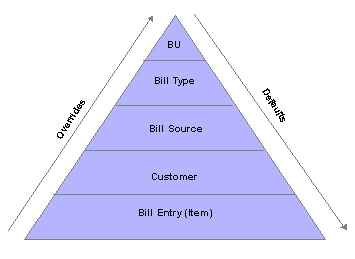
PeopleSoft Billing defaults and overrides hierarchy
The following table is another way of illustrating the default relationships and the hierarchical default levels for billing fields. In order of hierarchy, columns to the left override columns to the right. Thus if you set a default invoice ID for both the bill type and bill source of an invoice, the system will use the ID from the bill source. Likewise, defaults that you set at the customer level, bill source, or bill type, override defaults that you set at a business unit or system level. During online bill entry, you can always override any of these defaults by entering a new value.
Before you begin assigning default levels, you must have a clear idea of the proposed structure of the business units, the different bill types and bill sources that you plan to define, and who the bill-to customers are. Consider the different values that you want to set up for the rules and tables that are listed in the first row going down the grid. Decide which rules and values are most often used at each level. Whenever possible, for ease of data maintenance, define defaults at the highest level possible. In this example, the highest levels are the right-most columns in the table.
Setting up defaults at the highest possible level makes it easy for you to maintain data. If a change is required, you don't have to change every instance individually. Rather, you make the change at the highest level possible, and it appears by default down through the data hierarchy.
The columns in the chart marked with XX indicate levels at which you can set up a default value for the corresponding field value referenced in the first column of the table. Columns marked with NA indicate that you cannot set up a default value at the corresponding level.
Note. All of the default information that is contained in this table applies to both online bill entry and entry through the Billing Interface, unless it is qualified as only one or the other in the comment column.
|
Field Value |
Bill Entry Hdr/Line |
Cust |
Bill Source |
Bill Type |
Bus. Unit |
System |
|
Invoice Number ID. Required on the level defined on the Installation Options - Billing - General Options page. |
NA |
NA |
XX |
XX |
XX |
XX |
|
Page series. Required on the level that is defined on the Installation Options - Billing - General Options page. |
NA |
NA |
XX |
XX |
XX |
XX |
|
General Ledger Options and Deferred Revenue Options. Required on the level defined on the Installation Options - Billing - GL/AR Options page. |
NA |
NA |
NA |
XX |
XX |
XX |
|
AR Options. Required on the level that is defined on the Installation Options - Billing - GL/AR Options page. |
NA |
NA |
NA |
XX |
XX |
XX |
|
Bill By. |
NA |
XX |
XX |
XX |
XX Billing Options. |
NA |
|
Billing Cycle. Required as a default for Billing Interface activity. |
XX |
XX |
XX |
XX |
XX Billing Options. |
NA |
|
Invoice Form. |
XX |
XX |
XX |
XX |
XX Billing Options. |
NA |
|
AR Distribution Code. Resides at the header level only. |
XX |
XX |
XX |
XX |
XX Billing Options. |
NA |
|
Remit To. |
XX |
XX |
XX |
XX |
XX Billing Options. |
NA |
|
Bill Inquiry Phone. |
XX |
XX |
XX |
XX |
XX Billing Options. |
NA |
|
Billing Specialist. |
XX |
XX |
XX |
XX |
XX Billing Options. |
NA |
|
Deferred Distribution Code. Used if there is no deferred distribution code that is associated with the charge code. |
XX |
NA |
NA |
XX |
XX Billing Options. |
NA |
|
Revenue Recognition Basis. Used if there is no revenue recognition basis that is associated with the charge code. |
XX |
NA |
NA |
XX |
NA |
NA |
|
Entry Type and Entry Reason. Resides at the header level only and applies only to online entry. |
XX |
NA |
XX |
XX |
XX |
NA |
|
Payment Terms. |
XX |
XX |
XX |
XX |
XX Billing Options. |
NA |
|
Bill To Address. |
XX |
XX |
NA |
NA |
NA |
NA |
|
Bill To Contact. |
XX |
XX |
NA |
NA |
NA |
NA |
|
Collector. |
XX |
XX |
NA |
NA |
NA |
NA |
|
Credit Analyst. |
XX |
XX |
NA |
NA |
NA |
NA |
|
Tax Code. Appears by default from the ship-to customer address. |
XX |
XX |
NA |
NA |
NA |
NA |
|
Tax Exempt Certificate. Conditionally required. |
XX |
XX |
NA |
NA |
NA |
NA |
|
Subcustomer Qualifiers. |
XX |
XX |
NA |
NA |
NA |
NA |
|
Rate Type. |
XX |
XX |
NA |
NA |
XX Billing Options. |
NA |
|
Currency Code. |
XX |
XX |
NA |
NA |
XX |
NA |
|
Consol. SetID. Applies to the Billing Interface only. |
NA |
XX |
NA |
NA |
NA |
NA |
|
Consol. Customer. |
NA |
XX |
NA |
NA |
NA |
NA |
|
Consol. BU. Applies to the Billing Interface only. |
NA |
XX consol cust. |
NA |
NA |
NA |
NA |
|
Accrue Unbilled. |
NA |
NA |
NA |
XX |
XX |
NA |
|
Bus Unit To. |
XX |
XX |
NA |
NA |
NA |
NA |
|
Order Acceptance Location. Resides on the Standard Billing - Line - Tax Info page. Default applies only if you use a third-party tax vendor. |
XX |
NA |
NA |
NA |
XX |
NA |
|
Order Origin Loc. Resides on the Standard Billing - Line - Tax Info page. The default applies only if you use a third-party tax vendor. |
XX |
NA |
NA |
NA |
XX |
NA |
|
Installment Plan ID. |
XX |
NA |
XX |
XX |
XX Billing Options. |
NA |
|
Invoice Media |
NA |
Derived from customer contact communi- |
NA |
NA |
NA |
NA |
Note. Select the default rate type and default currency code at the customer level. Failure to select the default exchange rate
type at the customer level on the Miscellaneous General Info page could cause unreliable results in the default hierarchy.
You can also set up default values for the AR Distribution Code at the Central InterUnit and IntraUnit Setup table level.
For InterUnit or IntraUnit bills, the Receivables ChartFields (and not the Receivables distribution code) are defaulted from
the Centralized Inter/IntraUnit setup tables.
Note. The billing default hierarchy does not recognize new effective-dated rows on the Distribution Code page, which is where you determine the AR Distribution Code. Therefore if a change is required for the Distribution Code values, it can be entered manually on the Header - Info 1 page or the PreLoad process will pick up the new effective-dated row during the Finalization process.
See Also
Entering Bill Line Information
Defining Billing Installation Options
Defining Additional Billing Installation Options
Maintaining General Customer Information
 Establishing First Row Dates for Tables
Establishing First Row Dates for TablesWhen setting up the control tables, it is recommended that you use the effective date January 1, 1901 to distinguish the entries from the delivered PeopleSoft entries that are dated January 1, 1900. This ensures effective date integrity. If January 1, 1901 does not work for your business practices, then select a default beginning date that is old enough to ensure that no new data is dated before the default date.
 Setting Up PeopleSoft Billing Without PeopleSoft Receivables
Setting Up PeopleSoft Billing Without PeopleSoft ReceivablesPeopleSoft Billing is delivered ready to integrate with PeopleSoft Receivables. If, however, you are not using PeopleSoft Receivables, you must make the following changes so that PeopleSoft Billing functions properly. If you're using PeopleSoft Billing with a third-party accounts receivable system, edit the following fields in order to use the Load AR Pending Items process (BILDAR01) to populate the PENDING_ITEM table with invoiced data, and to load this activity into the accounts receivable system:
BUSINESS_UNIT_AR.
GROUP_TYPE.
Edit these fields in PeopleSoft Application Designer.
Note. To use PeopleSoft Billing without PeopleSoft Receivables or to use PeopleSoft Billing with a third-party accounts receivable system, you must make the following field edits. To use this functionality, log on to the PeopleTools windows client.
To use PeopleSoft Billing without PeopleSoft Receivables:
Select Record for the object type, then enter BUS_UNIT in the Name field.
Click the Select button; a list of possible records beginning with BUS_UNIT appears.
Select BUS_UNIT_TBL_BI.
Double-click BUSINESS_UNIT_AR, then select the Edits tab.
The Receivables business unit cannot be entered here because the view prompts from a table that cannot be populated without PeopleSoft Receivables installed.
Change the edit type to no edit.
Save the change by selecting File, Save.
Return to PeopleSoft Application Designer and select File, Open.
Select Record for the object type.
Enter BUS_UNIT in the Name field.
Click the Select button, and a list of possible records appears.
Select BUS_UNIT_OPT_BI.
Double-click GROUP_TYPE, then select the Edits tab.
Ensure that you select the Required check box.
You cannot enter the group type because the view prompts from a table that cannot be populated without PeopleSoft Receivables installed.
Warning! The Load AR Pending Items process does not run if you do not specify a group type on the Billing Options - Billing Business Unit Options page.
See Also
Establishing PeopleSoft Billing Business Units