 Understanding the Message Dashboard
Understanding the Message DashboardThis chapter provides an overview of the Message Dashboard and discusses how to:
Set up the Message Dashboard.
Receive notifications using XML messages.
Search and view the Message Dashboard.
Create message notifications for new processes and categories.
Identify the processes and categories delivered in the message registry.
 Understanding the Message Dashboard
Understanding the Message DashboardThe Message Dashboard is a central place to view information related to messages, warnings, and errors that occur within many batch or online processes throughout the system. In addition to viewing information within the Message Dashboard, a user can receive notifications when these messages occur using an email, a worklist entry, or an XML message. The Message Dashboard provides information such as descriptive text, links, and context information, which helps the user make a decision when certain conditions occur during batch and online processes.
These PeopleSoft batch and online processes send information (messages, warnings, and errors) to the Message Dashboard:
PeopleSoft Inventory
PeopleSoft Order Management
PeopleSoft Purchasing
PeopleSoft Production Management
PeopleSoft Maintenance Management
This diagram illustrates the process flow of the Message Dashboard:
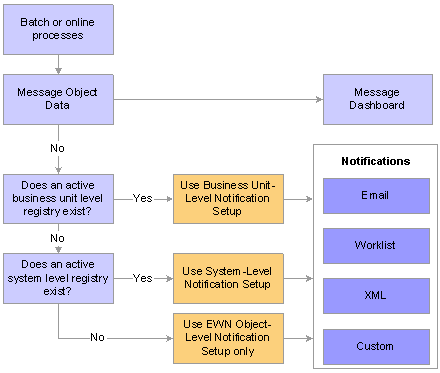
Message Dashboard process flow
A batch or online process creates a message, which is automatically sent to the Message Dashboard. If notifications are enabled in the message, system-level registry or business-unit level registry, the system notifies the appropriate person using an email, a worklist entry, or an XML message. If the notification is sent using an email or a worklist entry, a link is provided to take the individual to the message detail page of the Message Dashboard.
See Identifying the Processes and Categories Delivered in the Message Registry.
 Setting Up the Message Dashboard
Setting Up the Message DashboardThis section provides an overview of Message Dashboard setup and discusses how to:
Set up the message registry.
Set up registry notifications at the system level.
Set up registry notifications at the business-unit level.

 Understanding Message Dashboard Setup
Understanding Message Dashboard Setup
All messages from predefined batch and online processes can be viewed in the Message Dashboard with the delivered product. However, you can define two levels of notification overrides within the system. These two levels are:
System-level notifications
Business-unit level notifications
System-level notifications are defined by the process name and the category. They enable you to override a notification for a specific process name and category for the entire system. For example, if Bob receives all of the notifications for the OM_PEGGING / RECEIPT process and he goes on an extended vacation, you can set up an override at the system level to route all of these specific messages to Steve.
Business-unit level notifications are defined by the process name, the category, and the business unit. They enable you to override a notification for a specific process name, category, and business unit within the system. For example, if Bob receives all of the notifications for the OM_PEGGING / RECEIPT process and he goes on an extended vacation, you can set up an override at the business-unit level to route all of the specific messages for business unit US001 to Steve and to route all of the specific messages for business unit US008 to Ralph.
When you set up system and business-unit level notifications, you determine who should be notified when an error or warning occurs and how they should be notified.

 Pages Used to Set Up the Message Dashboard
Pages Used to Set Up the Message Dashboard|
Page Name |
Object Name |
Navigation |
Usage |
|
SAC_EWN_REGISTRY |
Set Up Financials/Supply Chain, Common Definitions, Errors and Warnings, Message Registry |
Set up the message registry, which defines the delivered notification processes and categories in the system. |
|
|
SAC_EWN_REG_SYS |
Set Up Financials/Supply Chain, Common Definitions, Errors and Warnings, System-Level Notifications |
Set up system-level notifications, which define notification overrides at the system level for each process name and process category. This level of notification is optional. |
|
|
BU-Level Notifications |
SAC_EWN_REG_BU |
Set Up Financials/Supply Chain, Common Definitions, Errors and Warnings, BU-Level Notifications |
Set up business-unit level notifications, which define notification overrides at the business-unit level for each process name, process category, and business unit. This level of notification is optional. |

 Setting Up the Message Registry
Setting Up the Message RegistryThe message registry contains all delivered processes and categories. If you have customized your system with additional processes and categories, you can add to the message registry.
Access the Message Registry page.
The message registry is defined by process name and process category.
|
Process Name |
An application batch or online process. |
|
Category Name |
A logical partition of the application process. Category names are defined when the process is developed. For example, when the Reservation process runs, multiple messages are related to item ID. All of these item ID-type messages are grouped into one category so that one user can be notified when a message occurs. For each delivered process, the PeopleSoft system has categories that are delivered with the PeopleSoft product. Note. If you are not making changes to the delivered processes, you do not need to add to the Message Registry. |
|
Description |
The description in the text box is considered the extended text description. This extended text description is accessed from the Message Dashboard when you click the View Extension Text button. |
|
Worklist Notifications, Email Notifications, and XML Notifications |
Select to enable overrides at the system and business-unit levels for this message. |
|
Enable Custom Action, Application Class Path and Application Class ID |
Select to enable a customized action. Use this option if you have written your own application class for a customized action. Enter the Application Class Path and Application Class ID fields, which are extensions of the SCM_SAC_EWN_MVC:SCM_SAC_EWN_MODEL:EWN_PostProcessingUserExit class. |
|
Pre-Processing User Exit - Application Class Path and Pre-Processing user Exit - Application Class ID |
Enter the Application Class Path and Application Class ID fields. A preprocessing user exit tells the system to run another process before it determines who to notify. For example, a purchase order approval process is created that is based on the purchase order value. Purchase orders under 500.00 USD are approved by the department manager, and purchase orders over 500.01 USD are approved by the department director. The preprocessing user exit tells the system to run the purchase order approval process before determining who to notify. The preprocessing user exits are extensions of the SCM_SAC_EWN_MVC:SCM_SAC_EWN_MODEL:EWN_PreProcessingUserExit class. |
See Identifying the Processes and Categories Delivered in the Message Registry.

 Setting Up Registry Notifications at the System Level
Setting Up Registry Notifications at the System LevelAccess the System-Level Notifications page.
The Override Notification sections of this page are determined by the options selected on the Message Registry page.
|
Disable All Notifications |
Select to disable all notifications for this message. |
|
Disable Worklist Notification |
Select to disable only worklist notifications for this message. |
|
Role and User ID |
Select a role or a user ID that determines the person to notify for this message. Note. If the Worklist Notifications check box is selected on the Message Registry page and the Role & User ID fields are not entered on the System-Level Notifications page, then the worklist notification for the original message object (either UserID or Role) is used. |
|
Disable Email Notification |
Select to disable only email notifications for this message. |
|
Email Option |
Select Address or UserID. Depending on which option you select, the field to the right will change to Email Address or User ID. You may add multiple rows if needed. Note. If the Email Notifications check box is selected on the Message Registry page and you do not enter an Email Address on the System-Level Notifications page, then the Email Address notification for the original message object is used. |
|
Disable XML Notification |
Select to disable only XML notifications for this message. |
|
Node |
Select the node name for the XML notification. Note. If the XML Notifications check box is selected on the Message Registry page and you do not enter a Node on the System-Level Notifications page, then the XML notification (node) for the original message object is used. |
Note. The notification of some processes are controlled by the owner of the transaction. For example, notification messages for
pegging purchase orders goes to the buyer on the purchase order. Therefore, overriding notifications at the business-unit
level or system level is not enabled.
See Also
PeopleSoft Enterprise PeopleTools 8.48 PeopleBook: Integration Broker

 Setting Up Registry Notifications at the Business-Unit Level
Setting Up Registry Notifications at the Business-Unit LevelAccess the BU-Level Notifications page.
The BU-Level Notifications page operates exactly like the System-Level Notifications page except that it enables you to specify a business unit as a key for notifications.
 Receiving Notifications Using XML Messages
Receiving Notifications Using XML MessagesThe PeopleSoft Application Messaging functionality provides a method for communication among external systems and the PeopleSoft system using industry standard XML-formatted messages. The error and warning framework can generate the application message SAC_EWN_NOTIFY_MSG to notify an external system that an error or warning has occurred in the PeopleSoft system.
To use this application message, use PeopleSoft PeopleTools to:
Activate the SAC_EWN_NOTIFY_MSG message.
Set up an outbound asynchronous transaction defining the SAC_EWN_NOTIFY_MSG message on each node that receives the transaction.
Verify that the SAC_EWN_MSG_CHNL message channel is in Run mode.
The previous setup instructions assume that the message environment is set up in PeopleSoft Integration Broker.
See Also
PeopleSoft Enterprise PeopleTools 8.48 PeopleBook: Integration Broker
 Searching and Viewing the Message Dashboard
Searching and Viewing the Message DashboardThis section discusses how to:
Search for a message.
View message details.

 Pages Used to Search and View the Message Dashboard
Pages Used to Search and View the Message Dashboard
|
Page Name |
Object Name |
Navigation |
Usage |
|
SAC_EWN_DSH_SRCH |
Set Up Financials/Supply Chain, Common Definitions, Errors and Warnings, Message Dashboard |
Search for a message that is created from a batch or online process. |
|
|
SAC_EWN_DASHBRD |
Set Up Financials/Supply Chain, Common Definitions, Errors and Warnings, Message Details |
View message details that are created from a batch or online process. |

 Searching for a Message
Searching for a MessageAccess the Message Dashboard page.
The Message Dashboard page is used to search for messages based on selected search criteria.

 Viewing Message Details
Viewing Message DetailsAccess the Message Detail page.
The Message Detail page provides the user with valuable information for responding to the message. The message includes valuable links.
|
View Transaction Detail |
Select this link to see the actual transaction page and all the details of the transaction. This link is dependent on the employee servlet setup on the URL Maintenance page. |
|
View Context Values |
Select this link to view technical information about the message. |
|
View Explanation Text |
Click this button to view the long text description that is entered on the Message Registry page. |
|
Process Instance |
Click this button to view the process monitor information. |
 Creating Message Notifications for New Processes and Categories
Creating Message Notifications for New Processes and CategoriesThis section discusses how to create new message notifications for processes and categories that are not delivered with the PeopleSoft system.
If you have customized application processes that are delivered with the PeopleSoft system, you can add new processes and categories to the message registry.
Follow these steps to add to the message registry:
Add your process name and category to the Message Registry page.
Add the description and long text description, which describes the functionality of the message that is logged into the registry so that you can assign the appropriate user to the notification classification.
Disable any notification feature that your application does not allow you to override at the system and business-unit levels.
These notifications are handled within the object interface directly.
Create a message context record to pass all transactional data through the message framework.
All context records must include the SAC_EWN_LOG_KEY.
Any additional transactional fields can be added to the context record.
Implement the EWN class within your application process by using the SCM_SAC_EWN_MVC:SCM_SAC_EWN_MODEL:EWN_INTERFACE class.
See Also
PeopleSoft Enterprise PeopleTools 8.48 PeopleBook: PeopleSoft Application Designer
PeopleSoft Enterprise PeopleTools 8.48 PeopleBook: PeopleCode Developer's Guide
PeopleSoft Enterprise PeopleTools 8.48 PeopleBook: PeopleSoft Application Engine
 Identifying the Processes and Categories Delivered in the Message Registry
Identifying the Processes and Categories Delivered in the Message RegistryThis table lists the processes and categories that are delivered in the Message Registry:
|
Application |
Process Name |
Process Category |
Description |
|
Inventory |
IN_DEMAND |
KIT_RE_EXPLODE |
Provides notification that Kit Re-Explode results are ready for review. |
|
Inventory |
IN_DEMAND |
OM_BATCH_TRANSACTION |
Provides notification to both an Inventory manager and a PeopleSoft Order Management sales order owner that changes have been made to a sales order, demand, or both and that a log of changes is ready for review. |
|
Inventory |
IN_DEMAND |
OM_ONLINE_TRANSACTION |
Provides notification to an Inventory manager of requested updates from PeopleSoft Order Management demand transactions. These updates must be performed using the stock request Maintenance component because the demand change configuration does not allow PeopleSoft Order Management to update demand directly. |
|
Inventory |
IN_DEMAND |
IN_OM_ONLINE_TRANSACTION |
Provides notification to the owner of a PeopleSoft Order Management sales order that changes were made to the sales order demand using the stock request Maintenance component. The notification lets the sales order owner know that either (1) the demand data was updated to be in sync with the associated sales order, or (2) a change was made in demand that needs to be applied to the associated sales order. |
|
Inventory |
IN_PEGGING |
XFER_DMND_QTY_INCREASE |
Provides notification that a supply quantity pegged to a transfer demand has been increased. |
|
Inventory |
IN_PEGGING |
XFER_DMND_QTY_DECREASE |
Provides notification that a supply quantity pegged to a transfer demand has been decreased. |
|
Inventory |
IN_PEGGING |
XFR_SPLY_BREAK |
Provides notification that the peg chain between a demand and a transfer supply has been broken. |
|
Inventory |
IN_PEGGING |
XFER_DMND_RECEIPT |
Provides notification that pegged supply has been received or completed for a pegged stock request. |
|
Inventory |
IN_PEGGING |
XFER_DMND_DTE_RESCH_OUT |
Provides notification that supply date pegged to a transfer demand has been rescheduled out past the ship date. |
|
Inventory |
IN_PEGGING |
XFER_DMND_DTE_RESCH_IN |
Provides notification that supply date pegged to a transfer demand has been rescheduled in. |
|
Inventory |
IN_PEGGING |
XFER_DMND_PUTAWAY |
Provides notification that pegged supply has been putaway for a pegged transfer demand. |
|
Inventory |
IN_PEGGING |
XFR_SPLY_QTY_DECREASE |
Provides notification that demand quantity pegged to a transfer supply has been decreased. |
|
Inventory |
IN_PEGGING |
XFR_SPLY_DTE_RESCH_OUT |
Provides notification that demand date pegged to a transfer supply has been rescheduled out. |
|
Inventory |
IN_PEGGING |
XFR_SPLY_QTY_INCREASE |
Provides notification that demand quantity pegged to a transfer supply has been increased. |
|
Inventory |
IN_PEGGING |
XFR_SPLY_CLOSE |
Provides notification that demand pegged to a transfer supply has been closed. |
|
Inventory |
IN_PEGGING |
XFR_SPLY_CANCEL |
Provides notification that demand pegged to a transfer supply has been canceled. |
|
Inventory |
IN_PEGGING |
XFR_SPLY_DTE_RESCH_IN |
Provides notification that demand date pegged to a transfer supply has been rescheduled in earlier than the transfer arrival date. |
|
Inventory |
IN_PEGGING |
STK_RQST_DTE_RESCH_IN |
Provides notification that supply date pegged to a stock request has been rescheduled in. |
|
Inventory |
IN_PEGGING |
STK_RQST_CLOSE |
Provides notification that supply pegged to a stock request has been closed short. |
|
Inventory |
IN_PEGGING |
STK_RQST_PUTAWAY |
Provides notification that pegged supply has been putaway for a pegged stock request. |
|
Inventory |
IN_PEGGING |
STK_RQST_DTE_RESCH_OUT |
Provides notification that supply date pegged to a stock request has been rescheduled out past the ship date. |
|
Inventory |
IN_PEGGING |
STK_RQST_BREAK |
Provides notification that supply pegged to a stock request has been broken. |
|
Inventory |
IN_PEGGING |
BATCHEMAIL |
Provides notification to an inventory manager that pegging changes have been made and that a log of changes is ready for review. |
|
Inventory |
IN_PEGGING |
STK_RQST_CANCEL |
Provides notification that supply pegged to a stock request has been canceled. |
|
Inventory |
IN_PEGGING |
XFER_DMND_CANCEL |
Provides notification that the supply pegged to a transfer demand has been canceled. |
|
Inventory |
IN_PEGGING |
XFER_DMND_BREAK |
Provides notification that supply quantity pegged to a transfer demand has been broken. |
|
Inventory |
IN_PEGGING |
XFER_DMND_CLOSE |
Provides notification that supply quantity pegged to a transfer demand that been closed short. |
|
Inventory |
IN_PEGGING |
STK_RQST_QTY_INCREASE |
Provides notification that supply quantity pegged to a stock request has been increased. |
|
Inventory |
IN_PEGGING |
STK_RQST_QTY_DECREASE |
Provides notification that supply quantity pegged to a stock request has been decreased. |
|
Inventory |
IN_PEGGING |
STK_RQST_RECEIPT |
Provides notification that pegged supply has been received or completed for a pegged stock request. |
|
Inventory |
IN_RESERVATIONS |
BACKORDER |
Provides a manual backorder notification sent to Inventory Manager. |
|
Inventory |
IN_RESERVATIONS |
BATCHEMAIL |
Provides notification to both an Inventory manager that reservations decreases have been made and that a log of changes is ready for review. |
|
Inventory |
IN_RESERVATIONS |
DEALLOCATE_SHORTWB |
Provides notification that an action has been taken on the Shortage Workbench that has removed the hard allocation on an MSR demand line. The notification is sent to the Message Dashboard and to the user identified on the System-Level Notifications page or the BU-Level Notifications page. |
|
Inventory |
IN_RESERVATIONS |
RESERVE_RULES |
Provides notification to an Inventory Manager from the reservation rules for non-VMI (vendor-managed inventory) orders. |
|
Inventory |
IN_RESERVATIONS |
RESERVE_RULES_VMI |
Provides notification to an Inventory Manager from the reservation rules for VMI orders. |
|
Inventory |
IN_RESERVATIONS |
UNPROMISE_SHORTWB |
Provides notification that an action has been taken on the Shortage Workbench that has unpromised an available-to-promise (ATP) item on an material stock request demand line. The notification is sent to the Message Dashboard and to the user identified on the System-Level Notifications page or the BU-Level Notifications page. |
|
Inventory |
IN_RESERVATIONS |
UNRESERVE_SHORTWB |
Provides notification that an action has been taken on the Shortage Workbench that has unreserved quantity on an MSR demand line. The notification is sent to the Message Dashboard and to the user identified on the System-Level Notifications page or the BU-Level Notifications page. |
|
Inventory |
IN_SHIPPING |
REPRINT_REPORT |
Provides notification that shipping documents may require reprint. |
|
Order Management |
OM_BILLING |
FULFILLMENT_INCOMPLETE |
Provides notification that some portion of the goods ordered on a counter sales order and picked up by the customer, have not successfully completed the fulfillment process in Inventory. This activity is passed through the fulfillment process within a single EIP_CTL_ID. PeopleSoft Order Management_BILL cannot pass any customer pick up order activity for a given EIP_CTL_ID to billing until all of the goods that the EIP_CTL_ID represents are marked as depleted in inventory. You must correct the situation in Inventory so that all the goods associated with the EIP_CTL_ID are depleted before PeopleSoft Order Management_BILL will interface the activity to billing. |
|
Order Management |
OM_PEGGING |
HARD_TO_SOFT |
Provides notification that a hard peg chain for a sales order has been changed to a soft peg chain. |
|
Order Management |
OM_PEGGING |
PUTAWAY |
Provides notification that pegged supply has been putaway for a pegged sales order. |
|
Order Management |
OM_PEGGING |
HARD_PEG_QTY_CHANGE |
Provides notification that the pegged quantity changed on a sales order that is hard pegged to a supply. |
|
Order Management |
OM_PEGGING |
QTY_INCREASE |
Provides notification that supply quantity pegged to a sales order has been increased. |
|
Order Management |
OM_PEGGING |
RECEIPT |
Provides notification that pegged supply has been received or completed for a pegged sales order. |
|
Order Management |
OM_PEGGING |
QTY_DECREASE |
Provides notification that supply quantity pegged to a sales order has been decreased. |
|
Order Management |
OM_PEGGING |
CANCEL |
Provides notification that supply pegged to a sales order supply has been canceled. |
|
Order Management |
OM_PEGGING |
CLOSE |
Provides notification that supply quantity pegged to a sales order supply has been closed short. |
|
Order Management |
OM_PEGGING |
BREAK |
Provides notification that a peg chain between supply and a sales order has been broken. |
|
Order Management |
OM_PEGGING |
DTE_RESCH_OUT |
Provides notification that supply date pegged to a sales order has been rescheduled out past the ship date. |
|
Order Management |
OM_PEGGING |
DTE_RESCH_IN |
Provides notification that supply date pegged to a sales order has been rescheduled in. |
|
Order Management |
OM_RESERVATIONS |
DEALLOCATE_SHORTWB |
Provides notification that an action has been taken on the Shortage Workbench that has removed the hard allocation on a sales order demand line. The notification is sent to the Message Dashboard and to the customer service representative (CSR) on the sales order. |
|
Order Management |
OM_RESERVATIONS |
UNRESERVE_SHORTWB |
Provides notification that an action has been taken on the Shortage Workbench that has unreserved quantity on a sales order demand line. The notification is sent to the Message Dashboard and to the CSR on the sales order. |
|
Order Management |
OM_RESERVATIONS |
UNPROMISE_SHORTWB |
Provide notification that an action has been taken on the Shortage Workbench that has unpromised an ATP item on a sales order demand line. The notification is sent to the Message Dashboard and to the CSR on the sales order. |
|
Order Management |
OM_RESERVATIONS |
RESERVE_RULES |
Provides notification to the sales order owner from the reservation rules for non-VMI orders. |
|
Order Management |
OM_RESERVATIONS |
RESERVE_RULES_VMI |
Provides notification to the sales order owner from the reservation rules for VMI orders. |
|
Order Management |
OM_RESERVATIONS |
BACKORDER |
Provides manual backorder notification to the sales order owner. |
|
Purchasing |
PO_PEGGING |
HARD_PEG_QTY_CHANGE |
Provides notification that the pegged quantity changed on a purchase order that is hard pegged to a sales order. |
|
Purchasing |
PO_PEGGING |
DTE_RESCH_OUT |
Provides notification that the demand date pegged to a purchase order has been rescheduled out. |
|
Purchasing |
PO_PEGGING |
QTY_INCREASE |
Provides notification that the demand quantity pegged to a purchase order has been increased. |
|
Purchasing |
PO_PEGGING |
QTY_DECREASE |
Provides notification that the demand quantity pegged to a purchase order has been decreased. |
|
Purchasing |
PO_PEGGING |
CANCEL |
Provides notification that the demand pegged to a purchase order has been canceled and the peg chain status set to Cancel. |
|
Purchasing |
PO_PEGGING |
BREAK |
Provides notification that the peg chain between a demand and a purchase order has been broken. |
|
Purchasing |
PO_PEGGING |
DTE_RESCH_IN |
Provides notification that the demand date pegged to a purchase order has been rescheduled in earlier than the purchase order due date. |
|
Purchasing |
PO_PEGGING |
CLOSE |
Provides notification that the demand pegged to a purchase order has been closed. |
|
Purchasing |
PO_VRBT_NOTIFY |
NOTIFY_REBATE_MGR |
Provides rebate manager notification. |
|
Purchasing |
PO_VRBT_NOTIFY |
NOTIFY_SETTLEMENT_MGR |
Provides settlement manager notification. |
|
Purchasing |
PO_VRBT_NOTIFY |
NOTIFY_CLAIMS_MGR |
Provides claims manager notification. |
|
Manufacturing |
PRDN_PEGGING |
DTE_RESCH_OUT |
Provides notification that the demand date pegged to a production order has been rescheduled out. |
|
Manufacturing |
PRDN_PEGGING |
DTE_RESCH_IN |
Provides notification that the demand date pegged to a production order has been rescheduled in earlier than the purchase order due date. |
|
Manufacturing |
PRDN_PEGGING |
QTY_INCREASE |
Provides notification that the demand quantity pegged to a production order has been increased. |
|
Manufacturing |
PRDN_PEGGING |
QTY_DECREASE |
Provides notification that the demand quantity pegged to a production order has been decreased. |
|
Manufacturing |
PRDN_PEGGING |
CANCEL |
Provides notification that the demand pegged to a production order has been canceled. |
|
Manufacturing |
PRDN_PEGGING |
BREAK |
Provides notification that the peg chain between a demand and a production order has been broken. |
|
Manufacturing |
PRDN_PEGGING |
CLOSE |
Provides notification that the demand pegged to a production order has been closed short. |
|
Purchasing |
REQ_PEGGING |
HARD_PEG_QTY_CHANGE |
Provides notification that the pegged quantity changed on a requisition that is hard pegged to a sales order. |
|
Purchasing |
REQ_PEGGING |
DTE_RESCH_OUT |
Provides notification that the demand date pegged to a requisition has been rescheduled out. |
|
Purchasing |
REQ_PEGGING |
QTY_INCREASE |
Provides notification that the demand quantity pegged to a requisition has been increased. |
|
Purchasing |
REQ_PEGGING |
QTY_DECREASE |
Provides notification that the demand quantity pegged to a requisition has been decreased. |
|
Purchasing |
REQ_PEGGING |
CANCEL |
Provides notification that the demand pegged to a requisition has been canceled and peg chain status set to cancel. |
|
Purchasing |
REQ_PEGGING |
BREAK |
Provides notification that the peg chain between one or more demands and a requisition has been broken. |
|
Purchasing |
REQ_PEGGING |
DTE_RESCH_IN |
Provides notification that the demand date pegged to a requisition has been rescheduled in earlier than the requisition due date. |
|
Purchasing |
REQ_PEGGING |
CLOSE |
Provides notification that the demand pegged to a requisition has been closed. |
|
Maintenance Management |
WM_RESERVATIONS |
UNRESERVE_SHORTWB |
Provides notification that an action has been taken on the Shortage Workbench that has unreserved quantity on a work order demand line. The notification is sent to the Message Dashboard and to the contact person in the LEAD_PERSON field of the work order. |
|
Maintenance Management |
WM_RESERVATIONS |
DEALLOCATE_SHORTWB |
Provides notification that an action has been taken on the Shortage Workbench that has removed the hard allocation on a work order demand line. The notification is sent to the Message Dashboard and to the contact person in the LEAD_PERSON field of the work order. |
|
Maintenance Management |
WM_PEGGING |
QTY_DECREASE |
Provides notification that the supply quantity pegged to a work order has been decreased. |
|
Maintenance Management |
WM_PEGGING |
QTY_INCREASE |
Provides notification that the supply quantity pegged to a work order has been increased. |
|
Maintenance Management |
WM_PEGGING |
PUTAWAY |
Provides notification that the pegged supply has been received or completed for a pegged work order. |
|
Maintenance Management |
WM_PEGGING |
REQ_UPDATE |
Provides notification that the pegged work order supply has been decreased and reopened on the requisition. |
|
Maintenance Management |
WM_PEGGING |
RECEIPT |
Provides notification that the pegged supply has been received or completed for a pegged work order. |
|
Maintenance Management |
WM_PEGGING |
CANCEL |
Provides notification that the supply pegged to a work order has been canceled. |
|
Maintenance Management |
WM_PEGGING |
CLOSE |
Provides notification that the supply quantity pegged to a work order has been closed short. |
|
Maintenance Management |
WM_PEGGING |
BREAK |
Provides notification that the peg chain between a supply and a work order demand have been broken. |
|
Maintenance Management |
WM_PEGGING |
DTE_RESCH_OUT |
Provides notification that the supply date pegged to a work order has been rescheduled out past the ship date. |
|
Maintenance Management |
WM_PEGGING |
DTE_RESCH_IN |
Provides notification that the supply date pegged to a work order has been rescheduled in. |