 Understanding Adjustments
Understanding AdjustmentsThis chapter provides overviews of adjustments, demand adjustments, forecast adjustments, lists prerequisites, and discusses how to:
Adjust forecasts and demand.
Review adjustment history.
 Understanding Adjustments
Understanding AdjustmentsAdjustments are changes that you make to item quantities for forecasts and demand—normally historical demand. Forecasted quantities are those that exist for the current time period and all future periods in the planning horizon. Demand history quantities are those for all past periods.
The demand quantities upon which you can base forecasts are actual demand history. Where demand adjustments exist in history, you use those adjustments as the basis for forecasting. You can also make adjustments to future demand, although those future demand adjustments have no effect on the forecast or its generation.
The purpose of PeopleSoft Demand Planning adjustments is to enable you to adjust past demand and future forecast quantities to arrive at a more accurate forecast. You determine the quality of a forecast over time by the extent to which the new demand history (actual sales) match, or track to the forecast. The more dispersed the demand history is from the forecast sales, the greater the forecast error and the less useful the forecast is. Because the statistical forecast only represents a projection based on past results, known future events result in actual sales being different from the forecast.
The system assumes that with statistical time series-based forecasting, historical trends and patterns repeat over time. By using PeopleSoft Demand Planning, you can uncover those underlying market patterns by cleaning up the demand history. In making demand adjustments, you want to change the history to make it more representative of what is expected in the future. Demand adjustments normally involve either correcting the history or adjusting the history.
You make changes to forecasts and demand by using the Adjustments Workbench. This diagram illustrates how you use the workbench to work with quantities in the past and in the future. The current period is always the first period of all future periods.
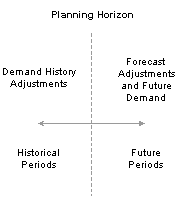
You can make two types of adjustments to item data on a period-by-period basis
 Understanding Demand Adjustments
Understanding Demand AdjustmentsUse demand adjustments to manually adjust actual demand based on existing knowledge of the environment. Demand adjustments provide a better basis for forecasting the future. PeopleSoft Demand Planning provides two sets of demand data. One set is called actual demand and represents the demand that is imported into the system. The other set is called adjusted demand. The adjusted demand always uses the same value as the actual demand. If one set is different from the other, then an adjustment must have been made. Some adjustments are system generated, and others are entered manually. You make adjustments to demand, for example, to:
Correct actual demand errors as a result of problems in imported demand.
Enter actual demand for new products that you are adding manually for the first time.
Remove abnormal and uncharacteristic demand.
For example, long-term stockouts can cause demand to fall, but they should not be used as factors in determining future demand.
Remove a system-generated filtering adjustment.
For example, when the system detects abnormally high demand that suddenly occurs, it filters that demand within reasonable limits. If the sudden increase in new demand is exemplary of future demand, such as getting a new customer's account, then you may need to reduce or remove the filtering adjustment.
You make demand history adjustments when:
Correcting history.
History might contain mistakes or activities that are misleading, but are not in themselves indicative of a promotion. This could be a supply interruption, an unusual demand because of a new store opening, a decision to increase safety stock, or simple data errors. You can adjust for these factors by making a permanent adjustment to the history. This type of adjustment uses a process action code, such as not adjusted/prorated, that makes permanent changes to the actual demand and to the adjusted demand.
Adjusting history.
When you adjust the history, you identify the effect or influence of a promotion that might not be planned for or anticipated. This adjustment is a retrospective change in the level of sales at an historic point. This type of adjustment uses a process action code, such as direct/prorated, that makes a change to the adjusted demand while leaving the actual demand unchanged. The system uses adjusted demand data during the generation of the statistical forecast for an item.
You can make changes to historical data by importing change transactions from an external system, or by entering the data directly into the Adjustment field in the Adjustment Workbench. This makes a period adjustment. Alternatively, you can select a span of periods to allocate the overall adjustment across all the span periods.
 Understanding Forecast Adjustments
Understanding Forecast AdjustmentsThis section provides an overview of forecast adjustments and discusses:
Adjustment quantity rollup.
Single and multiple period adjustments.

 Forecast Adjustments
Forecast Adjustments
You determine the quality of a forecast over time by the extent to which the new actual sales match, or track to the forecast. Because the statistical forecast only represents a projection that is based on past results, known future events result in actual sales being different from the forecast. You can make adjustments to the forecast to account for these known and anticipated changes in sales levels.
Forecast adjustments might include:
Specific discrete events, such as a contract order or a planned warehouse opening.
Events that are planned by the organization, such as specific promotions.
These adjustments could be positive, such as an increase in sales from the promotion; negative, such as sales taken away (cannibalized) by promoted items, or sales moved in time because of promotions; or a combination of both, with specific items being promoted for a few periods and then the sales cannibalized due to overbuying.
External factors such as competitive actions, environmental factors, or economic trends.
Analysts' judgments based on their experience.
Transactions that are imported from external systems.
Data that you enter directly into the data series.
Collaborative forecasting adjustments.
In a collaborative forecasting environment, some departments might prefer to interact with the forecast by using quantity units of measure, while others might prefer to use currency values. By using PeopleSoft Demand Planning, they can make forecast adjustments in units of measure (UOMs) that are other than the forecast item's base UOM, as well as the standard price, standard cost, margins, weight, and volume. You must set up alternate UOMs and conversion factors for each forecast item where adjustments are to be made in UOMs other than the base UOM.
An alternate way to make forecast adjustments is through a dynamic view. This process creates a two-level view that is based on a selected level of an existing working view. You can construct a new summarization of the selected level, but by using a different grouping than the original view. Adjustments are then made by using the new grouping and reintroduced into the source view at the selected level.
For example, a dynamic view could be built which shows items by pack size, a summarization that was not used in the original view. All the items within a pack size can be adjusted in the dynamic view and the adjustments carried back to the working view. Following the transfer of the adjustments, the system can delete the dynamic view.
The adjustment basis determines whether you use a statistical, prorated, or adjusted forecast to calculate the adjustment amount. The adjustment basis is also important when you make adjustments that effect multiple rows or periods because it is used in the calculations to determine what proportion of the total adjustment is allocated to each period that is selected.
You use the Adjustment Basis field on the Preferences page in the Adjustment Workbench to define which forecast you use. You can also define the default setting for the adjustment basis by using the User Preference page.
In making an adjustment, you can choose whether the resulting adjusted forecast can be subsequently changed through proration. This is an adjustment that is made at a higher level in the view that is passed down the levels. You might decide that an adjusted forecast should not be adjusted through proration because the new values are firm, perhaps because of an agreement with a customer, or they are not influenced by the higher-level adjustments. A product group that is not subject to competitor activities, for example, may be left as it is. These types of adjustments are indicated by the process action code ending with a not such as direct/not prorated. This process action code, for example, does not allow prorations from a parent item to override the adjustment.
You should identify an adjustment that is made for a promotion, whether it is prorated or not, as a promotion so that it may be depromoted as it moves back into the history. This autodepromotion is an option within the control group settings. This applies both to manual promotion forecast adjustments and system generated event/promotion adjustments.
The system creates a statistical forecast at each level of the forecast pyramid and considers the item's history in isolation. In creating prorated forecasts, the system factors the group forecast down one level at a time to make the sum of the lower level items' forecast as close to equal as possible to the aggregate, parent forecast.
If the basis for adjustment is statistical or prorated, the system uses this calculation for span adjustments:
(Detail Adjustment Result) = (Total Adjustment Result) x (Detail Adjustment Basis) ÷ (Total Forecast)
The table describes the calculation:
|
Period |
Forecast |
Adjustment Reason |
|
1 |
4,000 |
4,000/9,000 x 12,000 = 5,333 |
|
2 |
3,000 |
3,000/9,000 x 12,000 = 4,000 |
|
3 |
2,000 |
2,000/9,000 x 12,000 = 2,667 |
|
Total |
9,000 |
12,000 |
Total Adjustment = 12,000
Note. If the basis for adjustment is either the statistical or prorated forecast and the sum of the forecast in the periods over
which the adjustment is spread is zero, the system spreads the total quantity in proportion to the seasonal profile for the
forecast item.
An adjusted forecast is a statistical forecast that is adjusted by using management overrides, events, or proration. If the
basis for the adjustment is the adjusted forecast and the adjusted forecast in any one of the periods contains previous adjustments,
the system checks the process adjustment code against the user preferences to determine what to do.

 Adjustment Quantity Rollup
Adjustment Quantity RollupWhen making adjustments, you can use the roll-up feature to control how adjustments are rolled up to higher levels in the view hierarchy. The default value for this parameter is set on the Control Data page.
The Rollup Adjustments setting determines whether the adjustments made for a forecast item at the current level are made automatically to the parent forecast item at the next level up, and so on, to the top level in the hierarchy. The Rollup Adjustment option is not selected by default, therefore adjustments are not rolled up automatically and you must run the Summarization process (DP_SUMMCALC) to roll up adjustments to higher levels.
Note. If the Rollup Adjustment option is not set when an adjustment is made and you want it to roll up immediately, you can use the Adjustment Workbench to set the roll-up option. Also, you can use the Summarization process to roll up forecast adjustments.
You use the roll-up feature when adjusting both forecast and demand data.

 Single and Multiple Period Adjustments
Single and Multiple Period AdjustmentsYou can make a single forecast or demand adjustment that records an adjustment for the selected item for one period. You can also record a single adjustment value to multiple periods and, in effect, create multiple adjustments for the forecast item at one time. You record the adjustment for a span of periods.
When you make a multiple-period adjustment, the system spreads the new total adjusted forecast value across the periods in the span according to the factor increase or decrease of the adjustment multiplied against each period forecast in the span.
To make multiple period changes, the system uses this calculation:
(Detail Result) = (Total Result) × (Detail Actual Demand) / (Total Actual Demand)
Valid Single-Period Demand Adjustment Action and Reason Combinations
When you make a single demand adjustment that records an adjustment for an item for one period, the action that the system takes also depends on which of two values you select in the Demand Process Action field and the value that you select in the Adjustment Action field. These values affect how the system processes adjusted and actual demand quantities. Use these values to explain the demand adjustment:
Not Adjusted.
Means that the adjustment that is being made is not an adjustment as defined by the system, but rather a correction of the data.
Direct Adjustment.
Defines a direct management adjustment to the adjusted demand. In this case, the adjustment argument updates only the adjusted demand field.
This table summarizes the combinations of components for single-period demand adjustments:
|
Adjustment Action |
Demand Process Action |
Total Adjusted Result |
Replace Actual |
Replace Adjusted |
|
None |
Not Adjusted Direct Adjustment |
Actual demand. Actual demand. |
No No |
No No |
|
Replace |
Not Adjusted Direct Adjustment |
Argument. |
Yes No |
Yes Yes |
|
Factor |
Not Adjusted Direct Adjustment |
Actual × argument. |
Yes No |
Yes Yes |
|
Add / Subtract |
Not Adjusted Direct Adjustment |
Actual +/- argument. |
Yes No |
Yes Yes |
|
Cancel |
Not Applicable |
Value as it was before the change was started. |
NA |
NA |
Valid Multiple-Period Demand Adjustment Action and Reason Combinations
When you make multiple item demand adjustments across a span of periods, the action that the system takes also depends on which of two values you select in the Demand Process Action field and the value that you select in the Adjustment Action field.
This table summarizes the combinations of components for multiple-period demand adjustments:
|
Adjustment Action |
Demand Process Action |
Total Adjusted Result |
Replace Actual |
Replace Adjusted |
|
None |
Not Adjusted |
Argument. |
No |
No |
|
Replace |
Not Adjusted Direct Adjustment |
Argument. |
Yes No |
Yes Yes |
|
Factor |
Not Adjusted Direct Adjustment |
Actual × argument. |
Yes No |
Yes Yes |
|
Add/Subtract |
Not Adjusted Direct Adjustment |
Actual +/− argument. |
Yes No |
Yes Yes |
|
Cancel |
NA |
NA. |
No |
No |
 Prerequisites
PrerequisitesBefore you use the Adjustment Workbench to make changes to forecast and demand data, you should:
Define an adjustment display template.
An adjustment display template is a grouping of demand or forecast fields that the system uses to retrieve item data for adjustments. At least one template must exist for you to access forecast items.
As you define the template or templates, consider the types of changes that you want to make to forecast items. For example, you can set up templates for use only with forecasts or with demand.
Make sure that you are an authorized user for the adjustment template.
If you do not have authority to perform this operation, the system administrator authorizes the use of the template.
Set up user preferences.
User preferences are default values that you set up for individual users. This includes the adjustment basis, process codes, and default display templates. You establish these preferences when setting up PeopleSoft Demand Planning. However, you can change settings and replace the original preferences when you use the Adjustment Workbench.
(Optional) Define whether you want the system to create an audit record for each adjustment to appear in inquiries and reports.
If you do not have authority to perform this operation, the system administrator can.
Note. Determine the need to audit for adjustments. These audits appear on inquiry and workbench pages and can only be removed when you delete the forecast view. They could result in excessive data.
After importing demand, access the Adjustment Workbench to make changes to demand.
There is not a set process for when you make adjustments to forecasts or demand, but normally you want to fix errors that are defined by Work Queue alerts before processing forecasts. For example, some alerts might notify you that the system has filtered demand. Based on the knowledge that the demand represents new demand that should be considered for forecasting, you might decide to remove the filtered adjustment through the Adjustment Workbench.
Generate a forecast and access the Adjustment Workbench to make forecast adjustments.
Use messages that the system creates when you generate a forecast to make adjustments to the forecast before you publish the forecast.
See Also
Setting Up Audits for PeopleSoft Demand Planning
 Adjusting Forecasts and Demand
Adjusting Forecasts and DemandAdjusting a forecast is when you manually apply changes to a future forecast based on current knowledge of the market and the trading environment. For example, you might require adjustments to address activities like promotions, price changes, and the actions of competitors.
A demand adjustment is either an adjustment to correct history (no adjustment), adjust history (direct adjustment or promotion), or change future demand. You can search for a forecast item using its full description or its short description.
This section discusses how to:
Adjust forecasts and demand.
Set up adjustment preferences.
Use charts to view adjustments.

 Pages Used to Adjust Forecasts and Demand
Pages Used to Adjust Forecasts and Demand
|
Page Name |
Object Name |
Navigation |
Usage |
|
DP_FCITEMADJUST |
Demand Planning, Process Forecast, Forecast Items, Adjustment Workbench |
Adjust forecasts and demand by making changes to previous demand periods and the current forecast period and subsequent periods for the forecast item. |
|
|
DP_FCADJUST_PREFS |
Demand Planning, Process Forecast, Forecast Items, Adjustment Workbench, Preferences |
Set up adjustment preferences for use during processing. |
|
|
DP_FCADJUST_CHART |
Demand Planning, Process Forecast, Forecast Items, Adjustment Workbench, Charts |
Use charts to view adjustments in a graphical format. |

 Adjusting Forecasts and Demand
Adjusting Forecasts and DemandAccess the Adjustment page.
You use the Adjustment page to make forecasts and demand adjustments to single items in a view.
Note. Make sure that you select a template by using the Display Template field. You cannot make or apply changes if you are not authorized to use a template.
This page includes:
Basic information about the view and item at the top of the page.
Two collapsible data areas that define what appears in the adjustment work area and what adjustment parameters you place on forecast items.
A grid with current item data for each period.
The adjustment area in the lower portion of the page displays the period totals for each of the fields that are defined for the view. These fields include user-defined data fields and user-defined forecast fields.
To use the Adjustment page:
(Optional) Use the Level arrows at the top of the page to work with a different item's forecast and demand data at another level.
(Optional) Change the workbench parameters by completing fields in the Display Parameters region.
Click Refresh to change the sets of data or how they appear on the page.
Use the Update Parameters grid area to define the types of actions that you want to apply to the adjustments that you make to this item's forecast or demand.
Use the Period Data grid and its tabs to review item data and to make changes to the data for specific periods.
The default data values include data for each period and for all fields that you define on the adjustment display template.
Display Parameters
Use to change basic settings for the Adjustment Workbench. Make selections and click Refresh to display the new settings.
|
Display Template |
Select an adjustment display template. The template controls which fields of data are available for adjustment. You define the template for forecast and demand adjustments by using the Adjustment Display Templates feature. The template controls the order in which fields, as well as which fields, appear in the Period Data grid. You can assign a default template by using the User Preference page. If you do not make a selection in the Display Template field, the system loads the adjustment area with default data from the view; however, you cannot make changes to an item until you select a display template. Note. If an adjustment template is not available, you must go to the Adjustment Template Users page and make sure that you are an authorized user of the template. If you are not an authorized user, either select your ID or contact the system administrator. |
|
Grid Unit |
Select a unit of measure value. When you refresh the display, the values for the item appear in the UOM that you select. The available UOMs are ones that have been set up for the forecast item. The default value for the field is Base UOM. This is the UOM that was used when the forecast item was created. You can adjust the forecast item values by using an alternate UOM by selecting a different unit of measure. Valid values include all UOMs for which a specifically defined conversion exists between the UOM and the base unit. You use the forecast item UOMs when you maintain forecast items to create conversion factors. In addition to any generic conversions that exist for the item, values include:
|
|
From Period |
Enter a period during the forecast horizon that you want to be available for item adjustments. You use this field in conjunction with the From Year, To Year, and To Period fields to define a range of periods. These are the periods that appear in the Period Data display area at the bottom of the page. For demand adjustments, make sure that you include past periods. For forecast adjustments, you must include future periods. The current period is considered to be the first future period in a forecast planning horizon. The default values for the period and year fields are extracted from the user preference settings. |
|
From Year |
Enter a year during the planning horizon for which you want to start making item adjustments. |
|
To Period |
Enter the ending period that you want available for item adjustments. |
|
To Year |
Enter the ending year that you want to be available for item adjustments. |
|
Refresh |
Click this button to update the Period Data grid with the data that relates to the values that you enter in the Display Parameters group box. |
Update Parameters
Use to define the actions that you want the system to apply to the forecast item when making adjustments.
|
Adjustment Action |
Determines the way that the system processes the forecast or demand adjustment value that you enter. System adjustment processing also depends on the value that you select in the Demand Process Action field. See Single and Multiple Period Adjustments. Adjustment actions include:
|
|
Forecast Process Action |
Determines the nature of the adjustment and how the adjustment to the forecast is treated by the Proration process. The codes also determine what order the adjustments are processed in when you simulate, calculate, adjust, prorate, and summarize forecast. Values include:
|
|
Process Action Comment |
Each time that you make a forecast adjustment, you can enter a comment that provides a detailed explanation of the reason for the adjustment. Where the adjustment affects multiple periods, the system controls the impact of the new comment on existing comments by a comment-handling parameter that determines if the comment replaces any existing comments or is appended to the right or left of the existing comment. |
|
Demand Process Action |
Select a code that determines the demand process action. If you change the adjusted demand value, the system requires a code to explain why the current demand adjustment is made and how it is to be applied. The system processes demand adjustments based on the demand process action and the adjustment action. See Single and Multiple Period Adjustments. Demand process actions include:
|
|
Reason Code |
Select a user-defined reason that the system uses to track changes that are made to forecasts and demand. Reason codes determine how the adjustment is treated by other functions within PeopleSoft Demand Planning. You use the codes to identify recurring adjustments. For example, if you make regular updates to demand history from sales numbers, you could have a sales adjustment reason code. You create reason codes and their descriptions by using the User Adjustment Reasons page in the Define Forecast Elements feature. You make each adjustment for a selected forecast item for one or more periods. These reason codes will appear in the adjustment history inquiries. |
|
Reason Comment |
Enter a comment relating to this adjustment reason code. |
|
Span From Period |
Enter a period. You can use a span of time to make adjustments to item quantities for multiple periods. To distribute an adjustment across multiple periods:
|
|
From Year |
Enter the starting year. |
|
Number of Periods |
Enter the total number of periods, from the starting period, to which you want to make adjustments. |
|
Span Total |
Enter a value that you want to be distributed equally across the span of periods that you define. Depending on the action that you want the system to apply to the adjustment, the changes are made when you click the Apply button. |
|
Apply |
Applies the values that you enter in the Update Parameters region. |
Period Data
Use the Period Data scroll area to review and enter adjustments for the forecast item. After you enter values in the Adjustment field and make sure that update parameters are correct, click the Apply button.

 Setting Up Adjustment Preferences
Setting Up Adjustment PreferencesAccess the Preferences page.
You use this page to temporarily override the user preference settings that are defined for the adjustment template. Some values that initially appear on this page depend on the adjustment display template that is selected as the default value on the User Preferences page.
If the Adjusted Demand or Adjusted Forecast fields appear on this page, then the Actual Demand and Adjustment Basis fields automatically appear, and you cannot change them.
Use the Up and Down arrows to indicate at which level of the view you want to make adjustments to an item. Use the Left and Right arrows to select items in the same view level.
|
Adjustment Basis |
Select the type of forecast on which you want the system to base the adjustment. Types include:
|
|
Comment Handling |
Controls how comments that you enter for an adjustment are processed in relation to existing comments from previous adjustments. Values include:
|
|
Rollup Demand Adjustments |
Select if you want the system to automatically update demand adjustments that are made at a lower level in the view to parent forecast items at higher levels. The setting applies to the Adjusted Demand field. |
|
Rollup Forecast Adjustments |
Select if you want the system to automatically update forecast adjustments that are made at a lower level in the view to parent forecast items at higher levels. The setting applies to the Adjusted Forecast field. |
|
Rollup User Forecasts |
Select if you want the system to automatically update user forecast adjustments that are made at lower levels in the view to parent forecast items at higher levels. |
|
Display Only |
Select to override default settings that are defined on the adjustment display template. When a field is display-only, it is visible in the Adjustments Workbench, along with values that are associated with it. However, the system does not make adjustments to the field. |

 Using Charts to View Adjustments
Using Charts to View AdjustmentsAccess the Charts page.
This page graphically displays values for up to four fields of data for the item. You can change the number of periods that appear in the graph. For larger numbers of periods, you can scroll through the periods by using the Left and Right arrows at the bottom of the page.
See Also
Using Charts to Review Forecast Item Values
 Reviewing Adjustment History
Reviewing Adjustment HistoryReviewing adjustment history provides you a snapshot of forecast, demand, user adjusted forecast and user period data adjustments at any level in the view. Forecast review functionality presents historical and future demand and forecasts in both numerical and graphical formats. You use inquiries to review problems with forecasts.
This section discusses how to view adjustment history.

 Pages Used to View Adjustment History
Pages Used to View Adjustment History
|
Page Name |
Object Name |
Navigation |
Usage |
|
DP_ADJHIST_FILTER |
Demand Planning, Review Forecast Information, Adjustment History |
Define selection criteria for reviewing adjustment history. |
|
|
DP_ADJHISTORYINQ |
Demand Planning, Review Forecast Information, Adjustment History Click the Search button. |
View adjustment history. |

 Viewing Adjustment History
Viewing Adjustment HistoryAccess the Review Adjustment History page.
Click the Return to Filter link to access the Review Adjustment History page where you can define a new set of filters for the review.
|
Actual Demand |
Displays data that is typically derived from shipments or orders. The system defines specific data that makes up the actual demand when it loads external or internal demand data. |
|
Adjusted Demand |
Displays changes to actual demand. This might include depromotions, demand filtering to remove large fluctuations, and management overrides to actual demand. |
|
Demand Value |
Displays the monetary value of the demand. To arrive at the demand value, the system multiples the value of the average price by the total quantity for either the period or the year. |
Forecast Data Tab
Select the Forecast Data tab.
This tab displays forecast fields that have been updated.
User Forecast Tab
Select the User Forecast tab.
This tab display values for user-defined forecasts.
User Period Data Tab
Select the User Period Data tab.
This tab displays user-defined period data. This is time-phased data that appears for each period selected.
Other Data Tab
Select the Other Data tab.
This tab displays period costs, function codes and reason codes along with a date stamp for each function that the system performs against the item code.
|
Reason Code |
Displays the user-defined code that the system uses to track the reasons for an adjustment. You define the values by using the User Adjustment Reason page when you define forecast elements. |
|
Function Code |
Identifies the types of functions that process forecast views. When a process is run, the system verifies that the audit for the function is in use and writes the transaction history record to record the change. |
|
Value |
Displays the amount of the adjustment. |