 Understanding Direct Connect Supplier Integration
Understanding Direct Connect Supplier IntegrationThis chapter provides an overview of direct connect supplier integration and discusses how to:
Set up direct connect.
Connect to suppliers using PunchOut.
Connect to suppliers using RoundTrip.
Troubleshoot error messages.
 Understanding Direct Connect Supplier Integration
Understanding Direct Connect Supplier IntegrationThis section discusses:
Direct connect.
Shared data synchronization.

 Direct Connect
Direct Connect
Direct connect enables PeopleSoft eProcurement requisition users to interact directly with a supplier's website. This interaction enables the user to browse and search the supplier's online catalog to select items to add back into the eProcurement requisition using an approved standard process such as PunchOut (Ariba's standard) or RoundTrip and OCI (Commerce One's standard.)
You set up direct connect methods and supplier details, such as URLs (uniformed resource locator). You then run through a series of background processes. eProcurement:
Passes and receives strings of data which are transformed from XML into PeopleSoft service operations.
Makes it possible for users to access and browse supplier catalogs.
Adds requisition lines using supplier shopping carts.
Sources purchase orders (POs) to suppliers.
The product or service items that you select are brought into a eProcurement requisition, which is processed through the approval workflow. The requisition is eventually converted to a purchase order, which can be routed to the supplier’s website. This integration enables you to access multiple vendor catalogs in real-time, without loading or maintaining catalogs within PeopleSoft applications, including eProcurement.
Direct connect supplier integration enables you to create configured orders for products or services such as:
Computer systems with various types of processors, memory requirements, and peripherals.
Printing jobs with varying text, colors, types and sizes of paper, numbers of copies, and output formats.
Catered events with different locations, times, types of food, and levels of service.
PeopleSoft eProcurement supports:
RoundTrip integration that uses OCI (Open Catalog Interface) to format the data returned from the shopping session.
PunchOut integration that uses cXML.
Note. Using either RoundTrip or PunchOut, you can access a supplier's existing, web-based catalog from within eProcurement. You can add goods and services to a shopping cart, which is sent back to eProcurement for order fulfillment. You can access supplier catalogs and streamline the purchasing processes.
Note. The Direct Connect Supplier feature requires some set up by the organization. The steps for entering an order with a direct connect supplier vary according to the supplier and the set up. Because direct connect order processing involves integration with another website, the eProcurement change request feature might not be available for purchase orders that are created in this manner.
Note. The terms marketplace and marketsite are interchangeable in this PeopleBook and refer to conducting business using the internet.

 Shared Data Synchronization
Shared Data SynchronizationTo prevent validation errors when requisition information is passed between eProcurement and the direct connect supplier’s website, the common control data should use these codes:
|
Control Data |
Standard Used by cXML |
|
Units of measure |
UN/CEFACT |
|
Currency codes |
ISO 4127 |
|
Country codes |
ISO 3166 |
|
Language codes |
ISO 639 |

 Viewing and Editing Requisition Line Items
Viewing and Editing Requisition Line Items
In addition to connecting to a supplier website to add new requisition line items, Direct Connect also supports the connection to the supplier’s site to view and edit item details for items that have been added to a requisition using Direct Connect. This is accomplished by using the Description link on a requisition line. The Description link is available from many pages, and can be used for either viewing the item details or editing item information, such as quantity.
In order to accomplish this, the supplier must be set up with the ability to view and edit items, which is specified on the Supplier Properties page. If the supplier supports items to be viewed and edited, then the application connects to the supplier site and lets the site know whether the user is editing the line or viewing line details. Therefore, in addition to the supplier setup, there is one rule that eProcurement follows in order to determine which behavior (view or edit) to specify to the supplier. If the item Description link is in the Create Requisition component, such as the Submit Requisition page, then the user is able to edit the information on the supplier site. All other item description links, such as the links in the Manage Requisition component, are view only.
Note. In the RoundTrip standard, view mode is the only mode supported. Additionally, in the cXML and PunchOut specification, view mode is known as inspect mode.
 Setting Up Direct Connect
Setting Up Direct ConnectTo set up direct connect, use the Direct Connect Methods (PV_DC_TYPE), and the Supplier Value Cross-Reference (PV_MERCHANT_XREF) components.
This section discusses how to:
Set up direct connect suppliers.
Activate the direct connect service operation.
Set up a node.
Set up node connectors.
Set up a routing.
Set up routing parameters.
Set up a linked supplier.
Set up supplier properties.
Map field values.

 Pages Used to Set Up Direct Connect
Pages Used to Set Up Direct Connect
|
Page Name |
Object Name |
Navigation |
Usage |
|
Direct Connect Methods |
PV_DC_TYPE |
eProcurement, Administer Procurement, Maintain Supplier Integration, Direct Connect Methods |
Define Direct Connect integration methods & standards |
|
Vendor Information |
VNDR_ID1_SUM |
eProcurement, Administer Procurement, Maintain Vendors, Vendor Profile, Vendor Information |
Create new vendor profiles. |
|
Node Definitions |
IB_NODE |
|
Create a node for each linked supplier that you utilize with direct connect. |
|
Connectors |
IB_NODECONN |
|
Set up node connectors that represent the direct connect node. This page enables you to associate gateways and connectors to a node. |
|
Routing Definitions |
IB_ROUTINGDEFN |
|
Set up a routing that is associated with the direct connect node. |
|
Parameters |
IB_ROUTINGDEFNDOC |
|
Set up routing parameters. |
|
Linked Suppliers |
PV_MS_SEC_SUPPLIER |
eProcurement, Administer Procurement, Maintain Supplier Integration, Linked Suppliers, Linked Suppliers |
Associate vendor ID, vendor location, and the direct connect node together. |
|
Supplier Properties |
PV_MS_SEC_SUP_NV |
Select the Supplier Properties tab from the Linked Suppliers page. |
Set up supplier properties, which determines how the supplier interacts with the direct connect method. |
|
Supplier Value Cross-Reference |
PV_MERCHANT_XREF |
eProcurement, Administer Procurement, Maintain Supplier Integration, Supplier Value Cross-Reference |
Map field values between supplier fields and your fields by creating a cross-reference between the item categories and the values that are returned by PunchOut direct connect suppliers. |

 Setting Up Direct Connect Suppliers
Setting Up Direct Connect Suppliers
There are several tasks that need to be completed before a vendor is enabled for direct connect.
Exchange contact information with the supplier.
Execute contractual agreements that are required between the supplier and your organization.
Set up the direct connect supplier as a PeopleSoft vendor.
Create a node for the supplier that you will connect to.
See Setting Up a Node.
Set up the supplier as a link supplier .
Obtaining Authentication From the Supplier
These steps describe the setup for direct connect suppliers:
The supplier creates an account for your organization.
Your organization's administrator and the supplier establish an organization wide password (shared secret) that authenticates XML service operations from eProcurement.
The supplier provides your organization with a URL, which is used when setting up the Vendor Information page.
If the supplier is not already a vendor, you need to create it. These are the fields for use when creating a linked supplier definition:
Vendor SetID.
Vendor ID.
Vendor Location.
Note. Before you save an eProcurement requisition, you must first establish the supplier as a PeopleSoft vendor. After you establish the supplier as a vendor, the vendor ID is saved on the requisition line. When the requisition is converted to a purchase order, the supplier is listed as the vendor on the purchase order.
See Maintaining Vendor Information.

 Activating The Direct Connect Service Operation
Activating The Direct Connect Service Operation
The direct connect service operation (PV_DC_CONNECT_REQST) enables eProcurement to interact with direct connect suppliers, allowing eProcurement users to browse, search, and select items from supplier catalogs. Items from the supplier catalogs are then added to the eProcurement requisition. XML based documents are passed between eProcurement and the supplier to authenticate and sign the user onto the supplier’s website, and to transfer the ordered items back to eProcurement.
PeopleSoft delivers service operations in PeopleSoft Integration Broker with a default status of Inactive. You must activate each service operation before attempting to send or receive data from a third-party source or another PeopleSoft system, such as CRM.
To setup this service operation use the information in this table and refer to the setup instruction in the PeopleSoft Supply Chain Management Integrations 9.0 PeopleBook, “Implementing Integrations” chapter, Setting Up Service Operations section.
|
Service Operation |
Direction and Type |
Handlers |
Chunking Available? |
Integrates With |
|
PV_DC_CONNECT_REQST |
Outbound Synchronous |
No |
third-party system |
See Also
Enterprise PeopleTools 8.48 PeopleBook: Integration Broker

 Setting Up a Node
Setting Up a Node
Access the Node Definitions page.
This node represents the direct connect supplier.
Enter this field value, which is specific to Direct Connect Suppliers:
|
Node Type |
Select External. |
See Enterprise PeopleTools 8.48 PeopleBook: Integration Broker, “Adding and Configuring Notes”

 Setting Up Node Connectors
Setting Up Node Connectors
Access the Connectors page and follow these steps:
Enter these field values that are specific to eProcurement:
|
Gateway ID |
Select the gateway ID that represents your local gateway. |
|
Connector ID |
Select HTTPTARGET |
See Enterprise PeopleTools 8.48 PeopleBook: Integration Broker, “Adding and Configuring Nodes”

 Setting Up a Routing
Setting Up a Routing
Access the Routing Definitions page and follow these steps:
Enter these field values that are specific to eProcurement:
|
Routing Name |
Add a routing name that represents the direct connect supplier. It is suggested that you keep this value the same as the Node Name for the direct connect supplier. |
|
Service Operation |
Enter PV_DC_CONNECT_REQST. |
|
Sender Node |
Enter the default local node. The default local node represents who is sending the request. |
|
Receiver Node |
Enter the direct connect supplier node. |
|
Object Owner ID field |
Select eProcurement. |
See Enterprise PeopleTools 8.48 PeopleBook: Integration Broker, “Managing Routing Definitions”

 Setting Up Routing Parameters
Setting Up Routing Parameters
Access the Parameters page.
Enter these field values that are specific to eProcurement Direct Connect:
Outbound Request Type
|
External Alias |
Enter PV_DC_CONNECT_REQST. |
|
Message.Ver into Transform 1 |
Enter PV_DC_CONNECT_REQST.VERSION_1. |
|
Transform Program 1 |
Enter PV_DC_POSR. |
|
Message.Ver out of Transforms |
Enter PV_DC_CONNECT_REQST.VERSION_1. |
Inbound Response Type
|
External Alias |
Enter PV_DC_CONNECT_RESP. |
|
Message.Ver into Transform 1 |
Enter PV_DC_CONNECT_RESP.VERSION_1. |
|
Transform Program 1 |
Enter PV_DC_POSRSP. |
|
Message.Ver out of Transforms |
Enter PV_DC_CONNECT_RESP.VERSION_1. |
See Enterprise PeopleTools 8.48 PeopleBook: Integration Broker, “Managing Routing Definitions”

 Setting Up a Linked Supplier
Setting Up a Linked Supplier
Access the Linked Supplier page.
Use the Linked Supplier page to create a relationship between the vendor ID, the direct connect node, and the method you use to move the data.
Enter these field values that are specific to eProcurement Direct Connect:
|
Linked Supplier Type |
Select Direct Connect Supplier |
|
Vendor ID |
Select the vendor you wish to use as a direct connect supplier. Note. If a vendor was previously linked, it can't be linked to another node. That vendor will not appear in the Vendor ID prompt. |
See Setting Up Marketplace Suppliers and Buyers.

 Setting Up Supplier Properties
Setting Up Supplier Properties
Access the Supplier Properties page.
Supplier properties store the details of how a particular supplier interacts with a direct connect method and identifies some of the information that the supplier expects to be sent in the XML. You can also enter a default value for each field on the requisition line for this particular supplier's direct connect items.
You can enter default information for items that are returned from the direct connect supplier on this page. This default value only applies to a field if the supplier sends a null value for that field in the service operation passed back to PeopleSoft; otherwise, the supplier's value overrides the defaults.
|
Load Direct Connect Properties |
Click to load the property name and descriptions of the direct connect method specified on the Linked Suppliers page. |

 Mapping Field Values
Mapping Field ValuesAccess the Supplier Value Cross-Reference page.
When using direct connect, there are times that the data sent by the supplier needs to be translated to the desired data value for the PeopleSoft database. Use this page to map PeopleSoft eProcurement values to values with the same meaning but with different field names that the supplier uses. The most common use of this mapping is when a unit of measure, such as dozen is described by PeopleSoft as DZ and the supplier as DOZ.
There are several fields that might need to have some translation, or mapping, done. These fields may include:
Unit of Measure
Currency code
Country Code
Category ID
Vendor ID
Translation always occurs after the item data is received from the supplier and transformed into the PV_DC_ITEMS (Direct Connect Items) message format. On each line of this message, every field in the PV_DC_REQ_LINE (Direct Connect Requisition Line) record is examined to determine if translation is required. The system then queries the data within the Supplier Values Cross-Reference page to determine if the field name and value passed need translation. If the system finds translation is needed, the field is updated with the corresponding PeopleSoft Value.
If no data is sent by the supplier for a particular field, you can assign default values. These values are configured on the Supplier Properties page.
The system uses values that you define on this page both for sending and receiving direct connect supplier data. You can add or change the cross references. Before you access this page, you first select the field to which the mapping applies.
|
Supplier ID |
Select the supplier node for which this mapping is to apply. |
|
Supplier Value |
Enter the value that the supplier uses to describe this field. |
|
PeopleSoft Value |
Enter the value that PeopleSoft uses instead of the direct connect supplier value. |
|
Vendor SetID, Vendor ID and Vendor Location |
Select the values for the vendor that you want the system to use when a supplier sends data to PeopleSoft eProcurement. |
Setting up a Category Cross-Reference
Category cross-references have their own process. The system goes through these steps to translate a category ID value that is sent by a supplier:
The system looks up the Category field in the Item Category table to determine if any category codes match the value sent by the supplier.
If the value sent by the supplier is not matched, then the supplier cross reference data is queried to determine if there is a matching category ID for this supplier.
If the supplier value cross reference does not contain the category either, the default value is taken from the linked supplier properties.
Setting Up a Vendor Cross-Reference
There are times when the supplier is a marketplace and they broker items from many vendors. The result of this scenario is a different vendor ID for each item is provided by the supplier. When this happens, the supplier sends only one field value to identify the vendor for the item using direct connect. There are three keys that identify the vendor within PeopleSoft:
Vendor SetID
Vendor ID
Vendor Location
The Supplier Value Cross-Reference page is used to store the mappings from the supplier's value to the three PeopleSoft values.
The system goes through these steps to match vendor IDs for the supplier:
The supplier value cross-reference data is queried to determine if there is a matching vendor ID for this supplier.
If there is a match, then, instead of using the PeopleSoft Value, all three vendor keys are placed into the PV_DC_ITEMS service operation.
If no match is found, then the three vendor keys that are specified as default values in the linked supplier properties are placed into the PV_DC_ITEMS service operation.
 Connecting to Suppliers Using PunchOut
Connecting to Suppliers Using PunchOut
This section provides an overview of definitions and relationships and discusses how to:
Define linked suppliers for PunchOut.
Define linked suppliers properties for PunchOut.

 Overview of Definitions and Relationships
Overview of Definitions and RelationshipsThis section discusses:
Integration Broker definitions and relationships.
Direct connect supplier transformations.
Process flow for direct connect supplier integration using PunchOut.
Integration Broker definitions and relationships
Using broker definitions and relationships, you define the parameters for communicating with external suppliers using PunchOut. eProcurement requires at least one local gateway through which it can send and receive service operations.
You set up suppliers as a node in the integration profile. Nodes are locations from which the system sends or receives service operations. Nodes can also be an application, a database, or a server. Multiple nodes can share the same local gateway, which might be the only gateway you will need for all integrations. When a node is linked to a particular service operation, the relationship is called a routing.
A relationship reconciles incompatible parameters to transmit data successfully from the source to the target. Each integration requires at least one routing at each PeopleSoft Integration Broker node. One node uses a routing to send a message, and one or more nodes use routings to receive the message. The sending node might apply a routing with different parameters than those applied by the nodes that receive the message, with respect to routing, transmission type, message structure, or message content.
Direct Connect Supplier Transformations
Before defining direct connect supplier relationships, you need to create transformations. They convert an XML document from one format to another. Since the transformation is associated with a relationship, there can be a separate transformation for each supplier relationship. The system creates transformations using the Application Engine definition.
The system uses a step type of XSLT along with PeopleCode steps to perform the transformation. XSLT documents are tools that hold the structure of a document, as well as the rules of how to transform a XML document from one format to another.
There should be at least one transformation for each message. This transformation follows the standard defined for each XML document (for example, PunchOutOrder Message).
For some suppliers, you might need to change the standard transformation to support extrinsic values or other departures from the standard. In most cases, the modified logic should be saved as a separate name from the standard transformation, and the newly named transformation should be associated with the relationship.
When you create a transformation that follows a newly published version of the standard, you should save the new transformation with the standard’s version name suffixed at the end (for example, PunchOutOrder Message). You can use only 10 characters. When determining whether to use PeopleCode or XSLT, make the decision on a transformation-by-transformation basis.
These transformations are already created for PunchOut in Application Designer:
PV_DC_POSR (direct connect request) applies to the PV_DC_CONNECT_REQST service operation (authentication on start of direct connect session).
PV_DC_POSRSP (direct connect response) applies to the PV_DC_CONNECT_RESPONSE service operation (response from supplier of authentication request).
PV_DC_POOM (direct connect items) applies to the PV_DC_ITEMS service operation (shopping cart information sent by supplier upon return to eProcurement).
Note. The RoundTrip direct connect method does not use transformations.
Process Flow for Direct Connect Supplier Integration Using PunchOut
This illustration describes the process flow of the integration between PeopleSoft eProcurement and a direct connect supplier who uses PunchOut:
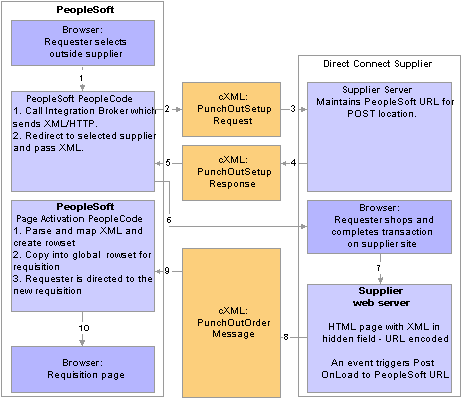
PunchOut process flow
Warning! PeopleSoft and the direct connect suppliers might have site time-outs that could cause you to lose unsaved state information.
This list illustrates the steps in the previous diagram for using PunchOut to create an eProcurement requisition:
The system saves all levels of the current requisition to a global rowset. This preserves the state of the requisition so that changes made since the creation or the last save of the requisition are not lost. Then, based on the supplier, the system selects the proper connection method, and the code transfers to the component that handles the method.
Based on the direct connect method registered to the selected supplier, the system loads the appropriate application class and runs the code to connect to the supplier. This code uses requisition data and properties for the supplier to populate a PeopleSoft service operation. The Integration Broker then transforms the service operation into the XML PunchOutSetupRequest, which contains authentication information to facilitate a single sign-on into the supplier’s system.
If a supplier implements the sign-on differently than the standards for the selected method, you should code the supplier’s sign-on logic in a separate direct connect method application class or Integration Broker transformation. This XML also contains a PeopleSoft eProcurement component URL to which the supplier posts the results of the shopping cart in step 8.
After building the XML, the system sends it to the supplier’s URL as defined in the supplier's node definition. The supplier receives this request document and authenticates the user.
The system returns a response to eProcurement, if the user is successfully authenticated, that contains the supplier’s URL for redirection.
eProcurement receives this XML-based response through Integration Broker. Integration Broker runs a transformation from the PunchOutSetupResponse to the service operation behind the scenes.
Note. The system synchronously returns the response from the original authentication request. It is not a separate process. The supplier’s URL is extracted from the service operation.
PeopleSoft eProcurement redirects the user to the URL sent in the response from the supplier.
The user browses the supplier’s site and places an order. Based on sign-on information, the supplier can maintain customer specific pricing. Typically, this is done at a business level, not at a user level.
After the order is complete and the user checks out, the supplier’s site packages the shopping cart into an XML string and places it in an HTML hidden form field. The user is redirected to the eProcurement component URL specified at sign-on in step 2.
The eProcurement component that has been redirected to extract the XML string from the hidden form field. The string is parsed into a PeopleSoft service operation using another Integration Broker transformation. Just as in the authentication process in step 2, the application class or transformation might need to be customized if the supplier does not follow the standard document structure or has unique extrinsic fields. The user is transferred to the originating requisition.
When the requisition component is reinitialized, the global rowset from step 1 containing the original requisition information is reloaded. The items from the external item service operation, containing the shopping cart data, are added as new rows to the requisition. These lines inherit the requisition’s line default values just as any other item being added. The system displays the requisition Summary page to the user.
Note. Items that are selected on a supplier’s website are not transmitted to eProcurement unless the connection is initiated through the supplier’s link in eProcurement.

 Pages Used to Link to Suppliers Using PunchOut
Pages Used to Link to Suppliers Using PunchOut|
Page Name |
Object Name |
Navigation |
Usage |
|
Linked Suppliers |
PV_MS_SEC_SUPPLIER |
eProcurement, Administer Procurement, Maintain Supplier Integration, Linked Suppliers Select the Marketplace Suppliers type on the Linked Suppliers page in Add mode. |
Define linked suppliers for PunchOut. |
|
Supplier Properties |
PV_MS_SEC_SUP_NV |
Select the Supplier Properties tab on the Linked Supplier page. |
Define linked supplier properties for PunchOut. |

 Defining Linked Suppliers for PunchOut
Defining Linked Suppliers for PunchOut
Access the Linked Suppliers page.
Use this page to associate suppliers to nodes and then associate suppliers and nodes to their PunchOut direct connect method. Then use the Supplier Properties tab to store authentication and behavioral properties specific to the method for this supplier and node.
Enter these field values that are specific to Direct Connect Suppliers that use PUNCHOUT:
|
Type |
Select DirectConnect Supplier. |
|
Direct Connect Method |
Select PUNCHOUT. |
See Setting Up Marketplace Suppliers and Buyers.

 Defining Linked Supplier Properties for PunchOut
Defining Linked Supplier Properties for PunchOut
Access the Supplier Properties page.
Use this page to set up or change properties for a PunchOut supplier connection. Before defining properties, you should have already discussed descriptions for the fields with the supplier. For example, the authentication paths should be familiar to you because the supplier should have communicated the values they require for these paths in the XML.
Note. Make sure that you select the PUNCHOUT value for the Direct Connect Method field on the Linked Suppliers page to populate PunchOut property values on this page. When you click the Load Direct Connect Properties button, the system populates this page with predefined properties for the PunchOut method.
This table lists property values that the system uses for the PunchOut direct connect method:
|
Property Name |
Description |
|
ALLOW_EDIT |
Equals Y if vendor allows editing of items using PunchOut. This enables users to connect back to the supplier's website to update their shopping carts. This is a behavioral property. |
|
ALLOW_SHIPPING_EDIT |
Equals Y if vendor allow editing of shipping information. This enables customers to include or exclude shipping info while editing a Direct Connect item. This is a behavioral property. |
|
ALLOW_VIEW |
Equals Y if vendor allows viewing of item descriptions using PunchOut. This is a behavioral property. |
|
CATEGORY_ID |
Default category for this vendor. This is a behavioral property. |
|
FROM_DOMAIN |
Header.From.Credential.domain. This is an authentication property. |
|
FROM_IDENTITY |
Header.From.Credential.identity. This is an authentication property. |
|
KEYWORDS |
Search keywords. This is a behavioral property. |
|
LOAD_PORTAL |
Load portal upon return from vendor's site, (Y or N). This is a behavioral property. |
|
SENDER_DOMAIN |
Header.Sender.Credential.domain. This is an authentication property. |
|
SENDER_IDENTITY |
Header.Sender.Credential.identify. This is an authentication property. |
|
SHARED_SECRET |
Header.Sender.Credential.Shared Secret. This is an authentication property. |
See Also
Setting Up Marketplace Suppliers and Buyers
 Connecting to Suppliers Using RoundTrip
Connecting to Suppliers Using RoundTrip
Setting up RoundTrip methods are similar to those for PunchOut. The key differences between RoundTrip and PunchOut are the authentication method, format of the shopping cart data, and the format of the purchase order.
This section discusses how to:
Define linked suppliers for RoundTrip.
Define linked supplier properties for RoundTrip.

 Pages Used to Link to Suppliers Using RoundTrip
Pages Used to Link to Suppliers Using RoundTrip|
Page Name |
Object Name |
Navigation |
Usage |
|
Linked Suppliers |
PV_MS_SEC_SUPPLIER |
eProcurement, Administer Procurement, Maintain Supplier Integration, Linked Suppliers Select the Marketplace Suppliers type on the Linked Suppliers page in Add mode. |
Define linked suppliers for RoundTrip. |
|
Supplier Properties |
PV_MS_SEC_SUP_NV |
Select the Supplier Properties tab on the Linked Suppliers page. |
Define linked supplier properties for RoundTrip. |

 Defining Linked Suppliers for RoundTrip
Defining Linked Suppliers for RoundTrip
Access the Linked Suppliers page.
Enter these fields that are specific to Direct Connect Suppliers that use RoundTrip:
|
Type |
Select MarketPlace Supplier. |
|
Direct Connect Method |
Select RoundTrip. |
Note. After you complete a transaction using RoundTrip, you can return to view the shopping cart contents, but you cannot return to the supplier's shopping cart and make changes to the order.

 Defining Linked Supplier Properties for RoundTrip
Defining Linked Supplier Properties for RoundTrip
Access the Supplier Properties page.
Use this page to set up or change properties for a RoundTrip supplier connection. Before defining properties, you should have already discussed descriptions for the fields with the supplier. For example, the authentication paths should be familiar to you, because the supplier should have communicated the values they require for these paths.
Note. Make sure that you select the ROUNDTRIP value for the Direct Connect Method field on the Linked Suppliers page to populate RoundTrip property values on this page. When you click the Load Direct Connect Properties button, the system populates this page with predefined properties for the RoundTrip method.
This table describes property values the system uses for the RoundTrip direct connect method:
|
Property Name |
Description |
|
ALLOW_VIEW |
Enables the user to connect back out to the vendor's website to view ordered items. (Vendor must support FUNCTION=DETAIL in the outbound request.) This is a behavioral property. |
|
CATEGORY_ID |
Default category ID for this vendor. This is a behavioral property. |
|
KEYWORDS |
Search keywords. This is a behavioral property. |
|
LOAD_PORTAL |
Load portal upon return from the vendor's site, (Y or N). This is a behavioral property. |
|
PASSWORD |
Password to load into the vendor's RoundTrip website. This is an authentication property. |
|
RT_BUYER_MPID |
Buyer marketplace ID. This is an authentication property. |
|
RT_BUYER_ORGANIZATION |
Buyer organization name. This is an authentication property. |
|
RT_LANGUAGE |
Buyer language. This is an authentication property. |
|
RT_OCI_VERSION |
Version of RoundTrip and OCI. This is an authentication property. |
|
USERNAME |
User name to log onto vendor's RoundTrip website. This is an authentication property. |
 Troubleshooting Error Messages
Troubleshooting Error Messages
There are several errors that can occur during the direct connect process. This table contains a list of potential errors, and the means to resolve the error.
|
Error Text Displayed |
Description |
Resolution |
|
Java exception thrown: java.net.UnKnownHostException: <machine name> |
The machine specified as the Local Gateway in the Integration Broker configuration cannot be reached. |
Change the URL to the Local Gateway in PeopleTools, Integration Broker, Gateways. |
|
There was no response from the vendor's website while attempting to connect Error Details: … (18036, 3454) |
This is thrown by RoundTrip when the Supplier’s website is inaccessible. |
Contact the supplier to determine if their URL has changed, or if their site is down. |
|
An error occurred while preparing to connect to vendor's website Error Details: …. (18036, 3459) |
An error occurred in PunchOut while setting extrinsic elements. |
Modify the extended SetReqstExtrinsic() method. |
|
An error occurred while connecting to vendor's website Error Details: …. (18036, 3455) |
This is a generic error, thrown by the PunchOut GoToApp() method. |
This can be thrown when the PunchOutSetupResponse from the vendor is not a well-formed XML. It can also be thrown prior to that, when filling the message with data in this method. |
|
An error occurred when transferring to the vendor's website Error Details: …. (18036, 3453) |
This error message will only be thrown when there is a problem when redirecting the user to the supplier’s website (using the URL that the supplier specifies in the PunchOutSetupResponse). |
Contact the supplier to determine if their site is down. |
|
An error occurred while retrieving items from vendor's website Error Details: … (18036, 3456) |
This error will be displayed if there is an error when adding item data into the REQ_LINE fields. |
This error requires debugging PeopleCode in the RequisitionContext class, in the FillNewReqLine() or FillExistingReqLine() method. |
|
An error occurred while transforming the items from the vendor Error Details: (18036, 3452) |
This message will occur in PunchOut when a Transformation Application Engine program, or the LoadItems() method generates an error. |
Examine the PunchOutOrderMessage log on the appserver to determine if the supplier is not following the transformation for the PunchOut standard. This log can be found on the Application Server in this path: PS_HOME\appserv\<domain>\files\PV_CXML_PUNCHOUTORDERMESSAGE.txt |
|
An error occurred while adding the new items to the requisition Error Details: (18036, 3451) |
This error will be displayed in the UpdateXREF() method of the requisition context class, which fills the external item cross-reference rowset with item data from the supplier and the requisition line. |
This occurrence is highly unlikely, and would have to be examined on a case by case basis to determine what caused it to happen. |
|
The vendor's website did not return item information. (18036, 3450) |
This is thrown by RoundTrip in the LoadItems() method, when the Supplier does not send item information back to eProcurement at the time of checkout, or if the item information was not in a format expected by eProcurement. |
Examine the PunchOutOrderMessage log on the appserver to determine if the supplier is not following the transformation for the PunchOut standard. |