 Understanding Vendor Managed Inventory
Understanding Vendor Managed Inventory
This chapter provides an overview of vendor managed inventory (VMI), an overview of VMI integration points, and discusses how to:
Set up vendor managed inventory.
Perform vendor managed inventory processes.
Create VMI enterprise integration points.
Create billing-only sales orders.
Perform inquiries for VMI transactions.
 Understanding Vendor Managed Inventory
Understanding Vendor Managed Inventory
Vendor managed inventory is a supply chain management strategy in which a vendor manages goods that are located in a customer's warehouse. The goods can be consigned or non-consigned stock. The consigned stock is owned by the vendor until the customer consumes it, and the non-consigned stock is owned by the customer when the customer receives it.
As the vendor, you will create a Vendor Managed Inventory (VMI) business unit, which represents your customer's inventory. This business unit will have storage locations that contain items and item quantities. Storage location in the VMI business unit correspond to Ship-To locations for a customer. These items and item quantities in the storage locations will match the item quantities at the customer site.
You can implement this strategy across the enterprise by integrating functions in PeopleSoft Inventory, Cost Management, Order Management, and Billing.
These terms are often used with VMI:
|
Consignment |
Material at a customer site that is owned by a vendor. The customer has the physical inventory at their location, but does not have ownership of the material. The quantity of material is tracked in the PeopleSoft system. The material cost of the consigned goods belongs to the vendor. |
|
Customer |
The entity that is purchasing goods from a vendor. The goods are stored at the customer's physical location. |
|
Non-Consignment |
In the case of managing consigned inventory, material at a customer site that is owned by the customer. The quantity of material is tracked in the PeopleSoft system by the vendor. |
|
Vendor |
In the case of managing consigned inventory, the vendor is the manufacturer or distributor who is using the PeopleSoft system. |
This diagram illustrates the vendor managed inventory process for consigned items:
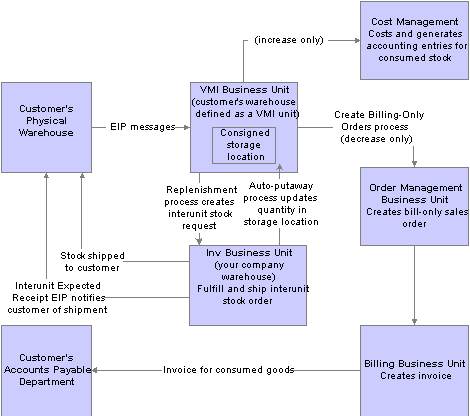
VMI consigned item process flow
This diagram illustrates the vendor managed inventory process for non-consigned items:
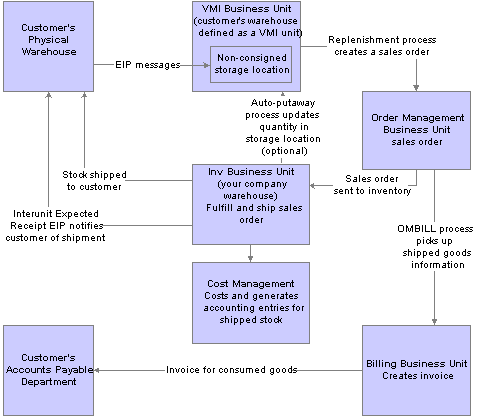
VMI non-consigned item process flow
An individual in your organization is typically assigned to the customer and referred to as the VMI manager. The VMI manager works with the customer and agrees upon which items and item quantities to stock at the customer site. This information is entered into your enterprise system for the VMI business unit, in the VMI Replenishment menu.
On a periodic basis, which is agreed upon between the VMI manager and the customer, the customer sends transactional data to notify the VMI manager of item activity and to synchronize item quantities. Transactions are written to the transaction table (TRANSACTION_INV), and item quantities are updated in the VMI business unit.
When consumption transactions are reported for consigned goods, those transaction quantities are eligible for billing to the customer. The Create Billing-Only Orders (IN_BILL_VMI) process creates a bill-only sales order for those transaction quantities, which is used to create an invoice to send to the customer.
The VMI manager initiates the replenishment process to determine if quantity is needed at the customer site. If quantity is needed:
The replenishment process creates an interunit material stock request (MSR) for consigned items.
The replenishment process creates a sales order for non-consigned items.
The items on these sales orders go through the standard fulfillment and billing process.
The fulfillment process is used to ship the items to the customer. During the Deplete On Hand Quantity Requests process the auto-putaway process may be initiated and updates item quantities in the VMI business unit. Alternatively, customers can report the receipt of goods when they arrive at the customers' facility.
The customer can return consigned or non-consigned items:
If the customer returns a consigned item, the VMI manager creates an return material authorization (RMA) from the source inventory business unit to the supplying inventory business unit.
If the customer returns a non-consigned item, the PeopleSoft Order Management RMA form is used.
 Understanding VMI Integration Points
Understanding VMI Integration PointsEnterprise integration points (EIPs) are a large part of the VMI business process. PeopleSoft provides EIPs to receive data from customers, and to send data to customers.

 Inbound EIPs
Inbound EIPs
The inbound EIPs create a corresponding transaction code that is written to the transaction table (TRANSACTION_INV). These EIPs include:
|
Service Operation |
Transaction Code |
|
Item Balance (On hand quantity available) |
If higher than VMI business unit balance, create user adjustment (050). If lower than VMI business unit balance, create VMI consumption (038). |
|
Point of Sale (POS or quantity sold) |
VMI consumption (038). |
|
VMI Inventory Adjustment (Adjustment data) |
If the adjustment is an increase, create user adjustment (050) If the adjustment is a decrease or a VMI return, create VMI consumption (038). If the adjustment is for scrap, create inventory scrap (051). |
|
VMI Interunit Receipt |
Interbusiness unit transfer receipt (022). |

 Outbound EIPs
Outbound EIPs
The InterUnit Expected Receipt EIP can be used to notify the customer of expected receipts and shipments.
See Also
Creating and Using VMI Enterprise Integration Points
EIPs for Fulfillment Transactions
Processing Electronic Data Interchange Transactions in PeopleSoft Inventory
Understanding PeopleSoft Supply Chain Management Enterprise Integration Points
Creating Interunit Expected Receipts
Enterprise PeopleTools 8.48 PeopleBook: Integration Broker
 Setting Up Vendor Managed Inventory
Setting Up Vendor Managed InventoryTo set up VMI replenishment at the business unit level, use the BU Replenishment (IN_VMI_REPLN_BU) component. To set up VMI items at the business unit level, use the BU Item Replenishment (IN_VMI_RPLN_BUITEM) component.
To set up ship to information, use the Ship-To/Item Replenish (IN_VMI_RPLN_SHIPTO) component.
When setting up your system to manage stock at a customer location, you must:
Set up security for the VMI manager.
Define items by setID.
Create a VMI business unit.
Set up Ship To VMI options for the customer.
Set up Sold To options for the customer.
Define items for a VMI business unit.
Create storage locations for the VMI business unit.
Setup VMI Replenishment parameters.
Setting Up VMI Replenishment Parameters
VMI replenishment parameters can be set up at these levels:
The customer ship-to level.
The VMI business unit level.
The VMI business unit and item combination level.
The VMI business unit, item, and customer ship to level.
Replenishment parameters default from different places. They may be defined at the customer ship-to and item combination level. If they are not, this table illustrates the manner in which they will default:
|
Replenishment Attribute |
Primary Default Source |
Second Default Source |
Third Default Source |
Fourth Default Source |
|
Replenish Class |
VMI Ship-To Item Attributes |
VMI BU Item Replenishment |
||
|
Reorder Quantity Option |
VMI Ship-To Item Attributes |
Ship-To Customer |
VMI BU Item Replenishment |
VMI BU Replenishment |
|
Stock-in Rate |
VMI Ship-To Item Attributes |
Ship-To Customer |
VMI BU Item Replenishment |
VMI BU Replenishment |
|
Replenish Calculation Period |
VMI Ship-To Item Attributes |
Ship-To Customer |
VMI BU Item Replenishment |
VMI BU Replenishment |
|
Reorder Point Range Checking |
VMI Ship-To Item Attributes |
Ship-To Customer |
VMI BU Replenishment |
|
|
Reorder Point Percent |
VMI Ship-To Item Attributes |
Ship-To Customer |
VMI BU Replenishment |
|
|
Reorder Point |
VMI Ship-To Item Attributes |
VMI BU Item Replenishment |
||
|
Maximum Quantity |
VMI Ship-To Item Attributes |
VMI BU Item Replenishment |
||
|
Replenish Lead Time |
VMI Ship-To Item Attributes |
VMI BU Item Replenishment |
||
|
Reorder Quantity |
VMI Ship-To Item Attributes |
VMI BU Item Replenishment |
||
|
Economic Order Quantity |
VMI Ship-To Item Attributes |
VMI BU Item Replenishment |
||
|
Source Business Unit |
VMI Ship-To Item Attributes |
Ship-To Customer |
||
|
Product ID |
VMI Ship-To Item Attributes |
VMI BU Item Replenishment |
First record found in the PROD_ITEM table for the inventory business unit set ID |
|
|
Unit or Measure |
VMI Ship-To Item Attributes |
VMI BU Item Replenishment |
Default UOM for the product in the PROD_UOM table |
Item Standard UOM |

 Pages Used to Set Up Vendor Managed Inventory
Pages Used to Set Up Vendor Managed Inventory
|
Page Name |
Object Name |
Navigation |
Usage |
|
USER_ROLES |
PeopleTools, Security, User Profiles, User Profiles. Select the Roles Tab. |
Used to assign the VMI Manager role to the user ID, which enables the user to access VMI components. See Enterprise PeopleTools 8.48 PeopleBook: Security Administration |
|
|
ITEM_DEFIN |
Items, Define Items and Attributes, Define Item |
Used to define items at the setID level. |
|
|
BUS_UNIT_INV1 |
Set Up Financials/Supply Chain, Business Unit Related, Inventory, Inventory Definition |
Used to define a VMI business unit. |
|
|
CUST_SHIPTO_OPT2 |
Customers, Customer Information, General Information. Select the Ship To Options tab, then select the VMI Options link. |
Define VMI options for the ship to customer. |
|
|
CUST_SOLDTO_OPT |
Customers, Customer Information, General Information. Select the Sold To Options tab. |
Define VMI options for the sold to customer. |
|
|
STORAGE_AREA_INV |
Inventory, Maintain Storage Locations, Storage Areas |
Used to create storage areas for a VMI business unit. |
|
|
STOR_LOCATIONS_INV |
Inventory, Maintain Storage Locations, Material Storage Locations |
Used to create storage locations for a VMI business unit, and associate the customer to the location. |
|
|
GEN_ATTRIB_INV |
Items, Define Items and Attributes, Define Business Unit Item. |
Add a cost element and define VMI customers for the VMI business unit and item combination. |
|
|
IN_LOC_SHIP_TO_SP |
Inventory, Maintain Storage Locations, Material Storage Locations. Select the VMI Ship To link. |
Used to define customer ship to locations for the business unit. |
|
|
IN_VMI_RPLN_BU |
Inventory, Vendor Managed Inventory, Setup VMI Replenishment, BU Replenishment |
Used to define replenishment parameters for a VMI business unit. |
|
|
IN_VMI_RPLN_BUITEM |
Inventory, Vendor Managed Inventory, Setup VMI Replenishment, BU Item Replenishment |
Used to define replenishment parameters for a VMI business unit and item combination. |
|
|
IN_VMI_RPLN_SHIPTO |
Inventory, Vendor Managed Inventory, Setup VMI Replenishment, Ship-to/Item Replenishment |
Used to define replenishment parameters for a VMI business unit, item, and customer ship to combination. |

 Setting Up Security
Setting Up SecurityAccess the User Profiles component and add the VMI manager role to the user.

 Defining Items by SetID
Defining Items by SetID
To define items for VMI usage, access the Define Item-General: Common page. In the Item Type group box, make sure that the Non-Owned Item and the Consigned Purchase check boxes are not selected.
See Also
Defining General Item Information

 Creating a VMI Business Unit
Creating a VMI Business UnitTo create a VMI business unit that represents your customer site, access the Business Unit Definition page. Select the VMI Stock check box to indicate that this business unit is vendor managed.
Note. The VMI business unit must have the same general ledger business unit as the supplying inventory business unit.
See Also
Defining PeopleSoft Inventory Business Unit Attributes

 Setting Up Customer Ship To VMI Options
Setting Up Customer Ship To VMI OptionsTo indicate that a customer ID is a VMI managed location, use the Customer Information (CUSTOMER_GENERAL) component. Use the Customer Ship To (CUSTOMER_SHIPTO_CI) component interface to load data into the tables for this component.
Use the Customer Ship To Options page to indicate that the customer accepts partial scheduled and partial orders so that the VMI manager can examine back ordered quantities.
Access the VMI Options page.
VMI Options
|
VMI Enabled Customer |
Select to indicate that this customer ship to ID stocks consigned items and is used for VMI. |
|
VMI Manager |
Select the employee who is responsible for approving and overseeing orders generated for the VMI customer. This employee must have a role of VMI Manager. |
|
Goods Consigned at Customer |
Select to indicate that items shipped to this customer are not owned by the customer and are not paid for until they are consumed. This customer is not billed for items when the items are shipped. If selected, the four customer item tracking options; lot control, serial control, container control, and staged date control are automatically selected when you save the page. If not selected, the four customer item tracking options are not affected. This option also determines the Non-Owned option on the Material Storage Locations page. |
Customer Order Defaults
|
Source Business Unit |
Select the inventory business unit that is used when the VMI Replenishment process generates sales orders. This inventory business unit indicates the typical ship from location. |
|
Customer PO Number |
Enter the customer purchase order ID that is included on the sales order acknowledgement. |
Customer Item Tracking
Select to indicate that lot, serial, container, and staged date information is maintained at the customer site. If selected, all transactions received from the customer will contain the item detail. If not selected, transactions received from the customer will not contain the item detail, and the items are depleted by using FIFO logic.
The options can not be updated if there is inventory on-hand or in-transit to the ship-to customer.
If any of the four customer item tracking options are selected, they are not grayed-out when you save. Instead, they are grayed-out the next time you access the page.
Replenishment Parameters
Indicate specific replenishment parameters that are used to calculate replenishment requests for VMI.
See Defining Replenishment Options.

 Setting Up Customer Sold To VMI Options
Setting Up Customer Sold To VMI OptionsTo set up customer sold to VMI options, use the Customer Information (CUSTOMER_GENERAL) component. Use the Customer Sold To (CUSTOMER_SOLDTO_CI) component interface to load data into the tables for this component.
Access the Sold To Options page.
|
VMI Order Consolidation |
Select the option that determines how sales order requests, that are generated during the VMI Replenishment process, is grouped. None: Select to instruct the VMI Replenishment process to generate a separate sales order for every replenishment request. Ship To Customer: Select to instruct the VMI Replenishment process to combine all replenishment requests for the same ship to customer on the same sales order or material stock request. Sold To Customer: Select to instruct the VMI Replenishment process to combine replenishment requests for the same sold to customer on the same sales order. This applies only to sales orders for non-consigned customers. |
|
Receipt Verification |
Select to indicate that the customer wishes to verify the receipt of items. If selected, the customer acknowledges the receipt of goods at their site. Shipments will appear as being in-transit until the receipt verification is received. If not selected, the customer does not acknowledge receipt, and the auto-putaway process is used to update on hand quantities for the VMI business unit. |
|
Order Verification |
Select to indicate that all sales orders created for this customer go on VMI hold. This provides the VMI manager to review the order before releasing it from hold. |
See Also
Maintaining General Customer Information

 Defining Items for a VMI Business Unit
Defining Items for a VMI Business UnitTo define items for a VMI business unit, access the Define Business Unit Item-General: Common page. Add a cost element. The Non-Owned Item and Consigned Purchase options are not enabled.
See Also
Defining Basic Business Unit Item Attributes

 Creating Storage Locations for the VMI Business Unit
Creating Storage Locations for the VMI Business UnitTo create storage location for the VMI business unit, access the Material Storage Locations page.
Click the VMI Ship To link to access the VMI Ship To page.
Enter the VMI Order Management business unit, the VMI Ship To Customer identification code, the VMI Sold to Customer identification code, the Reorder Quantity Option, and the Desired Stock-In Probability.
Multiple customer ship to locations can be managed in one VMI business unit because the customer is associated to a material storage location. Therefore you can set up multiple MSLs within a VMI business unit; each MSL representing a customer site. If the customer site stores consigned and non-consigned items, you will need to create two storage locations and two customer ship-to values.
On the Material Storage Locations page, the Nettable, Non-Owned and WIP fields are not enabled. The Non-Owned field appears by default from the Goods Consigned at Customer option on the Customer: Ship To-VMI Options page.

 Setting up Replenishment for Customer Ship-To
Setting up Replenishment for Customer Ship-To
To set up VMI replenishment parameters for a customer ship-to, access the Customer Ship To - VMI Options page.
See Setting Up Customer Ship To VMI Options.

 Using the BU Replenishment Page
Using the BU Replenishment PageAccess the BU Replenishment page:
|
Reorder Quantity Option |
Select how the VMI items are replenished for the VMI business unit. Options are EOQ, Min/Max, and Static Reorder Qty. |
See Defining Replenishment Options.

 Using the BU Item Replenishment Page
Using the BU Item Replenishment PageAccess the BU Item Replenishment page:
All values on this page override setup on the BU Replenishment page.
|
Replenish Lead (Days) |
This value represents the average number of days from the placement of a sales order or an MSR, to the receipt of the stock. |
See Defining Replenishment Options.

 Using the Ship To / Item Replenishment Page
Using the Ship To / Item Replenishment PageAccess the Ship-To / Item Replenishment page:
|
Replenish Lead (Days) |
This value represents the average number of days from the placement of a sales order or an MSR, to the receipt of the stock. This default value comes from the BU Item Replenishment page. |
The VMI Order Management business unit determines the setID that is used when selecting the Ship To Customer.
The Source Business Unit appears by default from the Customer Ship To setup page.
All values on this page, override setup on the BU Replenishment page and the BU Item Replenishment page.
See Also
Defining Replenishment Options
 Performing Vendor Managed Inventory Processes
Performing Vendor Managed Inventory ProcessesThis section provides an overview of VMI processes and discusses how to replenish VMI.

 Understanding VMI Processes
Understanding VMI Processes
This section discusses VMI Processes, and which transactions cannot be performed.
VMI processes include:
The fulfillment process.
The receiving process.
The consumption process.
The return process.
The physical and cycle count process.
The EIP process.
The fulfillment process will process the sales order and the interunit MSR in the source inventory business unit as normal.
When a non-consigned item is reserved, the inventory business unit can send an order acknowledge message (855 EDI) to the customer. This message provides order information and can be used to receive non-consigned items. After the reservation process completes, the VMI manager can review shortages and backorders for consigned and non-consigned items.
When a sales order for a non-consigned item is shipped and depleted, the system performs these tasks:
An interunit ID is assigned to the demand line
A VMI shipment transaction (037) is written to the transaction table (TRANSACTION_INV) for the inventory business unit.
For non-consigned items, this shipment transaction represents the revenue recognition.
The interunit expected receipt EDI message can be sent to the customer, which contains the interunit ID.
When the Deplete On Hand Quantity process runs for the inventory business unit, the auto-putaway process can be initiated to update the item quantities in the VMI business unit.
The order management billing process (OMBILL) selects demand lines for invoicing and sends it to PeopleSoft Billing in order to create an invoice for the customer.
Note. Interunit orders that are created from sales order cannot be canceled by using the Cancel InterUnit Transfers page. Instead, you must receive the interunit order, then create a return material authorization against the order, and then receive the RMA.
When an interunit MSR for a consigned item is shipped and depleted, the system performs these tasks:
An interunit ID is assigned to the demand line.
An interunit transfer shipment transaction (031) is written to the transaction table (TRANSACTION_INV) for the inventory business unit.
PeopleSoft Cost Management credits the inventory account and debits the cost of goods sold account.
An interunit expected receipt EDI message can be sent to the customer, which contains the interunit ID.
When the Deplete On Hand Quantity process runs for the inventory business unit, the auto-putaway process can be initiated to update the item quantities in the VMI business unit.
Note. Items cannot be pegged in a VMI business unit.
The customer has the option of providing receipt confirmation for consigned goods.
If the customer provides receipt feedback, they use the interunit receipt IP. With this message, the customer provides lot, serial, and container information, if being used, for all items received.
If the customer does not provide receipt feedback, the auto-putaway process is initiated from the Deplete On-Hand Quantity process. When the auto-putaway process runs for the VMI business unit, an interunit transfer receipt transaction (022) is written to the transaction table (TRANSACTION_INV) for the VMI business unit. The Putaway process will allow items from an owned location (from the inventory business unit) to be placed into a non-owned location, if the destination business unit is a VMI business unit.
The Goods Consigned at Customer check box on the VMI Options page indicates whether a customer who is receiving non-consigned items will report lot IDs, serial IDs, and staged dates on consumption transactions. If you elect to not reports these inventory identifiers, the items are removed from inventory of a FIFO basis.
For lot controlled items, consumption occurs in the order of lot creation date.
For serial controlled items, consumption occurs in the order of serial ID.
For staged date controlled items, consumption occurs in the order of the date.
The customer communicates consumption one of two ways:
The customer sends the item balance message to update on-hand quantities in the VMI business unit. The item balance in the message is compared to the item balance in the VMI business unit.
If the item balance is higher than the VMI business unit balance, a User Adjustment (050) transaction is created.
If the item balance is lower than the VMI business unit balance, a VMI Consumption (038) transaction is created.
The customer sends a point of sale message or adjustment transaction to the VMI business unit, which creates a VMI Consumption (038) transaction.
All transactions are written to the transaction table (TRANSACTION_INV). The Create VMI Billing-Only Order process (IN_VMI_BILL) reads the transaction table and creates a billing-only sales order for all 038 transactions. A billing-only flag is located on the sales order header. The order management business unit is determined by associating it with the customer. The bill-only sales order creates an invoice in the billing business unit that is associated with the order management business unit, which is sent to the customer for the items consumed.
The quantity on-hand is reduced in the VMI business unit when the transaction is processed.
When a non-consigned item is consumed at the customer site, only the quantity on-hand in the VMI business unit is updated.
The customer can return consigned items and non-consigned items to the supplying inventory business unit.
If the item is non-consigned, the VMI manager creates a PeopleSoft Order Management return material authorization (RMA) from the VMI business unit, to track the return of the item. The VMI manager also performs an inventory adjustment, which creates a User Adjust (050) transaction in TRANSACTION_INV.
If the item is consigned, the VMI manager creates a PeopleSoft Inventory return material authorization (RMA) for an external customer in the source business unit, to track the shipment and depletion of the item. The customer sends an adjustment transaction message, with an adjust type of A (VMI Return), which creates an adjustment transaction that is not eligible for billing. The adjustment message initiates the Deplete On Hand Quantity process, which depletes the quantity for the VMI business unit. The source business unit can receive against the RMA.
See Performing Interunit and Intercompany Transfers.
The Physical and Cycle Counting Process
The VMI manager can perform physical and cycle counts at the customer site on a periodic basis for auditing purposes. The VMI manager can then perform the Physical or Cycle Count process on your enterprise system. Negative adjustments will use a VMI Consumption (038) transaction code. If a consigned item has a negative adjustment, the transaction will be eligible for the Create VMI Billing-Only Orders process.
Inbound data is sent to your enterprise system, from the customer, in order to keep item quantities in sync. Outbound data is sent to the customer in order to notify the customer of expected receipts.
Asynchronous service operations in the PeopleSoft Integration Broker are used to receive item balance, point of sale, receipt, and adjustment information from VMI customers. Process the data by using the appropriate inventory transaction, which can be found from the SCM Integrations menu:
Quantity Adjustment (INPVIADJ) process.
InterUnit Receiving (INPJIURV) process.
VMI Quantity On Hand EIP (VMI_QOH_EIP) process.
If lot, serial, container, or staged date information is within the data and maintained in the VMI business unit, it is stored as received. When goods are not consigned in the inventory location, inventory decreases can be sent to the system without lot or serial number. The EIP process removes items from VMI inventory on a FIFO basis. If the FIFO logic is applied, the data is set to an error status if the transaction quantity is going to cause the inventory balance to be negative.
Note. When both receipt and balance information is received from a customer, procedures should be established to ensure that transactions are processed in the proper order.
See Processing Electronic Data Interchange Transactions in PeopleSoft Inventory.
See EIPs for Fulfillment Transactions.
Inventory Transactions That Cannot and Should Not be Performed
These transactions are not allowed with a VMI business unit:
Bin-to-bin transfers within a VMI business unit.
InterCompany and Inter general ledger express orders from a VMI business unit or to a VMI business unit.
A VMI business unit cannot be part of a distribution network.
A VMI business unit cannot be part of the procurement setup.
These transactions can be performed, but a warning is received:
Interunit transfers to a VMI business unit for non-consigned items.
The movement of non-consigned items is typically performed by creating a sales order. If items are moved using an interunit transfer, there is no automatic mechanism to bill for the items.
Express issue of items from a VMI business unit.
Movement of items in a VMI business unit represents movement from a customer's inventory. In the case of consigned items, this results in a depletion for which the customer may be billed.

 Replenishing VMI
Replenishing VMITo replenish VMI at the customer site, the VMI manager uses the VMI Replenishment component.
The VMI replenishment process creates a sales order in the order management business unit if the item is not consigned. The non-consigned item sales order has a source code of VMI. When the sales order is shipped, the VMI customer is billed for the items.
The replenishment process creates an interunit MSR in the inventory business unit if the item is consigned. When the interunit MSR is shipped, the VMI business unit is not billed for the items.
The VMI manager can review replenishment quantities and make adjustments prior to creating replenishment requisitions if needed.
The VMI manager has the option to run the Replenishment process and allow the system to immediately generate sales orders and MSRs. Or, the VMI manager can review replenishment requests, remove suggested requests, and then allow the system to generate sales orders and MSRs based on the adjustments.
Follow these steps to replenish VMI:
Run the Calculate VMI Replenishment Parameters process. (Optional)
Review replenishment parameters and make adjustments if necessary.
Run the VMI Replenishment process to create replenishment requests.
Review suggested replenishment requests. (Optional)
Process reviewed requests.
Continue the VMI Replenishment process.

 Pages Used to Replenish VMI
Pages Used to Replenish VMI
|
Page Name |
Object Name |
Navigation |
Usage |
|
REPLEN_PARAM_VMI |
Inventory, Vendor Managed, Calculate VMI Replenishment Parameters |
Define and calculate replenishment parameters for the Process VMI Replenishment process. |
|
|
IN_VMI_RPLN_RQST |
Inventory, Vendor Managed, Process VMI Replenishment |
Create replenishment requests for VMI business units. |
|
|
IN_VMI_REVIEW_RPLN |
Inventory, Vendor Managed, Review Replenishment Requests |
Review and delete replenishment requests for VMI business units. |

 Running The Calculate VMI Replenishment Parameters Process
Running The Calculate VMI Replenishment Parameters Process
Access the Calculate VMI Replenishment Parameters page.
The Calculate VMI Replenishment Parameters process runs similar to the Calculate Replenishment Parameters process with these exceptions:
The replenishment lead-time is manually entered or can be calculated for the Calculate VMI Replenishment Parameters process.
When calculating EOQ for non-consigned items, if there is no cost for an item in the VMI business unit, the process will use the item cost in the source business unit.
It only updates the fields at the ship-to and item level.

 Running The VMI Replenishment Process
Running The VMI Replenishment ProcessAccess the Process VMI Replenishment page.
The VMI Replenishment (IN_VMI_RPLN) process runs similar to the Replenishment process with these exceptions:
On-hand quantity is determine at the location level in the VMI business unit.
On-order quantity is the sum of sales and interunit orders for the ship-to and item combination for the source business unit.
|
Replenishment Option |
Select a replenishment option: Select Create Replenishment Requests to create suggested replenishment requests. Select Create and Process Requests to create suggested replenishment requests and immediately pass the sales orders to PeopleSoft Order Management and the material stock requests to PeopleSoft Inventory. Select Process Reviewed Requests to pass reviewed sales orders to PeopleSoft Order Management and material stock requests to PeopleSoft Inventory. |
|
Dedicated Temp Table Stats |
Select to generate accurate table statistics for dedicated temporary tables. |

 Reviewing Suggested Replenishment Requests
Reviewing Suggested Replenishment Requests
Access the Review Replenishment Requests page.
The review replenishment requests page is used to review and delete suggested replenishment orders. Suggested orders that are not deleted, will be used to create MSRs and Sales Order after saving the page and then selecting the Process Reviewed Requests option on the Process VMI Replenishment page.
 Creating and Using VMI Enterprise Integration Points
Creating and Using VMI Enterprise Integration PointsThis section discusses enterprise integration points (EIPs) for VMI business processes and how to:
Set up enterprise integration points for VMI.
Enter quantity adjustments to VMI stock.
Publish the Interunit Expected Receipts data.

 Understanding VMI Enterprise Integration Points
Understanding VMI Enterprise Integration PointsVMI inventory is on hand at a customer location. You and your customers can communicate inventory levels and inventory movement by using service operations in PeopleSoft Integration Broker (EIPs). Four EIPs support VMI:
VMI On Hand Quantity - inbound communication of inventory quantities that are on hand at the customer site.
VMI Inventory Adjustment - inbound communication of inventory transactions at the customer site.
VMI Interunit Receipt - inbound communication of goods received by the customer.
VMI Expected Receipt - outbound communication of goods shipped to the customer.
Maintaining Inventory Balances
You can receive updates to customer inventory quantities using EIPs, service operations in PeopleSoft Integration Broker. There are two service operations that support bringing inventory quantities into the PeopleSoft system. Both service operations are inbound asynchronous messages that can be mapped to the X.12 852 Product Activity transaction.
The VMI_INVENTORY_ADJUSTMENT EIP is used to bring adjustment transactions into the system.
The adjustment can be an increase, a decrease, a scrap adjustment, or a return of VMI Goods. Adjustment data is stored in the transaction log using the 0910 transaction code.
The VMI_QUANTITY_ON_HAND EIP is used to bring inventory balances into the PeopleSoft system.
When an inventory balance is received, the quantity in the inbound data is compared to the on hand inventory already existing in inventory, and an inventory adjustment is made to synchronize the balances. Balance data is stored in the transaction log using the 0900 transaction code.
Transaction details can be entered manually on the VMI QOH and Inventory Adjust (BCT_INV_VMI_QOH) page or can be created using the EIP’s. When you save the transaction, PeopleSoft Inventory inserts the information into the transaction log. You then run the VMI Quantity On Hand process (VMI_QOH_EIP), which retrieves data from the transaction log and processes the transaction. Use the Transaction Maintenance (BCT_CTL_UPD) component to correct the errors and resubmit the transaction.
The data processing capabilities described below apply to both the VMI Quantity on Hand and the VMI Inventory Adjustment EIPs:
Users may send in either the VMI OM Business Unit and Ship To Customer ID or the inventory location.
Since these map one to one, the location can be determined if it is not included in the inbound data.
Users may send in either the Product ID or the Item ID.
If product ID is sent in, the data processing will get the item ID from the customer, the VMI Business Unit or from the PROD_ITEM table.
If goods are lot-, serial-, or staged date controlled and the customer is a consigned customer, the inventory control information must be included in the inbound data.
If goods are lot-, serial-, or staged date controlled and the customer is a non-consigned customer, the inventory control information must be included in the inbound data when an increase to inventory is being done.
If goods are lot-, serial-, or staged date controlled and the customer is a non-consigned customer, the inventory control information need not be included in the inbound data if a decrease to inventory is being done.
The data processing will remove goods from inventory on a FIFO basis, using lot birth date, serial ID, or staged date to determine the oldest goods on hand. The FIFO processing cannot be used to drive inventory negative. The incoming data will be set to Error status when this occurs.
Receiving VMI Interunit Data
Inventory balances in the VMI business unit can also be updated using the VMI_INTERUNIT_RECEIPT EIP. VMI Interunit transfer orders are created in the PeopleSoft system to move stock between the source inventory business unit and the VMI business unit. The VMI Interunit Receipt EIP updates inventory quantities that are received by the VMI customer. The VMI Interunit Receipt EIP is an asynchronous service operation.
Processing VMI Interunit Expected Receipts
The VMI_EXPECTED_RECEIPT EIP is an asynchronous outbound service operation that notifies the customers system that an inventory business unit has shipped an interunit transfer order. The VMI Expected Receipt EIP meets X.12 EDI requirements of the 943 - Warehouse Stock Transfer Shipment Advice transaction set and can be used with warehouse management systems. VMI Interunit transfer orders are created in the PeopleSoft system to move stock between the source inventory business unit and the VMI business unit.
The VMI Interunit Receipt EIP provides one option for notifying VMI customers that inventory has been shipped. You can use the VMI Expected Receipt EIP in integrated implementations where a third-party system is controlling an inventory business unit. Transactional data is generated when an interunit transfer order that has a destination business unit that is under external warehouse control is depleted. The third-party system uses the data from the VMI expected receipt EIP to validate the receipt of goods when the shipment arrives at the destination warehouse.

 Pages Used to Create and Use VMI Enterprise Integration Points
Pages Used to Create and Use VMI Enterprise Integration Points
|
Page Name |
Object Name |
Navigation |
Usage |
|
BCT_INV_VMI_QOH |
SCM Integrations, Create Transactions, Inventory, VMI Quantity On Hand |
Enter quantity adjustments to VMI stock manually or by using an electronic data collection (EDC) device. |
|
|
BCT_IN_VMI_QOH |
SCM Integrations, Process Transactions, VMI Quantity On Hand |
Define the run control parameters and launch the VMI Quantity On Hand process (VMI_QOH_EIP) to retrieve third-party data from the transaction logs and post the data into the Inventory application tables. This data includes the current quantity on hand (QOH) for stock located at a customer site. The VMI Quantity On Hand process creates any adjustments necessary to update the PeopleSoft Inventory QOH balances. The third-party data can be loaded into the transaction logs by the VMI Quantity On Hand EIP or the VMI Inventory Adjustment EIP. |
|
|
BCT_INV_IURCV |
SCM Integrations, Create Transactions, Inventory, InterUnit Receipts |
Enter interunit receipts for VMI stock manually or by using an EDC device. |
|
|
BCT_INV_REQIURV |
SCM Integrations, Process Transactions, Inventory, InterUnit Receipts |
Process interunit receipts for VMI stock by establishing run control parameters and loading receipt quantities from third-party applications. |
|
|
IN_RUN_SHPVMI_IU |
SCM Integrations, Publish Outbound Message Select VMI Interunit Expected Receipt. Click the VMI Interunit Expected Receipt link. |
Publish the VMI Expected Receipts EIP for interunit transfer orders that have been depleted from the source business unit and not received by the customer. |

 Setting Up Enterprise Integration Points for VMI
Setting Up Enterprise Integration Points for VMI
PeopleSoft delivers the service operations in PeopleSoft Integration Broker with a default status of Inactive. You must activate each service operation before attempting to send or receive data from a third-party source or another PeopleSoft system. To set up these service operations:
Set up within the PeopleSoft Inventory application:
For the VMI Expected Receipt EIP, select the Use External Warehouse Control check box on the Inventory Definition-Business Unit Options page.
Set up within PeopleSoft Integration Broker and Enterprise Components:
Use the information in the table below and refer to the setup instruction in the PeopleSoft Supply Chain Management Integrations 9.0 PeopleBook, “Implementing Integrations” chapter, Setting Up Service Operations section.
|
Service Operation |
Direction and Type |
Handlers |
Chunking Available? |
Integrates With |
|
VMI_QUANTITY_ON_HAND |
Inbound Asynchronous |
VmiQuantityOnHand |
No |
Third-party systems |
|
VMI_INVENTORY_ADJUSTMENT |
Inbound Asynchronous |
InventoryAdjustment |
No |
Third-party systems |
|
VMI_INTERUNIT_RECEIPT |
Inbound Asynchronous |
VMIinterunitReceipt |
No |
Third-party systems |
|
VMI_EXPECTED_RECEIPT |
Outbound Asynchronous |
Yes |
Third-party systems |
See Also
Enterprise PeopleTools 8.48 PeopleBook: Integration Broker

 Entering Quantity Adjustments to VMI Stock
Entering Quantity Adjustments to VMI Stock
Access the VMI QOH and Inventory Adjustment page.
|
Trans Code (transaction code) |
Select the transactions code: 0900 - VMI Quantity On Hand. 0910 - VMI Inventory Adjustment. |
|
VMI OM UnitVMI Order Management Unit |
Enter the VMI Order Management business unit. The VMI order management business unit in combination with the Ship To Customer can be entered in lieu of the Storage Location to identify location where the quantity is being adjusted. |
|
Ship To Customer |
Enter the Ship To Customer. The VMI order management business unit in combination with the Ship To Customer can be entered in lieu of the Storage Location to identify location where the quantity is being adjusted. |
|
Storage Location |
Enter the inventory location in which the quantity is being adjusted. |
|
Item IDand Product ID |
Enter the Item ID or the Product ID that is being adjusted. |
|
Type |
Enter the type of adjustment for 0910 transactions. VMI adjustment types are: D - decrease. I - increase. S - scrape. A - VMI return. |
|
Quantity |
Enter the on hand quantity of the item for 0900 transactions. Enter the amount that you want to adjust the item for 0910 transactions. |
|
UOM |
Enter the UOM for the transaction. If the UOM conversion option is set to convert to the standard UOM or convert to the default stocking UOM for the business unit, you can enter adjustments in any valid UOM and PeopleSoft Inventory converts them to the item’s standard UOM or the storage location's stocking UOM. If the UOM conversion option indicates that no conversion occurs for the business unit, you can enter adjustments in any valid stocking UOM. If negative inventory balances are permitted in the business unit, you can enter an adjustment that drives the quantity negative. You can also adjust the quantity in the storage location to zero. |
|
RMA Number return material authorization number |
Enter the RMA number if the adjustment Type is VMI Return. |
|
RMA Line Numberreturn material authorization line number |
Enter the RMA line number if the adjustment Type is VMI Return. |
Note. The business unit’s default display options determine how many storage location levels appear when you access this page. If you are entering a storage location that requires additional levels, enter the storage area, then refresh the page to display the remaining levels for that area.
Note. The business unit defaults that you established on the Inventory Display Options page determine whether lot, serial, staged date, and configuration fields appear when you access this page. Any fields for which the default is Yes always appear. Any fields for which the default is No appear when you save or refresh the page, and only if they apply to the item in question.

 Publish the Interunit Expected Receipts Data
Publish the Interunit Expected Receipts Data
Access the VMI Interunit Expected Receipts page.
|
Inventory Unit |
Enter the inventory business unit that is shipping the stock. |
|
Shipments |
Select All to generate an expected receipt for all shipments for a business unit. Select Specific and enter a Shipping ID to generate an expected receipt for a specific shipping ID. |
|
OM Business Unitorder management business unit |
Enter the PeopleSoft Order Management business unit that the customer is associated with. |
|
Sold To Customer and Ship To Customer |
Enter the Sold To or Ship To Customer that represents where the stock is being shipped. |
 Creating Billing-Only Sales Orders
Creating Billing-Only Sales Orders
After consigned items are consumed, the transaction table (TRANSACTION_INV) is updated. To create an invoice for the consumed items, the Create Billing-Only Sales Order (IN_VMI_BILL) process must be initiated.

 Page Used to Create Billing-Only Sales Orders
Page Used to Create Billing-Only Sales Orders
|
Page Name |
Object Name |
Navigation |
Usage |
|
IN_RUN_VMIBILL |
Inventory, Vendor Managed Inventory, Create Billing-Only Sales Orders |
Used to create a billing-only sales order in the order management business unit. |
 Performing Inquiries for VMI Transactions
Performing Inquiries for VMI Transactions
This section discusses how to view VMI transactions:

 Page Used to Perform Inquiries for VMI Transactions
Page Used to Perform Inquiries for VMI Transactions
|
Page Name |
Object Name |
Navigation |
Usage |
|
SHIP_INQ_INV_VMI |
Inventory, Vendor Managed, Review VMI Shipment Info |
View shipments for items that are vendor managed. |

 Viewing InterUnit Status
Viewing InterUnit Status
Use the Review VMI Shipment Info page to view the status of MSRs and sales orders that are used to transfer stock to a VMI customer.
The destination business unit field must be a VMI business unit.