 Defining Item Quantities
Defining Item QuantitiesThis chapter discusses how to:
Define item quantities.
Define demand quantities.
Confirm quantity data with inventory balance audit reports.
 Defining Item Quantities
Defining Item QuantitiesPeopleSoft Inventory helps you monitor and verify inventory quantity balances for a business unit and for each material storage location within the unit:
To determine the availability of lot-controlled items, the system summarizes the quantities tracked for the business unit, item, and lot ID.
Inventory quantity balance audit reports enable you to troubleshoot potential quantity discrepancy issues.
Item quantities are primarily stored in three records: BU_ITEMS_INV, PHYSICAL_INV, and LOT_CONTROL_INV (for lot-controlled items). This section defines the item quantity fields on each of these records and illustrates how system transactions affect these quantity balances.
Item Quantity on the BU_ITEMS_INV Record
The BU_ITEMS_INV record includes quantity totals for the items in a specific business unit, expressed in the item's standard unit of measure (UOM). Item balances in this table reflect totals for the business unit as a whole, not for an individual material storage location within the business unit. The quantity values on this table answer two basic inventory questions: How much item quantity exists in the business unit? How much of that quantity is available to fulfill orders?
Whether an item quantity is counted as available in PeopleSoft Inventory depends on whether the inventory status of the stock quantity is open, restricted, hold, or rejected and whether the business unit counts stock with a non-open status as part of the quantity available to fulfill orders.
Note. Stock quantities stored in work-in-progress (WIP) locations are considered reserved for production and are not counted as part of the business unit's quantity available to fulfill orders.
The BU_ITEMS_INV record includes four fields related to item quantity: Quantity On Hand, Quantity Available, Quantity Reserved, and Quantity Owned.
See Understanding Inventory Status.
Quantity On Hand (BU_ITEMS_INV.qty_onhand)
The Quantity On Hand field represents the total item quantity in a particular business unit, regardless of the stock's inventory status and material storage location. The field value includes both the item quantity available and the quantity reserved. However, this total does not reflect the total item quantity that you can use to fulfill demand.
The following transactions update a business unit's quantity on hand:
|
Putaway and Express Putaway |
Putaway transactions increase the business unit's on-hand quantity, adding stock quantities put away in material storage locations within a business unit. |
|
Depletion |
The Deplete On Hand Qty (Depletion) process (IN_FUL_DPL) decreases on-hand quantity, subtracting the quantity shipped. |
|
Adjustments and Bar Code Adjustments |
Positive or negative ad hoc quantity adjustments made through the Adjustments page or the Adjustments process (INPVIADJ) increase or decrease the business unit's on-hand quantity. |
|
Counting Inventory |
The Stock Quantity Update process (INPOPOST) increases or decreases the business unit's on-hand quantity to account for any quantity adjustments discovered during a counting event. |
|
Receipt Changes |
Positive or negative quantity adjustments made in PeopleSoft Purchasing to the receipts that have already been put away increase or decrease the business unit's on-hand quantity. |
|
Material Release for Kits |
If you initially release material to a production ID using the kit-issue method, the system decreases the business unit's on-hand quantity. |
|
Kit Issues and Returns |
Issuing additional kit components to a production ID decreases the business unit's on-hand quantity. Returning kit components from a production ID to inventory increases the business unit's on-hand quantity. |
|
Component De-Kit |
The Component De-Kit process increases the business unit's on-hand quantity. |
|
Record Completions and Scrap |
Recording completions consumes components from inventory, so recording positive completions decreases the business unit's on-hand quantity of the components and increases the business unit's on-hand quantity of the completed assembly. Recording negative completions increases the business unit's on-hand quantity of the components and decreases the business unit's on-hand quantity of the assembly. |
|
Edit/Issue Components |
Issuing components to production decreases the business unit's on-hand quantity. Returning components to inventory increases the business unit's on-hand quantity. |
|
Issues to Work Orders |
Transactions that issue stock to work orders decrease the on-hand quantity, subtracting the quantity shipped/issued to the work order. Work orders are created in PeopleSoft Maintenance Management to perform maintenance and repair work to assets. Work order can require parts stored in a PeopleSoft Inventory business unit. In addition, stock can be returned to the inventory business unit, increasing the on-hand quantity. |
Quantity Available (BU_ITEMS_INV.qty_available)
The business unit's quantity available is a subset of the quantity on hand, reflecting the total item quantity that you can use to fulfill demand. If soft reservations processing is in effect for the item, the Quantity Available field contains the total item quantity that can be reserved for orders by the Reserve Materials process (IN_FUL_RSV) or through the Shortage Workbench. If soft reservations processing is not in effect, this field reflects the total item quantity that may be included on the Order Release process with a Create Allocations action (push picking plan) or confirmed as picked by the Picking Confirmation process (IN_FUL_CONF). Once quantity is soft reserved for the business unit or allocated from a specific material storage location, the quantity available for the business unit decreases and the quantity reserved increases.
The following transactions update a business unit's quantity available:
|
Transaction |
Method to Update Business Unit Quantity |
|
Putaway and Express Putaway |
If the putaway material storage location is a nettable (nettable_flg = Y), non-WIP (wip_loc_flg = N) location and the stock's inventory status is Open (avail_status = 1), putaway transactions increase the quantity available. Quantity available also increases by putaway transactions to nettable, non-WIP locations if the Incl Non-Open in Avail Qty option is selected for the business unit and the stock's inventory status is Restricted (avail_status = 2) or Hold (avail_status = 3). Stock with an inventory status of Rejected (avail_status = 4) is never included in the business unit's quantity available. Stock that is put away in a WIP location does not affect quantity available. |
|
Lot Allocation |
If soft reservations processing is in effect (soft_alloc_flg = Y), lot-allocation transactions decrease the business unit's quantity available. |
|
Reserve Materials |
If soft reservations processing is in effect (soft_alloc_flg = Y) and the transaction stock quantity is not lot allocated, the Reserve Materials process decreases the business unit's quantity available. |
|
Order Release |
If soft reservations processing is not in effect (soft_alloc_flg = N), the Order Release process can hard allocate stock from a nettable, non-WIP location, decreasing the business unit's available quantity. |
|
Shortage Workbench |
Allocating stock to a demand line increases or decreases the business unit's quantity available, depending on whether the new allocation quantity is less or greater than the currently allocated quantity. |
|
Material Picking Feedback and Bar Code Picking |
If you make an item substitution on the Material Picking Feedback page and the original item had soft reservations in effect, the system increases quantity available and decreases quantity reserved for the original item. Then, if the new item has soft reservations in effect, it decreases the quantity available for the substitute item and increases quantity reserved. |
|
Picking Confirmation |
In soft reservation environments, the Picking Confirmation process and the shipping processes with a picking confirmation component, increases the quantity available and decreases quantity reserved to account for stock that was picked from material storage locations containing stock not included in quantity available. Essentially, the Picking Confirmation transaction unreserves the stock that was soft reserved, but not used, to fulfill the demand quantity. Quantity available increases, and quantity reserved decreases to account for stock picked from the following:
For business units that do not use soft reservations, the Picking Confirmation process decreases the quantity available and increases the quantity reserved for the business unit. Quantity available decreases and quantity reserved increases to account for stock picked from the following:
|
|
If an overpick situation exists, the Picking Confirmation process (IN_FUL_CONF) reduces the quantity available and increases the quantity reserved to account for the amount overpicked. If soft reservations are in effect, the additional quantity to reserve is the picked quantity minus the allocated quantity. If soft reservations are off, the full picked quantity is reserved as in normal processing. |
|
|
Adjustments and Bar Code Adjustments |
If the material storage location is a nettable (nettable_flg = Y), non-WIP (wip_loc_flg = N) location and the stock's inventory status is Open (avail_status = 1), adjustment transactions increase or decrease the quantity available. Quantity available also increases or decreases by adjustment transactions for nettable locations if the Incl Non-Open in Avail Qty option is selected for the business unit and the stock's inventory status is Restricted (avail_status = 2) or Hold (avail_status = 3). |
|
Online Transfers, Online Container Management, Bar Code Transfers, and Bar Code Containers |
If stock in a non-nettable material storage location transfers to a non-WIP, nettable location, the business unit's quantity available increases. If stock transfers from a non-WIP, nettable location to a non-nettable location, the business unit's quantity available decreases. If the Incl Non-Open in Avail Qty option is not selected for the business unit and stock in a non-WIP hold location transfers to an open location, the business unit's available quantity increases. Similarly, if the stock transfers into a non-WIP hold location, it decreases available quantity. |
|
Demand Line Quantity Reduction |
If soft reservations processing is in effect (soft_alloc_flg = Y), quantity reduction transactions made with the Maintain Stock Request component or on the sales order in PeopleSoft Order Management increase the business unit's quantity available and decrease quantity reserved for soft reserved non-lot-allocated demand lines not assigned to a pick batch ID. |
|
Cancellations |
If a demand line was soft reserved but not assigned to a pick batch ID, the cancellation transaction increases the business unit's quantity available and decreases quantity reserved. If a demand line is canceled after the demand quantity was confirmed as picked, the canceled demand quantity is staged for putaway processing if:
|
|
If the Putaway at Save option is selected, the stock is automatically put away. Reserved quantity decreases by the putaway transaction if the stock was picked from a nettable location and the inventory status is Open or Restricted and the Incl Non-Open in Avail option is selected. Available quantity may be increased by the putaway transaction; for details, see the Putaway and Express Putaway description for quantity available (BU_ITEMS_INV.qty_available). |
|
|
Unreserve |
If a demand line was unreserved using the Shortage Workbench, the quantity available increases and the quantity reserved (BU_ITEMS_INV.qty_reserved) decreases. |
|
Issues to Work Orders |
The Work Order Pick Plan process can hard allocate stock from a nettable, non-WIP location, decreasing the business unit's available quantity. Stock returned to the inventory business unit using the WO Issues Location page can increase the on-hand quantity. |
|
Counting Inventory |
The Stock Quantity Update process increases or decreases the business unit's quantity available to account for any quantity adjustments discovered during a counting event if the material storage location is a nettable (nettable_flg = Y), non-WIP (wip_loc_flg = N) location and the stock's inventory status is Open (avail_status = 1). Quantity available also increases or decreases by Stock Quantity Update transactions for nettable locations if the Incl Non-Open in Avail Qty option is selected for the business unit, non-WIP location, and the stock's inventory status is Restricted (avail_status = 2) or Hold (avail_status = 3). The count quantity adjustment for the item that is in a WIP location does not affect quantity available. |
|
Receipt Changes |
Positive or negative quantity adjustments made in PeopleSoft Purchasing to receipts that have already been put away increase or decrease the business unit's quantity available. As with other putaway transactions, if the original receipt was put away into a non-nettable or WIP location, the inventory status is Rejected, or the inventory status is Restricted or Hold and the Incl Non-Open in Avail Qty option is not selected. The receipt change does not affect the business unit's quantity available. |
|
Inventory Status Changes |
Changing the inventory status of an item using the Inventory Status page can affect the business unit's quantity available. For stock in non-WIP, nettable material storage locations: |
|
|
|
Storage Location Attribute Changes |
Changing the attributes of a material storage location on the Material Storage Locations page or the Location Status page can affect the business unit's quantity available. |
|
Hold Attribute (STOR_LOC_INV.avail_status = 3) |
If the Incl Non-Open in Avail option is not selected for the business unit (BUS_UNIT_TBL_IN.incl_quar_avail = N), placing a non-WIP, nettable material storage location on hold decreases the business unit's quantity available for stock that had an Open inventory status before this change. Taking a non-WIP, nettable location off hold increases the business unit's quantity available for stock that had a Hold inventory status before this change and that had an Open lot status (if the item is lot-controlled). If the Incl Non-Open in Avail option is selected for the business unit (BUS_UNIT_TBL_IN.incl_quar_avail = Y), the business unit's quantity available is not affected by the material storage location's hold attribute. |
|
Nettable Attribute (STOR_LOC_INV.nettable_flg) |
If the Incl Non-Open in Avail option is not selected for the business unit (BUS_UNIT_TBL_IN.incl_quar_avail = N):
|
|
If the Incl Non-Open in Avail option is selected for the business unit (BUS_UNIT_TBL_IN.incl_quar_avail = Y):
|
|
|
WIP Attribute (STOR_LOC_INV.wip_loc_flg) |
If the Incl Non-Open in Avail option is not selected for the business unit (BUS_UNIT_TBL_IN.incl_quar_avail = N):
|
|
If the Incl Non-Open in Avail option is selected for the business unit (BUS_UNIT_TBL_IN.incl_quar_avail = Y):
|
|
|
Production Picking Plan |
If soft reservations processing is in effect (soft_alloc_flg = Y) and you request material from nettable, non-WIP locations, the Production Picking Plan process (SFS6000) decreases the business unit's quantity available. |
|
Review Plan |
If soft reservations processing is in effect (soft_alloc_flg = Y) and you insert a row for a nettable, available non-WIP location on a pick batch ID or increase quantities for a nettable, available non-WIP location while reviewing the plan, you decrease the business unit's available quantity. If you delete or decrease a pick quantity for a nettable, available non-WIP location in Review Plan and if soft reservation processing is in effect, you increase the business unit's available quantity. |
|
Update Pick Batch |
If soft reservations processing is in effect (soft_alloc_flg = Y), deleting a pick batch (SFS6002) increases the business unit's available quantity for all components issued from nettable, available non-WIP locations. |
|
Material Release |
If soft reservations processing is not in effect (soft_alloc_flg = N), releasing material (SFS6001) issued from a nettable, non-WIP location decreases the business unit's available quantity. |
|
Record Completions and Scrap |
Recording completions to a non-WIP, nettable location increases the business unit's available quantity for the completed assembly. Recording negative completions decreases the business unit's available quantity for the assembly, if the assembly comes from a nettable, available non-WIP location. |
|
Kit Issues and Returns |
When you issue kit components from nettable, available non-WIP locations to production, you decrease the business unit's available quantity. When you return kit components to nettable, available non-WIP locations, you increase the business unit's available quantity. |
|
Component De-Kit |
If you process a component de-kit (SFS6003), you increase the business unit's available quantity for components that are returned to nettable, available non-WIP locations. |
|
Shipping/Issues |
Overpicking in the Shipping/Issues component decreases the quantity available if the material storage location is nettable, non-WIP, and has an Open inventory status (nettable_flg = Y; wip_loc_flg = N; avail_status = 1). Quantity available also decreases by overpicking from nettable, non-WIP locations if the Incl Non-Open in Avail Qty option is selected for the business unit and the location’s inventory status is Restricted (avail_status = 2) or Hold (avail_status = 3). |
|
Underpicking (picking a smaller quantity than that recommended by the picking plan) increases the quantity available if the material storage location is nettable, non-WIP, and has an Open inventory status (nettable_flg = Y; wip_loc_flg = N; avail_status = 1). Quantity available also increases by underpicking from nettable, non-WIP material storage locations if the Incl Non-Open in Avail Qty option is selected for the business unit and the location’s inventory status is Restricted (avail_status = 2) or Hold (avail_status = 3). |
|
|
Unpicking demand lines in the Shipping/Issues component increases the quantity available by the quantity last shipped, which is calculated as the quantity picked minus any short shipments previously processed that were not identified with the scrap option, if the item is non-soft reserved and the material storage location is nettable, non-WIP, and has an Open inventory status (nettable_flg = Y; wip_loc_flg = N; avail_status = 1). Quantity available also increases by unpicking for non-soft reserved items from nettable, non-WIP material storage locations if the Incl Non-Open in Avail Qty option is selected for the business unit and the location’s inventory status is Restricted (avail_status = 2) or Hold (avail_status = 3). |
|
|
Short shipment with online putaway (shipping less than the picked quantity) increases the quantity available by the quantity undershipped if the material storage location is nettable, non-WIP, and has an Open inventory status (nettable_flg = Y; wip_loc_flg = N; avail_status = 1). Quantity available also increases when short shipping from nettable, non-WIP locations if the Incl Non-Open in Avail Qty option is selected for the business unit and the location’s inventory status is Restricted (avail_status = 2) or Hold (avail_status = 3). |
|
|
Express Issue |
When issuing stock from a nettable, non-WIP material storage location and the stock's inventory status is Open (avail_status = 1), the quantity available decreases. Quantity available also decreases by express issue transactions from nettable, non-WIP locations if the Incl Non-Open in Avail Qty option is selected for the business unit and the stock's inventory status is Restricted (avail_status = 2) or Hold (avail_status = 3). |
See Defining and Maintaining Material Storage Locations.
See Managing Inventory Status.
Quantity Reserved (BU_ITEMS_INV.qty_reserved)
If soft reservations processing is selected, the Quantity Reserved field represents the total item quantity reserved or hard allocated for all demand lines within the business unit that have not yet been depleted. If soft reservations processing is not selected, this field represents the total quantity allocated from specific material storage locations for all demand lines in the business unit that have been confirmed but not yet depleted. The Quantity Reserved field value also includes nettable, available WIP quantity, regardless of whether soft reservation processing is in effect.
The following transactions update a business unit's reserved quantity:
|
Putaway and Express Putaway |
If the putaway material storage location is a nettable (nettable_flg = Y), WIP (wip_loc_flg = Y) location and the stock's inventory status is Open (avail_status = 1), putaway transactions increase the reserved quantity. Quantity reserved also increases by putaway transactions to nettable, WIP locations if the Incl Non-Open in Avail Qty option is selected for the business unit and the stock's inventory status is Restricted (avail_status = 2) or Hold (avail_status = 3). |
|
Lot Allocation |
If soft reservations processing is in effect (soft_alloc_flg = Y), lot allocation transactions increase the business unit's reserved quantity. |
|
Reserve Materials and Online Reservations |
If soft reservations processing is in effect (soft_alloc_flg = Y) and the transaction stock quantity is not lot allocated, the Reserve Materials process or online reservations process increase the business unit's reserved quantity. |
|
Shortage Workbench |
Allocating units to a demand line increases or decreases the business unit's reserved quantity, depending on whether the new allocation quantity is greater or less than the currently allocated quantity. |
|
Material Picking Feedback and Bar Code Picking |
If an item substitution is made on the Material Picking Feedback page and the original item had soft reservations in effect, the system increases quantity available and decreases quantity reserved for the original item. If the new item has soft reservations in effect, the system decreases quantity available for the substitute item and increases the quantity reserved. |
|
Picking Confirmation |
In soft reservation environments, the Picking Confirmation process increases the quantity available and decreases quantity reserved to account for stock that was picked from material storage locations containing stock not included in quantity available. Essentially, the Picking Confirmation transaction makes the stock that was soft reserved, but not used, available to fulfill the demand quantity. Quantity available increases and quantity reserved decreases to account for stock picked from the following:
For business units that do not use soft reservations, the Picking Confirmation process decreases the quantity available and increases the quantity reserved for the business unit. Quantity available decreases and quantity reserved increases to account for stock picked from the following:
If an overpick situation exists, Picking Confirmation decreases quantity available and increases quantity reserved to account for the amount overpicked. If soft reservations are in effect, the additional quantity to reserve is the picked quantity minus the allocated quantity. If soft reservations are off, the full picked quantity is reserved as in normal processing. |
|
Depletion |
If the material storage location is nettable (nettable_flg = Y) and the stock's inventory status is Open (avail_status = 1), the Deplete On Hand Qty (Depletion) process decreases the quantity reserved. The Deplete On Hand Qty (Depletion) process also decreases quantity reserved for transactions of stock in nettable material storage locations if the Incl Non-Open in Avail Qty option is selected for the business unit and the stock's inventory status is Restricted (avail_status = 2). |
|
Demand Line Quantity Reduction |
If soft reservations processing is in effect (soft_alloc_flg = Y), quantity reduction transactions made with the Maintain Stock Request component and on the sales order in PeopleSoft Order Management increase the business unit's quantity available and decrease the quantity reserved for soft reserved, non-lot-allocated demand lines not assigned to a pick batch ID. |
|
Cancellations |
If a demand line was soft reserved but not assigned to a pick batch ID, the cancellation transaction increases the business unit's quantity available and decreases quantity reserved. If a demand line is canceled after the demand quantity was confirmed as picked and the Stage for Putaway option is selected on the Setup Fulfillment page, the canceled demand quantity is staged for putaway processing and the business unit's quantity balances are adjusted when the putaway transaction is performed for the canceled demand line. If the Putaway at Save option is selected, the stock is automatically put away. Reserved quantity decreases by the putaway transaction if the stock was picked from a nettable location and the inventory status is Open or the inventory status is Restricted and the Incl Non-Open in Avail option is selected. |
|
Unreserve |
If a demand line was unreserved using the Shortage Workbench, the quantity available (BU_ITEMS_INV.qty_available) increases and the quantity reserved decreases. |
|
Adjustments and Bar Code Adjustments |
If the material storage location is a nettable (nettable_flg = Y), WIP (WIP loc_flg = N) location and the stock's inventory status is Open (avail_status = 1), adjustment transactions increase or decrease the reserved quantity. Quantity reserved also increases or decreases by adjustment transactions for nettable, WIP material storage locations if the Incl Non-Open in Avail Qty option is selected for the business unit and the stock's inventory status is Restricted (avail_status = 2) or Hold (avail_status = 3). |
|
Online Transfers, Online Container Management, Bar Code Transfers, and Bar Code Containers |
If stock in a nettable (nettable_flg = Y), WIP location (WIP loc_flg = Y) transfers to an open, non-WIP location, the business unit's reserved quantity decreases. Similarly, if the stock in an open location transfers into a nettable (nettable_flg = Y), WIP location (WIP loc_flg = Y), quantity reserved increases. If the Incl Non-Open in Avail Qty option is selected for the business unit and stock in a nettable (nettable_flg = Y), WIP location (WIP loc_flg = Y) transfers to a hold location, the business unit's reserved quantity decreases. Similarly, if the stock in a hold location transfers to a nettable (nettable_flg = Y), WIP location (WIP loc_flg = Y) and the Incl Non-Open in Avail Qty option is selected for the business unit, quantity reserved increases. |
|
Counting Inventory |
If the count material storage location is a nettable (nettable_flg = Y), WIP location (WIP loc_flg = Y) and the stock's inventory status is Open (avail_status = 1), Stock Quantity Update transactions increase or decrease the reserved quantity. Quantity reserved also increases or decreases by Stock Quantity Update transactions to nettable, WIP locations if the Incl Non-Open in Avail Qty option is selected for the business unit and the stock's inventory status is Restricted (avail_status = 2) or Hold (avail_status = 3). |
|
Receipt Changes |
Positive or negative quantity adjustments made in PeopleSoft Purchasing to receipts that have already been put away increase or decrease the business unit's reserved quantity if the original putaway location was a nettable, WIP location and the inventory status is Open or if the inventory status is Restricted or Hold and the Incl Non-Open in Avail Qty option is selected. |
|
Production Picking Plan |
If soft reservations processing is in effect (soft_alloc_flg = Y), running the Production Picking Plan process (SFS6000) increases the business unit's reserved quantity when picking from nettable locations. |
|
Review Plan |
If soft reservations processing is in effect (soft_alloc_flg = Y) and you insert a row for a nettable, available non-WIP location on a pick batch ID or increase quantities for a nettable, available non-WIP location while reviewing the plan, you increase the business unit's reserved quantity. Deleting a row for a nettable, available non-WIP location on a pick batch ID or decreasing quantities for a nettable, available non-WIP location while reviewing the plan decreases the business unit's reserved quantity. |
|
Update Pick Batch |
If soft reservations processing is in effect (soft_alloc_flg = Y), deleting a pick batch (SFS6002) decreases the business unit's reserved quantity for all components issued from nettable, available non-WIP locations. |
|
Material Release |
If soft reservations processing is not in effect (soft_alloc_flg = N), releasing material (SFS6001) issued from a nettable, available non-WIP location using the issue method and to a nettable, available WIP location increases the business unit's reserved quantity. If soft reservations processing is in effect (soft_alloc_flg = Y) and you are releasing material issued from a nettable, available non-WIP location using the kit method, the business unit's reserved quantity decreases. |
|
Component De-Kit |
If you de-kit (SFS6003) a production ID to a nettable, available WIP location, you increase the business unit's reserved quantity. |
|
Record Completions and Scrap |
Recording positive completions to a nettable, available WIP location increases a business unit's reserved quantity for the completed assembly. Recording negative completions from a nettable, available WIP location decreases a business unit's reserved quantity for the assembly. |
|
Edit/Issue Components |
If you issue material from a nettable, available WIP location, this decreases the business unit's reserved quantity. If you return components to a nettable, available WIP location, the business unit's reserved quantity increases. |
|
Shipping/Issues |
When you unpick using the Shipping/Issues component, the quantity reserved decreases by the quantity last shipped, which is calculated as the quantity picked minus any short shipments previously processed that were not identified with the scrap option. If the item is non-soft reserved, the material storage location is nettable, non-WIP, and has an Open DEMAND_PHYS_INV inventory status (nettable_flg = Y; wip_loc_flg = N; avail_status = 1). The quantity reserved also decreases when unpicking a non-soft reserved item from nettable, non-WIP locations if the Incl Non-Open in Avail Qty option is selected for the business unit and the DEMAND_PHYS_INV inventory status is Restricted (avail_status = 2) or Hold (avail_status = 3). |
|
Express Issue |
When issuing stock from a nettable, non-WIP material storage location and the stock's inventory status is Open (avail_status = 1), the quantity reserved increases. Quantity reserved also increases by Express Issue if stock from nettable, non-WIP locations if the Incl Non-Open in Avail Qty option is selected for the business unit and the stock's inventory status is Restricted (avail_status = 2) or Hold (avail_status = 3). |
Quantity Owned (BU_ITEMS_INV.qty_owned)
The Quantity Owned field represents the total quantity of stock that is owned by the business unit. Quantity owned is a subset of the business unit’s quantity on hand. The Inventory Value Report process (INS7000) calculates the inventory value on the basis of owned inventory at the business unit. Although non-owned stock is not included in the inventory value, it can be used in fulfillment processing if it is stored in a nettable location and has an appropriate status. Therefore, non-owned quantities can be included in the business unit’s quantity available and quantity reserved.
The following transactions update a business unit’s quantity owned:
|
Putaway and Express Putaway |
Putaway transactions of owned stock to owned material storage locations increase the business unit’s quantity owned. |
|
Depletion |
Deplete On Hand Qty (Depletion) process transactions for owned items (non_own_flg = N) decrease the business unit’s quantity owned, subtracting the owned stock that was removed from the business unit. |
|
Issues to Work Orders |
Transactions that issue owned stock (non_own_flg = N) to work orders decrease the business unit’s quantity owned, subtracting the owned stock that was removed from the business unit. In addition, stock can be returned to the inventory business unit, increasing the owned quantity. |
|
Adjustments and Bar Code Adjustments |
Positive or negative ad hoc adjustment transactions against owned material storage locations (non_own_flg = N) decrease or increase the business unit’s quantity owned. |
|
Counting Inventory |
The Stock Quantity Update process increases or decreases the business unit’s quantity owned to account for any quantity adjustments discovered during a counting event of an owned material storage location with available stock. |
|
Online Transfers, Online Container Management, Bar Code Transfers, and Bar Code Containers |
If stock in a non-owned material storage location transfers to an owned location, the quantity owned increases. |
|
Receipt Changes |
If the receipt has been put away to an owned material storage location, positive or negative quantity adjustments made to the receipt in PeopleSoft Purchasing increase or decrease the business unit’s quantity owned. |
|
Material Release for Kits |
For owned items, if you release material (SFS6001) issued using the kit-issue method, the system decreases the business unit’s quantity owned. |
|
Kit Issues and Returns |
For owned items, issuing kit components to production decreases the business unit’s quantity owned. Returning owned kit components to inventory increases the business unit’s quantity owned. |
|
Component De-Kit |
For owned items, the component de-kit process (SFS6003) increases the business unit’s quantity owned. |
|
Record Completions and Scrap |
For owned items, recording positive completions increases the business unit’s quantity owned for the assembly being completed. Recording negative completions for owned items decreases the business unit’s quantity owned for the assembly. |
|
Edit/Issue Components |
For owned items, issuing components to production decreases the business unit’s quantity owned. Returning owned components to inventory increases the business unit’s quantity owned. |
Item Quantity on the PHYSICAL_INV Record
The PHYSICAL_INV record tracks the quantity of an item stored in a specific material storage location within a business unit. However, the sum of all material storage location quantities for an item in the Physical Inventory (PHYSICAL_INV) table does not necessarily equal the quantity on hand for the item record in BU_ITEMS_INV. In distribution environments, the Picking Confirmation process decreases the quantities in the PHYSICAL_INV table. If the Picking Confirmation process has run, but not the Deplete On Hand Qty (Depletion) process, quantities for the two tables are not the same. To validate the quantities between the two tables, the stock that has been picked and confirmed but not yet depleted from DEMAND_PHYS_INV is summarized and added to the PHYSICAL_INV quantities. To compare these values using the online pages, you can add the Total Staged for Shipping value and the Total in Storage Locations value on the Item Balance by Location page and compare the total to the Quantity on Hand value that appears on the Item Balance by Unit page.
The PHYSICAL_INV record includes four fields related to item quantity: Quantity, Quantity Base, Quantity Reserved, and Quantity Reserved Base.
The Quantity field reflects the gross quantity in the material storage locations, expressed in the item’s stocking UOM. The field value also includes any quantity in the material storage location that has been allocated to demand lines.
The following transactions update a material storage location’s gross quantity:
|
Putaway and Express Putaway |
Putaway transactions increase the quantity at the location where the stock is stored, adding stock quantity that was put away in the material storage location. |
|
Picking Confirmation |
Picking Confirmation process transactions decrease the quantity at the material storage locations, subtracting the demand quantity that was picked from each material storage location. |
|
Adjustments and Bar Code Adjustments |
Positive or negative ad hoc adjustment transactions increase or decrease the quantity for a material storage location. |
|
Counting Inventory |
The Stock Quantity Update process increases or decreases the material storage location’s quantity to account for any quantity adjustments discovered during a counting event. |
|
Online Transfers, Online Container Management, andBar Code Transfers |
Transfer transactions decrease quantity for the original material storage location and increase quantity for the destination material storage location. |
|
Receipt Changes |
Positive or negative quantity adjustments made in PeopleSoft Purchasing to receipts that have already been put away increase or decrease the quantity at the material storage locations. |
|
Material Release for Kits |
If you release material (SFS6001) issued using the kit-issue method, the system decreases the material storage location’s quantity. |
|
Kit Issues and Returns |
Issuing kit components to production decreases the material storage location’s quantity. Returning kit components to inventory increases the material storage location’s quantity. |
|
Component De-Kit |
The component de-kit process (SFS6003) increases the material storage location’s quantity. |
|
Record Completions and Scrap |
Recording completions consumes components from inventory, so recording positive completions decreases the material storage location’s quantity for the components and increases the material storage location’s quantity for the completed assembly. Recording negative completions increases the material storage location’s quantity for the components and decreases the material storage location’s quantity for the assembly. |
|
Edit/Issue Components |
Issuing components to production decreases the material storage location’s quantity. Returning components to inventory increases the material storage location’s quantity. |
|
Shipping/Issues |
Overpicking stock using the Shipping/Issues component decreases the material storage location’s quantity by the quantity overpicked. Picking less than the quantity recommended by the picking plan increases the material storage location’s quantity by the quantity underpicked. Unpicking increases the material storage location’s quantity by the quantity last shipped. Short shipping increases the material storage location’s quantity by the quantity undershipped (if you have elected to put undershipped stock away online). |
|
Express Issue |
Issuing stock using the Express Issue component decreases the material storage location’s quantity by the quantity requested. |
|
Issues to Work Orders |
Transactions that issue stock to work orders decrease the material storage location’s quantity by the quantity issued to the work order. In addition, stock can be returned to the inventory business unit, increasing the material storage location’s quantity. |
Quantity Base (PHYSICAL_INV.qty_base)
The Quantity Base field reflects the gross quantity in the material storage locations (PHYSICAL_INV.qty) in the item’s standard UOM. System transactions update the item quantity in the item’s standard UOM and also convert to the stocking UOM to update the PHYSICAL_INV.qty field.
Quantity Reserved (PHYSICAL_INV.qty_reserved)
The Quantity Reserved field is a subset of the material storage location’s gross quantity, reflecting the item quantity in the material storage locations that was allocated to a specific demand line. The quantity reserved is tracked in the item’s stocking UOM.
The following transactions update a material storage location’s reserved quantity:
|
Lot Allocation |
If you decrease the allocated quantity for a particular lot, the reserved quantity decreases for the PHYSICAL_INV rows that were initially updated. If you increase the allocated quantity for a particular lot, the reserved quantity increases for the corresponding PHYSICAL_INV rows. |
|
Order Release |
If an Order Release process with a Create Allocations action (push picking plan) is generated for demand lines that are not lot allocated, the process increases the quantity reserved at the material storage locations listed on the pick batch ID. |
|
Issues to Work Orders |
If the Work Order Pick Plan process with a Create Allocations action (push picking plan) is generated for work orders, the process increases the quantity reserved at the material storage locations listed on the pick batch ID. |
|
Material Picking Feedback and Bar Code Picking |
If the picked quantity amount increases or decreases on the Material Picking Feedback page, the quantity reserved at the material storage location also increases or decreases by an equal amount. |
|
Picking Confirmation |
The Picking Confirmation process decreases the quantity reserved at the material storage locations where the demand quantity was picked. |
|
Production Picking Plan |
If you generate a push picking plan (SFS6000), the system increases the quantity reserved at the material storage locations listed on the picking plan. |
|
Review Plan |
If the picked quantity increases or decreases on the Review Plan page, the quantity reserved at the material storage location also increases or decreases by an equal amount. |
|
Material Release |
When you run the Material Release process (SFS6001), the quantity reserved at the material storage location decreases by the picked quantity. |
|
Update Pick Batch |
If you delete a pick batch (SFS6002), you decrease the quantity reserved at the material storage location. |
|
Cancellations |
If a demand line on a Order Release process with a Create Allocations action (push picking plan) or lot allocated demand line is canceled before the line has been confirmed as picked, the quantity reserved at the material storage location decreases. |
Quantity Reserved Base (PHYSICAL_INV.qty_reserved_base)
The Quantity Reserved Base field reflects the allocated quantity in the material storage locations (PHYSICAL_INV.qty_reserved) in the item’s standard UOM. System transactions update the item quantity in the item’s standard UOM and also convert to the stocking UOM to update the Quantity Reserved field. Transactions update the Quantity Reserved Base field in the same manner as the Quantity Reserved field.
Item Quantity on the LOT_CONTROL_INV Record
The record LOT_CONTROL_INV stores item quantities by lot, in the item’s standard UOM, for all lot-controlled items. It provides a business unit view of lot quantities by summarizing quantity information for lot-controlled items recorded in the PHYSICAL_INV record.
The LOT_CONTROL_INV record includes three fields related to item quantity: Quantity On Hand, Quantity Available, and Quantity Allocated.
Quantity On Hand (LOT_CONTROL_INV.qty_onhand)
The Quantity On Hand field represents the total lot quantity, regardless of the stock’s inventory status and material storage location in a business unit. Quantity on hand represents the gross item balance for the business unit and lot, regardless of item status. This total does not reflect the total lot quantity that you can use to fulfill demand.
The following transactions update a business unit’s lot quantity on hand:
|
Putaway and Express Putaway |
Putaway transactions for lot-controlled items increase the lot quantity on hand, adding the lot-controlled stock quantity that was put away in material storage locations within the business unit. |
|
Picking Confirmation |
Picking Confirmation process transactions for lot-controlled items decrease the lot quantity on hand, subtracting the lot-controlled stock that was picked. |
|
Adjustments |
Positive or negative ad hoc adjustment transactions for lot-controlled items increase or decrease the lot quantity on hand. |
|
Counting Inventory |
The Stock Quantity Update process increases or decreases the lot quantity on hand to account for quantity adjustments discovered during a counting event. |
|
Receipt Changes |
Positive or negative quantity adjustments made in PeopleSoft Purchasing to lot-controlled item quantities on receipts that have already been put away increase or decrease the lot quantity on hand. |
|
Material Release for Kits |
If you release (SFS6001) lot-controlled items that are issued using the kit-issue method, the system decreases the lot quantity on hand. |
|
Kit Issues and Returns |
Issuing lot-controlled kit components to production decreases the lot quantity on hand. Returning lot-controlled kit components to inventory increases the lot quantity on hand. |
|
Component De-Kit |
Running the component de-kit process (SFS6003) for lot-controlled items increases the lot quantity on hand. |
|
Record Completions and Scrap |
Recording completions consumes components from inventory, so recording positive completions decreases the lot quantity on hand for lot-controlled components and increases the lot quantity on hand for the completed assembly, if it is lot controlled. Recording negative completions increases the lot quantity on hand for lot-controlled components and decreases the lot quantity on hand for the assembly, if it is lot controlled. |
|
Edit/Issue Components |
Issuing lot-controlled components to production decreases the lot quantity on hand. Returning lot-controlled components to inventory increases the lot quantity on hand. |
|
Shipping/Issues |
Overpicking stock using the Shipping/Issues component decreases the quantity on hand by the quantity overpicked. Picking less than recommended by the picking plan increases the quantity on hand by the quantity underpicked. Unpicking increases the quantity on hand by the quantity last shipped. Short shipping increases the quantity on hand by the quantity undershipped (if you have elected to put undershipped stock away online). |
|
Express Issue |
Issuing stock using the Express Issue component decreases the lot quantity on hand by the quantity requested. |
Quantity Available (LOT_CONTROL_INV.qty_available)
The business unit’s lot quantity available is a subset of the lot quantity on hand, reflecting the total lot quantity at the business unit that can be allocated to demand lines. The lot quantity available includes only stock in nettable, non-WIP material storage locations with an inventory status of Open. The LOT_CONTROL_INV.qty_available should equal PHYSICAL_INV.qty minus PHYSICAL_INV.qty_reserved, where the lot-controlled item has an Open status (avail_status = 1) and the material storage location is a nettable (nettable_flg = Y), non-WIP (wip_loc_flg = N) location.
Once lot quantity is allocated to a demand line, the lot quantity available (LOT_CONTROL_INV.qty_available) for the item lot decreases and the lot quantity allocated (LOT_CONTROL_INV.qty_allocated) increases.
The following transactions update a business unit’s lot quantity available:
|
Putaway and Express Putaway |
If the material storage location is a nettable (nettable_flg = Y), non-WIP (wip_loc_flg = N) location and the stock’s inventory status is Open (avail_status = 1), putaway transactions increase the lot quantity available. |
|
Lot Allocation |
For transactions in which the allocated quantity for a lot-controlled item decreases, the lot quantity available increases. For transactions in which the allocated quantity for a lot-controlled item increases, the lot quantity available decreases. |
|
Inventory Picking |
If the system generates an Order Release process with a Create Allocations action (push picking plan) for lot-controlled demand lines that are not lot allocated, the Order Release process decreases the lot quantity available. If a lot different from that suggested by the push picking plan is picked for the demand line and reported on the Material Picking Feedback page or through a bar code picking transaction, the lot quantity available increases for the original lot and decreases for the picked lot as long as the picked lot is from a nettable (nettable_flg = Y), non-WIP (wip_loc_flg = N) location and has an Open inventory status (avail_status = 1). |
|
Picking Confirmation |
For lot-controlled items on an Order Release process without a Create Allocations action (pull picking plan) that were not lot-allocated, the Picking Confirmation process decreases quantity available for stock picked from a nettable, non-WIP material storage location with an inventory status of Open. |
|
Adjustments and Bar Code Adjustments |
If the material storage location is a nettable (nettable_flg = Y), non-WIP (wip_loc_flg = N) location and the stock’s inventory status is Open (avail_status = 1), adjustment transactions for lot-controlled items increase or decrease the lot quantity available. |
|
Online Transfers, Online Container Management, Bar Code Transfers, and Bar Code Containers |
If lot-controlled stock with an Open inventory status transfers from a non-nettable or WIP material storage location to a nettable, non-WIP location, the lot quantity available increases. If lot-controlled stock with an Open inventory status transfers from a nettable material storage location to a non-nettable or a WIP material storage location, the lot quantity available decreases. If stock in a hold location transfers to an open location (nettable, non-WIP), the lot’s available quantity increases; similarly. If stock with an Open inventory status transfers into a hold location, available quantity decreases. |
|
Counting Inventory |
The Stock Quantity Update process increases or decreases the lot quantity available to account for any quantity adjustment discovered during a counting event of a nettable, non-WIP material storage location. |
|
Receipt Changes |
Positive or negative quantity adjustments made in PeopleSoft Purchasing to lot-controlled items on receipts that have already been put away increase or decrease the lot quantity available if the original receipt was put away into a nettable, non-WIP location, and the inventory status is Open. |
|
Production Picking Plan |
If you pick a lot-controlled component with an Open inventory status (avail_status = 1) from a nettable location, the lot quantity available decreases when the Production Picking Plan process (SFS6000) runs. |
|
Review Plan |
If you increase quantities or insert a row for lot-controlled components issued from a nettable, available non-WIP location, the lot quantity available decreases. If you decrease quantities or delete a row for lot-controlled components issued from a nettable, available non-WIP location, the lot quantity available increases. |
|
Component De-Kit |
De-kitting (SFS6003) lot-controlled components to a nettable, available non-WIP location increases lot quantity available. |
|
Update Pick Batch |
If you delete a pick batch (SFS6002) that includes quantities for lot-controlled components, the lot quantity available increases. |
|
Record Completions and Scrap |
Negative assembly completions decrease the lot quantity available for the completed assembly if returned from a nettable, available non-WIP location. |
|
Kit Issues and Returns |
If you are issuing lot-controlled components from a nettable location and the component’s inventory status is Open (avail_status = 1), lot quantity available decreases. If you are returning lot-controlled components to a nettable location and the components inventory status is Open (avail_status = 1), the lot quantity available increases. |
|
Shipping/Issues |
Underpicking using the Shipping/Issues component increases the lot quantity available if the location is nettable and has an Open status (avail_status = ‘1’). Unpicking increases the lot quantity available by the quantity last shipped if the location is nettable and has an Open status. Short shipping increases the lot quantity available by the quantity undershipped (if you have elected to put undershipped quantities away online). |
|
Express Issue |
Issuing stock from an open, non-nettable, non-WIP material storage location using the Express Issue component decreases the lot’s quantity available by the quantity requested. |
|
Cancellations |
If a demand line for a lot-controlled item appears on an Order Release process with a Create Allocations action (push picking plan) or a lot-allocated demand line is canceled before the line has been confirmed as picked, the lot’s quantity available increases. |
Quantity Allocated (LOT_CONTROL_INV.qty_allocated)
The business unit's lot quantity allocated is a subset of the lot quantity on hand, reflecting the total lot quantity at the business unit that was allocated to demand lines. The allocated quantity represents the sum of allocated lot-controlled item quantities listed on the PHYSICAL_INV record. Specifically, LOT_CONTROL_INV.qty_allocated should equal the sum of PHYSICAL_INV.qty_reserved for all lot-controlled items, where the lot-controlled item has an Open status (avail_status = 1) and the material storage location is a nettable (nettable_flg = Y), non-WIP (wip_loc_flg = N) location.
Once lot quantity is allocated to a demand line, the lot quantity available (LOT_CONTROL_INV.qty_available) for the business unit decreases and the lot quantity allocated (LOT_CONTROL_INV.qty_allocated) increases.
The following transactions update a business unit's lot quantity allocated:
|
Lot Allocation |
For transactions in which the allocated quantity for a lot-controlled item decreases, the lot quantity allocated decreases. For transactions in which the allocated quantity for a lot-controlled item increases, the lot quantity allocated increases. |
|
Order Release |
If the system generates an Order Release process with a Create Allocations action (push picking plan) for lot-controlled demand lines that are not lot allocated, the process increases the lot quantity allocated. If a lot different from that suggested by the push picking plan is picked for the demand line and reported on the Material Picking Feedback page or through a bar code picking transaction, the lot quantity allocated decreases for the original lot and increases for the picked lot as long as the picked lot is a nettable (nettable_flg = Y), non-WIP (wip_loc_flg = N) location and has an Open inventory status (avail_status = 1). |
|
Picking Confirmation |
If the material storage location is a nettable (nettable_flg = Y), non-WIP (wip_loc_flg = N) location and the stock's inventory status is Open (avail_status = 1), Picking Confirmation process transactions for lot-controlled items decrease the lot quantity allocated. |
|
Production Picking Plan |
Running the Production Picking Plan process (SFS6000) for lot-controlled components issued from nettable locations increases the lot quantity allocated. |
|
Review Plan |
If you increase quantities or insert a row for lot-controlled components issued from a nettable, available non-WIP location, the allocated lot quantity increases. If you decrease quantities or delete a row for lot-controlled components, the allocated lot quantity decreases. |
|
Update Pick Batch |
If you delete a pick batch (SFS6002) that includes quantities for lot-controlled components issued from nettable, available non-WIP locations, the lot quantity allocated decreases. |
|
Shipping/Issues |
Unpicking using the Shipping/Issues component increases the lot quantity allocated by the quantity last shipped. |
|
Cancellations |
If a demand line for a lot-controlled item appears on an Order Release process with a Create Allocations action (push picking plan) or if you cancel a lot-allocated demand line before the line is confirmed as picked, the lot’s quantity allocated decreases. |
 Defining Demand Quantities
Defining Demand QuantitiesIn the PeopleSoft Inventory system tables, the processing unit for all fulfillment transactions is the demand line. Each demand line represents a request for some quantity of an item. Demand line records are created by sales orders, stock requests from other business units, return-to-vendor transactions, and so forth. As part of fulfillment processing, the demand line data is stored in the IN_DEMAND table and its child tables, as follows:
IN_DEMAND: The primary order fulfillment table. The IN_FULFILL_STATE field determines the state of the demand line within fulfillment.
IN_DEMAND_LOCK: This table is used to lock the demand line. A record exists only when the table is locked by a process or page.
IN_DEMAND_ADDR: The contact information for the demand line. Prior to shipping, this table acts as an address override.
That is, a row only exists if a demand line address override has occurred. Once the order has been shipped, a row exists with the historical address.
IN_DEMAND_CMNT: The comments for the demand line.
A row exists per comment type, only if a comment has been entered for the demand line or proforma invoice.
IN_DEMAND_BI: The billing information for the demand line.
A row exists only if the demand line has been invoiced.
If you are using PeopleSoft Manufacturing, the system stores production demand data in the SF_ISS_TRANSFER table. Once the order is depleted, the system uses the TRANSACTION_INV table and the demand fulfillment archive tables to store fulfillment history data.
Fulfillment States
To track the state of each demand line within the order fulfillment process, the IN_DEMAND table contains two state fields; IN_FULFILL_STATE is the state driving all processes and IN_PRIOR_STATE is used when a demand line is canceled to note the last state the order reached. The fulfillment states are:
|
State |
Description |
|
10 |
Pending |
|
20 |
Unfulfilled |
|
30 |
Releasable |
|
40 |
Released |
|
50 |
Picking Confirmed |
|
60 |
Shipped |
|
70 |
Depleted |
|
90 |
Canceled |
In general, most new demand lines will be created in an unfulfilled state. Here are some exceptions:
Sales Orders from PeopleSoft Order Management (DEMAND_SOURCE = OM) in a pending status will have demand lines created in a pending state.
Work Orders from PeopleSoft Maintenance Management (DEMAND_SOURCE = WM) will have demand lines created in a pending state.
Invalid demand lines (RESERVE_STATUS = 99) will be created in a pending state.
Non-soft reserved, non-ATP demand lines can be created in either an unfulfilled state or a releasable state depending on your settings in the Setup Fulfillment component.
Demand Quantities
The IN_DEMAND record includes the following fields related to demand quantity:
|
Quantity Requested (IN_DEMAND.qty_requested) |
Represents the total quantity requested to fulfill the demand line in the ordering UOM. This is the quantity that the demand source requests. |
|
Quantity Requested Base (IN_DEMAND. qty_requested_base) |
Represents the total quantity requested to fulfill the demand line in the standard UOM. This is the quantity that the demand source requests. |
|
Quantity Reserved |
The quantity soft-reserved on the demand line. The reservation process, using the reservation rules, determine whether partial reservations are allowed. With soft-reservation processing, part of the business unit's total available quantity for the item is reserved for an order line and cannot be consumed by other orders staged for fulfillment processing. |
|
Quantity Promised(IN_DEMAND.qty_promised_base) |
The quantity promised on the demand line for an ATP item. Available quantity in the business unit is promised to the demand line's scheduled shipment date based on available-to-promise (ATP) calculations of future supply and demand. Quantities can be promised by the reservation processes. The promised quantity is not subtracted from the business unit or material storage location’s available quantity until the order line has been allocated by the Order Release Request process or confirmed as picked by the Picking Confirmation process. |
|
Quantity Backordered (IN_DEMAND.qty_backorder) |
The quantity backordered on the demand line. The reservation process, using the backorder rules, determines if a full or partial backorder should be created at the time the order is set to the releasable state. The shipping processes, using the backorder rules for shipping, determine if a full or partial backorder should be created at the time the order is set to the shipped state. The Shortage Workbench can be used to create backorders manually. |
|
Quantity Backordered Base (IN_DEMAND.qty_backorder_base) |
Represents the backorder quantity in the standard UOM. |
|
Quantity Pick Override (IN_DEMAND.qty_pick_ovride) |
The quantity entered on the Shortage Workbench, a fulfillment engine EIP, or Fulfillment Workbench to override the quantity to be released to picking. |
|
Quantity Pick Override Base (IN_DEMAND.qty_pick_ovr_base) |
Represents the quantity pick override in the standard UOM. |
|
Quantity Allocated (IN_DEMAND.qty_allocated) |
Represents the quantity of material stock requests that the system lot allocated in the ordering UOM. |
|
Quantity Allocated Base (IN_DEMAND.qty_alloc_base) |
Represents the allocated quantity (qty_allocated) for the demand line in the item's standard UOM. |
|
Quantity Picked (IN_DEMAND.qty_picked) |
Indicates the portion of the quantity requested that the Picking Confirmation process has been picked and recorded in the system. The system records the value in the ordering UOM. |
|
Quantity Picked Converted (IN_DEMAND.qty_picked_conv) |
Represents the quantity picked (qty_picked) and converted to the stocking UOM. |
|
Quantity Picked Base (IN_DEMAND.qty_pick_base) |
Represents the sum of the quantity picked in the item’s standard UOM. |
|
Quantity Packed Base (IN_DEMAND.qty_pack_base) |
Represents the portion of the quantity requested base that has been packed into a ship container. The system records the value in the item’s standard UOM. |
|
Quantity Shipped (IN_DEMAND.qty_shipped) |
Represents the quantity shipped for the demand line from the physical location in the ordering UOM. |
|
Quantity Shipped Converted (IN_DEMAND.qty_shipped_conv) |
Represents the quantity shipped for the demand line from the physical location in the shipping UOM. |
|
Quantity Shipped Base (IN_DEMAND.qty_ship_base) |
Represents the quantity shipped for the demand line from the physical location in the item’s standard UOM. |
|
Quantity Last Shipped (IN_DEMAND.last_qty_ship) |
Represents the sum of the quantity shipped for the demand line less any quantity that was short shipped and put away online. The system records the value in the order UOM. |
|
Quantity Last Ship Base (IN_DEMAND.last_qty_ship_base) |
Represents the sum of the quantity shipped base for the demand line less any quantity that was short shipped and putaway online. The system records the value in the item’s standard UOM. |
You can create backorders in the following ways:
Through the Reserve Materials process if the requested quantity could not be fully reserved.
Through the Shortage Workbench if less than the full requested quantity is allocated to a demand line.
Through the Shipping/Issues component if the entire picked quantity was not shipped.
Through the partial lot allocation of sales orders.
Through the Picking Confirmation process if you run auto-processing for shipping when the quantity shipped is less than the quantity requested (when you do not select soft reservations processing) or less than the quantity reserved (when you do select soft reservations processing).
By decreasing the quantity on a demand line, a canceled backorder can be created.
Within fulfillment, the main quantity to be processed by state is calculated as follows:
|
State |
Description |
|
Pending |
N/A |
|
Unfulfilled |
qty_requested_base less qty_backorder_base |
|
Releasable |
|
|
Released |
Same as Releasable |
|
Picking Confirmed |
|
|
Shipped |
qty_ship_base |
|
Depleted |
qty_ship_base |
|
Canceled |
N/A |
See Also
Understanding Order Fulfillment Processing

 Component Demand Data Processing in Manufacturing Environments
Component Demand Data Processing in Manufacturing EnvironmentsThis diagram illustrates how component demand data flows through the PeopleSoft Manufacturing tables:
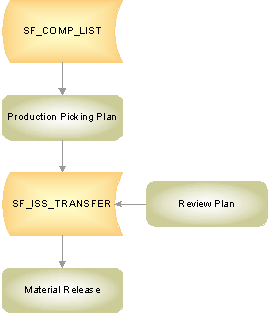
Component demand data flow in PeopleSoft Manufacturing
The component lists attached to production IDs and production schedules listed in the SF_COMP_LIST table include all component requirements. When you create a production picking plan for a production ID or production schedule, the system requests and reserves the required components in PeopleSoft Inventory. The system assigns item quantities in specific material storage locations to fulfill the picking plan's requested quantities. The system temporarily stores picking plan lines on the SF_ISS_TRANSFER table.
You use the Review Plan page to adjust picking quantities or locations, and the changes are recorded in the SF_ISS_TRANSFER table. When you confirm that a pick line on a pick batch ID has been picked, the Review Plan process updates the pick line record in the SF_ISS_TRANSFER table. The Review Plan process also updates the item quantity balances in the BU_ITEMS_INV (if the soft reservations option is selected), PHYSICAL_INV, and LOT_CONTROL_INV tables to reflect the quantity that has been reserved in the business unit's material storage locations.
Once the system indicates that a pick line has been picked on the Review Plan page, the Material Release process (SFS6001) updates the item quantity balances in the BU_ITEMS_INV table to reflect the quantity that has been issued to production (kit method) or moved to a WIP location (issue method). The system permanently maintains the pick line record in the TRANSACTION_INV table as fulfillment history data.
Quantities on the SF_ISS_TRANSFER Record
The SF_ISS_TRANSFER table tracks the portion of production's required quantity that was fulfilled using stock from a specific material storage location. When you generate a push or pull picking plan, the Production Picking Plan process (SFS6000) inserts demand line records in the SF_ISS_TRANSFER table. Pull picking plans do not record the picking location information in the table. When you specify picking line information for pull picking plans using the Review Plan page and save the page, the system inserts picking location records into the SF_ISS_TRANSFER table.
The SF_ISS_TRANSFER record includes two quantity fields:
|
Quantity Picked (SF_ISS_TRANSFER_INV. qty_picked) |
Represents the portion of the quantity that has been assigned to a pick batch ID in the standard UOM. |
|
Quantity Picked Converted (SF_ISS_TRANSFER _INV.qty_picked_conv) |
Represents the quantity picked (qty_picked), converted to the stocking UOM. |
 Confirming Quantity Data with Inventory Balance Audit Reports
Confirming Quantity Data with Inventory Balance Audit ReportsPeopleSoft Inventory provides a set of inventory balance audit reports that you can use to check inventory quantity balances for discrepancies and to help trace the origin of any issues that exist. Use the audit reports during system implementation and during testing processes for system modifications. PeopleSoft recommends that you run the audit reports as part of the standard system maintenance procedures.
Should the inventory balance audit reports reveal quantity discrepancies, use the Transaction Register report to help identify what transaction groups may be associated with (or causing) the issue.
In addition to the inventory balance audit reports, you should also run the On Hand Balance Validation report (CMS9010), a PeopleSoft Cost Management report that verifies that the quantities tracked by PeopleSoft Cost Management processes are the same as the quantities tracked by inventory processes.

 Page Used to Confirm Quantity Data with Inventory Balance Audit Reports
Page Used to Confirm Quantity Data with Inventory Balance Audit Reports|
Page Name |
Object Name |
Navigation |
Usage |
|
RUN_INS9090 |
Inventory, Manage Inventory, Reports, Inventory Balances, Inventory Balance |
Generate a set of inventory balance audit reports. |

 Generating Inventory Balance Audit Reports
Generating Inventory Balance Audit ReportsAccess the Inventory Balance report page.
Select a business unit for the inventory balance reports and indicate whether the reports should be run for all item IDs or for a single item. Select the type of item quantity balances that you want to audit:
|
Business Unit Level Balances |
Generates a report that checks for discrepancies in the item quantity balances that are maintained for the business unit by comparing the item quantity balances in the BU_ITEMS_INV table to the item quantity balances in the PHYSICAL_INV table. Select Show Calculations for BU Balances (show calculations for business unit balances) to generate a cover sheet that summarizes where the system derives calculated business unit balances. Note. A basic assumption underlying the design of this report is that the quantity values in PHYSICAL_INV are accurate. |
|
Storage Location Balances |
Generates a report that checks for negative balances in the quantities maintained in the PHYSICAL_INV table. A negative value in either the qty_reserved or the qty_reserved_base field indicates a discrepancy. These values should never be negative in any business unit. If a business unit does not permit transactions to drive business unit and material storage location quantities negative, negative balances in the qty and qty_base fields also indicate a discrepancy. However, for those business units that do permit transactions to drive business unit or material storage location quantities negative, negative values may legitimately exist in the qty and qty_base fields and therefore will not appear on this report. Note. A basic assumption underlying the design of this report is that the quantity values in PHYSICAL_INV are accurate. |
|
Lot Level Balances |
Generates two reports that check for discrepancies in the quantity balances of lot-controlled items. One report confirms that each lot-controlled item recorded in the PHYSICAL_INV table has a corresponding record in the LOT_CONTROL_INV table. The other report compares quantity balances in the LOT_CONTROL_INV table with quantity balances for lot-controlled items in the PHYSICAL_INV table. Note. A basic assumption underlying the design of this report is that the quantity values in the PHYSICAL_INV table are accurate. |
|
Rollup of Demand Tables |
Generates two reports that check for discrepancies in the demand line quantities of the demand tables. One report looks for negative quantities in the IN_DEMAND table and discrepancies between qty_reserved, qty_promised and cases where the in-process date is incorrectly set. The other report confirms that the sum of the picked quantities and shipped quantities for each item in the DEMAND_PHYS_INV table is equal to the demand quantities and shipped quantities confirmed as picked and shipped in the IN_DEMAND table. |
|
Location Reserved Quantity |
Generates a report that checks for discrepancies in the demand line quantity reserved balances (DEMAND_PHYS_INV and SF_ISS_TRANSFER tables) against the quantity reserved in the material storage location level of the business unit (PHYSICAL_INV table). The demand table quantities are those items that have been picked or allocated from a material storage location (not necessarily if the order has been reserved). Note. A basic assumption underlying the design of this report is that the quantity values in the DEMAND_PHYS_INV and SF_ISS_TRANSFER tables are accurate. For any discrepancies, PeopleSoft assumes that the reserved quantities in the DEMAND_PHYS_INV and SF_ISS_TRANSFER tables are correct and the PHYSICAL_INV table will have to be adjusted. |
|
Show Calc for BU Balances (show calculations for business unit balances) |
Select to have the first page of the Business Unit Level Balances report display a summary of the formulas used to calculate the item quantities. |
Select Show All Detail to have the reports include all balance information, regardless of whether quantity discrepancies exist. Do not select this option if you want reports that list only the quantity discrepancies.