 Understanding the Close Requisitions Process
Understanding the Close Requisitions ProcessThis chapter provides an overview of the Close Requisitions process and discusses how to:
Close requisitions.
Reopen requisitions.
 Understanding the Close Requisitions Process
Understanding the Close Requisitions ProcessUse the Close Requisitions Application Engine process (PO_REQRCON) to close requisitions that are fully canceled or fully sourced and no longer need to be modified. When you run the Close Requisitions process, it reconciles requisition-related settings and statuses to change the status of applicable requisitions to C (completed).
To perform the Close Requisitions process you need to have the authorization to do so. To enable users to be able to close requisitions, you must establish their authorizations using the Procurement - Requisition Authorizations page. Using this page you can give the user the ability to close requisitions as well as override non-qualified requisitions for close.
The benefit of this status change is that completed requisitions no longer appear in your list of available requisitions when you access requisition pages in update or display mode. These completed requisitions are also removed from the view in many other situations in which the available options have been set to exclude completed or canceled requisitions. Removing these requisitions from these prompts improves system performance and decreases the time required to find requisitions that you must modify.
If commitment control is enabled, the Close Requisitions process also sets the budget header and line statuses, as well as the requisition distribution close flags (KK_CLOSE_FLAG and PROCESS_MANUAL_CLOSE). This allows the Commitment Control Budget Processor process (FS_BP) to liquidate pre-encumbrance budget amounts for outstanding requisitions.
Although the Close Requisitions process is optional and you can run it at any time, you should run the process at the end of each month to help improve the efficiency of your requisitioning process. Schedule the Close Requisitions process to run at an interval of your choosing using the PeopleSoft Process Scheduler or run it manually using the Close Requisitions page.
To understand the Close Requisitions process, it is important to know where the process fits in the PeopleSoft Purchasing transaction life cycle. This diagram illustrates the transaction flow leading to the Close Requisitions process:
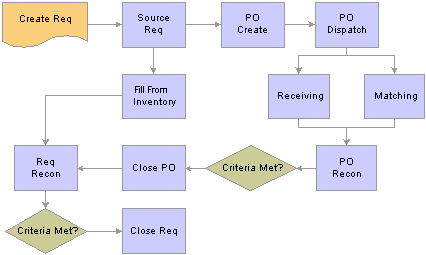
Transaction flow leading to the Close Requisitions process
When you initiate the Close Requisitions process from the Close Requisitions page, you have three processing options on the Process Scheduler Request page:
Select Close Requisition SQR Report (PORQ009) to produce the Requisition Reconciliation report.
Select Close Requisitions Application Engine process (PO_REQRCON) to run the Close Requisitions process.
Select Close Requisitions a multi-process job (PO_REQRQ) to run the Close Requisitions process and produce the Requisition Reconciliation report.
Note. If necessary, you can run the Requisition Reopen Application Engine process (PO_REQREOPN) to undo the changes made by the Close Requisitions process.
See Also
Running the Close Requisitions Process
Commitment Control Budget Processor Process in PeopleSoft Purchasing
Enterprise PeopleTools 8.48 PeopleBook: PeopleSoft Process Scheduler, "Submitting and Scheduling Process Request," Scheduling a Process Request
Defining Requisition User Authorizations

 Describing Requisition Close Criteria
Describing Requisition Close CriteriaTo understand how the Close Requisitions process functions, you must know the criteria that the process uses to close a requisition. The process references the settings and statuses of several criteria to determine that a requisition is ready to be closed and that it does not need to be modified in the future.
The following table details the business-related criteria referenced by the Close Requisitions process and the settings and statuses that must be met to qualify for closure. Each of the criteria discussed must be met for the Close Requisitions process to close a requisition.
The settings and statuses referenced by the Close Requisitions process include a sourcing requirement that requires all lines on a requisition to be accounted for on a purchase order to qualify for closure. Sourcing requirements can also be met if the requisition lines are fulfilled using the inventory demand functionality or a combination of the two sourcing options.
|
General Criteria |
Qualifying Setting or Status |
|
Close Days The Close Days field on the Purchasing Definition - Business Unit Definition page specifies the number of days beyond a requisition last activity date during which a requisition cannot be closed. The value for the Close Days field creates a grace period during which you can make changes to a requisition after the requisition qualifies to be closed, but before the requisition closes. If you leave the Close Days field blank, the system uses zero close days. |
The Close Requisitions process verifies that the number of close days defined for the requisition PeopleSoft Purchasing business unit have elapsed. The system adds the value in the Close Days field to the last activity date to determine whether the required number of grace period days have passed. For example, for a Close Requisitions process run date of August 31, 2000, suppose that the last activity date for the requisition is August 25, 2000, and the close days is set to five days. In this example, the process would close the requisition. |
|
Cancel Days The Cancel Days field on the Purchasing Definition - Business Unit Definition page specifies the number of days beyond a requisition's last activity date during which the canceled requisition cannot be closed. The value for the Cancel Days field creates a grace period during which a canceled requisition cannot be closed. If you leave the Cancel Days field blank, the system uses zero cancel days. Cancel days is a business unit attribute; therefore, the system omits the cancel days calculation when the Close Requisitions page specifies a specific requisition ID. |
The value for the Cancel Days field works in the same way as the value for the Close Days field, but for canceled requisitions. The Close Requisitions process verifies that the number of cancel days defined for the requisition’s PeopleSoft Purchasing business unit has elapsed. The system adds the value for the Cancel Days field to the last activity date to determine whether the required number of grace period days have passed. Note. The Close Requisitions process does not change the line status from Canceled to Complete. However, it does change the header status to Complete. The requisition line status remains Canceled so that you can distinguish canceled lines from closed lines. |
This table lists the record-level criteria that must be met for a requisition to qualify for closure:
|
Record-Level Criteria |
Qualifying Setting/Status |
|
PO Status |
The Close Requisitions process verifies that the purchase orders to which the requisition lines are sourced have a Completed status. |
|
Activity Date The system updates this date on the requisition when you save your requisition. |
The Close Requisitions process adds criteria, such as close days and cancel days, to the last modified date and time on the requisition Activity Log page. Then the process compares the resulting date to the Close Requisitions process run date (current date) to determine whether it can close the requisition. You can view activity date values by writing a Structure Query Language (SQL) statement against the PS_REQ_HDR record and looking at the ACTIVITY_DATE field. |
|
Distribution Line Status |
The Close Requisitions process verifies that the requisition distribution line status is set to X (canceled) or P (processed). A requisition has a status of P after it is sourced to a purchase order or copied to a request for quote. |
|
Entry Event Status |
If commitment control is enabled, the Close Requisitions process verifies that you have Entry Event checked for the row. |
The Close Requisitions process closes a requisition if any one of the following is true:
The requisition status is Canceled (PS_REQ_HDR.REQ_STATUS = X), and the last activity date is less than or equal to the current date minus the close days:
(Last Activity Date) <= (Current Date) – (Close Days)
The requisition has been sourced to a purchase order (PS_REQ_LN_DISTRIB.DISTRIB_LN_STATUS = P), the purchase order status is Completed, and the last activity date is less than or equal to the current date minus the close days:
(Last Activity Date) <= (Current Date) – (Close Days)
The requisition has been sourced to inventory (PS_REQ_LN_DISTRIB.DISTRIB_LN_STATUS = P), and the last activity date is less than or equal to the current date minus the close days:
(Last Activity Date) <= (Current Date) – (Close Days)
You can view requisition header information (PS_REQ_HDR) and requisition distribution information (PS_REQ_LN_DISTRIB) by accessing the requisition online or by writing an SQL statement against the mentioned tables as necessary.
See Also
Creating PeopleSoft Purchasing Business Units

 Describing Close Requisition Changes to Requisition Statuses
Describing Close Requisition Changes to Requisition StatusesA requisition’s distribution lines, schedules, lines, and header can be closed in intervals by the Close Requisitions process. Distribution lines close first, followed by the schedules, lines, and header. Therefore, it is possible to have a distribution line close before the rest of the requisition.
For example, suppose that a requisition contains 20 lines, each with two schedules. When the necessary distributions close, the schedule qualifies for closure. Once the two schedules close for a line, the line closes. When the 20 lines close, the requisition closes.
When you run the Close Requisitions process, it changes the status of all requisitions that meet closure criteria as shown in these tables:
|
Requisition Header |
Updated Status |
|
REQ_STATUS |
C (completed) |
|
ACTIVITY_DATE |
Run Date |
|
BUDGET_HDR_STATUS (if commitment control is used) |
N (not checked) |
|
Requisition Line |
Updated Status |
|
CURR_STATUS |
C (closed) unless the line was canceled, in which case the status remains X |
|
Requisition Schedule Line |
Updated Status |
|
CURR_STATUS |
C (closed) unless the schedule was canceled, in which case the status remains X |
|
Requisition Distribution Line |
Updated Status |
|
DISTRIB_LN_STATUS |
C (completed) unless the distribution line was canceled, in which case the status remains X |
|
PROCESS_MANUAL_CLOSE |
Y (yes) |
|
PC_DISTRIB_STATUS |
N (none) |
|
BUDGET_LINE_STATUS (if commitment control is used) |
N (not checked) |
|
KK_CLOSE_FLAG (if commitment control is used) |
Y (yes) |
|
KK_TRAN_OVER_FLAG (if commitment control is used) |
N (no) |
See Also
Commitment Control and PeopleSoft Purchasing Close Processes
 Closing Requisitions
Closing RequisitionsThis section discusses how to run the Close Requisitions process.
Note. You can use the Requisition Reconciliation Workbench to preview the results of the Close Requisitions process on selected transactions. Once you confirm that the process will produce your desired results, you can run the Close Requisitions process from the Requisition Reconciliation Workbench.
See Also
Using the Requisition Reconciliation Workbench

 Page Used to Close Requisitions
Page Used to Close Requisitions
|
Page Name |
Object Name |
Navigation |
Usage |
|
RUN_REQRECON |
Purchasing, Requisitions, Reconcile Requisitions, Close Requisitions |
Run the Close Requisitions process and produce the Requisition Reconciliation report. |

 Running the Close Requisitions Process
Running the Close Requisitions ProcessAccess the Close Requisitions page.
Process Requests Parameters
|
Requisition Run Option |
Determines which requisitions are selected for the Close Requisitions process. Values are: 1 Bus Unit (one business unit): Reconciles all of the requisitions for a single business unit. If you select this value, enter business unit and ChartField criteria. 1 Document: Reconciles a single requisition within a single business unit. If you select this value, enter business unit, requisition ID, and ChartField criteria. All BUs (all business units): Reconciles all of the requisitions for all of your business units. If you select this value, all of the other fields on the page are unavailable for entry. |
ChartField Criteria
Use the ChartField Criteria group box to select requisitions for processing based on ChartField values. This option is useful if you are using commitment control and want to process requisitions based on ChartField values.
|
Accounting Date for Action |
Determines the open period or allowable open date range for budget checking a requisition when you are using commitment control. The system updates the accounting date with this date for the requisitions that are closed by the Close Requisitions process. |
|
Update Budget Date Equal to Accounting Date |
Select to make your budget date the same as the accounting date. |
See Also
Defining and Using ChartFields
 Reopening Requisitions
Reopening RequisitionsThis section provides an overview of the Requisition Reopen process and discusses how to run the Requisition Reopen process.

 Understanding the Requisition Reopen Process
Understanding the Requisition Reopen Process
The Requisition Reopen Application Engine process (PO_REQREOPN) gives you the ability to reopen requisitions. To perform the Requisition Reopen process you need to have the authorization to do so. To enable users to be able to reopen requisitions, you must establish their authorization using the Procurement - Requisition Authorizations page. Using this page you can give the user the ability to reopen requisitions.
The Requisition Reopen process gives you the ability to reopen requisitions in a couple of different ways. You can:
Undo changes made by the last run of the Close Requisition process.
This process reverses the effects of the Close Requisitions process on the most recently processed group of requisitions.
Reopen any requisition at any time.
This process gives you the ability to reopen a range of requisitions, a specific requisition, or all requisitions associated with a business unit.
Note. A requisition that has been canceled at the header level, is not eligible for reopening.
Running this process resets several values associated with the requisition. The Requisition Reopen process will reset these values:
|
REQ_HDR |
Updated Value After Reopen |
|
REQ_STATUS |
Value saved at close |
|
ACTIVITY_DATE |
Current Date |
|
BUDGET_HDR_STS_PR (if commitment control used) |
N |
|
BUDGET_HDR_STS_NP (if commitment control used) |
N if there are non-prorated distributions. Otherwise, set to V. |
|
REQ_LINE |
Updated Value After Reopen |
|
CURR_STATUS |
Value saved at close |
|
REQ_LINE_SHIP |
Updated Value After Reopen |
|
CURR_STATUS |
Value saved at close |
|
REQ_LINE_DISTRIB |
Updated Value After Reopen |
|
DISTRIB_LINE_STATUS |
Value saved at close |
|
BUDGET_LINE_STATUS (if using commitment control) |
Value saved at close |
|
KK_CLOSE_FLAG |
Value saved at close |
|
PROCESS_MAN_CLOSE |
N |
|
PC_DISTRIB_STATUS |
N (if PeopleSoft Project Costing is installed) |
|
PEG_STATUS |
Value saved at close (for non-inventory distributions where complete quantity < peg quantity). If PEG_STATUS is set to Open the Requisition Reopen process will reopen the pegs. |
|
REQ_LN_DIST_NP |
Updated Value After Reopen |
|
DISTRIB_LN_STATUS (is using commitment control) |
Value saved at close |
|
BUDGET_LINE_STATUS |
Value saved at close |
|
KK_CLOSE_FLAG |
Value saved at close |
|
PROCESS_MAN_CLOSE |
N |
See Also
Commitment Control Budget Processor Process in PeopleSoft Purchasing
Defining Requisition User Authorizations

 Page Used to Reopen Requisitions
Page Used to Reopen Requisitions
|
Page Name |
Object Name |
Navigation |
Usage |
|
RUN_PO_REQREOPEN |
Purchasing, Requisitions, Reconcile Requisitions, Reopen Requisitions, Reopen Closed Reqs |
Run the Requisition Reopen process. |

 Running the Requisition Reopen Process
Running the Requisition Reopen Process
Access the Reopen Closed Reqs page.
|
Last Close Requisitions Run |
Select this option if you want to reopen the requisitions that were closed during the last run of the Close Requisitions process. When you select this option, the Reopen Requisition Selection Criteria group box is not available. |
|
Select Requisitions to be Reopened |
Select this option if you want to reopen any requisition that has already been closed. After you select this option, enter the requisition or requisitions you would like to reopen in the Reopen Requisition Selection Criteria group box. |
Reopen Requisition Selection Criteria
|
Reopen Request |
Select the reopen request option. Values are:
|
|
Requisition Date |
Select a requisition date option. Values are:
|
|
Activity Date |
Select an activity date option. Values are:
|
|
Requester |
Select the requester. Requisitions associated with this requester will be reopened. |
Accounting Date Options
|
Open with Specified Accounting Date |
Select this option if you want to reopen the requisitions using the accounting date you specify. The current date appears by default in the date field but you can override it if you choose. This field only appears if you are using commitment control. |
|
Open with Existing Accounting Date |
Select this option if you want to reopen the requisitions using the existing accounting date on the requisitions. This field only appears if you are using commitment control. |