 Understanding the Purchase Order Sourcing Business Process
Understanding the Purchase Order Sourcing Business ProcessThis chapter provides an overview of purchase order sourcing and discusses how to:
Manually select requisitions for sourcing.
Automatically select requisitions for sourcing.
Source by region.
Load staged purchase order requests from PeopleSoft Supply Planning and Manufacturing.
Build inventory demand transactions.
Run the PO Calculations process.
Use the Sourcing Workbench.
Create purchase orders using the Create Purchase Orders process.
Use the Automatic Purchasing Sourcing process.
Update vendor history dates and amounts for cumulative sourcing.
Purge Purchasing staging tables.
Manually construct the Purchasing staging tables.
Source error messages.
Note. The preceding bullets provide the order in which you would normally perform these sourcing processes. You do not need to run all of the sourcing processes every time.
See Also
Staging Purchase Order Contracts
 Understanding the Purchase Order Sourcing Business Process
Understanding the Purchase Order Sourcing Business ProcessThe purchase order sourcing business process creates purchase orders from item requests loaded to the PeopleSoft Purchasing staging tables from various sources. This diagram provides an overview of the sourcing business process flow:
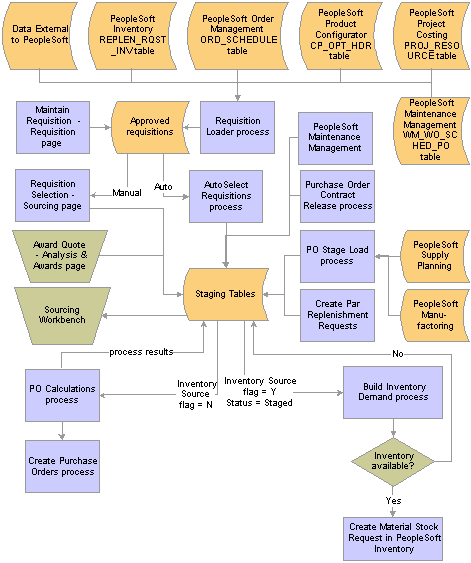
Overview of the sourcing process flow
These business processes also feed into the sourcing processes and are covered in other sections of this book:
Awarding requests for quotes (RFQs).
Awarded RFQs are loaded to the Purchasing staging tables for purchase order creation.
Staging contract releases for purchase order creation.
Staging par location (cart) replenishment requests for purchase order creation.

 Primary Sourcing Staging Tables
Primary Sourcing Staging TablesThe primary PeopleSoft Purchasing sourcing staging tables are:
|
PO_ITM_STG |
This core staging table provides line and schedule level information destined for the purchase order. The information in the table may be derived from the requisition, requests for quotes, supply planning, manufacturing, par replenishment, or contracts. Many fields on this table are work fields and should be ignored. These fields in the PO_ITM_STG table are particularly important: PO_STG_TYPE: R (requisition) is used for the AutoSelect Requisitions process (PO_REQSORC) or for online requisition selection when the Define purchase order option is not selected. O (other) is used for any other process. PO_STG_ID: This is the same as the requisition ID when the PO stage type is R. This field is derived from INSTALLATION_PO.LAST_PO_STG_ID, when the purchase order stage type is O. PO_PROCESS_ID: Indicates the process that placed the row into the staging table. CONSOLIDATE_FLG: Indicates whether similar rows (same item and vendor) can be consolidated into a purchase order during the PO Calculations process (PO_POCALC). OVERRIDE_SUGG_VNDR: Indicates whether or not the PO Calculations process can override the suggested vendor with the preferred vendor. INVENTORY_SRC_FLG: Indicates whether a given row is destined for inventory demand or for a purchase order. |
|
PO_ITM_STG_UD |
The PO Calculations process takes the information from PO_ITM_STG and copies it, along with each possible vendor from whom the item can be sourced, to PO_ITM_STG_UD. Due to the addition of vendors, PO_ITM_STG_UD may contain multiple rows for each row in PO_ITM_STG. As the PO Calculations process performs its calculations, it stores the updated information in PO_ITM_STG_UD, leaving the original request information in PO_ITM_STG untouched. Once the sourcing process is complete, the vendor and purchase order ID results update PO_ITM_STG. |
|
PO_DISTRIB_STG |
This table provides distribution information. One row is placed here for each distribution destined for the purchase order. For requisitions, the information in this table comes directly from the requisition. Note. RFQ, supply planning, manufacturing, par replenishment, and contract requests also populate this table. Information in this table is copied to the PO_LINE_DISTRIB table. |
|
PO_HDR_STG |
This is an optional table built by online requisition selection, RFQs, and contract releases. It is used for manually consolidated requisitions to specify information destined for the Purchase Order Header table (PO_HDR). |
See Also
Automatically Selecting Requisitions for Sourcing
Manually Selecting Requisitions for Sourcing
Running the PO Calculations Process

 Stage Statuses
Stage StatusesThis table illustrates the possible stage statuses (STAGE_STATUS) in the PO_ITM_STG and PO_ITM_STG_UD tables:
|
STAGE_STATUS |
Description |
Explanation of Status |
|
B |
Ready to create |
Set by the sourcing workbench pages once the selected vendor is approved, or by the PO Calculations process if the auto approve option is selected. Can be changed to R (recycle) or, for some sources, to X (reset and purge). |
|
C |
Completed |
Set by the Create Purchase Orders process once a purchase order has been created successfully and processing is complete. No changes are allowed. |
|
D |
Inv demand (inventory demand in process) |
Indicates that the Build Inventory Demand process is running. Set by the Build Inventory Demand process once started and while processing. No changes allowed. |
|
E |
Error |
Set by the PO Calculations process if any errors are found. Can be changed to R, or for some sources, to X. |
|
I |
In Process |
Set by the AutoSelect Requisitions process and other processes, such as the PO Stage Load process while building the rows in PO_ITM_STG. No changes are allowed. |
|
N |
Pending (needs approval) |
Set by the PO Calculations process once there are no errors and the purchase order is ready for building but still needs the vendor to be approved in the sourcing workbench pages. Can be changed to B (build), R, or for some sources, to X. |
|
P |
POCREATE in process |
Indicates that the Create Purchase Orders process is running. Set by the Create Purchase Orders process once started and while processing. No changes are allowed. |
|
R |
Recycle (error recycle) |
Set in the Sourcing Workbench pages once an error is reviewed and the user indicates that it should be recycled by the PO Calculations process. Can be changed for some sources to X. |
|
S |
Staged |
Set by the AutoSelect Requisitions process, online requisition selection, and processes such as the PO Stage Load process once the process completes and the staged row is ready to be sourced. Can be changed for some sources to X. |
|
V |
POCALC in process |
Indicates that the PO Calculations process is running. Set by the PO Calculations process once started and while processing. Can be changed to R, or for some sources, to X. |
|
W |
Warning issued |
Set by the Create Purchase Orders process once a purchase order has been created but contains a warning, and processing is complete. No changes are allowed. |
|
X |
Reset and purge |
Entered on the Sourcing Workbench - Selected Items page. This action is possible for some sources when the stage status is S, V, N, E, R, or B. Once the status is X, no changes are allowed. Note. Only transactions built by certain processes can be set to the X stage status. To set the stage status to X, the row must have one of these process codes: SRC (reqsorc), OLS (online source), PLL (planning load), SFL (shop floor load), CRT (cart (par) replenishment), CON (contract release) or WKM (work order management). If the row was built by the RFQ Load process, you cannot use the X stage status. |
See Also
Understanding Par Location Management

 Qualifying Criteria for Requisition Selection
Qualifying Criteria for Requisition SelectionWhen selecting requisitions for sourcing either manually using the Requisition Selection - Sourcing pages or automatically using the AutoSelect Requisitions process, consider that a requisition must meet these conditions before it can be eligible for selection.
|
Record |
Field |
Value |
|
REQ_HDR |
IN_PROCESS_FLG |
N (no) |
|
REQ_HDR |
HOLD_STATUS |
N (no) |
|
REQ_HDR |
BUDGET_HDR_STATUS |
V (valid) |
|
REQ_LINE |
IN_PROCESS_FLG |
N (no) |
|
REQ_LINE |
SOURCE_STATUS |
A (approved) |
|
REQ_LINE |
CURR_STATUS |
A (approved) |
|
REQ_LINE |
RFQ_IND |
N (no) |
|
REQ_LINE_SHIP |
BAL_STATUS |
I (in balance) |
|
REQ_LINE_DISTRIB |
QTY_OPEN or AMT_OPEN |
> 0 (greater than 0) |
Note. If the AMT_OPEN field value is > 0, QTY_OPEN can have a value other than > 0. If the QTY_OPEN field value is > 0, AMT_OPEN can have a value other than > 0. Only one of these two REQ_LINE_DISTRIB field values must be > 0.
If no requisitions appear on the Requisition Selection - Sourcing page, consider reviewing the selection criteria that you entered on the Requisition Selection page. The requisition must meet these conditions before it can be selected:
The requisition line current status must be approved.
The RFQ indicator on the requisition line must be N (no).
The In Process flag on the requisition line must be N. When one line on a requisition is selected for sourcing, the In Process flag on the requisition line is set to Y (yes), indicating that the line cannot be touched until sourcing is complete. Once sourcing is complete, the In Process flag is turned off (set to N) and can be changed.
The hold status on the requisition header must be N.
The budget header status on the requisition header must be V (valid).
The source status on the requisition line must be A (approved).
The balance status on the requisition schedule must be I (in balance).
The open quantity or open amount on the requisition distribution must be greater than zero.
If you have frequent problems with unselected requisitions, build a query that displays all fields used in the selection process to see why the requisition is not eligible for selection.
See Also
Manually Selecting Requisitions for Sourcing
Enterprise PeopleTools 8.48 PeopleBook: PeopleSoft Query
 Common Elements Used in This Chapter
Common Elements Used in This Chapter
|
Business Unit |
Select rows to be processed or selected based on the business unit that staged them. |
|
Date |
Specify the exact date that you want to use in the date selection criteria. This field is required if you use the date selection option S; otherwise, it is unavailable for entry. |
|
Nbr Days (number of days) |
Number of days for the before, equal to, or after selections in the Operand field. Applicable when you use Option field values P and M. |
|
Operand |
Use this field to indicate whether date selection range should include dates that are before, equal to, or after the selection date. For example, suppose that you want to include requisitions with source dates up to today and for the next three days, select date selection option P, date selection operand <=, and number of days 3. |
|
Option |
For the AutoSelect Requisitions process, use to specify the source date selection criteria for the requisition lines that you want to process or select. For the Purchase Order Stage Load process, use to specify release date selection criteria for planned purchase orders you want to process or select. For the Purge Stage Tables process, use to specify the release date selection criteria for requests that you want to process or select. Values are: C: Use current date. M: Current date minus number of days. N: No date selection criteria. P: Current date plus number of days. S: Use a specified date. Enter a date in the Date field. |
|
PO Process that built row |
Select rows to be processed based on the process that staged them. CON (contract purchase orders). CRT (par location replenishment). OLS (online source). PLL (planning load). RFQ (request for quotation). SFL (manufacturing load). SRC (autoselect) |
|
Process Instance |
Select rows to be processed and selected based on the process instance that staged them. |
|
System Source |
Select rows to be processed and selected based on their system source. |
 Manually Selecting Requisitions for Sourcing
Manually Selecting Requisitions for SourcingThis section provides an overview of the manual requisition selection process and discusses how to:
Source requisitions to purchase orders manually.
Maintain procurement card information.
Change requisition vendors.
Review purchase order staging details.
Review purchase order item staging information.
Review purchase order header staging details.

 Understanding the Manual Requisition Selection Process
Understanding the Manual Requisition Selection ProcessManually selecting requisitions for sourcing enables you to maintain a finer degree of control than available using batch requisition selection and purchase order creation. Manual selection provides you with these options:
Source all items that are not identified for the AutoSelect Requisitions process.
This is not available using batch processing. Items that are not identified for automatic selection cannot be processed by the AutoSelect Requisitions process.
Source individual items that you have ordered by description.
This is available using batch processing.
Source inventory demand.
This is available using batch processing.
Assign or change a vendor.
This is not available using batch processing.
Add to an existing purchase order.
This is also available using batch process if associated blanket purchase orders are used or found.
Define a purchase order header row.
This is not available using batch processing.
See Also
Qualifying Criteria for Requisition Selection

 Pages Used to Manually Select Requisitions for Sourcing
Pages Used to Manually Select Requisitions for Sourcing
|
Page Name |
Object Name |
Navigation |
Usage |
|
PO_REQ_SOURCE |
Purchasing, Purchase Orders, Stage/Source Requests, Requisition Selection, Requisition Selection - Sourcing |
Enter search criteria and source requisitions to purchase orders or inventory demand. |
|
|
CC_USE_HDR_DTL_1 |
Click the Procurement Card link on the Requisition Selection - Sourcing page. |
Maintain procurement card information such as, selecting a procurement card as payment method if one is not already assigned, viewing the existing procurement card information, and overriding the existing procurement card. |
|
|
PO_REQ_DESCR254 |
Click the item description link on the Requisition Selection - Sourcing page. The item description link includes the first 30 characters of the item's description in the Transaction Item Description text box on the Item Description page. |
Enter and view descriptions for a specific item. |
|
|
PO_REQ_DTLS |
Click the Req ID (requisition identification) link on the Requisition Selection - Sourcing page. |
View information about the requisition selected on the Requisition Selection - Sourcing page. The fields on this page appear on the Maintain Requisitions - Form page. |
|
|
PO_REQ_COMMNTS_SEC |
Click the Header Comments link on the Requisition Details page. |
Enter header comments. You can enter a unique comment, or you can select from predefined standard comments. |
|
|
PO_REQ_COMMNTS_SEC |
|
Enter line comments. You can enter a unique comment, or you can select from predefined standard comments. |
|
|
PO_REQ_VENDOR |
Click the Change Vendor link on the Requisition Selection - Sourcing page. |
Update the vendor ID for all selected requisition lines on the Requisition Selection page. |
|
|
PO_REQ_CREATE |
Click the Staging Information link on the Requisition Selection - Sourcing page. |
View or modify a requisition before sourcing. |
|
|
CC_USE_HDR_DTL |
Click the Use Procurement Card link on the Requisition Selection - Staging Information page. |
Maintain procurement card information for the sourcing process. |
|
|
PO_STG_RECV_INSPEC |
Click the Receiving/Inspection Information link on the Requisition Selection - Staging Information page. |
View or change information about the receiving process for an item selected on the Requisition Selection - Staging page. |
|
|
PO_HDR_STG_DTLS |
Click the Header Details link on the Requisition Selection - Staging page. |
View or change information about the requisition header selected on the Requisition Selection - Staging Information page. |

 Sourcing Requisitions to Purchase Orders Manually
Sourcing Requisitions to Purchase Orders ManuallyAccess the Requisition Selection - Sourcing page.
Search Criteria
|
Vendor ID |
Select a vendor. |
|
Contract ID |
Select a contract ID. Only requisitions that specify the contract ID are returned. |
|
Include Reqs With No Vendor (include requisitions with no vendor) |
Select to review requisitions with or without a suggested vendor. |
|
Include Inventory Items |
Select to include requisition lines that would normally be sourced from PeopleSoft Inventory. |
|
Stockless Item |
Select to retrieve requisition lines for stockless items. |
|
Exclude Auto Source Item (exclude automatic source item) |
Select to exclude items defined as automatic sourcing items. Items are flagged for AutoSourcing on the Purchasing Attributes - Purchasing Controls page by selecting the Auto Select check box under the Misc. Controls and Options section of that page. |
Selection Options
|
Define PO |
Select to define purchase orders using the structure of requisitions as they appear on this page, instead of letting the system create it using the predefined rules. The PO Calculations process does not overwrite these purchase order configurations, even if the Consolidate with Other Reqs check box on the requisition is selected. In addition, you must specify the vendor for the purchase order, as the PO Calculations process does not select a vendor for you. If selected, the information that you view on the Requisition Selection - Sourcing page is exactly what will be on the purchase order and each requisition line that you source will be on its own purchase order line, even if others exist for the same item. If you want to use the Define PO check box, you must select this check box before selecting requisitions for sourcing. Similarly, if you don't want to use the Define PO check box, you must clear the check box before selecting requisitions for sourcing. If you are sourcing to PeopleSoft Inventory or do not select this check box, the information that you see on this page is either used for creating inventory demand in the Build Inventory Demand process (PO_REQINVS) or is updated in the PO Calculations process. Note. If a line that you have selected for sourcing on this page has been sourced to a blanket purchase order contract, you will not be able to select the Define PO check box. Instead, you will receive a message that this option is not valid for the selected line. This check box only applies to lines that are selected by the Inc field after you select the Define PO check box. |
The Define PO check box works in conjunction with the Override Preferred Vendor check box set on the User Preferences - Procurement: Requisition Authorizations page and the Override Suggested Vendor check box set on the Maintain Requisitions - Requisition page under the Sourcing Controls tab to determine when a purchase order is built using the priority (preferred) or suggested vendor.
Priority (preferred) vendors are defined on the Purchasing Attributes - Item Vendor page.
Suggested vendors are those entered manually on the requisition line or selected by the PO Calculations process.
When you select the Define PO, you can create purchase orders in whatever form you choose. The Override Suggested Vendor and Consolidate with Other Reqs check boxes are clear when the requisition lines are staged.
This table illustrates the different scenarios available when the Define PO check box is clear:
|
Define PO |
Override Preferred Vendor |
Override Suggested Vendor |
Vendor Used on PO |
|
No |
No |
Yes In this scenario, this value can never be set to No. |
Priority |
|
No |
Yes |
Yes |
Priority |
|
No |
Yes |
No |
Suggested |
|
Check Item Available |
Select this check box if you want to be informed that there is available stock for this item and that you have the option to source the selected requisition line from PeopleSoft Inventory. If there is enough available inventory, the system asks you whether you want to source this request from inventory. If you select Yes, the system sets the inventory source option accordingly. |
|
All Lines From Req (all lines from requisition) |
Select to source all lines from the same requisition. |
|
PO Item Vendor Option |
This value appears by default from the PO Item Vendor Security Option defined on the Purchasing Definition - Business Unit Options page for the PeopleSoft Purchasing business unit that you entered on the Requisition Selection - Sourcing page. Values are: No Edit Required: The system does not verify whether selected items are defined for the current vendor on the item-vendor table. You can select a more restrictive rule, if necessary. Edit Required When Use Item ID: The system verifies the item-vendor combination only for items with item IDs and not for those ordered by description only. This value cannot be changed. Edit Required Must Use Item ID: The system requires item IDs and verifies item-vendor combinations. This value cannot be changed. |
Sourcing Tab
Select the Sourcing tab.
|
Inc (include) |
Select this check box to include the requisition line for sourcing. Once you select a requisition line, it becomes unavailable for entry. To make any further changes to the requisition line, clear the check box, make the change, then select it again. |
|
Vendor ID |
Vendor that you want to use on the purchase order. The system stores the last vendor ID, whether entered or loaded from a requisition line. If you include a line without specifying a vendor ID, the system uses the last entered vendor ID as the default. If you include a line without specifying a vendor ID and the stored vendor ID is blank, the system issues an error message. You cannot change the vendor when a contract is specified. |
|
Vendor Location |
Displays the vendor location used for ordering and determining the pricing location. The priority location appears by default from the item and shipto or from the item vendor. See Defining Purchasing Item Vendor Relationship Attributes and Priorities. |
|
Procurement Card |
Displays the actual value of the procurement card assigned to the requisition or if no procurement card was assigned to the requisition as of yet it will display Procurement Card. Click the linked procurement card value to access the Requisition Selection - Procurement Card Information page. Use this page to override the current procurement card, view the current procurement card information or to assign a procurement card. |
|
PO Qty (purchase order quantity) |
The purchase order quantity appears by default from the requisition line. You can enter a purchase order quantity that exceeds the original requisition open quantity (oversourcing). You can also enter a quantity that is below the original requisition open quantity (partial sourcing), but only when all the requisition schedules for the line are charged by quantity. Partial sourcing and oversourcing is possible only when the Define PO check box is selected. |
|
PO UOM (purchase order unit of measure) |
UOM that you want to use on the purchase order. The UOM appears by default from the requisition line. If you are working with an ad hoc item, you can enter any UOM. If there is an item ID on the line, available UOMs are those in the INV_ITEM_UOM table. |
|
Item |
Item ID from the requisition line. |
|
Line # (line number) |
Originating requisition line number. |
|
Calc Price (calculate price) |
Indicates whether the PO Calculations process should recalculate the price or use the price from the requisition. If set to Y (yes), the PO Calculations process recalculates the price. If set to N (no), the PO Calculations process uses the price from the requisition. This option is set to Y and cannot be changed when using an item ID and a contract is specified. Note. If set to N, the PO Calculations process does not search for an available contract. |
Requisitions Tab
Select the Requisitions tab.
|
Amount Only |
Indicates that this requisition line is specified as amount only. |
|
Qty Req St (quantity requested standard) |
Quantity ordered expressed in the item standard unit of measure. |
|
% Prc Tol Under (percent price tolerance under) and Price Tol Under (price tolerance under) |
The under-percentage and under-amount price tolerance per unit. This indicates the acceptable range within which the price can fall below that on the created purchase order. The tolerance appears by default from the Maintain Requisitions - Requisitions page under the Sourcing Controls tab for the requisition. |
Change Vendor Tab
Select the Change Vendor tab.
|
Change Vendor |
Select this check box to activate the Change Vendor link to access the Override Selected Requisition Vendor page, where you can change the vendor on all selected lines simultaneously. |
|
Location |
Vendor location used for ordering. |
|
Item |
Item ID from the requisition line. When you order an item that has a valid outstanding contract and the contract vendor is not selected for the line, the system displays a warning. You can decide to continue the transaction using the non-contract vendor. |
|
Select All |
Click this link to select all lines on the page for sourcing. |
|
Clear All |
Click this link to clear the selection for all lines on the page. |
|
Split Line |
This button becomes available after you change the quantity on a line that you want partially sourced. Click to insert a new line with the unsourced requisition quantity. You can source the remaining requisition quantity to different vendors. |
See Also
Running the PO Calculations Process
Establishing PeopleSoft Purchasing Business Units
Understanding the UOM Conversion Hierarchy

 Maintaining Procurement Card Information
Maintaining Procurement Card InformationAccess the Requisition Selection - Procurement Card Information page.
Procurement Card used for payment
|
Card Number, Card Type, and Expiration Date |
Displays the procurement card information associated with the current procurement card on the requisition. Note. If a procurement card has not been previously assigned to the requisition then no procurement card information displays. |
Override Procurement Card
|
Card Number |
Select the card number to override the current procurement card number on the requisition or select a procurement card that you want to assign to the requisition if a procurement card was not previously assigned. Only the valid procurement cards for the user who is making the requisition selection appear as valid procurement cards in the drop down list. This user must also have the access rights to use a procurement card on a requisition. |
|
Card Type and Expiration Date |
After you select an override procurement card these fields display the information associated with that procurement card. |
|
Don't use Procurement Card |
Select this check box if you do not want to use a procurement card as a payment method for this requisition that is being sourced to a purchase order. If you select this check box no procurement card will be associated with the purchase order. |

 Changing Requisition Vendors
Changing Requisition VendorsAccess the Override Selected Requisition Vendor page.
Select a vendor to use by selecting the Change Vendor check box for the selected requisition lines on the Change Vendor tab of the Requisition Selection - Sourcing page.
|
Vendor, Vendor ID, and Location |
Select the vendor and location you want to override the current vendor with. |
|
OK |
When you click this button, the system updates the selected requisition lines with the vendor ID and location entered here and validates the item-vendor relationship. Once saved, the selected vendor is then staged into the purchase order staging tables. |
See Also
Manually Selecting Requisitions for Sourcing

 Reviewing Purchase Order Staging Details
Reviewing Purchase Order Staging DetailsAccess the Requisition Selection - Staging Information page.
Header
Header information is available for modification only if you selected Define PO on the Requisition Selection - Sourcing page. This page is only accessible if Define PO was selected on the Requisition Selection - Sourcing page. You will not be able to access this page if the line has been sourced to a blanket purchase order.
|
PO Date |
Identifies the date to be used on the purchase order. This value can be changed if the system is assigned the purchase order date. If you are adding to an existing purchase order, the purchase order date appears by default from that purchase order. |
|
User Assign ID |
Select to source the requisition lines to the purchase order ID that you enter in the PO ID field. The purchase order must be an existing or reserved purchase order for the same vendor. If selecting an existing purchase order, only those in Initial, Pending Approval, or Approved status that have never been dispatched are available for selection. |
|
Use Procurement Card |
Click this link to access the Requisition Selection - Procurement Card Information page. Use this page to maintain the procurement card information for the requisition being staged to become a purchase order. The procurement cards that appear for selection on this page are related to the buyer who also has the rights to use a procurement card on a purchase order. Plus, any vendor cards appear as well for the buyer and vendor and location if the vendor accepts procurement cards as a payment method. Procurement cards will be visible here if they came over from the requisition or set as a default from the vendor. The buyer has the ability to change this card information to a card that they are authorized to use. |
Line/Schedule
The line and schedule information appears by default from the requisition. If you selected Define PO, this information appears on the purchase order. If you did not select Define PO, the information listed here is passed to the appropriate sourcing process: PO Calculations or Build Inventory Demand.
|
Line and Sched (schedule) |
If you selected Define PO, this is the purchase order line and schedule number. If you did not select Define PO, this is the line and schedule number from the requisition. |
|
Item ID |
This field is available for entry when the requisition line contains an ad hoc item (description only). This enables the buyer to enter an item ID, when appropriate, based on the ad hoc item description entered by the requester. When the requisition line contains an item ID, this field is unavailable for entry. The buyer may use the Substitute Items functionality to enter a substitute item. |
|
Price |
The unit price for this requisition line appears by default from the requisition and is used on the purchase order if the Define PO check box is selected. If the Calculate Price? check box is selected on the requisition, the PO Calculations process recalculates the price. Note. If you change the Price value for an ad hoc item and the new price exceeds tolerances defined for the requisition on the Maintain Requisitions - Requisition page under the Sourcing Controls tab, the ad hoc row is not rejected. Instead, the system recognizes that the price exceeds the defined tolerances, issues a warning, and gives you the option to accept the newly entered price or reset it to the price defined on the original requisition. |
|
Freight Terms |
This field identifies the freight terms code associated with the purchase order's schedules. |
|
Amount |
Total line amount in the displayed currency. |
|
Distribute by |
The distribution method by which you allocate the expense account distribution appears by default from the requisition. Values include Amount or Quantity. If you select Quantity, the sum of all distribution quantities must equal the schedule quantity. Inventory items must be distributed using the quantity distribution method. If you select Amount, the sum of all distribution amounts must equal the schedule amount (merchandise amount). Both options enable you to distribute by percent. |
Distributions
The distribution information appears by default from the requisition. If you selectedDefine PO, this information appears on the purchase order. If you did not select Define PO, the system passes this information to the appropriate sourcing processes.
|
PO Qty (purchase order quantity) |
Identifies the quantity on the distribution. You can change the default distribution quantity. If the distribution method is Amount, the purchase order quantity is not available for entry. |
|
Amount |
Identifies the distribution amount. You can change the default distribution amount here. If the distribution method is Quantity, the amount is not available for entry. |
|
Percent |
Identifies the distribution percent. You can enter the distribution percent if the distribution method was either Quantity or Amount. If you change the amount or quantity, the percent is adjusted. If you change the percent, the amount or quantity is adjusted. In either case, the total must equal 100 percent. |
|
Location |
Represents the internal destination of the distribution, which can differ from the ship to location for the schedule. For example, the ship to location for the schedule might be corporate headquarters, and the distribution location might be a particular floor's supply room. |
Click the Save button to copy this information into the PeopleSoft Purchasing stage tables, where it can be picked up by the PO Calculations process and then by the Create Purchase Orders process.
See Also
Creating Purchase Orders Using the Create Purchase Orders Process
Manually Selecting Requisitions for Sourcing
Running the PO Calculations Process

 Reviewing Purchase Order Item Staging Information
Reviewing Purchase Order Item Staging InformationAccess the PO Item Staging page.
|
Receiving Required |
Select the receiving requirement for the item. Values are:
|
|
Inspect |
Select this check box if inspection is required, and specify any inspection instructions for this item using the inspection routing ID. |

 Reviewing Purchase Order Header Staging Details
Reviewing Purchase Order Header Staging DetailsAccess the PO Header Staging page.
|
Tax Exempt Flag |
Select this check box if sales tax does not apply to this transaction. |
Matching Options
|
Match Action |
Indicate whether you want PeopleSoft Payables to perform matching before payment of the voucher. |
|
Match Rule |
Select a match rule from the available options. Match rules are defined on the Match Rules page and activated on the Match Rule Control page. |
Payment Terms
|
Payment Terms Basis Date Type |
Specify the date that should be used to calculate the voucher payment terms in PeopleSoft Payables. |
Process Control Option
|
Dispatch |
Select this check box to indicate that the purchase order should be dispatched upon creation. |
|
Method |
Select a dispatch method. Values are Print, Fax, Email, EDX, or Phone. |
See Also
Establishing Matching and Document Association Options
 Automatically Selecting Requisitions for Sourcing
Automatically Selecting Requisitions for SourcingThis section provides an overview of the AutoSelect Requisitions process and discusses how to run the AutoSelect Requisitions process.

 Understanding the AutoSelect Requisitions Process
Understanding the AutoSelect Requisitions ProcessThe AutoSelect Requisitions Application Engine process (PO_REQSORC), also referred to as AutoSelect, loads eligible approved requisitions into the PeopleSoft Purchasing stage tables for purchase order creation and is an alternative to selecting requisitions online using the Requisition Selection - Sourcing page. The AutoSelect process does not select or stage requisitions that have distribution lines that do not have an account number entered for each distribution line.
AutoSelect loads the PO_ITM_STG and PO_DISTRIB_STG tables, creating one row on the PO_ITM_STG table for every line and schedule combination and one row on the PO_DISTRIB_STG table for every requisition distribution. When AutoSelect has completed, it locks the requisition lines so that no further activity can take place while the actual sourcing is in process.
In order for AutoSelect to select the requisitions, the requisition line must be in Approved status and items with item IDs must have the AutoSelect check box selected on the Purchasing Attributes - Purchasing Controls page. Items ordered by description are also selected, as long as the Item ID Required check box on the AutoSelect Req page is clear.
After running the AutoSelect Requisition process, access the Sourcing Workbench page to verify that the intended requisition lines are in the staging tables by searching by the requisition ID or the process instance. If the requisition does not appear on the page, it was not selected.
Here are the results of the AutoSelect process:
The requisition line In Process setting is selected.
The requisition line SOURCE_STATUS is set to Sourcing In Process.
The requisition line process instance is loaded with the current process instance.
The requisition header process instance is loaded with the current process instance.
Note. Other applications and business processes, such as online requisition selection, requests for quotes, subcontracts from PeopleSoft Manufacturing, PeopleSoft Supply Planning, PeopleSoft Maintenance Management, and purchasing contracts populate the same staging tables used by the subsequent steps in the sourcing process.
Requisition Change Order Processing
You can use the AutoSelect Requisitions process to process a requisition change order for a requisition that was previously sourced to a purchase order. One additional process must be performed to ensure that the requisition does not exist on the autoselect staging tables. You must perform the Purge Stage Tables process (PO_POSTGPRG) using the Purge Stage Table page and then perform the AutoSelect process on the requisition change order. If you do not perform the Purge Stage Tables process the change order for the requisition may not be recognized by the AutoSelect Requisitions process.
See Also
Manually Selecting Requisitions for Sourcing
Running the PO Calculations Process
Purging Purchasing Staging Tables

 Page Used to Automatically Select Requisitions for Sourcing
Page Used to Automatically Select Requisitions for Sourcing
|
Page Name |
Object Name |
Navigation |
Usage |
|
RUN_PO_REQSORC |
Purchasing, Purchase Orders, Stage/Source Requests, Auto Requisition Selection, AutoSelect Req |
Enter the selection criteria for the AutoSelect Requisitions process and run the process. |

 Running the AutoSelect Requisitions Process
Running the AutoSelect Requisitions ProcessAccess the AutoSelect Req page.
|
Request Type |
Select from these values: Inventory: Only those requisition lines for which the Inventory Source check box is selected are selected. Purch Ord (purchase order): Only those requisition lines for which the Inventory Source check box is clear are selected. Both: Requisition lines are selected for sourcing whether or not the Inventory Source check box is selected. |
|
Business Unit |
Select a purchasing business unit. Use to limit the selection of requisition lines to a single PeopleSoft Purchasing business unit. |
|
Vendor SetID and Vendor |
Select a vendor setID and vendor ID to limit the selection of requisition lines to those for a specific vendor. |
|
Contract SetID and Contract |
Select a contract setID and contract number to limit the selection of requisition lines to those for a specific contract. |
|
SetID and Category |
Select a setID and item category to limit the selection of requisition lines to those with items within a specific item category. |
|
Buyer |
Use to limit the selection of requisition lines to those associated with a specific buyer. |
|
Item ID Required |
Select this check box to load only those requisitions containing a valid item ID identified for AutoSelect. If this check box is clear, requisitions with item IDs and ad hoc items are both eligible for selection. |
|
Origin |
Use to limit the selection of requisition lines to those with a specific origin. |
|
System Source |
Use to limit the selection of requisition lines to those with a specific system source. For example, select WM (maintenance management) to select requisitions for sourcing to PeopleSoft Purchasing that were created in PeopleSoft Maintenance Management. |
 Sourcing by Region
Sourcing by RegionThis section provides an overview of regional sourcing and discusses how to:
Set up region codes.
Associate regions to ship to locations.
Define vendor priority and vendor location by region.
Define vendor order locations.
Review regional level sourcing methods.

 Understanding Regional Sourcing
Understanding Regional SourcingFor large multinational organizations, purchases are often distributed across multiple purchasing locations. These purchasing locations are sometimes geographically dispersed, and may require that different vendors or vendor locations (such as distribution centers or manufacturing plants) ship goods to different parts of the world. With the Regional Sourcing functionality, you can now define specific sourcing regions, group multiple vendor ship to locations into that region, prioritize vendors and vendor locations, and source the requests to the preferred vendor within that region.
Understanding the Regional Sourcing Process Flow
To set up PeopleSoft Purchasing to leverage regional vendors during the sourcing process:
Set up Region Codes (for example North-CAL).
Use the Region Codes page to establish specific regions that are used to group vendors and vendor locations.
Access the Ship To Locations page (these are the ship to locations where the vendor is to ship the merchandise).
Use this page to link the ship to location to the appropriate region.
Access the Item Region Vendor page.
Use the Item Region Vendor page to define vendor priority and vendor location by region. Select the item, and then assign a preferred vendor by region. Use this page to select preferred vendors that can supply particular items throughout that region.
Access the Procurement Region Vendor Order Location page.
Use the Procurement Region Vendor Order Location page to identify the location of the vendor. This page enables you to specify what vendor locations are relevant for the region.

 Pages Used to Source by Region
Pages Used to Source by Region
|
Page Name |
Object Name |
Navigation |
Usage |
|
REGION_CD |
Set Up Financials/Supply Chain, Common Definitions, Location, Region Codes |
Define the geographical sourcing region and establish vendor priority and vendor locations. |
|
|
REGION_CD_ADDR |
Set Up Financials/Supply Chain, Common Definitions, Location, Region Codes, Region Codes Address |
Define description and address information for the region code. |
|
|
SHIPTO_HDR |
Set Up Financials/Supply Chain, Product Related, Procurement Options, Purchasing, Ship To Locations |
Associate the sourcing region to the appropriate ship to location. |
|
|
ITM_REGION_VNDR |
Items, Define Items and Attributes, Item Vendor by Region |
Define vendor priority and vendor location by region. |
|
|
REGION_VNDR_LOC |
Click the Vendor Order Location link on the Region Codes page. |
Select an appropriate vendor setID, vendor ID, and vendor location for a specific region. |

 Setting Up Region Codes
Setting Up Region CodesAccess the Region Codes page.
Note. When you first navigate to the Region Codes page, the system prompts you for a region category ID. Use the procurement region category ID. If you want to set up alternative region types for the region codes, use the Region Types page to set up the new region type. You may consider this option when creating separate regions for multiple applications like PeopleSoft Purchasing and PeopleSoft Services Procurement.
|
Description |
Enter a unique description for the region code. |
|
Vendor Order Location |
Click this link to access the Procurement Region Vendor Order Location, where you can select an appropriate vendor SETID, vendor ID, and vendor location for a specific region. |

 Associating Regions to Ship To Locations
Associating Regions to Ship To LocationsAccess the Ship To Locations page.
|
Region Code |
Select a region code to associate to this ship to location. |

 Defining Vendor Priority and Vendor Location by Region
Defining Vendor Priority and Vendor Location by RegionAccess the Itm Region Vndr page.
|
Region Code |
Select a region code to associate with this regional vendor. |
|
Item Vendor Priority |
Choose the priority order for which a vendor will be selected for regional sourcing. |
|
Vendor ID |
Select the vendor that you wish to associate with this vendor region. |
|
Vendor Location |
Select the location for the vendor. |

 Defining Vendor Order Locations
Defining Vendor Order LocationsAccess the Procurement Region Vendor Order Location page.
|
Vendor Set ID |
Select the vendor setID for the vendor that you want to associate with the sourcing region. |
|
Vendor ID |
Select the vendor you want to associate with the sourcing region. |
|
Vendor Location |
Select the location for the vendor. |

 Reviewing Regional Level Sourcing Methods
Reviewing Regional Level Sourcing MethodsTo use the regional hierarchy as part of the background sourcing process, you must select the Override Suggested Vendor check box on the Maintain Requisitions - Requisition page under the Sourcing Controls tab. If this check box is clear, the system uses the vendor provided on the transaction. The regional sourcing hierarchy is used only when you select the basic sourcing method.
 Loading Staged Purchase Order Requests from PeopleSoft Supply Planning and Manufacturing
Loading Staged Purchase Order Requests from PeopleSoft Supply Planning and ManufacturingThis section provides an overview of the PO Stage Load process and discusses how to:
Review, approve, and apply planning messages.
Run the PO Stage Load Application Engine process.

 Understanding the PO Stage Load Process
Understanding the PO Stage Load ProcessThe PO Stage Load process looks for purchase order requests in PeopleSoft Supply Planning and Manufacturing tables and loads them into the PeopleSoft Purchasing staging tables.
The PO Stage Load process accepts new requests from PeopleSoft Supply Planning and Manufacturing. The Change Purchase Order process (PO_POCHNG) handles change requests from PeopleSoft Supply Planning.
The interface between PeopleSoft Supply Planning and PeopleSoft Purchasing uses the PL_PO_PLAN_ORD table.
The PO Stage Load process only processes rows with an approval status set to Y (yes) and a processed status set to N (no).
The interface between PeopleSoft Supply Planning and PeopleSoft Purchasing uses the SF_OP_LIST table.
The PO Stage Load process only processes rows with a SUBPO_STATUS of 20 and a subcontracted setting of Y.
Before running the PO Stage Load process, establish defaults and a relationship between the PeopleSoft Inventory business unit from which the purchase order requests are coming and the PeopleSoft Purchasing business unit to which they are going. These defaults are set up on the PO Loader Defaults page.
See Also
Running the Change Purchase Order Process
Using Purchase Order Loader Defaults and Overrides

 Page Used to Load Staged Purchase Order Requests from PeopleSoft Supply Planning and Manufacturing
Page Used to Load Staged Purchase Order Requests from PeopleSoft Supply Planning and Manufacturing
|
Page Name |
Object Name |
Navigation |
Usage |
|
RUN_PO_POSTAGE |
Purchasing, Purchase Orders, Stage/Source Requests, PO Stage Load |
Enter the selection criteria for the PO Stage Load process and to run the process. |

 Reviewing, Approving, and Applying Planning Messages
Reviewing, Approving, and Applying Planning MessagesPeopleSoft Supply Planning can generate purchasing messages containing recommendations for adding or rescheduling purchase orders. Once a plan has been created and recommendations are made, the Approve Purchasing Updates (PL_POST) creates the purchasing planning messages.
After you receive the messages, you can:
Review and approve the purchasing messages using the Approve Purchasing Updates component.
This component contains pages from which you select the messages that you want to review, view the purchase order details, quantity and status details, and configuration code information, and select the messages that you want to approve.
Review any exception messages generated when the purchasing messages are applied using the P Review Purchasing Post Errors component.
This component contains pages from which you select the exceptions that you want to review. Then look at the exception details, purchase order dates, and configuration code information.
Load the purchasing messages to PeopleSoft Purchasing using the PO Stage Load process and Change Purchase Order process, which start the process of implementing the suggestions made by the Planning engine.
See Also
Running the Change Purchase Order Process
Running the PO Stage Load Application Engine Process

 Running the PO Stage Load Application Engine Process
Running the PO Stage Load Application Engine ProcessAccess the PO Stage Load page.
|
Inventory Unit |
If you specify a PeopleSoft Inventory business unit, only items from PeopleSoft Supply Planning associated with that business unit are selected. If you leave this field blank, all PeopleSoft Inventory business units are considered. |
|
PO Business Unit (purchase order business unit) |
If you specify a PeopleSoft Purchasing business unit, only items destined for this business unit are selected. If you leave this field blank, all PeopleSoft Purchasing business units are considered. |
|
Process Planning Requests |
Select this check box to process purchase requests from PeopleSoft Supply Planning. If this check box is clear, any purchase requests from these sources are ignored. |
|
Group POs by Item - Planning |
Select this check box to break down the purchase orders into one purchase order per vendor, per item. This can be desirable if the purchase orders are very large. If this check box is clear, you can generate purchase orders with multiple lines for the same vendor. To use this check box, you must select the Process Planning Requests check box. |
|
Purchase Order Type |
Select to indicate the type of requests that you want to load. To use this option, you must select the Process Planning Requests check box. Values are: Existing Orders: Change to an existing purchase order. Planned Order: New planned order. |
|
Planner Code |
If you select a planner code, only items from PeopleSoft Supply Planning with this value are selected. If you do not specify a code, all values are considered. To use this option, select the Process Planning Requests check box. |
|
Process Production Requests |
Select this check box to process purchase requests from PeopleSoft Manufacturing. If this check box is clear, purchase requests from PeopleSoft Manufacturing are ignored. |
|
Group POs by Item - Production |
Select this check box to break down the purchase orders into one purchase order per vendor, per item. This can be desirable if the purchase orders are very large. If this check box is clear, you can generate purchase orders with multiple lines for the same vendor. To use this check box, you must select the Process Production Requests check box. |
See Also
Enterprise PeopleTools 8.48 PeopleBook: PeopleSoft Process Scheduler
 Building Inventory Demand Transactions
Building Inventory Demand TransactionsThis section provides an overview of the Build Inventory Demand process (PO_REQINVS) and discusses how to run the Build Inventory Demand process.

 Understanding the Build Inventory Demand Process
Understanding the Build Inventory Demand ProcessThis section discusses how to build inventory demand transactions from PeopleSoft Purchasing staging tables rows using the Build Inventory Demand process (PO_REQINVS).
At the start of processing, the Build Inventory Demand process reserves all rows in the staging tables that are identified for inventory demand (Inventory Source option set to Y (yes), have a stage status of S (staged), and meet the user-defined selection criteria.
The process then builds the demand table, IN_DEMAND, which is built at the distribution level; therefore, there is generally one row in the demand table for every selected, staged distribution. If partial quantities are allowed and the quantity on the distribution must be satisfied by more than one warehouse, there can be several rows on the demand table for one staged distribution.
Note. Partial sourcing is not allowed in the Build Inventory Demand process when the distribution is distributed by amount.
Because some distributions may be sourced entirely from inventory demand and others from a purchase order, distributions are renumbered by the Create Purchase Orders process, when necessary.
Most of the information for the demand table comes directly from the staging tables. All requisition keys are provided in the demand table to reference the requisition.
Reviewing How Inventory Demand is Sourced
The Build Inventory Demand process determines which warehouse (Inventory business unit) to use to fill demand by accessing the distribution network specified for the ship to location and evaluates the warehouses included in the network.
Note. The Build Inventory Demand process never sources demand from the PeopleSoft Inventory business unit that creates the request.
The Inventory Demand process also calculates available quantity.
To calculate available quantity, the Build Inventory Demand process takes the available quantity in BU_ITEMS_INV, then subtracts the sum of QTY_REQUESTED from all rows in IN_DEMAND with the same BUSINESS_UNIT and INV_ITEM_ID. If the demand is an interunit transfer, the interunit par quantity is also subtracted from the available quantity.
Transfer yield is calculated after the Inventory business unit is selected and the available quantity is checked. The requisition quantity is increased by the transfer yield percentage.
To see the requested quantity satisfied by inventory demand, check the Qty Demand field on the Sourcing Workbench - Sourcing Details page. You can also view the inventory demand created by the Build Inventory Demand process using the Update Unreserved Orders page.
The Build Inventory Demand process uses this logic to determine the method by which inventory demand should be sourced, as well as which warehouses to utilize:
The process first verifies that the requested item exists in the BU_ITEM_INV table for the inventory business units in the assigned distribution network.
If the item does exist and the process finds at least one Inventory business unit eligible for inventory demand sourcing, the process moves on to step 3.
If the item does not exist in the Inventory business units in the distribution network, the process continues with this logic using the settings of the When Item Not Stocked in INBU option on the Purchasing Options - Purchasing Processing Options page.
If the Source to PO option is selected, the process sets the inventory source status for the request to N, so that the PO Calculation process can source it to a purchase order.
If the Error Out option is selected, the process sets the stage status to Error in PO Stage tables.
If the item does exist in the Inventory business units in the distribution network, the process continues with this logic using the settings of the Check Inv Available Qty and Partial Qtys Can Ship options on the Purchasing Options - Purchasing Processing Options page.
These settings work together to create any of these processing scenarios when you run the Build Inventory Demand process.
Check Inv Available Qty and Partial Qtys Can Ship are both clear.
If the process finds one eligible Inventory business unit, the entire requested quantity is sourced to the business unit regardless of the available quantity.
If the process finds multiple eligible Inventory business units, the entire requested quantity is sourced to the business unit with the highest priority ranking, regardless of the available quantity.
Check Inv Available Qty is selected and Partial Qtys Can Ship is clear.
If the process finds one eligible Inventory business unit and it contains enough quantity, the entire requested quantity is sourced to the business unit.
If the process finds one eligible Inventory business unit, but it does not contain enough quantity, the entire requested quantity is sourced to a purchase order. The process sets the inventory source flag for the request to N, so that the PO Calculations process (PO_POCALC) can source it to a purchase order.
If the process finds multiple eligible Inventory business units with enough quantity, the entire requested quantity is sourced to the business unit with the highest priority ranking.
If the process finds multiple eligible Inventory business units, but none contain enough quantity, the entire requested quantity is sourced to a purchase order. The process sets the inventory source flag for the request to N, so that the PO Calculations process (PO_POCALC) can source it to a purchase order.
Check Inv Available Qty and Partial Qtys Can Ship are both selected.
If the process finds one eligible Inventory business unit, the requested quantity is sourced from the Inventory business unit, with any outstanding quantity being sourced to a purchase order. The process sets the inventory source flag for the request to N, so that the PO Calculations process (PO_POCALC) can source it to a purchase order.
If the process finds multiple eligible Inventory business units, the requested quantity is sourced from each Inventory business unit in order of priority. Any outstanding quantity is sourced to a purchase order. The process sets the inventory flag status for the request to N, so that the PO Calculations process (PO_POCALC) can source it to a purchase order.
For example:
You have two requisitions, both with the Check Inv Available Qty and Partial Qtys Can Ship options selected:
Requisition 100 for 80 units of item 10000.
Requisition 200 for 40 units of item 10000.
Warehouse A and warehouse B are in the distribution network for the ship to location on the requisition and stock item 10000, as defined in BU_ITEMS_INV.
Warehouse A has 60 units and warehouse B has 40 units in inventory. The inventory quantity, unreserved demand, and available quantity before the Build Inventory Demand process runs are appear in this table:
|
Warehouse |
Inventory Quantity |
Unreserved Demand |
Available Quantity |
|
Warehouse A |
60 |
0 |
60 |
|
Warehouse B |
40 |
0 |
40 |
When the Build Inventory Demand process performs quantity checking for requisition 100 for 80 units, it sources 60 from warehouse A and 20 from warehouse B.
When the Build Inventory Demand process performs quantity checking for requisition 200 for 40 units, it calculates that there is unreserved demand in warehouse A from the first requisition and that there is no available quantity in warehouse A. It calculates that the available quantity in warehouse B is 20 units.
The quantities now look like this:
|
Warehouse |
Inventory Quantity |
Unreserved Demand |
Available Quantity |
|
Warehouse A |
60 |
60 |
0 |
|
Warehouse B |
40 |
20 |
20 |
There is not enough available quantity in the warehouses to fill the entire demand for requisition 200, so the Build Inventory Demand process sources 20 units from warehouse B and identifies the balance of 20 units to be sourced to a purchase order. The purchase order is created in the next run of the PO Calculations and Create Purchase Orders processes.
The end result is that requisition 100 for 80 units, gets 60 units from warehouse A and 20 units from warehouse B. Requisition 200 for 40 units, gets 20 units from warehouse B and 20 units from a purchase order.
Once the Build Inventory Demand process runs successfully, these updates are made for rows fully converted, partially converted, and not converted to inventory demand transactions:
|
IN Demand Created |
PO_ITM_STG Stage Status |
Req Line Source Status |
IN Source Option |
Req Line In Process Status |
PO_ITM_STG Demand Qty |
|
Full |
C (completed) |
C (completed) |
Y (yes) |
N (no) Releases requisition line for updates by online and batch processes. |
Quantity sourced to inventory demand, appears in requisition UOM. |
|
Partial |
S (staged) PO_POCALC and PO_POCREATE source the balance to a purchase order. |
No update to the requisition. |
N (no) |
No update to the requisition. |
Quantity sourced to inventory demand, appears in requisition UOM. |
|
None |
S (staged) PO_POCALC and PO_POCREATE source the balance to a purchase order. |
No update to the requisition. |
N (no) |
No update to the requisition. |
0 |
Backorders and the Build Inventory Demand Process
When the Check Inv Available Qty option is clear, the Partial Qtys Can Ship option is selected, and the target Inventory business unit is set up for fulfillment. The Build Inventory Demand process sources unfulfilled quantities to a backorder, rather than to purchase orders.
For example, suppose that you have the previously described setup in place, and you have a requisition quantity of 10. The Distribution Network Inventory business unit has an available quantity of 6. When you run the AutoSelect Requisitions process and the Build Inventory Demand process, all 10 units are sourced from the Distribution Network Inventory business unit, where the 6 available units will be used to partially fulfill the resulting demand and the remaining 4 units are backordered until the Inventory Business Unit has a quantity available to fulfill the rest of the request.
See Also
Creating Purchase Orders Using the Create Purchase Orders Process
Creating Purchase Orders Using the Create Purchase Orders Process
Running the PO Calculations Process
Establishing PeopleSoft Purchasing Business Units
Establishing Distribution Networks
Promising and Reserving Inventory
Defining Business Unit Fulfillment Options

 Page Used to Build Inventory Demand Transactions
Page Used to Build Inventory Demand Transactions|
Page Name |
Object Name |
Navigation |
Usage |
|
RUN_PO_REQINVS |
Purchasing, Purchase Orders, Stage/Source Requests, Inventory Demand, Build Inventory Demand |
Enter the selection criteria for the Build Inventory Demand process and run the process. |
 Running the PO Calculations Process
Running the PO Calculations ProcessThis section provides overviews of the PO Calculations process, sourcing methods, procurement card assignment hierarchy, and discusses how to run the PO Calculations process.

 Understanding the PO Calculations Process
Understanding the PO Calculations ProcessThe PO Calculations Application Engine process (PO_POCALC) performs most of the processing necessary to create a purchase order. After running the PO Calculations process, you can review the results of the process and make changes using the Sourcing Workbench - Sourcing page before the purchase order is created. After you run the PO Calculations process, run the Create Purchase Orders process to create the purchase order.
If you select the Pre-Approve Vendor check box on the PO Calculations - Run Controls page, the system automatically approves the vendor recommended by the PO Calculations process, so that you can run the PO Calculations process and the Create Purchase Order process without interruption. If you do not select the Pre-Approve Vendor check box you must approve the vendor manually in the Sourcing Workbench.
You can review the results of the PO Calculations process on the Sourcing Workbench - Sourcing Details page and change the recommended vendor. If you change a vendor through the Sourcing Workbench, run the PO Calculations process again to recalculate the staged row.
Twelve Functions of the PO Calculations Process
The PO Calculations process performs twelve functions:
Selects a vendor using one of the four different sourcing methods.
When you elect to override the suggested vendor, the PO Calculations process recommends and selects the vendor for purchase orders based on the sourcing method and the sourcing method settings for each item. There are four methods of vendor selection from which you can choose: basic, flexible, schedule split, or cumulative split sourcing. All of these sourcing methods are available at the category level, and basic, flexible, and schedule split sourcing can be overridden at the item level. When a new item is created, the sourcing option appears by default from the category, but a different value can be specified at the item level. There is also an option at the item level to indicate whether you should use the item or the category sourcing method. The sourcing method to be used for each requisition is set based on the information at the item or category level at the time that the requisition is sourced, either online through the Requisition Selection - Sourcing page or through the AutoSelect Requisitions process.
Changes purchase order values using the business unit, vendor, item, or contract, based on the PeopleSoft Purchasing default hierarchy.
Consolidates requisitions onto purchase orders when the Consolidate Flag is Y.
Note. The PO Calculations process does not combine multiple requisition lines onto one purchase order line. All requisition lines are maintained as separate lines.
Calculates a due date if one is not provided.
The PO Calculations process calculates the due date based on the item vendor lead time, if it is indicated; otherwise, it calculates the due date based on the item lead time. The PO Calculations process also validates the due date against the closure calendar, and if necessary, adjusts the due date based on the closure calendar.
Determines the purchase order currency.
When you add to an existing purchase order, or when header level information is specified in the stage table, the PO Calculations process uses the currency from the headers. If no currency is specified, the PO Calculations process uses the currency from the vendor location that is specified during online requisition selection when using Define PO. All prices, amounts, and price tolerances are converted to the purchase order currency. The PO Calculations process does not convert to the contract currency if it is different; the process does, however, convert to the contract currency when it updates contract release amounts.
Converts to the vendor unit of measure if necessary.
The PO Calculations process uses the transaction unit of measure whenever possible, but if you have elected to consolidate purchase requests, the process converts to the vendor default unit of measure. The PO Calculations process also converts to the vendor default unit of measure if you have chosen not to consolidate, but the vendor location does not accept all units of measure and the transaction unit of measure is not a valid unit of measure for the vendor. If the PO Calculations process finds a contract that indicates that the contract base price should be used, and that price is in a different unit of measure, the PO Calculations process converts the contract price to the transaction unit of measure.
Note. No unit of measure conversion takes place for amount only lines. If a unit of measure (UOM) conversion is necessary (conversion rate changed or requisition UOM is not valid for the vendor) then an error will be issued.
Rounds to whole numbers, if indicated, on the item or item vendor.
If you specify whole number rounding at the item or item vendor level for the transaction or standard unit of measure, the PO Calculations process rounds the quantity to whole numbers. If both units of measure require whole numbers, and the transaction quantity has decimals after the PO Calculations process has rounded the standard quantity, then the transaction is rejected. If the rounded transactions have been split sourced, the PO Calculations process ensures that the sum of the split-sourced quantities still adds up to the schedule quantity. If the sum of the split-sourced quantities does not add up to the schedule quantity, the transaction is rejected. The PO Calculations process does not adjust source documents (such as requisitions) for changes in quantity due to rounding.
Finds a contract.
If no contract is specified on the transaction and the transaction source is a requisition or Par Location Replenishment, the PO Calculations process attempts to find the most recent effective contract for the already determined vendor. If the contract does not meet minimum or maximum requirements, the PO Calculations process goes to the next most recent effective contract.
The system looks for a contract that is assigned to a specific purchase order if:
The transaction does not contain a PO_HDR_STG row. This ensures that the system does not override the selection of a purchase order header.
The contract price and UOM match the transaction price and UOM. If the transaction does not meet these requirements, the PO Calculations process goes to the next most recent effective contract.
Because the PO Calculations process has not calculated the price at this point, it uses the item or vendor base price when editing against minimum or maximum requirements. The contract maximums are verified at the line level. If you have multiple lines on a purchase order with the same item ID, the sum of those line quantities and amounts is verified against the contract line maximums.
The contracts that the PO Calculations process reviews are restricted to the specified business unit when the contracts are set up in the system by business unit.
If a contract is specified on the stage table row (through online requisition or a contract release), the PO Calculations process ensures that the contract is still effective, and that the maximum amounts and quantities have not been exceeded. If the contract is not still effective or the maximum amount or quantity is exceeded, the PO Calculations process rejects the transaction. If a contract ID is specified, the PO Calculations process does not search for a different contract.
The PO Calculations process updates the contract release amounts. If you make a change in the Sourcing Workbench, run the PO Calculations process again before you run the Create Purchase Orders process. When you run the PO Calculations process again, the related contract updates are reversed.
Note. The PO Calculations process does not search for contract lines for items ordered by description. However, the PO Calculations process uses a contract that allows open items for both description-only and item ID lines.
When the PO Calculations process runs for a requisition and the process finds a blanket purchase order to use to fulfill the request, the PO Calculations process reserves the blanket purchase order. If you run the PO Calculations process again before running the Create Purchase Orders process, and the process finds a request for which the same blanket purchase order applies, the request line is assigned an error status. This is because the blanket purchase order is reserved by the previous run of PO Calculations process and cannot be accessed for sourcing the current request. To resolve the error, run the Create Purchase Order process to release the reserved blanket purchase order and recycle the row in Error status through the PO Calculations process.
Finds a vendor rebate agreement.
If you are using the vendor rebate functionality, this process will determine and assign the appropriate vendor rebate agreement to the purchase order line. The PO Calculations process uses the same default hierarchy strategy when assigning a vendor rebate agreement as when creating a purchase order online.
Finds a procurement card or vendor card to use as the payment method.
If you are using the procurement card functionality, this process will determine and assign the appropriate procurement card or vendor card to the purchase order line. The PO Calculations process uses a hierarchy strategy when assigning the correct card number to a purchase order line.
Calculates the price.
If you select the calculate price option, the PO Calculations process recalculates the price. The process begins with the price from the item. If it finds a contract or if a contract is specified, and the contract indicates to use the contract base price, the PO Calculations process uses the contract base price as the starting price instead of the item price. If there is no contract, or if the contract does not indicate to use the contract base price, and PO Calculations process finds an item vendor price, it uses the item vendor price as the starting price instead of the item price.
When finding an item vendor price, the PO Calculations process searches the item vendor prices in this order, and stops at the first place that it finds a price:
Item vendor price for the transaction unit of measure and transaction currency.
Item vendor price for the transaction unit of measure and vendor location currency (the PO Calculations process converts it to the transaction currency).
Item vendor price for the default unit of measure and transaction currency (the PO Calculations process converts it to the transaction unit of measure).
Item vendor price for the default unit of measure, and vendor location currency (the PO Calculations process converts it to transaction unit of measure and transaction currency).
Item price.
Once the PO Calculations process has the starting price, it then applies contract and vendor price adjustments as indicated by the pricing rules. The process also creates value adjustments to show the starting price and each price adjustment.
The sourcing price tolerances are set at the business unit level on the Purchasing Definition - Business Unit Options page and follow the PeopleSoft Purchasing defaults hierarchy.
Calculates miscellaneous charges, freight, sales and use tax, and value-added tax (VAT).
Technical Details of the PO Calculations Process
The PO Calculations process acts on the PO_ITM_STG table and creates PO_ITM_STG_UD and PO_ITM_STG_VND.
The PO_ITM_STG_UD table contains the recommended vendor, any other eligible vendors (for flexible sourcing), and the results of all the calculations (due date, price, UOM conversion, currency conversion, and so on). You can view the PO_ITM_STG_UD table data on the Sourcing Workbench - Sourcing Details page and change the recommended vendor. If you use the Sourcing Workbench to change a vendor, you must run the PO Calculations process on the staged row to recalculate values.
The PO_ITM_STG_VND table contains the details for the flexible sourcing method and can be viewed using the Flexible Sourcing page.
If the PO Calculations process has not run, PO_ITM_STG_UD and PO_ITM_STG_VNDR do not exist. If the PO Calculations process has run, but an error was encountered for a staged row, there may or may not be a row in PO_ITM_STG_UD and PO_ITM_STG_VND.
For basic and cumulative split sourcing, if the PO_POCALC process runs and there are no errors for the staged row, there is 1 row in PO_ITM_STG_UD for each row in PO_ITM_STG.
There is also one row in PO_ITM_STG_VND.
For flexible sourcing, if the PO_POCALC process runs and there are no errors for the staged row, there could be multiple rows in PO_ITM_STG_UD for one row in PO_ITM_STG, one row for each possible vendor.
Each row is for the full quantity in PO_ITM_STG. There is also a corresponding row in PO_ITM_STG_VND for each vendor.
For schedule split sourcing, if the PO_POCALC process runs and there are no errors for the staged row, there could be multiple rows in PO_ITM_STG_UD for one row in PO_ITM_STG.
Together they add up to the full quantity in PO_ITM_STG or possibly more than the full quantity due to UOM rounding.
If the PO Calculations process does not return the expected results, confirm that you have set the Define PO option, Inventory Source option, and the price tolerances appropriately.
You can review requested prices and tolerances on the Sourcing Workbench - Sourcing Details page. Sourcing price tolerances are set at the business unit level on the Purchasing Definition - Business Unit Options page and can be overridden on the requisition.
See Also
Creating Purchase Orders Using the Create Purchase Orders Process
Manually Selecting Requisitions for Sourcing
Running the AutoSelect Requisitions Process
Establishing PeopleSoft Purchasing Business Units
VAT Processing on the Purchase Order
SUT Processing on the Purchase Order
Specifying Business Unit Closure Dates
Establishing PeopleSoft Purchasing Business Units
Understanding the UOM Conversion Hierarchy

 Understanding Sourcing Methods
Understanding Sourcing MethodsTo use these sourcing methods, select the Override Suggested Vendor option on the Sourcing Controls page. If this option is clear, the system uses the vendor provided on the transaction.
Basic sourcing, also referred to as sourcing method basic, can be set at the category level and overridden at the item level.
Here is how the vendor order location is determined:
If a priority item ship to vendor exists, the PO Calculations process uses this value for the vendor ID and order location.
If a priority item ship to vendor does not exist, the PO Calculations process identifies the best vendor by using the Item Region Vendor page, while getting the region from the Ship To Location (SHIPTO_TBL).
If the item region vendor does not exist, the system finds the best vendor by using the priority vendor from item vendor definition (ITM_VENDOR).
Once a vendor is determined, and if the vendor was not selected from the Item Ship To Vendor or the Item Region Vendor tables, the system must determine the appropriate vendor location to associate with the staged line.
The vendor location is first defaulted by looking to the ship to order location.
If the vendor location is not in the Ship To Order Location table, the system checks the Region Order Location table (REGION_VNDR_LOC) to change the vendor location associated with the ship to location's region.
If a priority item vendor exists, but neither the ship to order location or region order location exist for that vendor, the PO Calculations process uses the priority item vendor, with its default order location.
If a vendor still isn't found, the vendor and vendor order location are obtained from the category priority vendor for the category.
In basic sourcing, the pricing location comes from the vendor pricing location indicated by the order location.
Flexible vendor sourcing, also referred to as sourcing method Flexible, can be set at the category level, and overridden at the item level. With flexible sourcing, the PO Calculations process selects a vendor based on best price, lead time, item vendor, and ship to priority vendor.
With flexible sourcing, the PO Calculations process calculates due dates, prices, item ship to, and item vendor priority, and then determines the best vendor for the item based on the weight that you give each criteria. The eligible vendors come from the item vendor.
The PO Calculations process bases the vendor selection on these available criteria:
|
Lead Time |
The PO Calculations process assigns a percentage rank value to each vendor based on the number of lead days. The percentage rank is calculated as this vendor lead days divided by the total lead days for all eligible vendors. |
|
Price |
The PO Calculations process assigns a percentage rank value to each vendor in the order of price. The percentage rank is calculated as this vendor price divided by the total price for all eligible vendors. |
|
Item Ship To Vendor Priority |
The PO Calculations process assigns a percentage rank value to each vendor in the order of item ship to vendor priority. The percentage rank is calculated as this vendor item ship to priority divided by the total item ship to priority for all eligible vendors. |
|
Item Vendor Priority |
The PO Calculations process assigns a percentage rank value to each vendor in the order of item vendor priority. The percentage rank is calculated as the vendor item vendor priority divided by the total item vendor priority for all eligible vendors. |
The weight of the criteria is set by percentage. You can select how much weight to give to lead time, price, ship to, and vendor at the category level, at the item level, and on the PO Calculations page. The higher the percentage that you give to one of the criterion, the more weight that criterion has. For example, suppose that you want to select the vendor based only on lead time, you can give lead time a percentage weight of 100 percent and the vendor with the best lead time, regardless of price, ship to, or vendor priority, is selected.
Once the PO Calculations process ranks the vendors on each of the four criteria, it applies the ranking of each of these criteria to determine the best vendor. In the case of a tie between vendors, the process uses the item vendor priority ranking as a tiebreaker.
The mathematical formula that the process uses is:
((Lead Time / Sum of lead times) * Lead time User rank) + ((Price / Sum of prices) * Price User Rank) + ((Shipto Priority / Sum of Shipto Priorities) * User rank) + ((Vendor Priority / Sum of Vendor Priorities) * User rank)
Note. When you use flexible sourcing, method Flexible, pricing is always done at the schedule level, never at the line level.
Schedule split sourcing, also known as sourcing method Split, can be set at the category level and overridden at the item level. With schedule split sourcing, you can split orders to multiple vendors at the schedule level, based on predefined percentages. For example, suppose that you want to source 60 percent of all orders for an item or category to Vendor A and 40 percent to Vendor B. Set the sourcing rules to define which vendors supply this item or category and the percentage that goes to each vendor.
The PO Calculations process selects vendors for schedule split sourcing based on where the source method is set.
If you specify the source method on the item, then the item vendors are used along with their percentage allocation.
If you specify the source method on the category, then the category vendors are used with their percentage allocation.
You must select the Use Category Source Controls option at the item category level for the system to use category sourcing controls.
The other sourcing methods source 100 percent of the quantity to the selected vendor. With schedule split sourcing, each schedule is split so that a portion of the quantity is sourced to each item vendor.
If the vendor minimum order quantity is not met, the transaction is rejected.
Note. If you are using the schedule split sourcing method, all established item vendor relationships must be defined with an allocation value greater than zero and a cumulative total of 100. Schedule split sourcing splits orders among multiple vendors, not among multiple vendor locations. Schedule split sourcing cannot split orders among multiple locations for the same vendor.
Cumulative split sourcing, also referred to as historic split sourcing and sourcing method Cumulative, like schedule split sourcing, enables you to split orders to multiple vendors based on predefined percentages. Unlike schedule split sourcing, this method sources the purchase order line to the first vendor in the priority list until the vendor's order percentage for the item category is met. Over time, the percentage sourced to each vendor should be close to the percentage that you define on the Item Vendor Priority page.
Based on the setting in the Accumulate Level field on the Item Categories - Category Definition 3 page, the percentage that you define on the Item Vendor Priority page is accumulated based on each run of the PO Calculations process or based on each schedule. You can override this setting using the Accumulate Level field on the PO Calculations - Run Controls page.
If you select Run, all schedules for the item category being processed in the process run are grouped together when finding a vendor. All schedules for the category are sourced from the same vendor.
If you select Schedule, the process examines each schedule individually when finding a vendor and accumulates the percentage for each vendor based on each schedule. The schedules are assigned to the same vendor until that vendor's predefined percentage is met, then they are assigned to the next vendor until the second vendor's predefined percentage is met and so forth through all the available vendors. It then cycles back to the first vendor. Each schedule could have a different vendor.
The schedule accumulate level offers greater and more accurate control, while the run accumulate level offers better performance.
PeopleSoft Purchasing maintains records on historical order amounts to determine to which vendor the purchase order line should be sourced. This is the only source method that is available only at the category level. The vendors are selected from the category vendors.
When you dispatch the purchase order, the total order amount is updated on the category vendor and on the category to maintain the historical information. The Cumulative Sourcing Update process (PO_POHISTUD) maintains the historical information when you modify category or category-vendor-level information.
Understanding the Procurement Card Assignment Hierarchy
The PO Calculations process determines the correct procurement card or vendor card to use on the purchase order as a payment method if you are using the procurement card functionality. This table illustrates how the procurement card or vendor card is assigned to a purchase order:
|
If Consolidate Req Lines |
If Suggested Vendor Can Be Overridden |
If Chosen (or final) Vendor Accepts Cards |
If Vendor Card is Available |
If Use Procurement Card Specified on Req |
Procurement Card That Will Appear on PO |
|
N |
N Vendor must be entered on requisition. |
N Chosen vendor does not accept any cards. |
N Vendor cannot accept vendor card if they don't accept any cards. |
Not applicable Vendor does not accept any cards. |
None |
|
N |
Y |
N |
N |
Not applicable Vendor does not accept any cards. |
None |
|
N |
Y |
Y Chosen vendor accepts cards. |
Y |
Not applicable Vendor card is always used. |
Vendor card |
|
N |
Y |
Y |
N |
N |
None Use buyer default procurement card if it is valid. |
|
N |
Y |
Y |
N |
Y |
Use the specified procurement card if it is valid. If none used, use the buyer default procurement card if it is valid. |
|
Y |
Y |
N |
N |
Not applicable Vendor does not accept any cards. |
None |
|
Y |
Y |
Y |
Y |
Not applicable Vendor card is always used. |
Vendor Card |
|
Y |
Y |
Y |
N |
N |
None Use buyer default procurement card if it is valid. |
|
Y |
Y |
Y |
N |
Y |
Use the specified procurement card if it is valid. If none used, use the buyer default procurement card if it is valid. |
See Also
Running the PO Calculations Process
Defining Purchasing Item Categories
Defining Purchasing Item Attributes
Capturing Item Miscellaneous Charges
Maintaining Vendor Information

 Page Used to Run the PO Calculations Process
Page Used to Run the PO Calculations Process
|
Page Name |
Object Name |
Navigation |
Usage |
|
RUN_PO_POCALC1 |
Purchasing, Purchase Orders, Stage/Source Requests, PO Calculations, Run Controls |
Enter the selection criteria for the PO Calculations process. Enter the run control criteria for the PO Calculations process and to run the process. |

 Running the PO Calculations Process
Running the PO Calculations ProcessAccess the PO Calculations - Run Controls page.
POCalculate Selection Criteria
Selecting field values in this group box limits the selection of staged rows to those that meet the criteria selected. These fields are optional.
Sourcing Method
All sourcing methods are selected by default. The selected methods are included when you run the PO Calculations process. If you do not want to include a particular sourcing method, clear the check box.
If you do not select any of the sourcing methods, only staged rows with a vendor provided and the Override Suggested Vendor check box cleared are included when you run the PO Calculations process.
|
Accumulate Level |
This is not a selection criteria for the process, but rather is used in conjunction with the cumulative sourcing method. Select a value to determine how to accumulate the percentages for cumulative split sourcing. Select Schedule level if you want each schedule to be examined individually when finding a vendor. With this accumulate level the schedules are assigned to the same vendor until that vendor's predefined percentage is met, then they are assigned to the next vendor until the second vendor's predefined percentage is met and so forth through all the available vendors. Then it cycles back to the first vendor. Each schedule could have a different vendor. Select Run if you want all schedules for that category being processed during the run to be grouped together when finding a vendor. With the run accumulate level all schedules for the category will be sourced from the same vendor. Note. The schedule accumulate level offers greater and more accurate control, but the run accumulate level offers better performance. |
PO Calculate Process Options
|
Buyer |
(Required) Select the buyer to be used on the purchase order header in the event that the PO Calculations process cannot determine the buyer. The buyer name is carried at the line level on the requisition, so a requisition can have multiple buyers. When the PO Calculations process creates the purchase order header, it must assign a buyer name.
|
|
Consolidation Method |
Determines whether purchase orders are consolidated by business unit, vendor, and buyer or by business unit and vendor only. The consolidation method applies only to staged rows identified for consolidation. For example, suppose that you choose to consolidate by business unit and vendor, then all rows with the same vendor and business unit are grouped onto one purchase order. Alternately, if you add buyer to the consolidation criteria, all rows that have the same buyer, vendor, and business unit are grouped on a purchase order. |
|
Origin |
(Optional) Select an origin to be used on the purchase orders. |
|
Purchase Order Date |
Enter a date to be used on the purchase orders, for purchase orders that do not already have a date assigned. If you leave this field blank, the PO Calculations process uses the current system date. |
|
Purchase Order Reference |
(Optional) Enter a purchase order reference to be used on the purchase orders. This is a free-form field. |
|
Pre-Approve Vendor |
Select this check box to approve the vendor that the PO Calculations process selects. If selected, the system automatically approves the vendor recommended by the PO Calculations process, so that you can run the PO Calculations process and the Create Purchase Order process without interruption. If you do not select the Pre-Approve Vendor check box, you must approve the vendor manually using the Sourcing Workbench. If you change a vendor using the Sourcing Workbench, you must run the PO Calculations process again for the staged row to be recalculated. |
|
Build POs as Approved |
Select this check box to have purchase orders created with an Approved status when you run the Create Purchase Orders process. If selected, the process examines auto approval criteria set at the business unit level. If the auto approval criteria are met, the status is set to Approved. If the auto approval criteria are not met, the status is set to Pending Approval, and the purchase order enters the workflow approval business process. If you do not select this check box, the purchase order is created with a status of Open. |
Flexible Sourcing Controls
|
Lead Time Factor %, Ship to Priority Factor %, Price Factor %, andVendor Priority Factor % |
Used for flexible sourcing. To override the category and item settings, enter the percentage weight that you want the PO Calculations process to give the lead time, ship to, price, and vendor factors when the application process is evaluating vendors for flexible sourcing. The sum of all four factor fields must add up to 100 percent. |
See Also
Creating Purchase Orders Using the Create Purchase Orders Process
Approving Requisitions and Purchase Orders Using Workflow
 Using the Sourcing Workbench
Using the Sourcing WorkbenchThis section provides an overview of the sourcing workbench and discusses how to:
View and modify staged row details.
View eligible vendors for staged rows.
View item requisition pricing details.
View purchase order sales and use tax information.
View purchase order value adjustments.
View purchase order VAT information.
View flexible sourcing vendor selection results.
View planned purchase order information.

 Understanding the Sourcing Workbench
Understanding the Sourcing WorkbenchThe Sourcing Workbench component provides you with a view of the results of each of the sourcing steps. The Sourcing Workbench enables you to view staged rows, along with any errors accompanying them. You can use the component to transfer from the staged row to the source transaction data, change the status of the source record, correct the source, and recycle the staged row for reprocessing.
You may want to review the contents of the staging tables before and after each step in the sourcing process. For example, you may use the Sourcing Workbench as described:
Run the AutoSelect Requisitions process (PO_REQSORC) and access the Sourcing Workbench to verify that the requisitions have been selected for sourcing.
You can determine whether the result of the requisition is an inventory demand transaction or a purchase order.
If the system creates a purchase order, you can define whether you want the PO Calculations process (PO_POCALC) to calculate a new price or select a vendor for you.
Run the PO Stage Load process (PO_POSTAGE) and access the Sourcing Workbench to review the staging tables again to determine whether rows were added.
Run the Build Inventory Demand process (PO_REQINVS) and access the Sourcing Workbench to review the staging tables to determine whether the requisition was fully or partially sourced using inventory demand.
Run the PO Calculations process and access the Sourcing Workbench to review the staging tables to determine which rows are ready for purchase order creation, which require vendor approval, and which have errors.
You can also review the vendor, price, value adjustments, currency, unit of measure, and other information destined for the purchase order.
Run the Create Purchase Orders process (PO_POCREATE) and access the Sourcing Workbench to review the staging tables to determine which rows were sourced to purchase orders and to determine the purchase order IDs for those rows.
Select rows that are in error from previous process runs by selecting the Stage Status field in the search criteria to Error. The error code and a plain text error message appear on the Sourcing Workbench - Sourcing Details page and the Eligible Vendors page.
In many cases, the error is a result of the vendor defaults. For example, suppose that the vendor does not ship to the requested ship to location. If the error is vendor-related, change the vendor or location on the Sourcing Workbench - Sourcing Details page and update the stage status to Recycle, so that the PO Calculations process can reprocess the row.
Another common error is due to exceeded price tolerances. Use the Sourcing Workbench - Sourcing Details page to view the requested price, calculated price, value adjustments, and the tolerances that were used. Based on this information, you can take the appropriate actions to bring the transaction within tolerances.
You can also fix errors that are not a result of the choice of vendor and reset the rows for restaging. On the Sourcing Workbench - Sourcing Details page, update the stage status to Reset/Purg (reset/purge) to release the original requisition or contract release so that you can make changes to it. After you change the status to Reset/Purg and purge the staged transaction, you can click the Source Document link in the Source Transaction Information section of the Sourcing Workbench - Sourcing Details page to access the source requisition or contract so you can make changes. You must restage the source document through its normal staging process.
See Also
Running the PO Calculations Process
Viewing Eligible Vendors for Staged Rows

 Common Elements Used in This Section
Common Elements Used in This Section
|
% Price Tol Over and %Under |
Displays the tolerance percent price over and under. This tolerance percent is applied to the suggested price on the requisition and used in the PO Calculations process. If the purchase order price is outside of the tolerance, the PO Calculations process rejects the staged row. |
|
Amount Only |
If this check box is selected, the receipt is based on an amount, not a quantity. In an amount-only transaction, the price is set to 0 and the quantity is 1. |
|
Base Price |
Displays the price expressed in the base currency. |
|
Calculate Price? |
If this check box is selected, the PO Calculations process calculates a price. If this check box is clear, the staged row price is used on the purchase order. |
|
Due Date |
Displays the due date for the purchase order. This is the date the items are due at the ship to location. |
|
Instance |
Displays the process instance of the PO Calculations process that last updated this row. |
|
Location |
Displays the vendor location. |
|
LT Days (lead time days) |
Displays the lead time period between submitting the purchase order to the receipt of goods. |
|
PO Stg ID/PO Stage ID |
Displays the PO Stage ID. This is the same as the requisition ID when the PO stage type is R. It is taken from INSTALLATION_PO.LAST_PO_STG_ID when the PO stage type is O. |
|
PO Stg Type/PO Stage Type |
Requisition for the AutoSelect Requisitions process or online requisition selection when the Define PO check box is not selected. The system uses Other for any other process. |
|
Price |
Displays the requisition price for the item. |
|
Price Tol (price tolerance), Over, and Under |
Displays the tolerance amount applied to the suggested price on the requisition and used in the PO Calculations process. The PO Calculations process calculates the correct price for a purchase order based on the item prices plus or minus any price adjustments. The sourcing unit price tolerance is applied to the suggested price on the staged row and is compared with the calculated purchase order price. If the purchase order price is outside of the tolerance, the PO Calculations process rejects the staged row. |
|
Std Quantity (standard quantity ) |
Displays the requisition quantity expressed in the standard unit of measure for this item. |
|
Quantity |
Displays the requisition quantity being sourced to the selected vendor. |
|
Requisition ID |
If this row came from a requisition, the ID of the requisition appears. |
|
Sched Num (schedule number) |
Displays the schedule number on the original request. |
|
Ship To |
Displays the location where the items are being shipped. |
|
Src Method (sourcing method) |
Displays the sourcing method for this row. It determines how the vendor is selected for this line. Sourcing method appears by default from the item category or item ID. Values are Basic, Flexible, Sched Split (schedule split), and Cumulative Split. |
|
Stg Status (stage status) |
Displays the status of the staged row. |
|
Sys Source (system source) |
Displays the source of the purchase request. Values include Planning, Production, or PO Online (purchase order online). |
|
Unit |
Displays the business unit of the purchase request. |
|
Use This Vendor |
Select the vendor to use for this order. When there are multiple eligible vendors, select the corresponding check box for the vendor of your choice. When you change the vendor, the Let POCalc Override Vendor? check box on the Sourcing Workbench - Sourcing Details page is cleared to ensure that the PO Calculations process does not choose a different vendor. If you change the vendor on the Eligible Vendors page or Flexible Sourcing page, you must rerun the PO Calculations process. |
|
Vendor |
Displays the vendor to whom the row has been sourced. |
|
Zero Price Ind (zero price indicator) |
If this check box is selected, indicates that the price for this item is zero. |
See Also
Automatically Selecting Requisitions for Sourcing
Manually Selecting Requisitions for Sourcing
Running the PO Calculations Process

 Pages Used to Use the Sourcing Workbench
Pages Used to Use the Sourcing Workbench

 Viewing and Modifying Staged Row Details
Viewing and Modifying Staged Row DetailsAccess the Sourcing Workbench - Sourcing Details page.
Staging Information
|
Stage Status |
Select a stage status. You can change the stage status from Error to Recycle or to Reset/Purge after you have corrected the error on this row, so that the PO Calculations process can reprocess the staged row. If the PO Calculations process fails, change the status from POCALC to Recycle as long as the process is no longer running. |
|
Staged Vendor |
Select a different vendor. This field is available for entry when the stage status is Staged, Pending (pending approval), Error, or Recycle. An item vendor relationship must exist if the Accept Any Vendor option is N (no) at the business unit or item level. If you are using the Flexible sourcing method and have run the PO Calculations process, all eligible vendors appear on the Eligible Vendors page. Choose a vendor on the Eligible Vendors page by selecting the Use This Vendor option. To make an informed decision about the vendor selection, use the Flexible Sourcing page to view all factors involved in the selection of the recommended vendor by the PO Calculations process. If you change the vendor for a schedule, there are other schedules on the same purchase order line, and the line is priced at the line quantity, the system issues a warning that all schedules must be priced again. If you choose to reprice the schedules, the stage status on each one changes to Recycle. When you change the vendor, the Let POCalc Override Vendor? check box is clear, to ensure that the PO Calculations process does not choose a different vendor. |
|
Vendor Loc (vendor location) |
You can enter a different vendor location under the same circumstances that you can change the vendor for this staged row. |
|
Let POCalc Override Vendor? |
Select to allow the PO Calculations process to override the vendor for this line. To use the vendor that you select for this line, ensure that this check box is clear. |
|
PO ID (purchase order ID) |
Displays the purchase order to which this line was sourced. If the line is split sourced and multiple purchase orders are created, the Multiple link appears. |
|
PO Process |
Displays the process that placed the row in the staging tables. |
Source Transaction Information
|
IN Unit (inventory unit) |
Appears if this transaction is created through the PO Stage Load process. This is the PeopleSoft Inventory business unit from planning or manufacturing. |
|
Source Document |
Click this link to access the transaction from which this line originated. If this line is sourced from a requisition, selecting the link accesses the requisition. |
|
Consolidate with other Reqs (consolidate with other requisitions) |
Appears selected if the row originated from a requisition configured to allow the row to be consolidated onto the same purchase order with other rows meeting select criteria, such as having the same item or vendor. The consolidation takes place during the PO Calculations process. |
|
Inventory Source Flag |
If this row is to be sourced from PeopleSoft Inventory rather than onto a purchase order, this check box is selected. |
|
Qty Demand (quantity demand) |
Quantity sourced from inventory demand through the Build Inventory Demand process. This quantity is always in the item's standard unit of measure. |
Note. Source information does not appear if the system source is Maintenance Management (WM).
Procurement Card For Payment
This group box will only appear if you are using a procurement card as a payment method for the purchase order.
|
Card Number, Card Type, and Expiration Date |
Displays the procurement card information that will be used for payment on the purchase order. |
Requested Price
|
Amount Only |
Indicates that the source requisition has a requisition line specified as amount only. If this check box is selected, the Consolidate with other Reqs and the Inventory Source Flag check boxes are not available for entry. |
|
Message |
A plain text warning or error message appears if the stage status is either Error or Warning. |
See Also
Building Inventory Demand Transactions
Running the PO Calculations Process
Viewing Eligible Vendors for Staged Rows
Viewing Flexible Sourcing Vendor Selection Results

 Viewing Eligible Vendors for Staged Rows
Viewing Eligible Vendors for Staged RowsAccess the Eligible Vendors page.
Vendors
|
Vendor |
Displays all vendors that are eligible for this transaction. |
|
Recommended Vendor |
This check box is selected for the preferred vendor for this item based on the vendor selection method in use. |
|
Use This Vendor |
Enables you to select the vendor to use for this order. When there are multiple eligible vendors, you can select a vendor by selecting this check box for that vendor. When you change the vendor, the Let POCalc Override Vendor? check boxon the Sourcing Workbench - Sourcing Details page is cleared to ensure that the PO Calculations process does not choose a different vendor. Note. If you change the setting of the Use This Vendor check box, you must rerun the PO Calculations process. |
|
PO Line |
The purchase order line for the request appears, if the purchase order has already been created. |
See Also
Viewing and Modifying Staged Row Details

 Viewing Item Requisition Pricing Details
Viewing Item Requisition Pricing DetailsAccess the Sourcing Workbench - Pricing Information page.
Price Tab
The Price tab displays one row for each eligible vendor.
|
Price |
The calculated unit price, plus any price adjustments appears. |
|
Amount |
The extended price for the item being purchased (unit price times the quantity) appears. |
The currency in which the price is expressed also appears. The currency code is from the item Vendor's UOM & Pricing Info page. This currency is based on the combination of item ID, vendor ID, vendor location, and unit of measure.
Base/Std Info Tab
Select the Base/Std Info tab.
|
Qty Std UOM (quantity standard unit of measure) |
Quantity ordered expressed in the standard UOM for this item appears. |
|
Price Base |
Unit price expressed in the currency of the PeopleSoft Purchasing business unit (base currency) appears. |
|
Base Amt (base amount) |
Monetary value of the line appears. This is the quantity multiplied by the unit price, expressed in the base currency for the business unit. |
Contract Tab
Select the Contract tab.
|
Contract ID/Line/Release |
If the item falls under a contract, the system displays the contract elements that set the item price. |
|
Milestone Line |
Milestone number associated with the selected contract line and release appears. |
See Also
Viewing Item Requisition Pricing Details
Understanding Multicurrency Conversions
Understanding the Vendor Location Hierarchy and Multicurrency Pricing

 Viewing Purchase Order Sales and Use Tax Information
Viewing Purchase Order Sales and Use Tax InformationAccess the Sales/Use Tax page.
Sales/Use Tax Info
|
Sale/Use Tax Applicability |
Displays the sales and use tax applicability rule. This indicates whether sales and use tax is applicable for the specific vendor location and how sales tax is applied. Values are: Item is Exempt. Purchaser is Exonerated. Sales Tax Appl (sales tax applicable). Direct Pay. Use Tax Appl (use tax applicable). |
|
Sales/Use Tax Exception Type |
The SUT exception type appears by default from the ship to location for the SUT destination code. Values are Direct Pay, Exempt, or None. |
|
Sales/Use Tax Exception Certif (sales/use tax exception certificate) |
The SUT exception certificate ID appears by default from the ship to location for this SUT destination code. |
|
Tax Code |
Sales and use tax code that contains the various taxing authority information for this ship to location. |
|
Include VAT |
If this check box is selected, indicates that VAT should be included in the amount total before the SUT amount is calculated. |
|
Include Freight |
If this check box is selected, indicates that freight costs should be included in the amount total before the tax is calculated. |
|
Include Misc Charges (include miscellaneous charges) |
If this check box is selected, indicates that miscellaneous charges should be included in the amount total before the tax is calculated. |
See Also
Entering Schedule SUT Information

 Viewing Purchase Order Value Adjustments
Viewing Purchase Order Value AdjustmentsAccess the Value Adjustments page.
Value Adjustments
|
Type |
Displays the type of adjustment. Values are: Base: The base price from the item's Purchasing Attributes page. This is either the item or vendor price or the standard item price. CNT: The price is from a contract. TBL: A price adjustment (discount or surcharge) from the item's Price Adjustments page. FRT: Freight costs. TAX: Sales or use tax. OTH: Other miscellaneous adjustments. |
|
Base Price Type |
Displays the origin of the starting price when the value in the Type field is Base. Values are: Contract: Originated from the contract for the item. Item Standard: Originated from the standard item price on the item's Purchasing Attributes. RFQ: Originated from the request for quote price. Vendor Std: Originated from the standard item and vendor pricing structure on the item's Purchasing Attributes-Item/Vendor page or Price Adjustments page. User: Originated when the user-defined price was used, because the staged row was created with the Calculate Price? check box not selected. |
|
Adj Meth (adjustment method) |
Displays whether the price adjustment is expressed in amount or percentage. |
|
Pct (percentage) |
If the adjustment is by percentage, the percentage of the adjustment displays. |
|
Amt (amount) |
If the price adjustment is by amount, the amount of the adjustment displays. |
|
Ship To |
If this discount or surcharge is from the item's Price Adjustment page, this check box indicates whether the adjustment is based on the ship to used. |
|
UOM (unit of measure) |
If this discount or surcharge is from the item Price Adjustment page, this check box indicates whether the adjustment is based on the UOM used. |
|
Min Qty (minimum quantity) |
The minimum quantity needed for this adjustment to be applied to this line. This value appears by default from the Item Price Adjustment page. If there is a contract associated with the purchase order, this value could appear by default from the PO Line Price Adjustments page. |
See Also
Entering Schedule Price Adjustments
Entering Contract Purchase Order Line Price Adjustments

 Viewing Purchase Order VAT Information
Viewing Purchase Order VAT InformationAccess the VAT page.
Value-Added Tax Info
|
Applicability |
Indicates whether VAT should be calculated for this schedule. This appears by default from the Procurement VAT Defaults. While most purchases may be subject to VAT for any of the VAT countries, there may be some items or item categories that are VAT exempt or out of the scope for VAT. You can override the value on the requisition or purchase order. Values are:
|
|
Code (VAT code) |
Defines the VAT percentage and is used to retrieve VAT accounting ChartFields. This code determines how the VAT amount is calculated on a transaction and how that amount is accounted and reported. |
|
Use Type |
Indicates which VAT use type is to be used for this purchase order schedule. This code indicates which portion in terms of percent is taxable and which portion may be exempt. It appears by default from the purchasing attributes for the item or from the Purchasing processing options. |
|
VAT Tran Type (value-added tax transaction type) |
Provides a way of categorizing the VAT transactions for reporting purposes. |
|
Description |
Displays a description of the VAT transaction type. |
|
VAT |
The amount of VAT calculated for the schedule in the transaction currency. |
|
VAT Basis |
Indicates the amount on which the VAT was calculated, expressed in the transaction currency. |
|
VAT Recvry (value-added tax recovery) |
Indicates how much VAT you expect to recover. |
|
VAT Rebate |
Indicates the percentage of VAT that is not normally recoverable but which may be refunded in the form of a tax rebate. |
See Also
Defining Purchasing Item Attributes

 Viewing Flexible Sourcing Vendor Selection Results
Viewing Flexible Sourcing Vendor Selection ResultsAccess the Flexible Sourcing page.
If you change the vendor on the Flexible Sourcing page, you must rerun the PO Calculations process.
Lead Time/Price Tab
Select the Lead Time/Price tab.
|
Vendor Score |
Ranking given to this vendor by the PO Calculations process using flexible sourcing. |
|
Recommended Vndr (recommended vendor) |
The vendor chosen by the PO Calculations process. Ratings for four criteria (lead time, price, ship to, and vendor priority) are added and the lowest scoring vendor is chosen as the recommended vendor. |
|
Use This Vendor |
Enables you to override manually and choose the vendor that you will use. |
|
LT Days (lead time days) |
The lead time days value is the time period from submitting the purchase order to receipt of the goods. This appears by default from the item or item category and can be overridden on the requisition. This is one of the four criteria that can be used in flexible sourcing. |
|
LT Factor % (lead time factor percent) |
Entered on the item or item category and reflects the value that you have given the lead time days criteria in relation to the other three criteria (price, ship to, and vendor priority) for this item. |
|
Lead Time Rank |
Calculated (by item) using the vendor's lead time days divided by the lead time days for all eligible vendors. This ranks the eligible vendors based on lead time. |
|
Lead Time Rating |
Calculated using the LT Factor % value multiplied by the Lead Time Rank value. |
|
Base Price in Std UOM (base price in standard unit of measure) |
The vendor price (before any price adjustments) appears in the vendor standard UOM, along with the base currency code. |
|
Pr Factor % (price factor percentage) |
Entered on the item or item category and reflects the value that you have given the best price criteria in relation to the other three criteria (lead time days, ship to, and vendor priority) for this item. |
|
Price Rank |
Calculated (by item) using the vendor's base price divided by the base price for all eligible vendors. This ranks the vendors for this item based on price. |
|
Price Rating |
Calculated using the Price Factor % value multiplied by the Price Rank value. |
Shipto/Vendor Priority Tab
Select the Shipto/Vendor Priority tab.
|
Shipto Vendor Priority |
Priority given to a vendor for an item for a ship to location. This is assigned by item on the Ship To Locations page. |
|
Shipto Factor % |
Percentage that you entered on the item or item category and reflects the value that you have given the ship to vendor priority criteria in relation to the other three criteria (lead time days, price, and vendor priority) for this item. |
|
Shipto Priority Rank |
Calculated (by item) using the ship to vendor priority divided by the ship to vendor priorities for all eligible vendors. This ranks the vendors for this item based on ship to vendor priority. |
|
Shipto Priority Rating |
Calculated using the Ship To Factor % values multiplied by the Ship To Priority Rank value. |
|
Item Vendor Priority |
Number ranking of each vendor who supplies this item. This appears by default from the item or item category and can be overridden on the requisition. This is one of the four criteria that can be used in flexible sourcing. |
|
Vndr Factor % (vendor factor percent) |
Reflects the value that you have given to the item vendor priority in relation to the other three criteria (lead time, price, and ship to vendor priority) for this item. |
|
Vendor Priority Rank |
Calculated (by item) using the vendor's priority divided by the vendor priorities for all eligible vendors. This ranks the vendors for this item based on price based on vendor priority. |
|
Vendor Priority Rating |
Calculated using the Vndr Factor % value multiplied by the Vendor Priority Rank value. |
See Also

 Viewing Planned Purchase Order Information
Viewing Planned Purchase Order InformationAccess the Sourcing Workbench - PO Information page.
|
Payment Terms ID |
Identifies the payment terms that appear on the purchase order header. |
GPO Info Tab
Select the GPO Info tab.
|
GPO ID |
Displays the group purchasing organization ID. |
|
GPO Contract Number |
Displays the group purchasing organization contract number. |
Schedule Details Tab
Select the Schedule Details tab.
|
Freight Terms |
Identifies the freight terms code that applies to the schedules for the purchase order. |
|
Replenish Code |
Displays the PeopleSoft Inventory replenishment code for this distribution. |
|
Inspect |
If this check box is selected, indicates that inspection is required for the line. |
Matching/Receiving Info Tab
Select the Matching/Receiving Info tab.
|
Unit Price Tolerance and % Unit Price Tolerance |
Indicates the amount and percentage variation allowed in the unit price of this item when matching the purchase order, voucher, and receipt. |
|
Ext Price Tolerance (extended price tolerance) and % Ext Price Tolerance |
Indicates the amount and percentage variation allowed in the extended price of this line when matching the purchase order, voucher and receipt. Extended price is the quantity ordered multiplied by the item unit price or the item vendor UOM price. |
|
Rjct Ovr % (reject over percent) |
Receiving cannot accept a shipment from the vendor that exceeds this percentage of quantity over shipped. |
|
Receiving Required |
Displays the receiving requirement for the item. Values are:
|
|
Early Ship Rjct Days (early ship reject days) |
Receiving cannot accept a shipment that is received early by the number of days indicated by this value. |
Config Info Tab (configuration information tab)
Select the Config Info tab.
|
Template |
The configuration code template ID appears if the item is a configured item. |
|
Config Code (configuration code) |
If this is a configured item, the configuration code appears. |
 Creating Purchase Orders Using the Create Purchase Orders Process
Creating Purchase Orders Using the Create Purchase Orders ProcessThis section provides an overview of the Create Purchase Orders process and discusses how to run the Create Purchase Orders process.

 Understanding the Create Purchase Orders Process
Understanding the Create Purchase Orders ProcessThe Create Purchase Orders Application Engine process (PO_POCREATE) uses rows in the staging tables that have been processed by the PO Calculations process to create purchase orders. The Create Purchase Orders process maintains the purchase order groupings created by the PO Calculations process to create purchase orders.
The Create Purchase Orders process determines the purchase order ID, assigns line, schedule, and distribution numbers, and creates contract release information for staged rows in the PO_ITM_STG_UD table that meet the selection criteria and are in a B (Ready) status. When the Create Purchase Orders process is complete, PO_ITM_STG and PO_ITM_STG_UD are updated with a stage status of C and also reflect the assigned purchase order keys and vendor.
If you run the PO Dispatch/Print SQR Report process (POPO005) after this process, the system dispatches purchase orders that were configured on the run control page to be created in Approved status.
See Also
Creating Purchase Orders Using the Create Purchase Orders Process
Running the PO Calculations Process
Running the PO Dispatch/Print Process

 Page Used to Create Purchase Orders Using the Create Purchase Orders Process
Page Used to Create Purchase Orders Using the Create Purchase Orders Process
|
Page Name |
Object Name |
Navigation |
Usage |
|
RUN_PO_POCREATE |
Purchasing, Purchase Orders, Stage/Source Requests, PO Creation, Create PO |
Enter the selection criteria for the Create Purchase Orders process and run the process. |

 Running the Create Purchase Orders Process
Running the Create Purchase Orders ProcessAccess the Create PO page.
PO Creation Selection Criteria
|
Process Instance |
Enter the process instance related to the PO Calculations process. This process instance limits the selection of staged requisitions to those that were put into the PeopleSoft Purchasing stage table. |
PO Creation Options
|
Calculate PO Line Numbers |
Select this check box to ignore staged entry line numbers when the Create Purchase Orders process creates new purchase orders and assigns sequential line numbers, beginning with one. If you do not select this check box, system performance may be better, but you may have purchase orders with nonsequential line numbers that do not begin with one. |
|
Hold from Further Processing |
Select to place the resulting purchase orders on hold and prevent further processing of the purchase orders. |
|
Allow Dispatch When Appr (allow dispatch when approved) |
Select to make the resulting purchase orders eligible for dispatch when you run the PO Dispatch/Print process. |
 Using the Automatic Purchasing Sourcing Process
Using the Automatic Purchasing Sourcing ProcessThis section provides an overview of the Automatic Purchasing Sourcing process and discusses how to:
Define sourcing process objectives.
Run the Automatic Purchasing Sourcing process.

 Understanding the Automatic Purchasing Sourcing Process
Understanding the Automatic Purchasing Sourcing ProcessThe Automatic Purchasing Sourcing Application Engine process (PO_AUTO_SRC) enables you to select multiple sourcing processes that you want to run and runs the selected processes in the correct sequence on the same set of records. Use the Automatic Purchasing Sourcing process to run these processes:
AutoSelect Requisitions.
PO Stage Load.
PO Contracts.
Build Inventory Demand.
PO Change.
PO Calculations.
Create PO.
You have two options for configuring the Automatic Purchasing Sourcing process: you can select the sourcing processes to run and allow the system to identify the parameters that must be defined or you can choose to select the individual processes and enter the criteria manually. Either method results in the Automatic Purchasing Sourcing process, performing all of the individual sourcing processes that you configure.
Use the PO Auto Sourcing - Objectives page to select the sources from which you want to build purchase orders. This option reduces the need to understand each of the technical processes involved in the Automatic Purchasing Sourcing process and automatically displays the additional criteria and options necessary to generate purchase orders or change orders for the selected sources.
To select each job by process name, click the Select Individual Processes link to access the Processes page. This page enables you to select specific processes and then access the criteria or options tab for each process selected. This option is available for users who are more familiar with the technical aspects of the Automatic Purchasing Sourcing processes. As an example, suppose that you select to run the AutoSelect Requisition, Build Inventory Demand, PO Calculations, and the Create Purchase Order processes. The selection criteria for the last three processes becomes unavailable for entry on the pages and the Automatic Purchasing Sourcing process uses the process instance from the AutoSelect Requisition process as the selection criteria.
Once you select the processes to run, enter available selection criteria and processing options for the processes on the appropriate tab from the Processes page. Click the Run button on any tab to run the Automatic Purchasing Sourcing process.
See Also
Automatically Selecting Requisitions for Sourcing
Building Inventory Demand Transactions
Loading Staged Purchase Order Requests from PeopleSoft Supply Planning and Manufacturing
Running the PO Calculations Process

 Pages Used to Run the Automatic Purchasing Sourcing Process
Pages Used to Run the Automatic Purchasing Sourcing Process
|
Page Name |
Object Name |
Navigation |
Usage |
|
RUN_PO_AUTOSRC1 |
Purchasing, Purchase Orders, Stage/Source Requests, PO Auto Sourcing, Objectives |
Select the sources for generating purchase orders in order to configure the Automatic Purchasing Sourcing process to run multiple jobs in sequence for the same set of staging records. |
|
|
RUN_PO_AUTOSRC2 |
Purchasing, Purchase Orders, Stage/Source Requests, PO Auto Sourcing, Options |
Specify selection criteria and purchase order creation options that correspond with the selected sources. |
|
|
RUN_PO_AUTOSRC_LOG |
Purchasing, Purchase Orders, Stage/Source Requests, PO Auto Sourcing, Results |
View the results of the Automatic Purchasing Sourcing process. |
|
|
RUN_PO_AUTOSRC |
Click the Select Individual Processes link on the PO Auto Sourcing - Objectives page. |
(Optional) Select individual purchasing processes to run in sequence for the same set of staging records. |

 Defining Sourcing Process Objectives
Defining Sourcing Process ObjectivesAccess the PO Auto Sourcing - Objectives page.
|
Check Inventory First |
Select this check box to have the system run the Build Inventory Demand process first and then run the PO Calculations and Create PO processes. In this case, items with or without sufficient on-hand quantity will all be processed through different channels. |
|
Source From Inventory |
Select this check box to have the system run only the Build Inventory Demand process. The system will not run the PO Calculations and Create PO processes afterwards. |

 Running the Automatic Purchasing Sourcing Process
Running the Automatic Purchasing Sourcing ProcessAccess the Processes page.
Select Processes to Run
Based on the processes that you select, fields on each of the available process tabs become available and unavailable for entry.
|
AutoSelect Reqs (ReqSorc) (autoselect requisitions) |
Select to run the AutoSelect Requisitions process. |
|
PO Stage Load (POStage) |
Select to run the PO Stage Load process. |
|
PO Contracts (POCntrct) |
Select to run the Purchase Order Contracts process. |
|
Build Inv Demand (ReqInvs) (build inventory demand) |
Select to run the Build Inventory Demand process. |
|
PO Change (POChange) |
Select to run the PO Change process. |
|
PO Calculations (POCalc) |
Select to run the PO Calculations process. |
|
Create PO (POCreate) |
Select to run the Create Purchase Order process. |
 Updating Vendor History Dates and Amounts for Cumulative Sourcing
Updating Vendor History Dates and Amounts for Cumulative SourcingThis section provides an overview of the Cumulative Sourcing Update Application Engine process and discusses how to run the Cumulative Sourcing Update process.
See Also
Defining Item Category Control Options

 Understanding the Cumulative Sourcing Update Application Engine Process
Understanding the Cumulative Sourcing Update Application Engine ProcessThe Cumulative Sourcing Update process (PO_POHISTUD) has two functions: it updates vendor history dates and recalculates amounts for cumulative split sourcing.
When you run the Cumulative Sourcing Update process (PO_POHISTUD), the process verifies whether the current date is equal to or greater than the vendor history end date for the Item Categories - Category Definition 3 page. If the current date is greater than the vendor history end date then the vendor history start and end dates are recalculated for the new period. The history end date becomes the history start date, and the new history end date is calculated by adding the number of history months to the new history start date. The month to start field is also updated to the history start date month.
The second function of the Cumulative Sourcing Update process (PO_POHISTUD) is to recalculate amounts. This function is useful if you feel the amounts are not reliable and want to recalculate them. The Cumulative Sourcing Update process can be run for one or all vendors, and one or all categories. You can choose to force a recalculation of amounts, however, amounts are recalculated when you or the Cumulative Sourcing Update process change vendor history start and end dates.
The process calculates the total dispatched order amount for orders dated after the history start date (HIST_START_DT) for the selected vendors and categories and stores the result on ITM_CAT_TBL.MERCH_AMT_CAT_TOT. All items within the category are included in the calculation, even if they have a different sourcing method. Only category vendors are included in the calculation total.
This process should be scheduled at the start of the month to look for expired history periods; however, it is automatically triggered by these events:
You change a sourcing method to cumulative for a category.
You add a category vendor.
You delete a category vendor.
You change the vendor history start month.
You change the vendor history number of months.

 Page Used to Update Vendor History Dates and Amounts for Cumulative Sourcing
Page Used to Update Vendor History Dates and Amounts for Cumulative Sourcing
|
Page Name |
Object Name |
Navigation |
Usage |
|
RUN_PO_POHISTUD |
Purchasing, Purchase Orders, Stage/Source Requests, Cumulative Sourcing, Cumulative Source |
Enter the selection criteria for the Cumulative Sourcing Update process and to run the process. |

 Running the Cumulative Sourcing Update Process
Running the Cumulative Sourcing Update ProcessAccess the Cumulative Source page.
Process Request Parameters
|
All Categories |
Select to run the Cumulative Sourcing Update process for all categories that are set to use the cumulative split sourcing method. When selected, the SetID and Category fields are unavailable for entry. |
|
SetID |
Select the setID of the category on which you want to run the Cumulative Sourcing Update process. |
|
Category |
Select the category on which you want to run the Cumulative Sourcing Update process. |
|
All Vendors |
Select to run the Cumulative Sourcing Update process for all the vendors that are set to use the cumulative split sourcing method. When selected, the Vendor SetID and Vendor ID fields are unavailable for entry. |
|
Vendor Set ID |
Select the setID of the vendor for which you want to run the Cumulative Sourcing Update process. |
|
Vendor ID |
Select the vendor for which you want to run the Cumulative Sourcing Update process. |
Run Controls
|
Check Cumulative Period |
Select this check box to look for categories that have entered a new period, update history dates, and recalculate amounts for those categories. The Process Request Parameters fields do not apply to this check box. |
|
Force Amount Recalculation |
Select this check box to force amount recalculation for the categories and vendors that meet the process request parameters. |
 Purging Purchasing Staging Tables
Purging Purchasing Staging TablesThis section provides an overview of the Purge Stage Tables process and discusses how to run the Purge Stage Table Application Engine process.

 Understanding the Purge Stage Tables Process
Understanding the Purge Stage Tables ProcessThe Purge Stage Tables process (PO_POSTGPRG) purges entries on the PeopleSoft Purchasing staging tables. Only rows in C (completed), E (error), or X (ready to purge) status are eligible for purging.
For rows in an E (error) status, the Purge Stage Tables process only purges those that it can reset. This includes staged rows from requisitions or cart (par) replenishment, PeopleSoft Purchasing contract releases, PeopleSoft Supply Planning, and PeopleSoft Production Management. It cannot purge staged rows in error from RFQs.
The tables purged by the Purge Stage Tables process are:
PO_ITM_STG
PO_HDR_STG
PO_DISTRIB_STG
PO_ITM_STG_UD
PO_ITM_STG_VND
PO_VAL_ADJ_STG
PO_SRC_TMP_BU
PO_SRC_TMP_FRT
PO_SRC_TMP_HDR
PO_SRC_TMP_IVND
PO_SRC_TMP_TAX
PO_SRC_TMP_VNDR
PeopleSoft recommends that you run this process at least weekly. In very busy installations, you should consider running the Purge Stage Tables process daily. If you do not run the Purge Stage Tables process regularly, the staging tables retain old data, which negatively affects performance of processes that act on the tables.
Before purging error rows, the Purge Stage Tables process removes the in process status on the requisition line, and sets the source status on the requisition line to A (available).
Requisitions in error status are identifies as in process, while they are in the staging tables. In process requisitions cannot be updated. Running the Purge Stage Tables process on error rows frees up requisitions for error correction.
If you run purge on a requisition in Error status on the Sourcing Workbench - Sourcing Details page, it frees the requisition, and sets the stage status on the stage tables to X, so it can be purged in this process. If you recycle an error, it has no effect on the requisition, but it sets the stage status on the stage tables to R, so the row can be picked up and processed again.
After you run the Purge Stage Tables process, rows in error status that have requisitions associated with them have these results:
If the requisition was staged by the AutoSelect Requisitions process, the open quantity is reset to the requisition quantity.
The in process setting is cleared from the requisition.
Source status on the requisition line is returned to A.
For PeopleSoft Purchasing contracts, it sets the release status back to O (open) so the contract can be rereleased.
For PeopleSoft Supply Planning, it sets the subPO status to 20, so it can be reselected by the PO Stage Load process.
See Also
Automatically Selecting Requisitions for Sourcing
Building Inventory Demand Transactions
Loading Staged Purchase Order Requests from PeopleSoft Supply Planning and Manufacturing
Running the PO Calculations Process

 Page Used to Purge Purchasing Staging Tables
Page Used to Purge Purchasing Staging Tables
|
Page Name |
Object Name |
Navigation |
Usage |
|
RUN_PO_POSTGPRG |
Purchasing, Purchase Orders, Stage/Source Requests, Purge Stage Tables, Purge Stage Table |
Enter the selection criteria for the Purge Stage Tables process and run the process. |

 Running the Purge Stage Tables Application Engine Process
Running the Purge Stage Tables Application Engine ProcessAccess the Purge Stage Table page.
|
Purge Staged Rows in Error |
Select to purge rows in error whose stage status is E (error). This also releases associated requisitions. |
|
Purge Completed Stage Rows |
Select to purge completed stage rows and rows ready for purge whose stage status is C (completed), W (warning), or X (ready to purge). |
|
PO Stage Record Type (purchase order stage record type) |
Used in combination with purchase order build stage ID to limit the purging of the stage tables to rows originating from a particular staged entry. |
|
PO Stage ID (purchase order stage ID) |
Used in combination with the PO Stage Record Type field to limit the purging of the stage tables to rows originating from a particular staged entry. |
 Manually Constructing the Purchasing Staging Tables
Manually Constructing the Purchasing Staging TablesThis section discusses how to load the PeopleSoft Purchasing staging tables manually. However, PeopleSoft does not support this approach and is not able to offer further assistance beyond the information that is contained in this section. PeopleSoft Application Designer can provide more information about which fields are required.
These processes populate the PeopleSoft Purchasing stage tables:
Online requisition selection.
AutoSelect Requisitions.
PO Stage Load.
Requests for quotes.
Purchase Order Contracts.
Create Par Replenishment Requests.
PeopleSoft Maintenance Management integration with PeopleSoft Purchasing for purchase order creation.
Insert a row into PO_ITM_STG for each item and ship to combination:
|
Field Name |
Field Value or Description |
|
PROCESS_INSTANCE |
0 |
|
BUSINESS_UNIT |
Purchase order business unit. |
|
PO_STG_TYPE |
O |
|
PO_STG_ID |
INSTALLATION_PO.LAST_PO_STG_ID (Next). |
|
LINE_NBR |
Incoming line. |
|
ADD_SCHED_FLG |
N |
|
AMT_ONLY_FLG |
Y if no quantity is provided. The default is N. |
|
BAL_STATUS |
I |
|
BCKORD_ORG_SCHED |
Back order original schedule. |
|
BUSINESS_UNIT_IN |
(Optional) Normally only used by shop floor subcontracts in PeopleSoft Supply Planning. |
|
BUYER_ID |
Desired buyer ID. Can be blank but must be a valid buyer ID if entered. |
|
CALC_PRICE_FLG |
Y : If price calculation is requested. Must be Y if CONSOLIDATE_FLG is Y. The PO Calculations process expects all staged rows to be in the base currency whenever the CALC_PRICE_FLG or the CONSOLIDATE_FLG are set to Y. When CALC_PRICE_FLG is set to Y, base currency, base price, and base merchandise amount are required fields; and transaction currency, price, and merchandise amount fields are ignored. N: If no price calculation is requested. No tolerance checking is performed, because the requisition and purchase order prices will be identical. |
|
CARRIER_ID |
(Optional) |
|
CATEGORY_ID |
(Required) Incoming category ID. |
|
CHNG_SOURCE |
See translate values.
|
|
CNTRCT_ID |
Incoming contract ID if specified; otherwise, it's blank. Must be blank if CONSOLIDATE_FLG is Y. |
|
CNTRCT_LINE_NBR |
Incoming contract line number if specified; otherwise, it's blank. Must be zero if CONSOLIDATE_FLG is Y. |
|
CNTRCT_RATE_DIV |
Incoming contract rate divisor. Normally, used only by contract release process. The default is 1, never 0. |
|
CNTRCT_RATE_MULT |
Incoming contract rate multiplier. Normally, used only by Contract Release process. The default is 1, never 0. |
|
CNTRCT_SETID |
Incoming contract setID if a contract is specified; otherwise, leave blank. |
|
CNTRCT_SPEC_FLG |
Y: If a contract is specified. |
|
CONFIG_CODE |
(Optional) Configuration Code. Normally, it is used only by PeopleSoft Product Configurator. |
|
CONSOLIDATE_FLG |
Y: If this PO_ITM_STG line can be merged with similar items on a purchase order. N: If this PO_ITM_STG line must be on its own purchase order. |
|
CONVERSION_RATE |
1: Used in the PO Calculations process for unit of measure conversion. |
|
CONVERT_UOM_FLG |
Y: If you want the system to convert to the vendor UOM. Must be Y if the CONSOLIDATE_FLG is Y. |
|
CP_TEMPLATE_ID |
(Optional) Configurator Product Template ID. Normally used only by PeopleSoft Product Configurator. |
|
CURRENCY_CD |
Transaction currency code. |
|
CURRENCY_CD_BASE |
(Required) Purchasing business unit base currency. |
|
DATETIME_MODIFIED |
Current DATETIMESTAMP. |
|
DESCR254_MIXED |
(Required) Incoming item description. |
|
DISTRIB_MTHD_FLG |
A or Q from requisition lines, indicating whether distributions are by amount or quantity. |
|
DOC_BUILT_FLG |
N |
|
DUE_DT |
Incoming due date if provided or null. |
|
DUE_TIME |
Incoming due time if provided or null. |
|
FREIGHT_TERMS |
(Optional) Appears by default if not specified. |
|
FROZEN_FLG |
Appears by default as N. |
|
INSPECT_CD |
(Optional) Incoming inspection code. |
|
INV_ITEM_ID |
Incoming inventory item ID. Blank if ordered by description; otherwise, it is required. |
|
INVENTORY_SRC_FLG |
Directly from REQ_LINE. Y if an inventory item, otherwise, N. |
|
ITM_ID_VNDR |
(Optional) Incoming item ID vendor. |
|
ITM_SETID |
(Required) Incoming item setID. |
|
LEAD_TIME |
0 |
|
LIQUIDATE_METHOD |
A (amount) Q (quantity) |
|
MERCHANDISE_AMT |
Schedule merchandise amount (PRICE_PO * QTY_REQ) in transaction currency. |
|
MESSAGE_NBR |
0 |
|
MESSAGE_SET_NBR |
0 |
|
MFG_ID |
(Optional) Incoming manufacturer ID. |
|
MFG_ITM_ID |
(Optional) Incoming manufacturer item ID. |
|
MILESTONE_NBR |
Incoming milestone number. The default is 0. |
|
OP_SEQUENCE |
(Optional) Normally, used only by shop floor subcontracts in PeopleSoft Supply Planning. |
|
OPRID |
From REQ_HDR.OPRID_ENTERED_BY. |
|
OVERRIDE_SUGG_VNDR |
This is required. Y: If VENDOR_ID can be overridden by AutoSourcing. Must be Y if CONSOLIDATE_FLG is Y. N: If the specified vendor must be used. |
|
PCT_UNIT_PRC_TOL |
Incoming tolerance. Ceiling for the unit price tolerance. 0 means no variance is allowed. |
|
PCT_UNIT_PRC_TOL_L |
Incoming tolerance. Floor for the unit price tolerance. 0 means no variance is allowed. |
|
PHYSICAL_NATURE |
G (goods) S (services) |
|
PO_BUILT_FLG |
Y: If purchase order is specified. N: If purchase order is unassigned or blank. |
|
PO_ID |
Normally, UNASSIGNED appears by default. It can use an existing PO_ID, if PO_HDR_STG is also provided. |
|
PO_LINE_NBR |
Work field. Leave zero. |
|
PO_PROCESS_ID |
See translate values. If you add a value, look for places in the application engine code where processing is governed by this value. |
|
PRICE_PO |
Specified price is required. PRICE_REQ appears by default. This is stated in transaction currency. |
|
PRICE_REQ |
Requested price. Required when ZERO_PRICE_FLG is N. This is stated in transaction currency. |
|
PRICE_REQ_BSE |
Specified price in base currency is required. This field is also used for tolerance checking. |
|
PRODUCTION_ID |
(Optional) Normally, used only by shop floor subcontracts in PeopleSoft Supply Planning. |
|
PUR_USR_LIN_SBR |
User-definable field. |
|
PUR_USR_SHP_SBR |
User-definable field. |
|
QTY_DEMAND |
Quantity sourced from demand. This should always be 0. |
|
QTY_REQ |
Incoming quantity requested. |
|
QTY_REQ_STD |
(Required) Same as QTY_REQ, but in standard unit of measure. |
|
RECV_REQ |
Receiving required. Values are:
|
|
RELEASE_NBR |
Incoming contract release number. The default is 0. |
|
REPLEN_OPT |
(Optional) Incoming replenishment code. |
|
REQ_ID |
Incoming requisition ID if sourced directly from a requisition (not through an RFQ). |
|
REQ_LINE_NBR |
Incoming requisition ID if sourced directly from a requisition (not through an RFQ). |
|
REQ_SCHED_NBR |
Incoming requisition ID if sourced directly from a requisition (not through an RFQ). |
|
REVISION |
Revisions. |
|
RFQ_ID |
Incoming RFQ ID. |
|
RFQ_LINE_NBR |
Incoming RFQ line number. |
|
ROUTING_ID |
(Optional) Appears by default if not specified. |
|
SCHED_NBR |
Incoming schedule sequence. |
|
SEQ_NUM |
Used for contracts. The default is 0. |
|
SHIP_TYPE_ID |
(Optional) Appears by default if not specified. |
|
SHIPTO_ID |
Incoming ship to ID. |
|
SHIPTO_SETID |
Incoming ship to setID. |
|
SOURCE_DATE |
Date to be used for sourcing selection. The current date appears by default. |
|
SRC_METHOD |
Method to use to find vendor. Default is B for basic. |
|
STAGE_STATUS |
S (staged) |
|
SUT_BASE_ID |
(Required) Incoming sales and use tax base ID. It is usually the same as the ship to ID. |
|
SYSTEM_SOURCE |
See translate values. |
|
ULTIMATE_USE_CD |
(Optional) Incoming ultimate use code. |
|
UNIT_MEASURE_STD |
Standard unit of measure for item. UNIT_OF_MEASURE appears by default. |
|
UNIT_OF_MEASURE |
If non-standard, conversion rate must exist for the preferred vendor or the inventory item. |
|
UNIT_PRC_TOL |
Incoming tolerance. Ceiling for the unit price percent tolerance. 0 means no variance allowed. Must be expressed in base currency. Tolerance checking takes place after transaction price and base price have been calculated, and then the converted base price is compared against the original requisition price. |
|
UNIT_PRC_TOL_L |
Incoming tolerance. Floor for the unit price percent tolerance. 0 means no variance allowed. Must be expressed in base currency. |
|
VENDOR_ID |
Incoming vendor ID required if OVERRIDE_SUGG_VNDR is N; otherwise, it can be blank. |
|
VENDOR_SETID |
(Required) Incoming vendor setID. |
|
VNDR_CATALOG_ID |
(Optional) Incoming vendor catalog ID. |
|
VNDR_LOC |
Vendor order location. Required if VENDOR_ID is specified. |
|
WM_WO_SBR Contains BUSINESS_UNIT_WO, WO_ID, WO_TASK_ID, RSRC_TYPE, RES_LN_NBR |
This subrecord contains PeopleSoft Maintenance Management work order business unit, work order ID, task number, resource type, and resource line number. |
|
WORK_ORDER_ID |
PeopleSoft Services Procurement work order ID. |
|
ZERO_PRICE_IND |
Must be Y if PRICE_PO on created purchase order must be 0. If this is Y, set CALC_PRICE_FLG to N. |
Optionally, insert a row into PO_HDR_STG for rows on PO_ITM_STG with the same PO_STG_TYPE and PO_STG_ID, and where CONSOLIDATE_FLG is equal to N. If PO_HDR_STG exists, all header information comes from this table; otherwise, it comes from the defaults or the purchase order assigned to the transaction during the PO Calculations process (for blanket purchase orders), if applicable. This table is optional, because it is only used to force information into the purchase order header.
|
Field Name |
Field Value or Description |
|
PROCESS_INSTANCE |
Can be 0 or actual value. |
|
BUSINESS_UNIT |
(Required) Purchasing business unit. |
|
PO_STG_TYPE |
(Required) Same as PO_ITM_STG. |
|
PO_STG_ID |
(Required) Same as PO_ITM_STG. |
|
PO_DT |
(Required) Desired purchase order date. |
|
PO_REF |
Desired purchase order reference. |
|
PYMNT_TERMS_CD |
(Required) Desired payment terms code. |
|
BUYER_ID |
Desired buyer ID. |
|
ORIGIN |
Desired origin. |
|
ADDRESS_SEQ_NUM |
(Required) Desired vendor order address sequence. |
|
CNTCT_SEQ_NUM |
(Optional) Desired contact sequence. |
|
SALES_CNTCT_SEQ_N |
(Optional) Desired sales contact sequence. |
|
BILL_LOCATION |
(Required) Desired bill to location. |
|
TAX_EXEMPT |
(Required) Desired tax status is Y or N. |
|
TAX_EXEMPT_ID |
Desired tax exempt ID, if applicable. |
|
CURRENCY_CD |
Desired currency code. Must be same as on PO_ITM_STG. |
|
RT_TYPE |
Desired currency rate type. |
|
RATE_DATE |
Used by the Contract Release process. All other processes should set it to purchase order date. |
|
VENDOR_SETID |
Specified vendor setID (must match vendor setID on PO_ITM_STG). |
|
VENDOR_ID |
Specified vendor setID (must match vendor setID on PO_ITM_STG). |
|
VNDR_LOC |
Specified vendor location (must match vendor location on PO_ITM_STG). |
|
PO_ID |
UNASSIGNED, blank, or actual purchase order ID. |
|
PO_BUILT_FLG |
Y if the purchase order is specified. N if the purchase order is unassigned or blank. |
|
PO_PROCESS_ID |
See translate values. If you add a value, be sure to look for places in the application engine code where processing is governed by this value. Must match PO_PROCESS_ID on PO_ITM_STG. |
|
DISP_ACTION |
Desired dispatch action. |
|
DISP_METHOD |
Desired dispatch method. |
|
PO_TYPE |
Incoming purchase order type. |
|
MATCH_ACTION |
(Optional) Controls what type of match rules you can add to this match rule control. |
|
MATCH_CNTRL_ID |
(Optional) Controls the way matching operates for voucher, purchase order, receipt, and inspection information. |
|
PAY_TRM_BSE_DT_OPT |
(Optional) Defines which date the system uses as the terms basis date for scheduling payment and determining early payment discounts. |
|
PUR_USR_HDR_SBR |
User-definable field. |
|
TERM_BASIS_DT |
(Optional) Defines the basis date for scheduling payment and determining early payment discounts. |
Insert a row into PO_DISTRIB_STG for each distribution for items on PO_ITM_STG. At least one row on PO_DISTRIB_STG must exist for each row on PO_ITM_STG.
|
Field Name |
Field Value or Description |
|
PROCESS_INSTANCE |
Can be 0 or actual value. |
|
BUSINESS_UNIT |
Purchasing business unit. |
|
PO_STG_TYPE |
Same as on PO_ITM_STG. |
|
PO_STG_ID |
Same as on PO_ITM_STG. |
|
LINE_NBR |
Incoming line. |
|
SCHED_NBR |
Incoming schedule sequence. |
|
DISTRIB_LINE_NUM |
Incoming distribution line number. |
|
STAGE_STATUS |
S (staged) |
|
DISTRIB_PCT |
Percent of schedule quantity. |
|
QTY_PO |
Incoming distribution quantity. |
|
QTY_REQ |
Incoming requisition quantity. |
|
CURRENCY_CD |
Transaction currency. Must be the same as on PO_ITM_STG. |
|
CURRENCY_CD_BASE |
Incoming currency code for the PeopleSoft General Ledger business unit on this distribution. This can be different from the purchase order base currency. |
|
RT_TYPE |
Desired currency rate type. |
|
RATE_MULT |
Incoming rate multiplier for conversion to PeopleSoft General Ledger business unit base currency for this distribution. Default is 1, never 0. |
|
RATE_DIV |
Incoming rate divisor for conversion to PeopleSoft General Ledger business unit base currency for this distribution. The default is 1, never 0. |
|
MERCHANDISE_AMT |
Incoming merchandise amount. |
|
LOCATION |
Incoming location. |
|
ACCOUNT |
Incoming account. |
|
ALTACCT |
Incoming alternate account. |
|
CF16_AN_SBR |
Should already be configured to the ChartFields. |
|
CHARTFIELD_STATUS |
Incoming ChartField status. |
|
BUSINESS_UNIT_GL |
PeopleSoft General Ledger business unit. |
|
BUSINESS_UNIT_REQ |
Requisition business unit (if applicable). |
|
BUSINESS_UNIT_PC |
PeopleSoft Project Costing business unit (if applicable). |
|
BUSINESS_UNIT_IN |
PeopleSoft Inventory business unit (if applicable). |
|
ACTIVITY_ID |
Incoming activity ID. |
|
ANALYSIS TYPE |
Incoming analysis type. |
|
RESOURCE_TYPE |
Incoming resource type. |
|
RESOURCE_CATEGORY |
Incoming resource category. |
|
RESOURCE_SUB_CATEGORY |
Incoming resource subcategory. |
|
REQ_ID |
Requisition ID for cross-reference if cross-referencing from the purchase order is required. |
|
REQ_LINE_NBR |
Requisition line for cross-reference if cross-referencing from the purchase order is required. |
|
REQ_SCHED_NBR |
Requisition schedule number for cross-reference if cross-referencing from the purchase order is required. |
|
REQ_DISTRIB_NBR |
Requisition distribution number for cross-reference if cross-referencing from the purchase order is required. |
|
PROFILE_ID |
Incoming asset profile ID. |
|
TAG_NUMBER |
Incoming tag number. |
|
BUSINESS_UNIT_AM |
Incoming PeopleSoft Asset Management business unit. |
|
STATISTICS_CODE |
Incoming statistics code. |
|
DISTRIB_TYPE |
From requisition line. |
|
FINANCIAL_ASSET_SW |
(Optional) |
|
CAP_NUM |
(Optional) |
|
CAP_SEQUENCE |
(Optional) |
|
EMPLID |
(Optional) |
|
COST_TYPE |
Incoming cost type. |
|
QTY_PO_STD |
Purchase order quantity in standard unit of measure. |
|
QTY_DEMAND |
Quantity sourced from demand. This should be set to 0. |
|
BUDGET_DT |
Incoming budget date. |
|
DEPTID |
Department code. |
|
ENTRY_EVENT |
Entry event code. |
|
PROJECT_ID |
Project ID code. |
|
PUR_USR_DST_SBR |
User-definable field. |
See Also
Manually Selecting Requisitions for Sourcing
Automatically Selecting Requisitions for Sourcing
Loading Staged Purchase Order Requests from PeopleSoft Supply Planning and Manufacturing
Enterprise PeopleTools 8.48 PeopleBook: PeopleSoft Application Designer
 Sourcing Error Messages
Sourcing Error MessagesThis table lists the error messages that you receive from the processes included in sourcing, the causes of the error messages, and their most common resolutions.
|
Error |
Cause |
Resolution |
|
1 You must enter Run Control parameters before running this process. |
The Application Engine can't find the run control data for this process. |
Enter the run control data on the page that corresponds to the process that you are trying to run, save the page, and click the Run button. |
|
2 Selection days are required when the Date Selection Option is Plus or Minus. |
You have chosen the date selection option, indicating that you want to add or subtract days from the current date. |
Specify the number of days in the Nbr Days field (number days field). |
|
3 Date Selection operand is required when a Date Selection Option is selected. |
You have not indicated whether the number of days in the range is plus or minus the purchase order source date, although you have requested the source date option. |
The date selection option indicates that you want to select based on some version of current date. Specify whether the source document date should be equal to, greater than, or less than the selection date on the run control. |
|
4 Vendor not found or specified vendor is inactive. |
Either no vendor was found for this item, or the given or found vendor is inactive. |
Change the vendor on the Sourcing Analysis page. |
|
5 Unit of Measure not accepted by vendor. |
Vendor does not accept all units of measure, and this UOM (unit of measure) has not been identified as the vendor's default UOM, or it is not defined as an acceptable vendor UOM. |
Select the Accept any UOM flag on the Item Vendor page or change the UOM on the input record to match the UOM specified on the Item Vendor table. You could also change the vendor on the Sourcing Analysis page. |
|
6 Ship To ID not accepted by Vendor. |
The vendor does not ship to all ship to IDs, and the vendor does not allow this ship to ID. |
Select the Accept any Ship To ID option on the Item Vendor page or change the ship to ID on the input record to match the ship to ID specified on the Item Vendor table. You could also change the vendor on this table. |
|
7 Consolidation specified, yet the option prohibiting consolidation is also specified. |
Row indicates that it is to be consolidated, yet one of the conditions exists, prohibiting consolidation: price-specified, UOM-specified, contract-specified, item is order by description, or header level information is provided. |
Correct the setting of the appropriate options on the staging table. |
|
8 Item is order by description, yet a price calculation is requested. |
Pricing calculations cannot be requested for order by description items, because there is no pricing information recorded for these items. |
Set the Calculate Price flag to N on the staging table. |
|
9 PO ID calculation option is selected, yet PO ID is specified, and so forth. |
The PO Built flag indicates that no purchase order exists, yet a purchase order ID is specified, or the PO Built flag indicates that a purchase order does exist, and either the specified purchase order does not exist, or there is no PO_HDR_STG table for it. |
Remove the purchase order ID or the PO Built flag on the staging table. |
|
10 No PO ID could be calculated. |
This error is usually caused by a missing Business Unit Options table. |
When setting up the PeopleSoft Purchasing business unit, you must specify an option ID. Business unit options must exist for this option ID. See Defining PeopleSoft Purchasing Business Units and Processing Options. |
|
11 Unit Price Tolerance exceeded. |
The calculated purchase order price is outside the tolerance allowed for the requested price, plus or minus the unit price tolerance. Tolerance checking is done using base prices. |
Either change the tolerances, requested price, or item price. |
|
12 Percent unit price tolerance exceeded. |
The calculated purchase order price is outside the tolerance allowed for the requested price, plus or minus the percentage unit price tolerance. Tolerance checking is done using base prices. |
Change the unit price on the staged row, the tolerance, or the item price. |
|
13 Price calculation requested, yet no price found. |
Price calculation was requested, but no price was found, or the minimum quantity was not met. After searching the vendor item tables and item tables, the price was still zero. |
Specify a standard price for the item on the Purchasing Attributes page. |
|
14 Selection date is required when the Date Selection Option is Specify. |
You have specified that you want to select input with a certain source date, yet you have not specified which source date to use. |
Enter a source date on the selection criteria page. |
|
15 Vendor Item relationship missing. |
The Business Unit table indicates that a vendor item relationship must exist for the vendor and item ID. |
You can establish the relationship using the Item Vendor page. |
|
16 PO_HDR_STG_WRK table is missing. |
The Create Purchase Order process could not build the PO_HDR_STG_WRK table. Typically, this is due to a missing Vendor Invoice table. |
Normally the Vendor Invoice table is automatically built when you add a vendor, so the probable cause is an incorrectly converted vendor. |
|
17 CART Replenishment and RFQ sourced items cannot be reset. |
You have requested that input transactions be reset for processing, but open quantities and amounts can only be backed out for requisition-related stage rows. |
Do not attempt this option. |
|
21 PO Price is zero. |
No price calculation was requested, and the purchase order price is zero. |
Enter a price on the staged row or the item price. |
|
22 PO schedules are out of balance. |
Purchase order schedule quantity or amount does not equal the sum of the distribution quantities or amounts. |
You can change this imbalance in the purchase order page of your choice. |
|
23 Contract Maximum Exceeded. |
Contract pricing was not used, because contract maximums would be exceeded. |
This is an information-only message. No action is required. |
|
24 Item indicates that a contract is required. |
Item attributes indicate that a contract is required for this item, yet no contract could be found. |
Either remove that requirement from the item, or establish an effective contract. |
|
25 PO Calculations calculated different price than Contract Release. Contract Release price used. |
The PO Calculations process calculated a different price than the one used to update the contract amounts during the contract release process. |
The vendor pricing was probably adjusted after the contract was released, but before the PO Calculations process completed. The contract price was used on the purchase order, but purchase order value adjustments show the purchase order calculated price. This is an information-only message. No action is required. |
|
26 RFQ is Required. |
This cannot be sourced to a purchase order, because the item indicates that an RFQ is required, and no RFQ is specified. |
Perform the RFQ first. |
|
27 Vendor Invoice Table is Missing. |
Vendor Invoice table does not exist for the vendor specified on the staged row. |
This could only happen for vendors converted from another system. Be sure the conversion process creates this table. |
|
28 Inventory Demand not created due to insufficient quantity. A purchase order will be created instead. |
No IBU existed within the distribution network (other than the originating IBU) with sufficient available quantity to satisfy the requested quantity. |
A purchase order will be created instead. |
|
29 Item does not exist on Purchasing System. |
The item ID isn't in the item tables. |
Add the item into the item tables. |
|
30 Vendor Minimum OR Maximum Quantity not met. |
An item vendor option indicates whether quantity checking should be done at the line or schedule level. Based on this option, either the purchase order line or the purchase order schedule quantity is below the vendor minimum quantity or above the vendor maximum quantity. The vendor minimum and maximum quantities are specified at the item vendor unit of measure level. |
Reset the requisition and increase the quantity to the vendor minimum, or lower the vendor minimum quantity. |
|
31 Cannot convert currency from Item to Vendor. |
Item price is being used, but a conversion rate does not exist from the item currency to the vendor currency. |
Add a conversion rate. |
|
32 Cannot convert currency from Vendor to Base. |
A conversion rate does not exist from the vendor currency to the purchase order base currency. |
Add a conversion rate. |
|
34 GL Base Currency info not set up correctly. |
Currency information is not set up for the PeopleSoft General Ledger business unit and default ledger group. |
Set up currency information for the PeopleSoft General Ledger business unit and default ledger group. |
|
35 Vendor does not support Stockless Inventory. |
The purchase order indicates cart replenishment, but the vendor does not support stockless inventory. |
Remove the cart replenishment option from the purchase order. |
|
36 Sales/Use Tax Default Information is Missing. |
There should be an entry in the Sales/Use Tax Defaults table for each ship to ID that does not exist. This information is required in order to proceed with building this purchase order item. This error also appears if there was a serious error in trying to obtain VAT information. |
Add sales and use tax defaults for the ship to ID that you are using. Add these defaults to the Ship To Locations - Sales/Use Tax Defaults page. |
|
37 Error in setting up for VAT processing. |
An error was found in trying to determine VAT entity information, bill to VAT country, or bill from VAT country. |
Check the VAT setup information on the VAT Entity page. |
|
38 Error in VAT Calculation Module. |
VAT calculation module (FSPVCRAE) was unable to calculate taxes for this item. |
Review the VAT setup, and if no problems are found, contact the account representative. |
|
39 Error in VAT Bill to defaulting. |
Error in VAT module FSPBFPVT, which provides the default value for the bill to country. |
Review the VAT setup, and if no problems are found, contact the account representative. |
|
40 Error in VAT exception, treatment, and transaction defaults. |
Error in VAT exception, treatment, and transaction defaults. An error was returned from one of the VAT programs: FSPVEPVT, FSPVTPVT, or FSPTXVVT. |
Review the VAT setup, and if no problems are found, contact the account representative. |
|
41 Error in VAT suspension or applicability defaults. |
Error in VAT suspension or applicability defaults. An error was returned from one of the VAT programs: FSPNSPVT or FSPVCPVT. |
Review the VAT setup, and if no problems are found, contact the account representative. |
|
42 Error in Business Unit Setup. |
There is an error in the business unit setup. The most common problem is that the process options do not exist for the process option ID specified on the Business Unit page, and for the appropriate setID. Another possible problem is that the business unit specifies a currency that does not exist. |
Correct the business unit setup. |
|
43 No data selected for processing. |
Nothing met the selection criteria; therefore, no data was found for processing. |
Please review the selection criteria, and try again. |
|
44 Category or Item specified but no SetID provided. |
Category or item ID was specified as a selection criterion. When either of these fields are specified, the setID must also be specified. |
Specify the setID. |
|
45 Unit of Measure requires whole numbers yet transaction quantity has decimals. |
The unit of measure for this transaction requires whole numbers. The transaction quantity has decimals and cannot be rounded to a whole number, because the difference exceeds the rounding tolerance. |
Either adjust the quantity or the tolerance. |
|
46 Error found in Schedule Split Sourced Vendor. |
When split sourcing a schedule, if one of the split sourced transactions is rejected, they all must be rejected. This transaction has been rejected, because an error was found in another schedule split sourced transaction for the same schedule. |
Correct the error on the other transaction that was split sourced. |
|
47 Due to UOM Rounding, split sourced quantities do not add up to schedule quantity. |
Split sourced transaction quantities must add up to the schedule quantity. This is a split-sourced transaction that has been UOM rounded. When you add up the UOM-rounded quantities for all transactions for this schedule, they do not add up to the schedule quantity. |
Adjust at least one of the split-sourced quantities, so the summed quantities match the schedule quantity. |
|
48 Contract SetID specified but contract was not entered. |
The contract setID was specified, but the contract was not entered. This may cause a problem when processing continues. |
Enter the contract ID. |
|
49 Invalid VAT Registration ID. |
VAT registration ID is blank. |
Correct the VAT registration ID for this country and VAT entity. |
|
50 Cannot round transaction and standard quantities. |
Both the transaction and standard quantities require whole numbers. When the standard quantity is rounded to a whole number, then reconverted back to the transaction quantity, the transaction quantity has decimals. Yet the transaction quantity also requires whole numbers. |
Adjust the unit of measure rounding rules; reset this requisition and change the quantities so they can be rounded to whole numbers; or change the unit of measure so unit of measure conversion is not required. |
|
51 Category setID specified, but the category was not entered, and so forth. |
If category is entered, category setID must also be entered. If category is blank, category setID must also be blank. |
Enter both category setID and category ID, or neither. |
|
52 Error in VAT Bill from defaulting. |
Error in VAT module FSPVFPVT, which provides the default value for the bill from country. |
Review the VAT setup, and if no problems are found, contact the account representative. |
|
53 Error in VAT treatment defaulting. |
VAT defaulting routine returned an error value when trying to get VAT treatment. |
Review the VAT setup, and if no problems are found, contact the account representative. |
|
54 Error in VAT defaulting routine for recovery/rebate. |
VAT defaulting routine returned an error value when trying to get VAT recovery and rebate defaults. |
Review the VAT setup, and if no problems are found, contact the account representative. |
|
55 Error in obtaining VAT bill to or bill from information. |
There is a problem in the VAT setup as VAT bill to or bill from information could not be obtained. |
Review the VAT setup, and if no problems are found, contact the account representative. |
|
56 Revision is invalid. |
Item revision does not exist. |
Cancel the transaction and correct the revision code on the source document. |
|
57 (Warning) Ship to country does not have VAT. |
Ship to country does not have VAT; therefore, no registration entry was found for the VAT entity. |
This message is only a warning. No action is required. |
|
66 Only a process that isn't running can be Recycled. |
You are trying to recycle a row on the stage table that is in process. |
Wait until the process completes before trying to make this change. |
|
67 Lower Unit Price Tolerance exceeded. |
Calculated PO price is less than the requested price, minus the lower unit price tolerance. |
Either change the tolerances, requested price, or item price. |
|
68 Lower Percent Unit Price Tolerance exceeded. |
Calculated PO price is less than the requested price, minus the lower percentage of unit price tolerance. |
Either change the tolerances, requested price, or item price. |
|
74 Enter a conversion rate for this item and unit of measure to the standard unit of measure. |
Unit of measure conversion indicated, yet no conversion rate exists. |
Enter a conversion rate for this item and unit of measure to the standard unit of measure. |
|
75 Multiple vendors were considered for this transaction and more than 1 had an error. Please see Eligible Vendors page for each error message. |
Errors were found for multiple vendors. |
Please see Eligible Vendors page for each error message. |
|
76 Buyer ID is a required field. This value is used as a default when creating the purchase order header. |
Buyer ID is required. |
Enter a buyer ID. |
|
77 Contract is specified but is not effective during transaction due date. Modify due date, or modify contract effective dates. |
Contract not effective. |
Modify due date or modify contract effective dates. |
See Also
Defining Purchasing Item Attributes