3 Introduction to Oracle Business Process Composer
This chapter provides an introduction to the Oracle Business Process Composer application.
This chapter includes the following sections:
-
Chapter 3, "Overview of the Application Development Life Cycle"
-
Chapter 3, "Introduction to the Oracle Business Process Composer Interface"
-
Chapter 3, "Using the Oracle Business Process Composer Welcome Page"
3.1 Oracle Business Process Composer Overview
Oracle Business Process Composer is a web-based application that enables process analysts to create and customize business processes. These processes are contained within an Oracle BPM Project. Business Process Composer enables process analysts to easily collaborate with process developers who use Oracle BPM Studio to create process-based business applications.
See the following section for more information on the use cases for Business Process Composer.
3.1.1 Oracle Business Process Composer Use Cases
There are three typical use cases for Oracle Business Process Composer:
-
Create, edit and deploy projects based on project templates.
Process templates are created in Oracle BPM Studio and are stored within the Oracle BPM Metadata Service partition. Using Business Process Composer, you can use these templates to create new or modify existing business processes.
You can then re-publish them to the Oracle BPM Metadata Service partition or deploy them to the Oracle BPM run time.
See Section 4.4, "Working with Project Templates" for information on using project templates in Business Process Composer. For information on creating project templates see the Oracle BPM Modeling and Implementation Guide
-
Create process blueprints.
Process blueprints are the first draft of a business process. They allow you to create abstract definitions of your business processes. These processes are included within a basic Oracle BPM Project that can be shared between Oracle BPM Studio and Business Process Composer.
However, process blueprints do not contain any of the implementation details required for an Oracle BPM application. Process developers can use Oracle BPM Studio to add the required implementation.
From Business Process Composer, you can publish the project to the Oracle BPM MDS partition where process developers can add the required technical implementation using Oracle BPM Studio.
-
Edit business rules for in-flight processes
You can use Business Process Composer to edit Oracle Business Rules in a running application. Oracle Business Rules enable you to define business policies within your process using the business rules task. You can easily change these policies at run time without having to remodel your business process or redeploy your business application.
3.2 Overview of the Application Development Life Cycle
Oracle Business Process Composer is a collaboration tool that enables process analysts to easily interact with process developers. It provides a user-friendly interface for creating process-based business applications based on project templates. These templates are created using Oracle BPM Studio.
Business Process Composer also provides an environment for creating process blueprints. Process blueprints are implemented as part of an Oracle BPM project and can easily be shared with process developers who are using Oracle BPM Studio to implement business processes as part of a business application.
The following sections describe typical scenarios by showing the interactions between different Oracle BPM components and the persona, including process analysts and process developers. However, the exact workflow you use depends on your business needs. There may be multiple iterations where process analysts and developers collaborate to create and refine a business process.
3.2.1 Workflow: Create Projects Based on Project Templates
Figure 3-1 shows a typical workflow for using Oracle BPM Studio at the beginning of the development cycle to create process templates. These templates are used to create new Oracle BPM projects. These projects can edited by process analysts using Business Process Composer.
Figure 3-1 Using BPM Studio to Create Project Templates
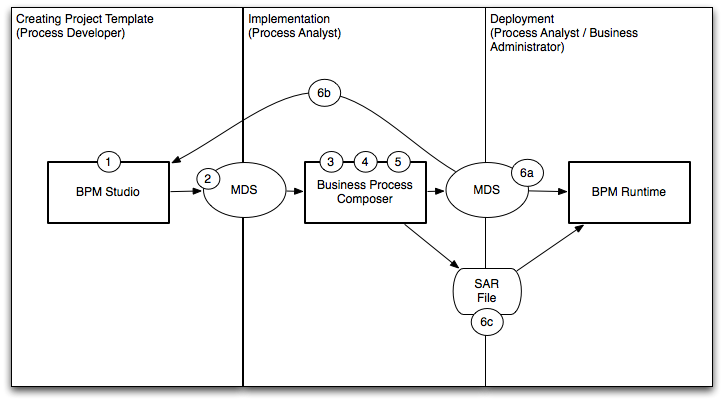
Description of "Figure 3-1 Using BPM Studio to Create Project Templates"
The following steps describe each stage of this workflow:
-
Create a project template using Oracle BPM Studio (process developer)
-
Publish the project template to the Oracle BPM Metadata Service (MDS) partition (process developer)
-
Create a project based on a project template using Business Process Composer. (process analyst)
-
Edit the processes within the project based on the edit policies defined in the template (process analyst).
-
Validate the project (process analyst).
-
Deploy the project or return the project to the process developer.
-
Deploy the process directly to Oracle BPM run time (process analyst, business administrator). This may require an approval workflow.
-
Republish the project to the Oracle BPM MDS partition. (process analyst) Republishing the project enables you to share it with other process analysts or with process developers who are responsible for implementing your business processes within an overall application.
-
Export the project as an SAR file (process analyst). This file can be deployed to Oracle BPM run time (process administrators).
-
3.2.2 Workflow: Creating Project Blueprints
Figure 3-2 shows a typical workflow for using Business Process Composer to perform the initial process modeling stages of the application development life cycle. This workflow involves using Business Process Composer to create project blueprints which can be opened in Oracle BPM Studio where process developers complete the implementation.
Figure 3-2 Using Oracle Business Process Composer to Create Project Blueprints
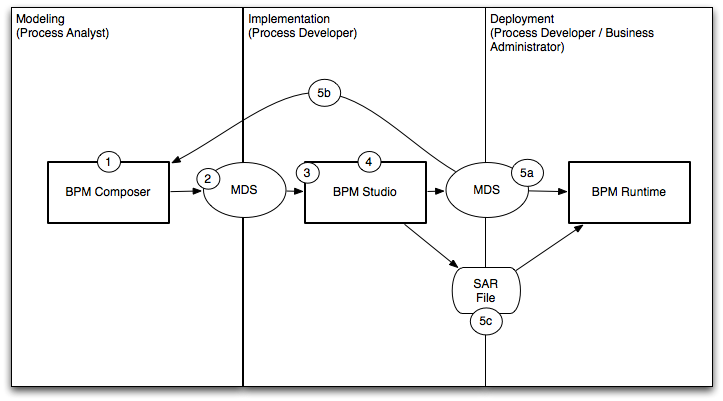
Description of "Figure 3-2 Using Oracle Business Process Composer to Create Project Blueprints"
The following steps describe each stage of this workflow:
-
Create blueprints using Business Process Composer (process analyst)
-
Publish the project containing the process blueprint to the Oracle Metadata Service (MDS) repository (process analyst)
-
Open the project in Oracle BPM Studio (process developer)
-
Implement the project as part of a process-based business application. (process developer)
-
Deploy the project to run time or save as a project template
-
Deploy the process to run time (process developer, business administrator), or
-
Save the application as a project template (process developer
-
Export the project as a SAR file (process analyst), which is then deployed to Oracle BPM run time (business administrator).
-
3.2.3 Workflow: Editing Business Rules at Run Time
Figure 3-3 shows the workflow for creating and deploying a process-based business application, then using Business Process Composer to edit the Business Rules at run time.
Figure 3-3 Using Oracle Business Process Composer to Edit Oracle Business Rules at Run Time
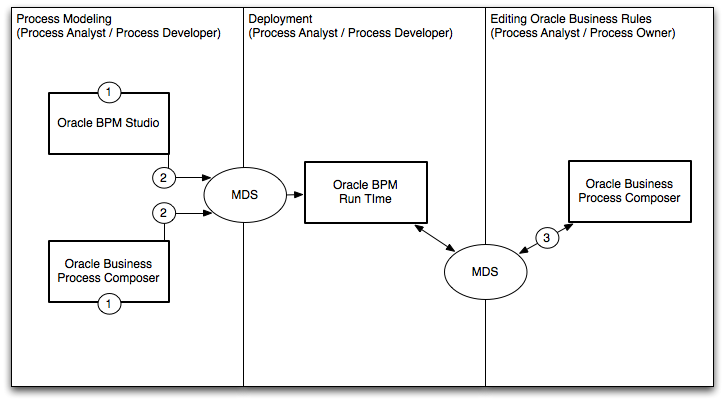
Description of "Figure 3-3 Using Oracle Business Process Composer to Edit Oracle Business Rules at Run Time"
-
Model your business processes and create a process-based business application using Oracle BPM Suite. This can include a combination of the workflows defined in the previous sections. (process analyst / process developer)
-
Deploy the application to Oracle BPM run time. (process analyst / process developer)
-
Edit business rules during run time using Business Process Composer (process analyst).
3.3 Signing On to Oracle Business Process Composer
Before signing on to Business Process Composer your business administrator must provide the following:
-
URL: The location of your Business Process Composer installation.
-
Username: The username you use to access Business Process Composer.
-
Password: The security credential you use to access Business Process Composer.
Note:
Oracle Application Server Single Sign-On is enabled by default in Oracle BPM Suite. OracleAS Single Sign-On enables you to use one sign on session to access multiple web-based applications. If OracleAS Single Sign-On is enabled and you have previously signed on to another application, the Business Process Composer sign on screen may not appear.To access Oracle Business Process Composer
-
Go to the Business Process Composer URL.
Figure 3-4 shows the sign-on screen that appears after the Oracle BPM application loads.
Figure 3-4 Oracle Business Process Composer Sign-on Screen
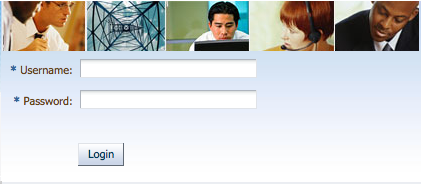
Description of "Figure 3-4 Oracle Business Process Composer Sign-on Screen"
-
Enter your username and password, then click Login.
3.4 Using the Oracle Business Process Composer Welcome Page
After signing in to Business Process Composer, the Welcome Page appears. This page, as shown in Figure 3-5, provides quick access to frequently used Business Process Composer features.
Figure 3-5 Oracle Business Process Composer Welcome Page
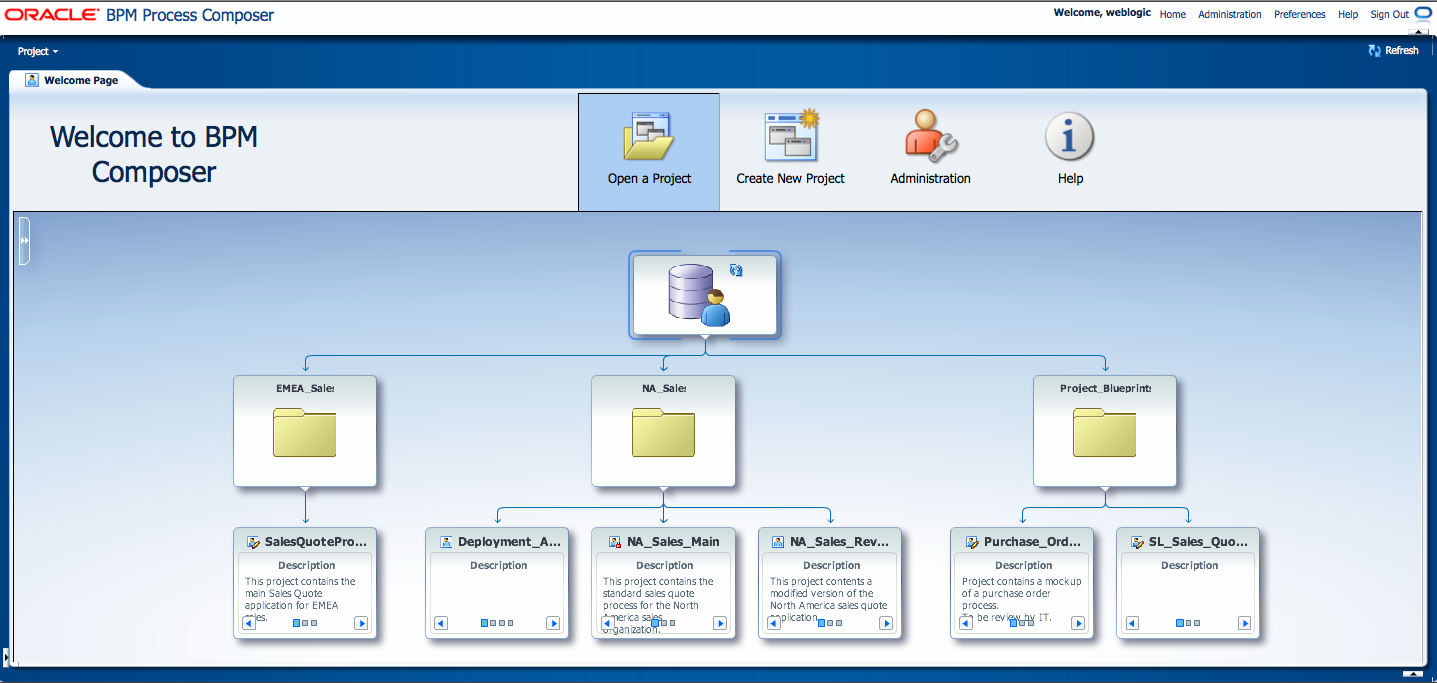
Description of "Figure 3-5 Oracle Business Process Composer Welcome Page"
Table 3-1 describes each of the options available from the welcome page.
Note:
The options you see on the Welcome Page depend on the security roles you have been granted. For example, only users with the Administrator security role see the Administration option.Table 3-1 Oracle Business Process Composer Welcome Page Features
| Feature | Description |
|---|---|
|
Project Menu |
Create and open projects using the Business Process Composer project navigator. |
|
Open a Project |
Open projects using a hierarchical Oracle BPM MDS browser. |
|
Create a New Project |
Create new projects using the new project wizard. |
|
Administration |
Access the Business Process Composer administration pane, which enables you to map roles and administer project locks. |
|
Help |
Display the online version of this guide. |
3.4.1 Using the Oracle BPM Metadata Services Repository Browser
The Oracle BPM MDS browser enables you to easily navigate among the projects and folders of the repository.
Note:
You can only browse Oracle BPM projects using the MDS Browser. You can view project templates when using the create project wizard to create a project. See Chapter 4, "Creating and Working with Projects" for more information.3.5 Introduction to the Oracle Business Process Composer Interface
The Business Process Composerapplication contains a single window that provides access to all of the product functionality necessary to create and edit business processes.
Figure 3-6 shows the Business Process Composer application user interface.
Figure 3-6 The Oracle Business Process Composer Application User Interface
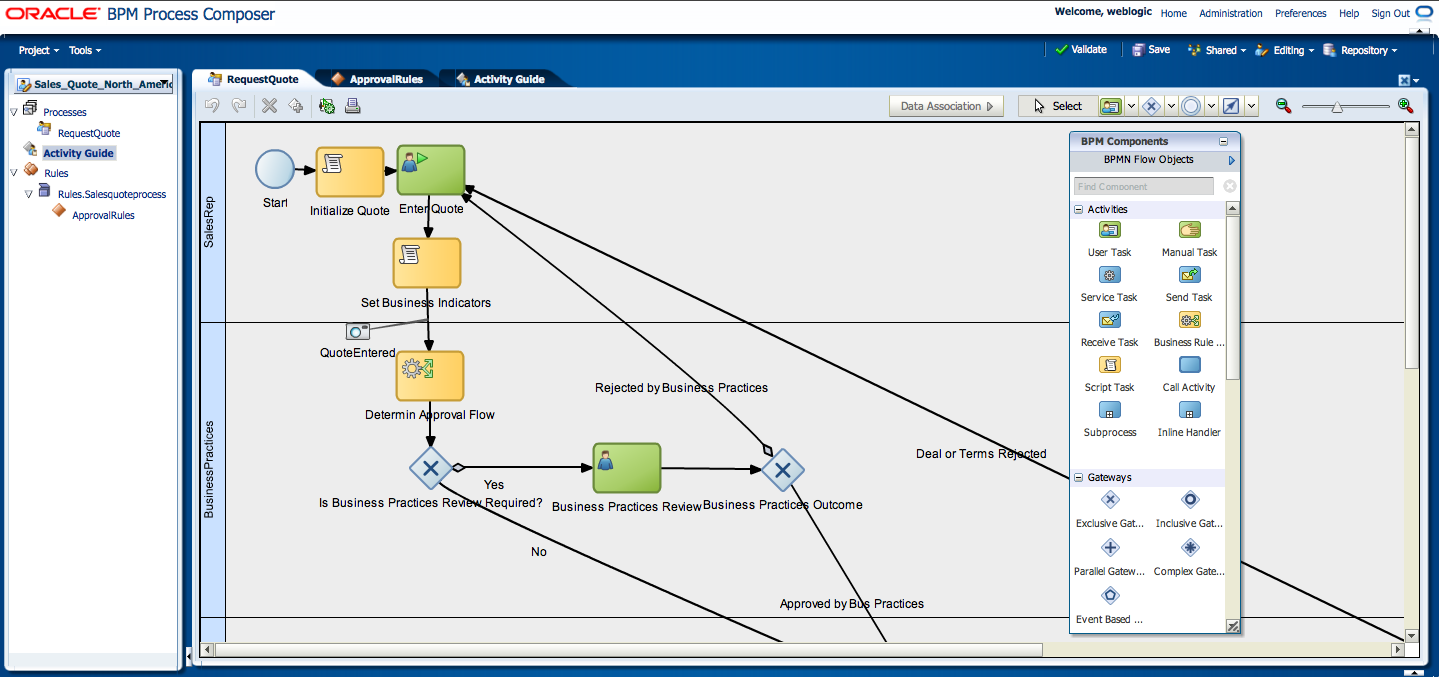
Description of "Figure 3-6 The Oracle Business Process Composer Application User Interface"
The application window is divided into the main areas described in the following sections.
3.5.1 The Application Menu
The menu located in the upper right-hand corner of the application window provides access to general application functionality as described in Table 3-2.
Table 3-2 Application Menu Items
| Menu Item | Description |
|---|---|
|
Home |
Navigates to the following depending on context:
|
|
Administration |
Enables access to the Business Process Composer administration utility. This utility enables you to delete projects, reset project locks, and manage security roles. This link is only visible to users who have been granted the Administrator security role. See Chapter 9, "Performing Administrative Tasks" for more information. |
|
Preferences |
Enables you to configure application preferences, including:
|
|
Help |
Displays the Oracle Help version of this guide. |
|
Sign Out |
Sign out the current user. |
3.5.2 The Project Navigator, Project Menus, and the Project Toolbar
Business Process Composer contains three separate UI elements for working with projects.
3.5.2.1 Project Navigator
The project navigator enables you to create and access projects and view and edit project resources.
See Chapter 4, "Introduction to the Project Navigator" for information on using the project navigator and working with projects.
3.5.2.2 Project Menus
Business Process Composer contains two project-specific menus described in Table 3-3.
3.5.2.3 Project Toolbar
Business Process Composer also contains a separate toolbar for working with projects. This toolbar appears on the right side of the application window. The items displayed depend on the current edit mode of the project.
See Section 4.2, "Introduction to Project Editing and the Project Menu" for more information on the project toolbar and project edit modes.
3.5.3 Editors
Editors allow you to work with various elements of an Oracle BPM project. Editors appear in the center of the Business Process Composer interface. Each editor appears as a tabbed pane, allowing you to open multiple resources at the same time.
The different types of editors available in Business Process Composer are described in the following sections.
3.5.3.1 Process Editor
The process editor enables you to view and edit business processes. You can access the process editor by opening a process from the project navigator.
The editor window also contains a component palette. The exact components available depend on the following:
-
In projects based on project templates, the component palette contains BPMN flow objects and elements from the business catalog. This includes services, Human Tasks, and Oracle Business Rules that are defined by the project template.
-
In projects containing process blueprints, the component palette only contains BPMN flow objects that can be used within your process.
See Chapter 5, "Working with Processes and the Process Editor" for more information.
3.5.3.2 Activity Guide Editor
The Activity Guide editor enables you to view, create, and edit milestones within an activity guide. You can access the Activity Guide editor by opening a milestone from the Oracle BPM Project navigator. See Section 8.2, "Introduction to the Business Process Composer Rules Editor".
3.5.3.3 Business Rules Editor
The business rules editor enables you to view and edit Oracle Business Rules. You can access the business rules editor by opening a business rule from the project navigator. See Section 8, "Using Oracle Business Rules" for more information.
3.5.3.4 Data Associations Editor
The data associations editor enables you to define the input and output for flow objects that contain implementations. To access the data associations editor, click the Data Associations button in the process editor.
See Section 7.1, "Introduction to Data Objects" for information on using data associations.
3.5.3.5 Expression Editor
The expression editor enables you to define the expressions used within data associations and conditional sequence flows. See Chapter 7, "Introduction to Expressions" for information on using expressions and accessing the expression editor.
3.5.4 Additional Browsers and Editors
Business Process Composer contains additional editors for viewing and editing other project components. These appear in the lower portion of the application window.
Note:
These editors are not displayed by default. They appear after performing actions related to each window. However, you can display them manually by clicking the Restore Pane icon in the lower right corner of the Business Process Composer application.3.5.4.1 Project and Process Validation Browser
The project and process browsers display any validation errors for each individual process or the whole project. See Section 4.5, "Validating a Project" for more information on project validation.
3.5.4.2 Documentation Editor
The documentation editor enables you create and edit documentation for your processes. See Section 5.4, "Documenting Your Process" for more information.
3.5.4.3 Approval Workflow Browser
The approval workflow browser displays the approval workflow and status when deploying a project to Oracle BPM run time. See Section 4.6, "Introduction to Project Deployment" for more information.