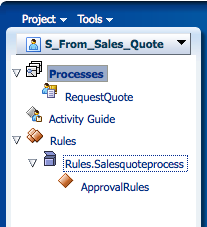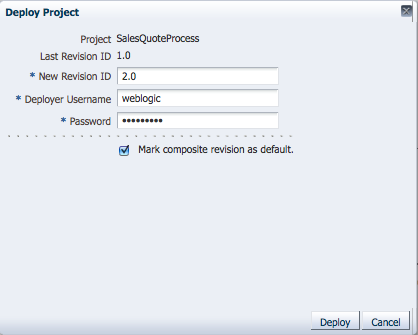4 Working with Projects and Project Templates
This chapter describes how to create and use projects using Oracle Business Process Composer.
This chapter includes the following sections:
4.1 Introduction to Oracle BPM Projects
Projects are the core element of an Oracle BPM application. A project is a container for the resources used to create and support a business application. These include business processes and shared resources including data objects, services, Business Rules, Human Tasks, and roles.
You can create new projects directly in Business Process Composer or you can create and edit projects based on project templates.
Oracle BPM projects promote collaboration between business users and process analysts. Projects can be shared between Business Process Composer and Oracle BPM Studio or deployed to run time.
See Section 3.2, "Overview of the Application Development Life Cycle" for information on how projects are created, edited and shared within the development life cycle.
4.1.1 Introduction to Project Resources
Each project contains one or more business processes and may include other resources used by the business processes or application. The latter include reusable resources that allow you to connect your application to other applications and systems.
Note:
Oracle BPM Studio enables you to view, create, and edit all elements of an Oracle BPM project. Some of these are not visible from Business Process Composer.See the Oracle BPM Modeling and Implementation Guide for more information.
4.1.1.1 Editable Project Resources
Using Business Process Composer you can create and edit project resources. These resources are accessible from the Project Navigator as show in Figure 4-1.
Using the Oracle BPM Project navigator, you can create and edit the following resources:
-
Processes
Processes are the core element of a business application. A process is a related set of tasks or activities. An Oracle BPM application can contain one or more processes. Business Process Composer enables you to create and edit BPMN processes.
See Chapter 5, "Working with Processes and the Process Editor" for information on creating and working with processes.
-
Activity Guide
An activity guide is part of Guided Business Processes that enables you to define milestones for a project. Each project contains one activity guide where you can define project milestones. Business Process Composer enables you to use milestones previously defined in a project template or create new milestones.
See Section 6.12, "Using Guided Business Processes to Set Project Milestones" for more information on creating and using project milestones.
-
Oracle Business Rules
Oracle Business Rules are statements that describe business policies or describe key business decisions. In Business Process Composer, Oracle Business Rules are editable components of a project, but they also appear as part of the business catalog.
See Chapter 8, "Using Oracle Business Rules" for information.
4.1.1.2 The Business Catalog
Project templates may include resources defined in the business catalog. These are reusable services created by process developers using Oracle BPM Studio.
Using Business Process Composer, process analysts can implement these reusable services within a BPM process. Although you cannot create or edit these components in Business Process Composer, you can assign them to specific BPMN artifacts.
Reusable project resources are accessible from the component palette.
The reusable resources in the business catalog are:
-
Human Tasks
See Section 6.3, "Adding User Interaction to Your Process" for more information on using human tasks within an Oracle BPM process.
-
Oracle Business Rules
Oracle business rules are statements that describe business policies or describe key business decisions. Business rules are integrated into a process using the business rules task.
See Chapter 8, "Using Oracle Business Rules" for information on working with Oracle Business Rules using Business Process Composer. See Section 6.5.2, "Introduction to the Business Rules Task" for more information on using the business rules task within a BPMN process.
-
Services
Services are reusable components that allow your business process to communicate with other processes and system resources including Oracle Adapters.
4.1.2 Introduction to the Oracle BPM MDS Repository
Oracle Metadata Service (MDS) repository is a component of Oracle Fusion Middleware that stores information about deployed applications. Oracle BPM uses this repository when applications are deployed to Oracle BPM run time.
Additionally, Oracle BPM also uses a partition in the MDS Repository to share projects and project templates between Oracle BPM Studio and Business Process Composer.
The Oracle BPM Metadata Services repository is installed and configured by your system administrator when installing Business Process Composer.
See Section 3.2, "Overview of the Application Development Life Cycle" for more information on how MDS is used to share projects and project templates between Oracle BPM Studio and Business Process Composer.
See Section 4.6, "Introduction to Project Deployment" for more information on how open projects and create projects based on project templates stored in MDS.
4.2 Introduction to Project Editing and the Project Menu
Business Process Composer enables you to view projects in the Oracle BPM Metadata Service (MDS) repository. When you must edit a project, you can lock a project so that other users cannot edit the project while you are making changes.
There are three possible modes related to editing for an Oracle BPM project:
-
Normal: The project can be opened for viewing.
-
Edit: The project is being edited by the current user. To other users, the project appears locked to other users.
-
Locked: The project is being edited by another user.
4.2 Introduction to the Oracle BPM Metadata Service (MDS) Browser
The Oracle BPM MDS browser enables you to navigate the directories and projects published to the Oracle BPM Metadata Service partition. Figure 4-2 shows the MDS browser displaying several project folders and published projects.
Figure 4-2 The Oracle BPM Metadata Service (MDS) Browser
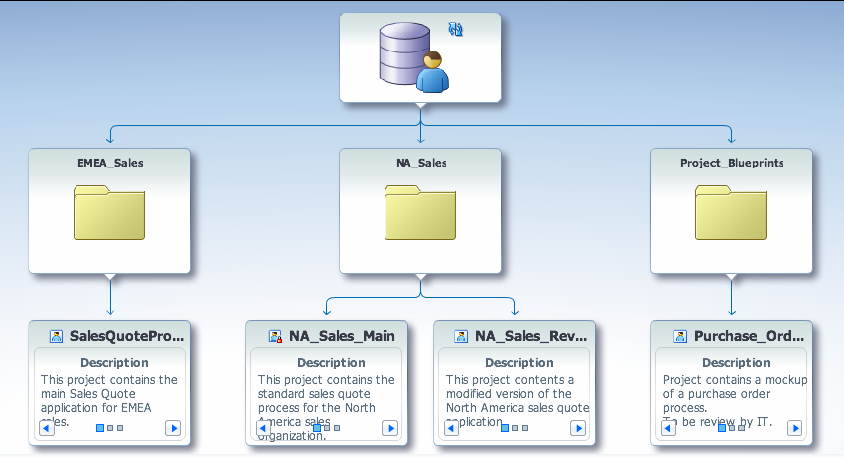
Description of "Figure 4-2 The Oracle BPM Metadata Service (MDS) Browser"
4.2.1 Introduction to the Project Navigator
The project navigator enables you to create and access projects and view and edit project resources.
Figure 4-3 shows the project navigator with the resource tree expanded.
The project navigator is divided into three main areas as described in Table 4-1.
| Area | Description |
|---|---|
|
Project List |
Provides a drop-down list of available projects. This list is based on the security roles assigned to you. |
|
Processes |
Displays the processes within the current project. |
|
Activity Guide |
Displays the milestones defined in the activity guide for this project. |
|
Business Rules |
Displays the business rules defined for this project. |
4.2.2 Introduction to the Project Menu
Business Process Composer contains different project menus. The items available from the menu depend on the current edit state.
4.2.2.1 Normal Mode
Figure 4-4 shows the appearance of the project toolbar in normal mode.
Figure 4-4 The Project Toolbar in Normal Mode
Description of "Figure 4-4 The Project Toolbar in Normal Mode"
Table 4-2 Project Toolbar Items in Normal Mode
| Toolbar Item | Description |
|---|---|
|
Shared / Private |
Displays whether the project is shared or private. This option is unavailable until you select the edit option. |
|
Read-Only |
Contains a drop-down menu item that enables you to change your project to Edit mode. When you select Edit, the project is locked in the Oracle MDS repository and you can begin making changes. The project lock is maintained until one of the following occur:
|
|
Repository |
Contains a drop-down menu item that enables you to refresh the Oracle BPM MDS repository. |
4.2.2.2 Edit Mode
Figure 4-5 shows the appearance of the project toolbar in edit mode.
Figure 4-5 The Project Toolbar in Edit Mode.
Description of "Figure 4-5 The Project Toolbar in Edit Mode."
Table 4-3 describes each of these toolbar items.
Table 4-3 Project Toolbar Items in Edit Mode
| Toolbar Item | Description |
|---|---|
|
Validate |
Validates the project. Any errors are displayed in the error browser. |
|
Save |
Saves all of the edited project resources. The project remains locked so that you can continue making changes. |
|
Shared / Private |
Displays a drop-down menu that enables you to toggle between shared or private editing modes. |
|
Editing |
Displays a drop-down menu containing the following options:
|
|
Repository |
Displays a drop-down menu that contains the following options:
|
4.3 Creating and Working with Projects
The following sections describe how to create and use Oracle BPM projects.
4.3.1 How to Create a New Project
Using the project navigator, you can create a new Oracle BPM project. Before creating a new project, you should decide whether to create it based on an existing project template or to create a process blueprint.
Process blueprints are not based on project templates. These projects contain only basic business processes created by process analysts. After you create a project blueprint, you can use Oracle BPM Studio to finish the project implementation to publish the project or create project templates.
-
Start Oracle Business Process Composer.
-
From the Project menu select Create New Project.
-
Select the type of project you want to create. This can be a project based on a project template or a process blueprint.
See Section 4.4, "Working with Project Templates" for more information.
If you are creating a project based on a project template, select the appropriate template.
-
Click Next.
-
Enter a name for your new project.
-
If desired, select from the following options:
-
Enable Sharing: Enables other users to view your project in Oracle BPM MDS. If you do not enable sharing, you can still publish your project manually to BPM MDS.
-
Begin Editing Now: Locks the project after creation allowing you to begin editing the project. Other users cannot view your changes or edit the project until you publish it to BPM MDS.
-
-
Click Next.
-
Select the destination directory in the Oracle BPM Metadata Services partition where you want to create the project, then click Next.
-
Specify the deployment options for this project.
Use Workflow for Approval: Requires workflow approval before a project can be deployed.
Specify Users or Groups: Determines the users or groups who must approve project deployment.
Note:
You can only specify workflow approval when creating a new project. You cannot change this setting after the project is created.See Section 4.6.2, "Introduction to Approval Routing" for more information on approval workflow.
-
Click Finish.
If you created a new project based on a template, the project is created with the required processes and business catalog elements. If you created new project without using a template, you must manually add the required processes.
See Chapter 5, "Working with Processes and the Process Editor" for information on creating and editing processes.
4.3.2 How to Open a Project Using the Project Browser
Business Process Composer enables you to open projects that are stored within the Oracle BPM Metadata Service repository.
To open a project using the project browser:
-
From the Project menu select Open Project.
-
Select the type of project you want to open using the project navigator as shown in Figure 4-6.
Figure 4-6 Oracle Business Process Composer Project Browser
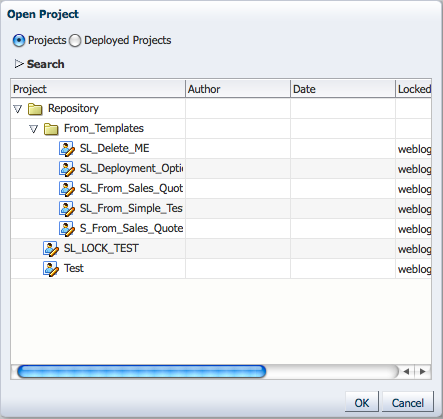
Description of "Figure 4-6 Oracle Business Process Composer Project Browser"
Projects: Projects that are stored in the Oracle BPM Metadata Service repository.
Deployed Projects: Projects that have been deployed to Oracle BPM run time.
Opening a deployed project enables users to edit Oracle Business Rules at run time. This option is only available if you have been granted the SOADesigner security role. See Section 8.4, "How to Edit the Oracle Business Rules at Run Time" for more information.
-
Select the project you want to open, then click OK.
-
After the project opens, select the Read Only drop-down menu from the project toolbar, then select Edit to begin editing.
4.3 How to Save Changes to a Project
You can manually save a private copy of your changes as you are editing a project.
To save changes to the current project:
-
Click Save in the process editor toolbar.
All unsaved changes for each project component are saved. The project continues to be locked and you can continue editing.
4.3.3 How to Publish a Project to the Oracle BPM Metadata Service Repository
Business Process Composer enables you to publish projects to the Oracle BPM Metadata Service (MDS). Publishing a project enables you to share it with other Oracle BPM users.
-
Select Publish from the Repository.
After publishing a project, your changes are saved in the Oracle BPM MDS repository and the project lock is reset. If project sharing is enabled, other Business Process Composer and Oracle BPM Studio users can view and edit the project.
4.3.4 How to Configure Project Autosave
You can configure Business Process Composer to automatically save a project after a specific interval.
-
Click Preferences in the Business Process Composer toolbar.
-
Select the Autosave check box to enable autosave functionality
-
Enter a value in the Autosave Interval field.
-
Click OK.
Note:
Autosave is configured for the entire project. All edited project elements are saved at the same time when autosave is configured.4.3.5 How to Discard Changes to a Project
While editing project elements, you can revert your changes and return to the most recent published version of a project.
To discard changes made to the current project:
-
Select Discard from the Edit menu.
-
Click OK to confirm discarding changes to the current project.
Note:
After discarding your changes they cannot be recovered.4.3.6 How to Export a Project to Your Local File System
Projects exported from Business Process Composer can be imported into Oracle BPM Studio. Exporting a project is useful when you have created a project containing process blueprints that must be sent to a process developer for implementation.
Exporting a project to your local file system enables you to share projects without using the Oracle BPM MDS repository.
For information on importing a project into Oracle BPM Studio see the Oracle BPM Modeling and Implementation Guide.
-
Open the project you want to export
-
From the Tools menu, select Export Project.
-
Choose a location on your local file system and click Save.
Your exported project is saved as a .EXP file on your local file system.
4.4 Working with Project Templates
Project templates allow you to incorporate reusable Oracle SOA and Oracle BPM Suite services including Human Tasks, Business Rules, and Adapters. These services are stored as part of the business catalog and are viewed using the component catalog.
Using Oracle BPM Studio you can convert a normal project to a template and publish it to the BPM MDS. Once a template is available in MDS, you can create new projects based on the template.
See the Oracle BPM Modeling and Implementation Guide for more information on creating process templates.
Project templates are based on normal Oracle BPM projects, but often do not have all of the required services implemented. After creating a new project based on a project template, a business analyst can implement the required services from the business catalog.
The specific services required for each activity are defined by the editor policies of the project template. After the process analyst incorporates the required services, the project can be deployed to Oracle BPM run time.
4.4.1 Introduction to Edit Policies
Project templates also allow you to define edit policies for processes and flow objects within a process. Edit policies determine what parts of a process can be changed or edited when creating a new project based on a project template. Edit policies are defined for the entire process. However, you can also define edit policies for individual flow objects.
See the Oracle BPM Modeling and Implementation Guide for information on defining edit policies in a process template.
Edit policies allow the creator of a project template to define what elements of a process can and cannot be changed when a project is created from a template.
Note:
You cannot change the edit policy settings of processes and elements using Business Process Composer.4.4.1.1 Process Level Edit Policies
Within a project template, each process contains an edit policy which determines the changes you can make to the process using Business Process Composer.
Table 4-4 describes the process level edit policies.
4.4.1.2 Component Level Edit Policies
Within a process, there are also edit policies that apply to the flow objects within a process. Component-level edit policies can be configured for the tasks and activities in a process.
Table 4-5 describes the edit policies values that can be configured for component level edit policies.
Table 4-5 Component Level Edit Policies
| Edit Policy | Description |
|---|---|
|
Sealed |
The component cannot be modified |
|
Can modify implementation |
The user may redefine this component if necessary. |
|
Must implement |
The user is required to implement this component for it to function correctly. |
|
Use process permission |
Uses the default edit policy defined by the process. |
4.4.2 Using Data Objects and Variables in Project Templates
A project template defines the data objects used within a project. These can be the Oracle BPM default types or complex data objects created by process template developers within Oracle BPM Studio.
When editing a process template in Business Process Composer, you can add and create new data objects as necessary. However, you can only create new data objects based on types that are previously defined in the project template. You cannot create new types of complex data objects.
You can use any of the data objects defined in a project template in data associations and expressions. See Section 7, "Working with Data Objects and Expressions" for more information.
4.5 Validating a Project
Project validation enables you to check your project for any errors. When you validate a project, errors are displayed in the errors panel.
4.6 Introduction to Project Deployment
You can use Business Process Composer to deploy a project to the Oracle BPM run time. Deployment is available only within the same environment where the Business Process Composer application is installed.
The deployment option is only available for projects that were created based on project templates. These projects have the required implementation. After a process analysts makes the changes required by the edit policies defined in the project template and validates the project, it is ready for deployment.
4.6.1 Introduction to the Deployer Security Role
Business Process Composer uses the Deployer security role to allow process analysts and developers to deploy projects directly to Oracle BPM run time. When a user is assigned the Deployer security role, the Deploy Project option is available from the Tools menu.
You can assign this security role to users or groups using the Business Process Composer administration tool. See Section 9.1, "Managing Security Roles Using Business Process Composer" for more information.
Additionally, users who are assigned the Deployer security role in Business Process Composer must also be granted one of the following SOA infrastructure application roles:
-
SOAAdmin
-
SOAOperator
Business administrators can assign these application roles using the Oracle Enterprise Manager. See the Oracle Fusion Middleware Administrator's Guide for Oracle SOA Suite and Oracle BPM Suite for more information.
4.6.2 Introduction to Approval Routing
Approval routing defines the approval process that must be followed before an Oracle BPM Project can be published to run time using Business Process Composer. You can define the required approval routing when you create a new project using Business Process Composer.
Note:
Approval routing is defined when you create a new project. After creating a project, you cannot change the type of approval routing.Table 4-6 describes the different types of approval routing available in Oracle BPM.
|
None |
No approval routing is specified. Any user granted the deployer security role can deploy the project directly to Oracle BPM run time. |
|---|---|
|
Simple |
Specifies only one approver for the workflow. |
|
Simple Sequential |
Specifies a sequential list of approvers. |
|
Simple FYI |
Specifies multiple approvers, but the approval workflow does not wait for all approvers to process the task. |
|
Parallel |
Specifies a list of approvers who must approve the project deployment concurrently and in parallel. |
4.7 Deploying an Oracle BPM Project to Run Time
Business Process Composer enables you to deploy a project to Oracle BPM run time. There are two ways of deploying a project described in the following sections.
4.7.1 How to Deploy a Project to Oracle BPM Run Time
Users who are assigned the deployer role can deploy projects directly to Oracle BPM run time. The deployer role does not require approval from other BPM users. The following procedures define how to deploy a project when approval workflow is not enabled.
To deploy a project to run time:
-
From the Tools menu select Deploy Project.
Business Process Composer validates the project. If there are no errors in the project, the deployment process continues.
-
Provide the required information in the Deploy Project dialog shown in Figure 4-7.
The properties in the Deploy Project dialog are described in the following table.
Table 4-7 The Deploy Project Dialog Properties
New Revision ID
Specifies a revision ID for the deployed application.
Deployer Username
Used for deploying the Oracle BPM project to run time. The username specified here is defined by the SOA infrastructure. It is not related to the username used to access the Business Process Composer application. See Section 4.6.1, "Introduction to the Deployer Security Role" for more information.
Password
Specifies the password corresponding to the Deployer Username defined above.
-
Click Deploy.
The project is deployed to Oracle BPM run time. The project is available from the list of deployed projects in the project browser.
4.7.2 How to Deploy a Project Using an Approval Workflow
When you create a new project, Business Process Composer enables you to specify an approval workflow. This workflow defines the users who must approve a project before the project is deployed to Oracle BPM run time.
Note:
This deployment option is only available if approval workflow was enabled when the project was created. See Section 4.3.1, "How to Create a New Project" for more information.To deploy a project using approval workflow:
-
From the Tools menu select Deploy Project.
Business Process Composer validates the project. If there are no errors in the project, the deployment process continues.
4.7 How to Edit a Deployed Project
You can use Business Process Composer to open deployed Oracle BPM projects. Opening a deployed project enables you to edit the Oracle Business Rules contained in the project and deploy your changes back to Oracle BPM run time.
See Section 8.4, "How to Edit the Oracle Business Rules at Run Time" for more information on editing Oracle Business Rules at run time.
4.7.3 How to Export a Project as a SAR File
You can export a project as a SAR file from Business Process Composer. Your system administrator can use this file to deploy a project using the Oracle Enterprise Manager administration console.
To export a project as a SAR file:
-
From the Tools menu select Export as SAR file.
-
Enter a revision ID, then click OK.
Business Process Composer validates the project. If the project contains errors, these are displayed in the project validation tab.
See Section 4.7.3, "How to Export a Project as a SAR File" for more information on validating your project and correcting validation errors.
-
If the project contains no errors, click OK to save the SAR file to your local file system.