 Understanding Valid Start and End Dates
Understanding Valid Start and End Dates
This chapter provides an overview of valid start and end dates and discusses how to:
Review contracts.
Manage contract headers.
Add text to amendments.
Manage contract blocks.
Manage contract harvests.
Perform mass updates for grower contracts.
Renew contracts.
Terminate contracts.
Delete contracts.
See Also
 Understanding Valid Start and End Dates
Understanding Valid Start and End Dates
As part of managing your grower contracts, you might need to revise start and end dates.
This diagram shows valid start and end dates among contract headers, contract blocks, and contract harvest records:
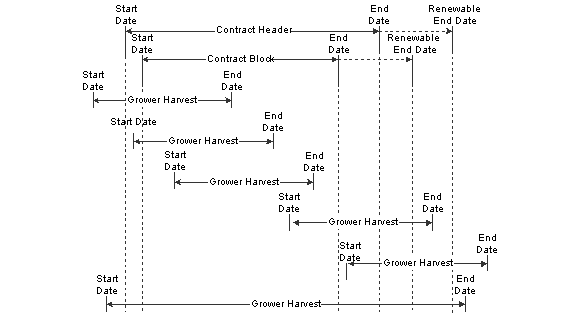
Valid start and end dates
As illustrated in this diagram, the harvest end date must be greater than the contract block start date. The contract renewable end date must be greater than the harvest start date.
You can attach harvest records with dates after the contract block end date. However, you are not allowed to apply transactions to the contract after the contract block end date. The system prevents you from generating weigh tags after the contract block end date.
 Reviewing Contracts
Reviewing Contracts
This section provides an overview of the Contract Workbench program and discusses how to review contracts.

 Understanding the Contract Workbench Program
Understanding the Contract Workbench Program
A grower contract consists of a header record, as well as block and harvest records. The Contract Workbench program (P43C00) provides a single entry point for all of the forms and programs that are available for managing grower contracts.
For example, from the Contract Workbench program, you can:
Review a list of existing contract headers, blocks, or harvests.
Use search criteria to limit the list to specific headers, blocks, or harvests.
Copy or delete a grower contract.
Access a form to add a header, terminate a contract, or renew a contract.
After you add grower contracts, you can update information on the contract, block, and harvest records as long as the contract status is draft or active. The system updates these tables:
Contract Header (F43C01)
Contract Block (F43C10)
Contract Detail (F43C11)

 Form Used to Review Contracts
Form Used to Review Contracts
|
Form Name |
FormID |
Navigation |
Usage |
|
Contract Search |
W43C00A |
Daily Processing (G40G211), Contract Workbench |
Review a list of contracts. |

 Reviewing Contracts
Reviewing Contracts
Access the Contract Search form.
Click the Contract Headers tab, the Contract Blocks tab, or the Contract Harvests tab.
See Also
Setting Processing Options for Contract Workbench (P43C00)
 Managing Contract Headers
Managing Contract Headers
This section provides an overview of contract header revisions and discusses how to:
Revise a contract header.
Push contract header revisions to contract blocks and harvests.
Copy a contract header and blocks.
Delete a contract header.

 Understanding Contract Header Revisions
Understanding Contract Header Revisions
After you add a contract, you can change information on the contract header as long as the contract status is draft or active.
Because the contract header and the contract block and harvest records have some of the same attributes or fields, you can change an attribute on the contract header and, optionally, have the system update the same attribute on corresponding block and harvest records. In this way, the system pushes the changes from the contract header to selected block and harvest records. For example, if you change or update the payment schedule on the contract header, you can selectively update block records and harvest records with the same information.

 Forms Used to Manage Contract Headers
Forms Used to Manage Contract Headers
|
Form Name |
FormID |
Navigation |
Usage |
|
Contract Search |
W43C00A |
Grower Pricing and Payments Daily Processing (G40G211), Contract Workbench |
View a list of existing contracts by contract header, block, or harvest. |
|
Edit Contract Header |
W43C00A |
On the Contract Search form, select the Contract Headers tab and then select a contract name. |
Access the Contract Header form. |
|
Contract Header |
W43C50A |
On the Edit Contract Header form, select the Update Block and Harvest check box and click Save and Continue. |
Push contract header revisions to contract blocks and harvests. |
|
Header Additional Information |
W43C01C |
On the Edit Contract Header form, click Additional Information. |
Enter additional contract addresses, dates, properties, and codes. |
|
Copy Contract |
W43C00CA |
On the Contract Search form, select the Contract Headers tab and then select contract record that you want to copy. Click Copy Contract. |
Copy a contract header and blocks. |

 Revising a Contract Header
Revising a Contract Header
Access the Edit Contract Header form.
|
Update Contract Harvest and Block |
Select this check box to update some or all of the associated blocks and harvests with the information that you revise on the Edit Contract Header form. If you select this check box, the system displays the Contract Header form, which you use to push revisions from the contract header to corresponding contract blocks and harvests. See Pushing Contract Header Revisions to Contract Blocks and Harvests. |
|
Contract Status |
To change the status of a contract from draft to active, enter a date range in the Start Date and End Date fields, and then change the status in this field. To change the status of a contract from active to draft, the system validates that no purchase orders are associated with the contract. The system does not validate whether payments exist for the contract. |
Date and Renew Fields
The status of a contract determines which of the following fields on the Edit Contract Header form are required and whether the system validates the field values.

 Pushing Contract Header Revisions to Contract Blocks and Harvests
Pushing Contract Header Revisions to Contract Blocks and Harvests
Access the Contract Header form.
When you first access the Contract Header form, the system displays the payee field values from the contract header. Scroll down to the Push Selection group box of the form.
Push Selection Area
In the Push Selection area of the Contract Header form, the system displays check boxes that correspond to the field values that you can push from the contract header to the contract block and harvest.
To push price type and payment schedule fields to the contract block and harvest:
Select the check boxes that correspond to the information that you want to push to a block or harvest record.
Select the block and harvest records that you want to update.
Click Update Selected.
To review the updated block record, on the Add Contract Header form, scroll down and select the block or harvest record to access the Update Contract Block form.

 Copying a Contract Header and Blocks
Copying a Contract Header and Blocks
Access the Copy Contract form.
The system sets the status of a copied contract to draft and the renew type to nonrenewable.
You can copy an existing contract header to use as a template for another contract header and minimize redundant data entry. The system copies the following information from the original contract header to the new contract header:
Business unit, currency code, and geographic ID.
You cannot change the business unit, currency code, and geographic ID of a copied contract, so ensure that the contract that you are copying from has the correct values.
Contract type, ownership, delivery form, price type, contract manager and buyer, and commodity code.
You can change this information:
Clauses.
Payment schedule.
Action dates.
Additional information.
Block records that are associated with the contract header.
The system does not copy the contracting entity, contract start and end dates, amendments, or harvest records that are associated with the blocks.
Copy To Fields
The fields listed in the following table are required:
|
Contract Code |
Enter a code that uniquely identifies the new contract. |
|
Contract Name |
Enter the name of the contract. |
|
Contracting Entity |
Enter the supplier number of the contracting entity. |

 Deleting a Contract Header
Deleting a Contract Header
Access the Contract Search form.
You can delete a contract header only if no purchase orders or payments have been applied to the contract header, block, and harvest records. If one or more records do not meet this criteria, the system does not delete the contract header.
When you delete a contract header in the F43C01 table, the system deletes the entire contract. This includes the contract block records in the F43C10 table and the contract harvest records in the F43C11 table, as well as these records:
Contract action dates from the F43C05 table.
Contract clauses from the F43C60 table.
Contract payees from the F43C20 table.
Payment schedules from the F43C25 table.
Assessments and donations from the F43C40 table.
The system disassociates the contract ID from the corresponding grower harvest record in the Grower Harvest table (F40G03). This causes the link between the contract harvest record and grower harvest record to be broken. The system does not delete the grower block and harvest records that are associated with the contract block and harvest records.
When you delete a contract header, you can optionally have the system set the status of the associated grower harvest to terminate in the F40G03 table.
To delete a contract header:
Select the contract header record, and click Delete Contract.
In the Delete Confirmation window, click Yes to proceed.
In the Message window, click Yes or No to specify whether to set the status of the associated grower harvest to terminate.
If you click Yes, the system terminates the record in the Grower Harvest table (F40G03).
Note. Alternatively, you can delete a single block or harvest record that is associated with a contract header, instead of deleting the entire contract.
See Also
Deleting a Contract Block Record
Deleting a Contract Harvest Record
 Adding Text to Amendments
Adding Text to Amendments
This section provides an overview of contract amendments and discusses how to add text to an amendment.

 Understanding Contract Amendments
Understanding Contract Amendments
If you set the Display Amendments on Update processing option for the Contract Workbench program (P43C00), every time that a contract header, block, or harvest is revised, the system logs the user ID and date on which the revision was made. You can review this log on the Amendments form, which is a media object. You can also use the Amendments form to add text to describe the revisions that were made. For example, you might add text to describe why you changed the contract and who approved the change or to explain that a manual payment was issued outside of the general contract terms.
You can access the Amendments form in either of these ways:
Click the link for Add Amendments (or Edit Amendments) from the contract header, block, or harvest record.
Set a processing option so that the system automatically displays the form when a contract header, block, or harvest record is saved.

 Forms Used to Add Text to Amendments
Forms Used to Add Text to Amendments
|
Form Name |
FormID |
Navigation |
Usage |
|
Contract Search |
W43C00A |
Grower Pricing and Payments Daily Processing (G40G211), Contract Workbench |
View a list of existing contracts by contract header, block, or harvest. |
|
Edit Contract Header |
W43C00A |
On the Contract Search form, select the Contract Headers tab and then select a contract name. |
Add text to an amendment. |
|
Update Contract Block |
W43C10A |
On the Contract Search form, select the Contract Blocks tab. Enter search criteria and click Find. Select a block. On the Edit Contract Header form, scroll down and select a block. |
Revise a contract block. |
|
Edit Contract Harvest |
W43C11A |
On the Contract Search form, select the Contract Harvests tab and then select a harvest record. |
Add text to an amendment. |

 Adding Text to an Amendment
Adding Text to an Amendment
Access the Edit Contract Header form, Update Contract Block form, or Edit Contract Harvest form. Click Add Amendments or, if applicable, Edit Amendments.
 Managing Contract Blocks
Managing Contract Blocks
This section provides an overview of contract block revisions and discusses how to:
Revise a contract block.
Push contract block revisions to contract harvests.
Copy values from one contract block to another.
Delete a contract block record

 Understanding Contract Block Revisions
Understanding Contract Block Revisions
You will often revise and update existing information throughout the life cycle of most grower contracts. After you add a contract, you can revise information on the contract block record as long as the contract status is draft or active.
Because the contract block and harvest records have some of the same attributes or fields, you can change an attribute on the block record and, optionally, have the system update the same attribute on corresponding harvest records with a current or future status. In this way, the system pushes the changes from the contract header to selected harvest records. For example, if you change or update the minimum and maximum quantities on the contract block, you can selectively update harvest records with the same information. The system updates both the F43C10 and F43C11 tables.
Note. You cannot change the grower block that is associated with the contract block. To assign a different grower block to a contract, you must delete the contract and add a new one.

 Forms Used to Manage Contract Blocks
Forms Used to Manage Contract Blocks
|
Form Name |
FormID |
Navigation |
Usage |
|
Contract Search |
W43C00A |
Daily Processing (G40G211), Contract Workbench Select the Contract Blocks tab. |
Review a list of contract blocks. |
|
Update Contract Block |
W43C10A |
On the Contract Search form, select the Contract Blocks tab. Enter search criteria and click Find. Select a block. On the Edit Contract Header form, scroll down and select a block. |
Revise a contract block. |
|
Push From Contract Block |
W43C80A |
On the Update Contract Block form, revise fields as necessary. Select the Update Contract Harvest check box, and click Save and Continue. |
Push contract revisions to contract harvests. |
|
Select Contract Block |
W43C10SSC |
On the Update Contract Block form, click Copy Contract Block. |
Select the contract block record in which to copy values. |
|
Edit Contract Header |
W43C00A |
On the Contract Search form, select the Contract Headers tab and then select a contract name. |
Delete a contract block. |

 Revising a Contract Block
Revising a Contract Block
Access the Update Contract Block form.
You can revise fields on a contract block with a status of draft or active only.

 Pushing Contract Block Revisions to Contract Harvests
Pushing Contract Block Revisions to Contract Harvests
Access the Push From Contract Block form.
When you first access the Push From Contract Block form, the system displays the field values from the contract block. Scroll down to the Push Selection area of the form.
Push Selection Area
In the Push Selection area of the Push From Contract Block form, the system displays check boxes that correspond to the field values that you can push to a harvest record.
To select the values that you want to push from the contract block to the contract harvest:
Select the check boxes that correspond to the information that you want to push to a harvest record.
Select the current or future harvest records that you want to update.
Click Update Selected.
To review the updated harvest record, on the Update Contract Block form, scroll down and select the harvest record to access the Edit Contract Harvest form.
Note. The system pushes the start and end dates from a contract block to a new harvest record; however, it will not push dates if
the harvest record already exists.
You cannot push clauses from the contract block to the harvest record.

 Copying Values from One Contract Block to Another
Copying Values from One Contract Block to Another
Access the Update Contract Block form. Click Copy Contract Block.
You can copy values from an existing contract block to another block and minimize redundant data entry. When you copy a block, the system copies most of the values from the original contract block, except for the block code, business unit, harvest records, and amendments, to the block that you have selected and overrides any values that exist on the selected block. A block record must exist in the Contract Block table (F43C10) before you can use it to copy values.
Because contract blocks can look very similar, you should consider setting up model contract blocks to use as templates so that you can quickly copy the values from the model to another block and then update that block with specific information.

 Deleting a Contract Block Record
Deleting a Contract Block Record
Access the Edit Contract Header form. Select the block record that you want to delete from the contract header and click Remove.
You can delete a contract block only if no purchase orders or payments have been applied to the contract harvest records. When you delete a contract block, the system deletes the block in the F43C10 table and all harvest records associated with the block in the F43C11 table, as well as payment schedules in the F43C25 table.
To delete an entire contract including the contract block and harvest records, you must delete the contract header.
See Deleting a Contract Header.
 Managing Contract Harvests
Managing Contract Harvests
This section provides an overview of contract harvest revisions and discusses how to:
Revise a contract harvest record.
Delete a contract harvest record.

 Understanding Contract Harvest Revisions
Understanding Contract Harvest Revisions
The agribusiness is unique in that it has one or multiple harvests per year. For long-range planning, you typically will have multiple contract harvest records that represent future years. Over time, these records might need to be revised. For example, you might need to revise contract harvest records if you extend the date range of a contract block and, as a result, need to add or generate harvest records.
After you add a contract, you can revise information on the contract harvest as long as the contract status is draft or active.
Note. You cannot copy an existing contract harvest record.

 Forms Used to Manage Contract Harvests
Forms Used to Manage Contract Harvests
|
Form Name |
FormID |
Navigation |
Usage |
|
Contract Search |
W43C00A |
Daily Processing (G40G211), Contract Workbench |
Review a list of contract harvests. |
|
Edit Contract Harvest |
W43C11A |
On the Contract Search form, select the Contract Harvest tab and select a harvest record. |
Revise a contract harvest record. |
|
Update Contract Block |
W43C10A |
On the Contract Search form, select the Contract Blocks tab and select a contract block record. |
Delete a harvest record. |

 Revising a Contract Harvest Record
Revising a Contract Harvest Record
Access the Edit Contract Harvest form.
General Info
Select this tab.
Pricing
Select this tab.
|
Set as Base Price |
Select an adjustment record, and click the Set as Base Price button to select the price that is associated with the record as the new base price. The system places a check mark in the New Base Price check box for the adjustment record. |

 Deleting a Contract Harvest Record
Deleting a Contract Harvest Record
Access the Update Contract Block form.
On the Update Contract Block form, scroll down to the Contract Harvests area of the form. Select the harvest record and click Remove.
You can delete a contract harvest record only if no purchase orders or payments have been applied to the record. To delete an entire contract including the block and harvest records, you must delete the contract header.
See Deleting a Contract Header.
 Performing Mass Updates for Grower Contracts
Performing Mass Updates for Grower Contracts
This section provides an overview of mass updates for grower contracts and discusses how to:
Set up a mass update profile for contract headers.
Set processing options for Contract Header Mass Update (R43C010).
Perform a mass update for contract headers.
Set up a mass update profile for contract blocks.
Set processing options for Contract Block Mass Update (R43C100).
Perform a mass update for contract blocks.
Set up a mass update profile for contract harvests.
Set processing options for Contract Harvest Mass Update (R43C110).
Perform a mass update for contract harvests.

 Understanding Mass Updates for Grower Contracts
Understanding Mass Updates for Grower Contracts
To streamline the maintenance of grower contracts, you can perform mass updates. Mass updates enable you to update several contracts at the same time. You can perform mass updates at these three levels:
Contract header
Contract block
Contract harvest
To customize mass updates, you can set up different mass update profiles. In the mass update profile, you specify which fields should be updated and which replacement value you want the system to use. For example, you can set up a mass update profile for price information on the contract block. You can set up different mass update profiles at the contract header, block, and harvest level.
You can set up mass update profiles to push changes down to the lower levels. For example, you can specify that the price type on the contract header field is updated at the block and harvest level as well. By the same token, you can specify that updated values on the contract block are pushed down to the harvest level. The system stores the mass update profiles in these tables:
After you have set up a mass update profile for contract headers, blocks, or harvest, you run the corresponding mass update batch program to update the contract header, block, or harvest tables with the updated values in the selected fields.

 Prerequisite
Prerequisite
Set up grower contract header, block, and harvest information.
See Creating Grower Contracts.

 Forms Used to Set Up Contract Mass Update Profiles
Forms Used to Set Up Contract Mass Update Profiles
|
Form Name |
FormID |
Navigation |
Usage |
|
W43C010B |
Periodic Contract Processing (G40G222), Contract Header Update Profile |
Set up a mass update profile for contract headers. |
|
|
W43C010 |
Select the Update Contract Block and Harvest check box on the Add/Edit Contract Header Update Profile form, enter the update information, and click Save and Close. |
Select the levels to which you want to push down the price type from the contract header. |
|
|
W43C100B |
Periodic Contract Processing (G40G222), Contract Block Update Profile |
Set up a mass update profile for contract blocks. |
|
|
W43C100C |
Select the Update Contract Harvest check box on the Add/Edit Contract Block Update Profile form, enter the update information, and click Save and Close. |
Select the harvest fields to update from the block. |
|
|
W43C110B |
Periodic Contract Processing (G40G222), Contract Harvest Update Profile |
Set up a mass update profile for contract harvests. |

 Setting Up a Mass Update Profile for Contract Headers
Setting Up a Mass Update Profile for Contract Headers
Access the Add/Edit Contract Header Update Profile form.
|
Contract Header Profile Description |
Enter a name for the mass update profile for contract headers that you are setting up. The system automatically generates a profile ID. |
|
Update Contract Block and Harvest |
Select to push contract header updates to contract block and harvest fields. If you select this option, enter update information, and click Save and Close, the system opens the Update from Header form where you can select whether to push changes to both contract block and contract harvest or only to the contract harvest. This option is available only if you want to push price type updates to contract blocks and harvests. For any other update fields, this option is disabled. |
General
Select the General tab.
Select the check box for each of the fields that you want to update and enter the update value where applicable:
Contract Status
Contract Type
Contract Ownership
Delivery Form
Price Type
Contracting Entity
Contract Manager
Contract Buyer
Commodity Code
Renew Type
Renew Term
Renew Period
Start Date
End Date
Renewable End Date
Review Date
Note. You cannot use the mass update to update business unit, payment schedules, and action dates for the contract header.
Additional Info
Select the Additional Info tab.
Select the check box for each of the fields that you want to update and enter the update value where applicable.
You can update twelve address book numbers that are associated with the contract, six contract properties, fifteen contract codes, and six contract dates.
Clauses
Select the Clauses tab.
|
Contract Clause |
Enter the name of the contract clause that you want to update for the contract. |
|
Action |
For each contract clause that you specify in the Contract Clause field, specify whether to add the clause to the contract or whether to delete the clause from the contract. |

 Setting Processing Options for Contract Header Mass Update (R43C010)
Setting Processing Options for Contract Header Mass Update (R43C010)
These processing options control default processing for the Contract Header Mass Update program.
Process
These processing options control how the system process mass update for contract headers.
|
1. Contract Header Profile ID |
Specify the mass update profile that the Contract Header Mass Update program uses to determine which fields to update. |
|
2. Terminate Associated Grower Harvests |
Specify whether a grower harvest that is associated with a contract harvest should be terminated. Use this processing option for either of the following scenarios:
Values are: Blank: Do not terminate associated grower harvests. 1: Terminate associated grower harvests. |
Versions
This processing option controls the version that the system uses when calling other programs.
|
1. Search For Contracts (P43C00) |
Specify the version that the system uses to call the Search for Contracts program. If you leave this processing option blank, the system uses the default version. |

 Performing a Mass Update for Contract Headers
Performing a Mass Update for Contract Headers
Select Periodic Contract Processing (G40G222), Contract Header Mass Update.

 Setting Up a Mass Update Profile for Contract Blocks
Setting Up a Mass Update Profile for Contract Blocks
Access the Add/Edit Contract Block Update Profile form.
|
Contract Block Profile Description |
Enter a name for the mass update profile for contract blocks that you are setting up. The system automatically generates a profile ID. |
|
Update Contract Harvest |
Select to push contract block updates to harvest. If you select this option, enter updated values, and click Save and Close, the system opens the Update Harvest form. On this form, you can select which updates you want to push to the associated contract harvests. The updates you can push from the block to associated harvests include:
|
General
Select the General tab.
Select the check box for each of the fields that you want to update and enter the update value where applicable:
Commodity Code
Delivery Form
Renew Type
Renew Term
Renew Period
Start Date
End Date
Renewable End Date
Contract Price Group
Price Schedule
Price Override
Price Level
Minimum Price
Maximum Price
Memo Price
Memo Price Level
Purchasing UOM (purchasing unit of measure)
Price Type
Override Comment
Disallow Over Receipt
Contract Quantity
Transaction UOM (transaction unit of measure)
Minimum Quantity
Maximum Quantity
Note. You cannot use the mass update to update business unit, assessments and donation, and payment schedules for the contract block.
Additional Info
Select the Additional Info tab.
Select the check box for each of the fields that you want to update and enter the update value where applicable.
You can update twelve address book numbers that are associated with the contract, six contract properties, fifteen contract codes, and six contract dates.
Clauses
Select the Clauses tab.
|
Contract Clause |
Enter the name of the contract clause that you want to update for the contract block. |
|
Action |
For each contract clause that you specify in the Contract Clause field, specify whether to add the clause to the contract block or whether to delete the clause from the contract block. |

 Setting Processing Options for Contract Block Mass Update (R43C100)
Setting Processing Options for Contract Block Mass Update (R43C100)
These processing options control default processing for the Contract Block Mass Update program.
Process
These processing options control how the system process mass update for contract blocks.
|
1. Contract Block Profile ID |
Specify the mass update profile that the Contract Block Mass Update program uses to determine which fields to update. |
|
2. Delete Associated Contract Harvests |
Specify whether you want the system to delete contract harvests that are associated with the contract block when you change the renewable end date of the contract block to an earlier date. If you enter 1, the system deletes all associated contract harvests that fall outside the revised time frame. If you try to change the renewable end date to an earlier date and leave this processing option blank, the mass update does not update the renewable end date. Values are: Blank: Do not delete associated contract harvests. 1: Delete associated contract harvests. |
Versions
This processing option controls the version that the system uses when calling other programs.
|
1. Search For Contracts (P43C00) |
Specify the version that the system uses to call the Search for Contracts program. If you leave this processing option blank, the system uses the default version. |

 Performing a Mass Update for Contract Blocks
Performing a Mass Update for Contract Blocks
Select Periodic Contract Processing (G40G222), Contract Block Mass Update.

 Setting Up a Mass Update Profile for Contract Harvests
Setting Up a Mass Update Profile for Contract Harvests
Access the Add/Edit Contract Harvest Update Profile form.
|
Contract Harvest Profile Description |
Enter a name for the mass update profile for contract harvests that you are setting up. The system automatically generates a profile ID. |
General
Select the General tab.
Select the check box for each of the contract harvest fields that you want to update and enter the update value where applicable:
Commodity Code
Delivery Form
Contract Price Group
Price Schedule
Price Override
Price Level
Minimum Price
Maximum Price
Memo Price
Memo Price Level
Purchasing UOM (purchasing unit of measure)
Price Type
Override Comment
Contract Quantity
Transaction UOM (transaction unit of measure)
Minimum Quantity
Maximum Quantity
Disallow Over Receipt
Price Approved
Note. You cannot use the mass update to update business unit, assessments and donation, and payment schedules for the contract harvest.
Additional Info
Select the Additional Info tab.
Select the check box for each of the fields that you want to update and enter the update value where applicable.
You can update twelve address book numbers that are associated with the contract, six contract properties, fifteen contract codes, and six contract dates.
Clauses
Select the Clauses tab.
|
Contract Clause |
Enter the name of the contract clause that you want to update for the contract block. |
|
Action |
For each contract clause that you specify in the Contract Clause field, specify whether to add the clause to the contract block or whether to delete the clause from the contract block. |

 Setting Processing Options for Contract Harvest Mass Update (R43C110)
Setting Processing Options for Contract Harvest Mass Update (R43C110)
These processing options control default processing for the Contract Harvest Mass Update program.
Process
These processing options control how the system process mass update for contract blocks.
|
1. Contract Harvest Profile ID |
Specify the mass update profile that the Contract Harvest Mass Update program uses to determine which fields to update. |

 Performing a Mass Update for Contract Harvests
Performing a Mass Update for Contract Harvests
Select Periodic Contract Processing (G40G222), Contract Harvest Mass Update.
 Renewing Contracts
Renewing Contracts
This section provides an overview of contract renewal and discusses how to renew a contract.

 Understanding Contract Renewal
Understanding Contract Renewal
To renew or extend a contract, you change the end date on the contract. The contract can have one of these renew types:
|
Renew Type |
Allowed Actions |
|
You can change the contract end date in the End Date field to a date that is greater than the existing date. The date that you enter must be less than or equal to the renewable end date. |
|
|
Roll |
You can change the contract end date in the End Date field to a date that is greater than the existing date if no renewable end date exists. If a renewable end date exists, the contract end date must be less than or equal to the renewable end date. |
|
Nonrenewable |
You can change the contract end date in the End Date field to any date that is greater than the existing date. |

 Forms Used to Renew Contracts
Forms Used to Renew Contracts
|
Form Name |
FormID |
Navigation |
Usage |
|
Contract Search |
W43C00A |
Daily Processing (G40G211), Contract Workbench Select the Contract Harvest tab and select a harvest record. |
Review a list of contracts. |
|
Edit Contract Header |
W43C00A |
On the Contract Search form, select the Contract Headers tab and then select a contract. |
Renew a contract. |

 Renewing a Contract
Renewing a Contract
Access the Edit Contract Header form. Scroll down to the Dates area of the form.
 Terminating Contracts
Terminating Contracts
This section provides an overview of contract termination and discusses how to terminate a contract.

 Understanding Contract Termination
Understanding Contract Termination
To terminate a contract, you terminate the contract header in the F4301 table. The system disassociates the contract ID from the corresponding grower harvest record in the Grower Harvest table (F40G03). When you terminate a contract, you can optionally have the system set the status of the associated grower harvest to terminate (F40G03).
The following rules apply to contract termination:
You can terminate a contract if purchase orders that are applied to the contract are fully paid.
If fully paid, the harvest record is no longer open and you can terminate the contract.
You cannot terminate a contract if purchase orders that are applied to the contract are partially paid.
If partially paid, the harvest record is open and shows purchase order or payment activity. You cannot terminate the contract.
You can continue to view contracts that have been terminated. You can also copy the values from a terminated contract to another contract. You cannot, however, revise a terminated contract.

 Forms Used to Terminate a Contract
Forms Used to Terminate a Contract
|
Form Name |
FormID |
Navigation |
Usage |
|
Contract Search |
W43C00A |
Daily Processing (G40G211), Contract Workbench |
Review a list of contracts. |
|
Edit Contract Header |
W43C00A |
On the Contract Search form, select the Contract Headers tab and then select a contract. |
Terminate a contract. |

 Terminating a Contract
Terminating a Contract
Access the Edit Contract Header form.
|
Contract Status |
Select the status for terminated. Click Save and Continue. |
 Deleting Contracts
Deleting Contracts
This section provides an overview of contract deletion and discusses how to delete a contract.

 Understanding Contract Deletion
Understanding Contract Deletion
You can delete a contract header only if no purchase orders or payments have been applied to the contract header, block, and harvest records. If one or more records do not meet this criteria, the system does not delete the contract header.
When you delete a contract header in the F43C01 table, the system deletes the entire contract. This includes the contract block records in the F43C10 table and the contract harvest records in the F43C11 table, as well as these records:
Contract action dates from the F43C05 table.
Contract clauses from the F43C60 table.
Contract payees from the F43C20 table.
Payment schedules from the F43C25 table.
Assessments and donations from the F43C40 table.
The system disassociates the contract ID from the corresponding grower harvest record in the Grower Harvest table (F40G03). This causes the link between the contract harvest record and grower harvest record to be broken. The system does not delete the grower block and harvest records that are associated with the contract block and harvest records.
When you delete a contract header, you can optionally have the system set the status of the associated grower harvest to terminate in the F40G03 table.
Note. Alternatively, you can delete a single block or harvest record that is associated with a contract header, instead of deleting the entire contract.
See Also
Deleting a Contract Block Record
Deleting a Contract Harvest Record

 Form Used to Delete a Contract
Form Used to Delete a Contract
|
Form Name |
FormID |
Navigation |
Usage |
|
Contract Search |
W43C00A |
Daily Processing (G40G211), Contract Workbench |
Delete a contract. |

 Deleting a Contract
Deleting a Contract
Access the Contract Search form.
To delete a contract:
Select the contract header record, and click Delete Contract.
In the Delete Confirmation window, click Yes to proceed.
In the Message window, click Yes or No to specify whether to set the status of the associated grower harvest to terminate.
If you click Yes, the system terminates the record in the Grower Harvest table (F40G03).