 Understanding the Payment Processing for Denmark, Finland, Norway, and Sweden
Understanding the Payment Processing for Denmark, Finland, Norway, and Sweden
This chapter provides overviews of payment processing and additional information for vouchers and discusses how to:
(DNK, FIN, NOR and SWE) Work with payment groups.
(DNK, FIN, NOR, and SWE) Receive debit advice notices.
(DNK, FIN, NOR and SWE) Upload customer payment information.
(FIN) Upload electronic bank statements for Finland
(DNK, NOR, and SWE) Upload information to the F03B13Z1 table.
(DNK, FIN, NOR, and SWE) Print interest invoices.
(DNK, FIN, NOR, and SWE) Prepare vouchers and credit notes for payment processing.
 Understanding the Payment Processing for Denmark, Finland, Norway, and Sweden
Understanding the Payment Processing for Denmark, Finland, Norway, and Sweden
When you write payments for Nordic countries, the system produces the A/P Bank File Report - Nordic Countries report (R0474N1). This report lists every voucher in the payment group or groups that have been written. To access this report, view submitted jobs.
Note. (DNK, FIN, NOR, and SWE) Nordic payments do not use a print sequence for payments. However, the system requires that a print sequence be set up. You should use the DEMO sequence to set up Nordic payments.
 (DNK, FIN, NOR, and SWE) Understanding Additional Information for Vouchers
(DNK, FIN, NOR, and SWE) Understanding Additional Information for Vouchers
You must enter foreign payment information for the Central Bank during standard voucher entry. For Finnish domestic payments, you must also enter a reference number.

 Entering Foreign Payment Information for the Central Bank
Entering Foreign Payment Information for the Central Bank
The Central Bank requires that an identification code be included on foreign payments. The Central Bank issues a list of valid identification codes for foreign payments. You enter the appropriate identification code in the Remark field during voucher entry. If you do not enter an identification code, the system assigns one of these values when you create the automatic payment file:
|
Country |
Value |
|
Sweden |
%101 |
|
Denmark |
%0006 |
|
Norway |
%14 |
|
Finland |
%999 |
You can change this default value by using the processing options for the various Write programs (for example, P04572SE2).

 (FIN) Entering Reference Numbers for Finnish Domestic Payments
(FIN) Entering Reference Numbers for Finnish Domestic Payments
In Finland, vouchers are identified by a reference number. For domestic payments in Finland, you enter the reference number in the Remark field during voucher entry.
 (DNK, FIN, NOR and SWE) Working with Payment Groups
(DNK, FIN, NOR and SWE) Working with Payment Groups
The Nordic Work with Payments program (P0474N5) enables you to change the GL date for single or multiple payments, and to update payments from different payment control groups.
This section discusses how to:
Set processing options for A/P Bank File Report - Nordic Countries (R0474N1).
Set processing options for Nordic Work with Payments (P0474N5).

 Forms Used to Work With Payment Groups for the Nordic Countries
Forms Used to Work With Payment Groups for the Nordic Countries
|
Form Name |
FormID |
Navigation |
Usage |
|
Revise Payments |
W0474N5C |
Use one of the following navigations: Danish Localization (G74M), Work with Payments. Norwegian Localization (G74O), Work with Payments. Finnish Localization (G74V), Work with Payments. Swedish Localization (G74W), Work with Payments. Perform one of the following actions: Select Load Date from the Row menu to update the GL date. Select Update from the Row menu to update payments from different control groups. |
Locate payments for which you want to revise the GL date and update payments from different control groups. |

 Setting Processing Options for A/P Bank File Report - Nordic Countries (R0474N1)
Setting Processing Options for A/P Bank File Report - Nordic Countries (R0474N1)
Processing options enable you to specify the default processing for programs and reports.
Default
|
Exchange Rate Effective Date |
Enter a date to use for the effective date of the exchange rate. |
|
Use Voucher's Rate for Exchange Rate |
Enter 1 to use the exchange rate of the voucher rate as the exchange rate. If you leave this processing option blank, the system uses the exchange rate as of the payment GL date. |
|
Summary record for Finland |
(FIN) Enter 1 to print a summary record for Finland with information about number of payments. |

 Setting Processing Options for Nordic Work with Payments (P0474N5)
Setting Processing Options for Nordic Work with Payments (P0474N5)
Processing options enable you to specify the default processing for programs and reports.
Update
|
Version Number |
Enter a version number for the register program, or leave this processing option blank to use version ZJDE0001. |
|
Post Void Payments |
Enter 1 to post void payments to the GL. |
|
Submit AP Post Program |
Enter 1 to automatically submit the AP payment post program after payments are updated. |
 (DNK, FIN, NOR, and SWE) Receiving Debit Advice Notices
(DNK, FIN, NOR, and SWE) Receiving Debit Advice Notices
This section provides an overview of receiving debit advice notices and discusses how to:
Run the Load Payments Return File program.
Set processing options for Load Payments Return File (R74W210).
Set processing options for Debit Advice Payment Driver (R74W211).
Set processing options for Debit Advice - Format Program, DNB (R74O212).
Review debit advice notes and update or reset payments.

 Understanding Debit Advice Note
Understanding Debit Advice Note
In the Nordic countries, the bank sends a debit advice note to the company after the bank has made electronic payments on behalf of the company. The most common types of debit advice notes are:
Notice of Delivery
This debit advice note indicates that the bank has received the payments file.
Confirmation of Payment
This debit advice note indicates that the bank has made the payments, and the payment groups can be updated.
Error message
This debit advice note contains information about payments that have not been made.
The debit advice notes contain the following information regarding the payments that were made:
Paid amount.
Payment date.
Reference number.
Actual currency rate that was used for foreign payments.
Error messages.
You can upload the debit advice note information into these tables:
F74W001
F74W201
F74W202
F74W203
F74W204
You can review the debit advice note information in these tables and then update or reset the payments. You can also update or reset the payments when you upload the debit advice note information without reviewing the information.
Loading the Payment Return File
The Load Payments Return File program uploads the debit advice file to the F007101 and F007111 tables, and then calls the Debit Advice Payment Driver program (R74W211), which calls a debit advice format program. The debit advice format program writes the debit advice information to the following tables:
F74W001
F74W201
F74W202
F74W203
F74W204
The Debit Advice - Format program, DNB (R74O212), is currently available.
Note. If the debit advice file has already been loaded in the F007101 and F007111 tables, you can set up the Load Payments Return File program (R74W210) to call the Debit Advice Payment Driver program (R74W211) without first loading the debit advice file. For this action, leave the Path to the Bank File processing option on the Load Payments Return File program blank.
You use a processing option on the Debit Advice Payment Driver program (R74W211) to specify whether the program should automatically update or reset the payments. If the program does not automatically update or reset the payments, you can review the debit advice information in the Work with Debit Advice program (P74W200), and then update or reset the payments.
If you specify in processing option 1 that the program should automatically update or reset the payments, the program uses the status of the file and the value in processing option 2 (individual update) to determine whether to update, reset, or take no action for each payment group as described in this table:
|
File Status |
Value in Processing Option 2 |
Action |
|
0 - Debit Advice no errors |
1 |
Update |
|
0 |
Update |
|
|
1 - Notice of Delivery no errors |
1 |
None |
|
0 |
None |
|
|
2 - Debit Advice with errors |
1 |
Update passed groups, reset the others |
|
0 |
Reset all groups |
|
|
3 - Server Error |
1 |
None |
|
0 |
None |
|
|
4 - Notice of Delivery with errors |
1 |
Reset |
|
0 |
Reset |
Working with Debit Advice Notes
If you do not automatically update or reset payments when you load the payment return file, you can review the debit advice information in the Work with Debit Advice program (P74W200), and then update or reset the payments.
You can update payments using any of the following programs:
Work with Payment Groups (P04571)
Work with Debit Advice (P74W200)
Work with Payments (P0474N5)
You can reset payments by using the Work with Debit Advice program or the Work with Payment Groups program.
To change the GL date of the payment or payments, use the Work with Payments program. To review debit advice information, use the Work with Debit Advice program. Otherwise, use the Work with Payment Groups program.
Note. The Delete option on the Row menu for the Work With Debit Advice program deletes debit advice information from the following
tables:
F74W201
F74W202
F74W203
F74W204
The Delete option does not undo the payment group.

 Form Used to Review Debit Advice Notes and Update or Reset Payments
Form Used to Review Debit Advice Notes and Update or Reset Payments
|
Form Name |
FormID |
Navigation |
Usage |
|
Work With Debit Advice |
W74W200A |
In the Fast Path, enter P74W200. To update payments, select Update from the Row menu. To reset payments, select Reset from the Row menu. |
Locate debit advice records. Update and reset selected payments. |
|
Work With Invoices |
W74W200B |
Click Select on the Work With Debit Advice form. |
Review invoice information. |
|
Display Errors |
W74W200C |
Click Select on the Work With Invoices form. |
Review errors. |

 Running the Load Payment Return File Program
Running the Load Payment Return File Program
Run the Load Payments Return File program (R74W210) from Batch Versions.

 Setting Processing Options for Load Payment Return File (R74W210)
Setting Processing Options for Load Payment Return File (R74W210)
Processing options enable you to specify the default processing for programs and reports.
Defaults
|
1. Company |
Specify the company for which you are loading the payments return file. |
|
2. Payment Instrument |
Specify the payment instrument that is assigned to the payment return file. |
|
3. Path to the Bank File |
Specify the location of the bank file. If you are running this program on an NT server, enter the path in the following format: c:\\bankdata\bankfile.txt If you are running this program on a UNIX server, enter the path in the following format: c//bankdata//bankfile.txt If you are running this program on an AS/400 server, enter the path in the following format: bankdata/bankfile |
|
4. Version to use when calling R74W211 |
Specify the version to use when for the Debit Advice Payment Driver (R74W211) program. |
Process
|
1. Interface Files (F007101 and F007111) |
Enter 1 to purge the F007101 and F007111 tables after loading the information from these tables to the F03B13Z1 table. |

 Setting Processing Options for Debit Advice Payment Driver (R74W211)
Setting Processing Options for Debit Advice Payment Driver (R74W211)
Processing options enable you to specify the default processing for programs and reports.
Defaults
|
Automatic Reset |
Enter Y to automatically reset and update the payments that you received. |
|
Reset Individually |
Enter 1 to update and rest payments individually. Enter 0 to reset the entire file if it contains errors. |
|
Format Program |
Enter the name of the format program that extracts data from the file that you received. |
|
Version Number |
Enter a version number for the format program. If you leave this processing option blank, the system uses version ZJDE0001. |
Update
|
Version Number |
Enter a version number for the register program. If you leave this processing option blank, the system uses version ZJDE0001. |
|
Post Void Payments |
Enter 1 to post void payments to the general ledger. |
|
Submit |
Enter 1 to automatically submit the AP payment post program after payments have been updated. |

 Setting Processing Options for Debit Advice - Format, DNB (R74O212)
Setting Processing Options for Debit Advice - Format, DNB (R74O212)
Processing options enable you to specify the default processing for programs and reports.
Update
|
Spot Rate Allow Update (Y/N) |
Enter Y to enable an update to the spot rate. |

 Reviewing Debit Advice Notes, Updating Payments, and Resetting Payments
Reviewing Debit Advice Notes, Updating Payments, and Resetting Payments
Access the Work With Debit Advice form.
 (DNK, FIN, NOR and SWE) Uploading Customer Payment Information for the Nordic Countries
(DNK, FIN, NOR and SWE) Uploading Customer Payment Information for the Nordic Countries
This section provides an overview of the upload of customer payment information and discusses how to:
(DNK) Upload customer payment information for Denmark.
(DNK) Set processing options for Automatic Receipts Denmark (R74M001).
(FIN) Upload customer payment information for Finland.
(FIN) Set processing options for Automatic Receipts Finland (R74V001).
(NOR) Upload customer payment information for Norway.
(NOR) Set processing options for Automatic Receipts Norway (R74O001).
(SWE) Upload customer payment information for Sweden.
(SWE) Set processing options for Automatic Receipts Sweden BG OCR (R74W001), Automatic Receipts Sweden PG OCR (R74W002), and Automatic Receipts Sweden BG AA (R74W003).
Print interest invoices for the Nordic countries.
See Also
Processing EDI Transactions for Accounts Receivable
Mapping Fields for Automatic Receipts Processing
Reviewing, Revising, and Adding Electronic Receipts

 (DNK, FIN, NOR, SWE) Understanding the Upload of Customer Payment Information for the Nordic Countries
(DNK, FIN, NOR, SWE) Understanding the Upload of Customer Payment Information for the Nordic Countries
You can use the Nordic bank format programs to upload a text file containing bank-supplied receipt information to the Text Processor Header (F007101) and Text Processor Detail (F007111) tables, and then transfer the information from those tables to the F03B13Z1 table.
Alternatively, you can use the Copy Bank File to Interface file A/R program (R74W0010) to load information from the bank file to tables F007101 and F007111. In this case, you use the Nordic bank format programs only to transfer receipt information from the F007101 and F007111 tables to the F03B13Z1 table. You use a processing option on the Nordic bank format programs to specify whether the bank file has already been loaded to the F007101 and F007111 tables.
(FIN) Reference Numbers
The standard reference number that is used for payments in Finland is limited to twenty characters, with one character used as a check digit. You must include one or more of these numbers in the reference number:
Customer number
Invoice number
Company number
You use the processing options on the Automatic Receipts Finland program (R74V001) to specify the format of the reference number.
The fields in the reference number are limited to these maximum lengths:
Customer number - 8 characters
Invoice number - 8 characters
Company number - 3 characters
The system provides a business function that you can use to calculate Finnish reference numbers. For example, you might launch this business function when you want to print reference numbers on the invoices that you create in the JD Edwards EnterpriseOne Accounts Receivable system or JD Edwards EnterpriseOne Sales Order Management system.
Note. Implementing the reference number functionality requires customization.
See Also
(FIN) Calculating the Finnish Reference Number

 (DNK) Uploading Customer Payment Information for Denmark
(DNK) Uploading Customer Payment Information for Denmark
The JD Edwards EnterpriseOne system provides this Danish bank format:
|
Object |
Navigation |
Bank Format |
|
R74M001 |
Danish Localization (G74M), Automatic Receipts Denmark |
Faelles Indbetalningskort (OCR) |

 (DNK) Setting Processing Options for Automatic Receipts Denmark (R74M001)
(DNK) Setting Processing Options for Automatic Receipts Denmark (R74M001)Processing options enable you to specify the default processing for programs and reports.
Defaults
These processing options let you specify various setting that are used by the bank format program.
|
1. Company |
Specify the company to use to select payments. If you enter a company number, only payments for the company you enter are loaded into the F03B13Z1 table. Only transactions for that company are matched. If you leave this processing option blank, transactions are matched for all companies in the environment. This option is useful if customers are paying to the wrong company in a group. |
|
2. Document Type |
Specify the document type for the invoices to be paid, for example, RI. |
|
3. Payment Instrument |
Specify the payment instrument to applied to the payments. This processing option is optional. |
|
4. G/L Bank Account |
Specify the short account ID of the default G/L bank account, if the short account ID field is blank in the F03B13Z1 table. A valid short account ID must exist for the system to process records. Enter the short account ID as an eight-digit number starting with zeros. For example, 00000108. |
|
5. Bank file |
Specify whether the bank file has already been loaded to the Text Processor Header (F007101) and the Text Processor Detail (F007111) tables. Values are: Blank: The bank file has already been loaded. 1: The bank file has not been loaded. If you enter 1, the system loads the bank file to the F007101 and F007111 tables, and then populates the F03B13Z1 table with information from the F007101 and F007111 tables. If you leave this processing option blank, the system populates the F03B13Z1 table with information already in the F007101 and F007111 tables. Leave this processing option blank only if the F007101 and F007111 tables are already loaded with payment information. |
|
6. Path to the Bank File |
Specify the location of the bank file. If you are running this program on an NT server, enter the path in this format: c:\\bankdata\\bankfile.txt If you are running this program on a UNIX server, enter the path in this format: c//bankdata//bankfile.txt If you are running this program on an AS/400 server, enter the path in this format: bankdata/bankfile |
Process
This processing option enables you to specify whether to purge the Text Processor Header (F0071010) and Text Processor Detail (F007111) tables.
|
7. Interface Files (F007101 and F007111) |
Specify whether the system should purge the F007101 and F007111 tables after loading the information from these tables to the F03B13Z1 table. Values are: Blank: Do not purge the text processor tables. 1: Purge the text processor tables. |
Select
These processing options let you specify the position of the customer and invoice numbers in the reference number.
|
1. Starting Position of Supplier Number and 2. End Position of Supplier Number |
Specify the positions in the reference number (OCR number) at which the customer number starts and ends. The reference number can be the invoice number or the customer number and the invoice number. Example:
You enter 4 in the Starting Position of Supplier Number processing option because the customer number starts at position 4 and 7 in the End Position of Supplier Number processing option because the customer number ends at position 7. |
|
3. Start Position of Invoice Number and 4. End Position of Invoice Number |
Specify the position in the reference number (OCR number) at which the invoice number starts and ends. The reference number can be the invoice number, or the customer number and the invoice number. Example:
You enter 8 in the Start Position of Invoice Number processing option because the invoice number starts at position 8. You enter 11 in the End Position of Invoice Number processing option because the invoice number ends at position 11. |

 (FIN) Uploading Customer Payment Information for Finland
(FIN) Uploading Customer Payment Information for Finland
The JD Edwards EnterpriseOne system provides this Norwegian bank format:
|
Object |
Navigation |
Bank Format |
|
R74V001 |
Finnish Localization (G74V), Automatic Receipts Finland |
V1.0 Standard, Finland |

 (FIN) Setting Processing Options for Automatic Receipts Finland (R74V001)
(FIN) Setting Processing Options for Automatic Receipts Finland (R74V001)
Processing options enable you to specify the default processing for programs and reports.
Defaults
These processing options let you specify various setting that are used by the bank format program.
|
1. Company |
Specify the company to use to select payments. If you enter a company number, only payments for the company you enter are loaded into the F03B13Z1 table. Only transactions for that company are matched. If you leave this processing option blank, transactions are matched for all companies in the environment. This option is useful if customers are paying to the wrong company in a group. |
|
2. Document Type |
Specify the document type for the invoices to be paid, for example, RI. |
|
3. Payment Instrument |
Specify the payment instrument to apply to the payments. This processing option is optional. |
|
4. G/L Bank Account |
Specify the short account ID of the default G/L bank account if the short account ID field is blank in the F03B13Z1 table. A valid short account ID must exist for the system to process records. Enter the short account ID as an eight-digit number starting with zeros. For example, 00000108. |
|
5. Bank File |
Specify whether the bank file has already been loaded to the F007101 and F007111 tables. Values are: Blank: The bank file has already been loaded. 1: The bank file has not been loaded. If you enter 1, the system loads the bank file to the F007101 and F007111 tables, and then populates the F03B13Z1 table with information from the F007101 and F007111 tables. If you leave this processing option blank, the system populates the F03B13Z1 table with information already in the F007101 and F007111 tables. Leave this processing option blank only payment information has already been loaded to the F007101 and F007111 tables. |
|
6. Path to the Bank File |
Specify the location of the bank file. If you are running this program on an NT server, enter the path in this format: c:\\bankdata\\bankfile.txt If you are running this program on a UNIX server, enter the path in this format: c//bankdata//bankfile.txt If you are running this program on an AS/400 server, enter the path in this format: bankdata/bankfile |
|
7. Receipt Number |
Specify how you want to generate receipt numbers. Values are: Blank: Use Next Numbers to generate the receipt number. Note. If you leave this processing option blank to use Next Numbers, you must set up Next Numbers for system 74V in the Next Numbers table. 1: Use the invoice number as the receipt number. |
Process
This processing option lets you specify whether to purge the Text Processor Header (F0071010) and the Text Processor Detail (F007111) tables.
|
1. Interface Files (F007101 and F007111) |
Specify whether the system should purge the F007101 and F007111 tables after loading the information from these tables to the F03B13Z1 table. Values are: Blank: Do not purge the text processor tables. 1: Purge the text processor tables. |
Select
These processing options let you specify the position of the customer and invoice numbers in the reference number.
|
1. Starting Position of Customer Number and 2. End Position of Customer Number |
Specify the positions in the reference number at which the customer number starts and ends. The reference number can be the customer number, the invoice number, and the company number. For example:
You enter 1 in the Starting Position of Customer Number processing option because the customer number starts at position 1. You enter 8 in the End Position of Customer Number processing option because the customer number ends at position 8. |
|
3. Starting Position of Invoice Number and 4. End Position of Invoice Number |
Specify the positions in the reference number at which the invoice number starts and ends. The reference number can be the customer number, the invoice number, and the company number. For example:
You enter 9 in the Starting Position of Invoice Number processing option because the invoice number starts at position 9. You enter 16 in the End Position of Invoice Number processing option because the invoice number ends at position 16. |
|
5. Starting Position of Company Number and 6. End Position of Company Number |
Specify the positions in the reference number at which the company number starts and ends. The reference number can be the customer number, the invoice number, and the company number. For example:
You enter 17 in the Starting Position of Company Number processing option because the company number starts at position 17. You enter 19 in the End Position of Company Number processing option because the company number ends at position 19. |

 (NOR) Uploading Customer Payment Information for Norway
(NOR) Uploading Customer Payment Information for Norway
The JD Edwards EnterpriseOne system provides this Norwegian bank format:
|
Object |
Navigation |
Bank Format |
|
R74O001 |
Norwegian Localization (G74O), Automatic Receipts Norway |
Standard, OCRGiro (OCR) |

 (NOR) Setting Processing Options for Automatic Receipts Norway (R74O001)
(NOR) Setting Processing Options for Automatic Receipts Norway (R74O001)
Processing options enable you to specify the default processing for programs and reports.
Defaults
These processing options enable you to specify various settings that are used by the bank format program.
|
1. Company |
Specify the company to use to select payments. If you enter a company number, only payments for the company you enter are loaded into the F03B13Z1 table. Only transactions for that company are matched. If you leave this processing option blank, transactions are matched for all companies in the environment. This option is useful if customers are paying to the wrong company in a group. |
|
2. Document Type |
Specify the document type for the invoices to be paid, for example, RI. |
|
3. Payment Instrument |
Specify the payment instrument to applied to the payments. This processing option is optional. |
|
4. G/L Bank Account |
Specify the short account ID of the default G/L bank account, if the short account ID field is blank in the F03B13Z1 table. A valid short account ID must exist for the system to process records. Enter the short account ID as an eight-digit number starting with zeros. For example, 00000108. |
|
5. Bank File |
Specify whether the bank file has already been loaded to the Text Processor Header (F007101) and Text Processor Detail (F007111) tables. Values are: Blank: The bank file has already been loaded. 1: The bank file has not been loaded. If you enter 1, the system loads the bank file to the F007101 and F007111 tables, and then populates the F03B13Z1 table with information from the F007101 and F007111 tables. If you leave this processing option blank, the system populates the F03B13Z1 table with information already in the F007101 and F007111 tables. Leave this processing option blank only if the F007101 and F007111 tables are already loaded with payment information. |
|
6. Path to the Bank File |
Specify the location of the bank file. If you are running this program on an NT server, enter the path in this format: c:\\bankdata\\bankfile.txt If you are running this program on a UNIX server, enter the path in this format: c//bankdata//bankfile.txt If you are running this program on an AS/400 server, enter the path in this format: bankdata/bankfile |
Process
This processing option lets you specify whether to purge the Text Processor Header (F007101) and Text Processor Detail (F007111) tables.
|
1. Interface Files (F007101 and F007111) |
Specify whether the system should purge the F007101 and F007111 tables after loading the information from these tables to the F03B13Z1 table. Values are: Blank: Do not purge the text processor tables. 1: Purge the text processor tables. |
Select
These processing options let you specify the position of the customer and invoice numbers in the reference number.
|
1. Starting Position of Supplier Number and End Position of Supplier Number |
Specify the positions in the reference number (OCR number) at which the customer number starts and ends. The reference number can be the invoice number, or the customer number and the invoice number. For example:
You enter 4 in the Starting Position of Supplier Number processing option because the customer number starts at position 4. You enter 7 in the End Position of Supplier Number processing option because the customer number ends at position 7. |
|
3. Starting Position of Invoice Number and End Position of Invoice Number |
Specify the positions in the reference number (OCR number) at which the invoice number starts and ends. The reference number can be the invoice number, or the customer number and the invoice number. For example:
You enter 8 in the Starting Position of Invoice Number processing option because the invoice number starts at position 8. You enter 11 in the End Position of Invoice Number processing option because the invoice number ends at position 11. |

 (SWE) Uploading Customer Payment Information for Sweden
(SWE) Uploading Customer Payment Information for Sweden
The JD Edwards EnterpriseOne system provides these Swedish bank formats:
|
Object |
Navigation |
Bank Format |
|
R74W001 |
Swedish Localization (G74W), Automatic Receipts Sweden BG OCR |
Bankgirot, Inbetalningsservice (OCR) |
|
R74W002 |
Swedish Localization (G74W), Automatic Receipts Sweden PG OCR |
Postgirot, Inbetalningsservice (OCR) |
|
R74W003 |
Swedish Localization (G74W), Automatic Receipts Sweden BG AA |
Bankgirot, Automatisk Avprickning (LM) |

 (SWE) Setting Processing Options for Automatic Receipts Sweden BG OCR (R74W001), Automatic Receipts Sweden PG OCR (R74W002),
and Automatic Receipts Sweden BG AA (R74W003)
(SWE) Setting Processing Options for Automatic Receipts Sweden BG OCR (R74W001), Automatic Receipts Sweden PG OCR (R74W002),
and Automatic Receipts Sweden BG AA (R74W003)
Processing options enable you to specify the default processing for programs and reports.
Note. The processing options on the Select tab do not apply to the Automatic Receipts Sweden BG AA program (R74W003).
Defaults
These processing options let you specify various setting that are used by the bank format program.
|
1. Company |
Specify the company to use to select payments. If you enter a company number, only payments for the company you enter are loaded into the F03B13Z1 table. Only transactions for that company are matched. If you leave this processing option blank, transactions are matched for all companies in the environment. This option is useful if customers are paying to the wrong company in a group. |
|
2. Document Type |
Specify the document type for the invoices to be paid, for example, RI. |
|
3. Payment Instrument |
Specify the payment instrument to be applied to the payments. This processing option is optional. |
|
4. G/L Bank Account |
Specify the short account ID of the default G/L bank account, if the short account ID field is blank in the F03B13Z1 table. A valid short account ID must exist for the system to process records. Enter the short account ID as an eight-digit number starting with zeros. For example, 00000108. |
|
5. Bank File |
Specify whether the bank file has already been loaded to the F007101 and F007111 tables. Values are: Blank: The bank file has already been loaded. 1: The bank file has not been loaded. If you enter 1, the system loads the bank file to the F007101 and F007111 tables, and then populates the F03B13Z1 table with information from the F007101 and F007111 tables. If you leave this processing option blank, the system populates the F03B13Z1 table with information already in the F007101 and F007111 tables. Leave this processing option blank only if the F007101 and F007111 tables are already loaded with payment information. |
|
6. Path to the Bank File |
Specify the location of the bank file. If you are running this program on an NT server, enter the path in this format: c:\\bankdata\bankfile.txt If you are running this program on a UNIX server, enter the path in this format: c//bankdata//bankfile.txt If you are running this program on an AS/400 server, enter the path in this format: bankdata/bankfile |
Process
This processing option lets you specify whether to purge the Text Processor Header (F007101) and Text Processor Detail (F007111) tables.
|
1. Interface Files (F007101 and F007111) |
Specify whether the system should purge the F007101 and the F007111 tables after loading the information from these tables to the F03B13Z1 table. Values are: Blank: Do not purge the text processor tables. 1: Purge the text processor tables. |
Select
These processing options let you specify the position of the customer and invoice numbers in the reference number.
|
1. Starting Position of Supplier Number and End Position of Supplier Number |
Specify the positions in the reference number (OCR number) at which the customer number starts and ends. The reference number can be the invoice number, or the customer number and the invoice number. For example:
You enter 4 in the Starting Position of Supplier Number processing option because the customer number starts at position 4. You enter 7 in the End Position of Supplier Number processing option because the customer number ends at position 7. |
|
3. Starting Position of Invoice Number and End Position of Invoice Number |
Specify the positions in the reference number (OCR number) at which the invoice number starts and ends. The reference number can be the invoice number, or the customer number and the invoice number. For example:
You enter 8 in this processing option because the invoice number starts at position 8. You enter 11 in this processing option because the invoice number ends at position 11. |
 (FIN) Uploading Electronic Bank Statements for Finland
(FIN) Uploading Electronic Bank Statements for Finland
This section provides an overview of electronic bank statements and discusses how to:
Upload transactions from electronic bank statements.
Set processing options for Automatic Debit Statements Input Finland (R74V002).
See Also
Working with the Text File Processor

 Understanding Electronic Bank Statements
Understanding Electronic Bank Statements
Finnish banks can support their corporate customers with electronic account statements. Electronic account statements are obtained from the bank's information system. You receive the statements by using a bank transfer program that is separate from the JD Edwards EnterpriseOne system. The bank transfer program enables you to add account information to transactions, such as bank charges, that are created in the bank's information system.
You can use the Automatic Debit Statements Input Finland program (R74V002) to upload transactions from the electronic account statement to the text processor header F007101 and detail F007111 tables and to transfer journal entries from these tables to the F0911Z1 batch table.
Alternatively, you can use the Copy Bank File to Interface file A/R - Sweden program (R74W0010) to load the electronic account statement to the F007101 and F007111 tables, and then use the Automatic Debit Statements Input Finland program only to transfer journal entries from the F007101 and F007111 tables to the F0911Z1 table.
You set a processing option to specify whether the Automatic Debit Statements Input Finland program should upload data to the F007101 and F007111 tables before it transfers journal entries from those tables to the F03B13Z1 electronic receipts table. Uploading the data into the text file processing system allows the system to maintain the processing status of each tape record, including its purge capability.
When you upload the journal entries to the JD Edwards EnterpriseOne General Accounting system, the transactions are stored in batch tables. You can review and revise the transactions prior to processing them.
Note. All transactions in the bank file are uploaded to one document in the JD Edwards EnterpriseOne General Accounting system.
Therefore, the bank file should contain only transactions with the same currency.
If the bank file contains transactions for different companies, the system creates a journal entry for each company.
Bank File Format
This table describes the format of the bank file:
|
Description |
Length |
Position |
|
Transaction type |
2 |
1–2 |
|
Document number |
8 |
3–10 |
|
G/L date |
6 |
11–16 |
|
Business unit |
11 |
17–27 |
|
Object account |
6 |
28–33 |
|
Subsidiary |
8 |
34–41 |
|
Subledger |
8 |
42–49 |
|
Account type |
1 |
50–50 |
|
Not in use |
7 |
51–57 |
|
Not in use |
2 |
58–59 |
|
Name alpha explanation |
30 |
60–89 |
|
Debit/credit |
1 |
90–90 |
|
Amount |
14 |
91–104 |
|
Currency code |
3 |
105–108 |
|
Currency amount |
14 |
109–122 |
|
Not in use |
14 |
123–136 |
|
Company number |
4 |
137–140 |
|
Not in use |
11 |
141–151 |

 Uploading Transactions from Electronic Bank Statements
Uploading Transactions from Electronic Bank Statements
Access the Automatic Debit Statements Input Finland program (R74V002) using Batch Versions (P98305).

 Setting Processing Options for Automatic Debit Statements Input Finland (R74V002)
Setting Processing Options for Automatic Debit Statements Input Finland (R74V002)
Use these processing options to specify settings that are used during the processing of the bank file.
Defaults Tab
|
1. Company |
Specify the company number to use to select payments. The system loads only payments for this company into the F03B13Z1 table and matches only transactions for this company. If you leave this processing option blank, the system matches transactions for all companies in the environment. You might leave this processing option blank if customers are paying to the wrong company in a group. |
|
2. Document Type, if left blank 'JE' is used. |
Specify the document type, such as RI, of the invoices to be paid. If you leave this processing option blank, the system uses the document type JE. |
|
3. Enter the Subledger Type to use, if left blank 'X' is used. |
Enter the subledger type that the system uses for the transactions. If you use subledgers, you must enter a value for this processing option. If you leave this processing option blank, the system uses subledger type X. |
|
4. Path to the Bank File |
Specify the location of the bank file. If you run this program on an NT server, enter the path in this format: c:\\bankdata\\bankfile.txt. If you run this program on a UNIX server, enter the path in this format: c//bankdata//bankfile.txt. If you are run this program on an AS/400 server, enter the path in this format: bankdata/bankfile. |
|
5. Bank File |
Specify whether the bank file has already been loaded to the F007101 and F007111 table. Values are: Blank: The bank file has been loaded. Leave this processing option blank only if payment information has already been loaded to the F007101 and F007111 tables. The system populates the F03B13Z1 table with information in the F007101 and F007111 tables. 1: The bank file has not been loaded. The system loads the bank file to the F007101 and F007111 tables, and then populates the F03B13Z1 with information from the F007101 and F007111 tables. |
Process Tab
|
1. Interface Files (F007101 and F007111) |
Specify whether the system should purge the F007101 and F007111 text processor tables after loading the information from these tables to the F03B13Z1 table. Values are: Blank: Do not purge the F007101 and F00711 tables. 1: Purge the F007101 and F00711 tables. |
 (DNK, NOR, and SWE) Uploading Information to the F03B13Z1 Table
(DNK, NOR, and SWE) Uploading Information to the F03B13Z1 Table
This section provides an overview of the Copy Bank File to Interface File A/R program and discusses how to:
Run the Copy Bank File to Interface File A/R program.
Set processing options for Copy Bank File to Interface File A/R (R74W0010).

 Understanding the Copy Bank File to Interface File A/R Program
Understanding the Copy Bank File to Interface File A/R Program
You use the Copy Bank File to Interface File A/R program (R74W0010) to upload bank files that contain receipt information into the F007101 and the F007111 tables. You use country-specific bank format programs to transfer the receipt information from tables F007101 and F007111 to the F03B13Z1 table. After the information is transferred to table F03B13Z1, the information can be uploaded and matched against outstanding customer invoices.
Uploading the information in the text file processor enables data to be managed efficiently with automatic maintenance of the processing status of each tape record, including purging capability.
Complete these steps to upload a text file from the bank to the F03B13Z1 table:
Receive a text file containing payment information from the bank.
Run the Copy Bank File To Interface File A/R program (R74W0010) to load the bank information into table F007101 and table F007111 in the correct format. You then run the appropriate bank format program (R74W001, R74V001, and so on) to transfer the data from tables F007101 and F007111 to table F03B13Z1.
Run the standard automatic receipts matching process.
Note. Alternatively, you can run the appropriate bank format program (R74W001, R74V001, and so on), configuring the processing options on the bank format program to first upload the bank information into tables F007101 and F007111, and then transfer that data into table F03B13Z1. This process does not use the Copy Bank File to Interface File A/R program and is well-suited to small businesses in which the person who uploads the file from the bank is also the person who processes automatic receipts.

 Running the Copy Bank File to Interface File A/R Program
Running the Copy Bank File to Interface File A/R Program
Use one of these navigations:
Select Danish Localization (G74M), Copy Bank File to Interface File A/R.
Select Norwegian Localization (G74O), Copy Bank File to Interface File A/R.
Select Swedish Localization (G74W), Copy Bank File to Interface File A/R.

 Setting Processing Options for Copy Bank File to Interface File A/R (R74W0010)
Setting Processing Options for Copy Bank File to Interface File A/R (R74W0010)
Processing options enable you to specify the default processing for programs and reports.
Defaults
These processing options let you specify information that the system uses when loading the bank file.
|
1. Description |
Specify the description of the interface file. If you are uploading a file from the Swedish BG and it is in the OCR format, enter BG OCR. |
|
2. Format Program |
Specify the bank format program that you are using to load the bank file. Values are: R74W001: Sweden BG OCR R74W002: Sweden PG OCR R74W003: Sweden BG AA R74O001: Norway OCR R74M001: Denmark OCR R74V001: Finland Reference Payments |
|
3. Path to the Bank File |
Specify the location of the bank file. If you are running this program on an NT server, enter the path in this format: c:\\bankdata\\bankfile.txt If you are running this program on a UNIX server, enter the path in this format: c://bankdata//bankfile.txt If you are running this program on an AS/400 server, enter the path in this format: bankdata/bankfile |
Version
This processing option lets you specify the version of the bank format program to use.
|
1. Version of the Format Program |
Specify the version name of the bank format program that you are using to upload the bank file. |
 (DNK, FIN, NOR, and SWE) Printing Interest Invoices for Nordic Countries
(DNK, FIN, NOR, and SWE) Printing Interest Invoices for Nordic Countries
This section provides an overview of interest invoices and discusses how to:
Run the Invoice Print Sweden - 03B program.
Set processing options for Invoice Print Sweden - 03B (R74W0030).

 Understanding Interest Invoices
Understanding Interest Invoices
The base system uses the Invoice Print program (R03B505) to print delinquency fees. This program creates summarized information at the customer level.
To support business practice in Nordic countries, use the Invoice Print Sweden - 03B program (R74W0030) to print detailed information about the late paid invoices that have caused the delinquency fee.
You run the Invoice Print Sweden program as a complement to the Late Payment Delinquency Fees program (R03B221). The system launches the Late Payment Delinquency Fees program from the Credit Analysis Refresh program (R03B525) if you activate late payment delinquency fees in the processing options on the Fees tab for the Credit Analysis Refresh program.
Note. If you use the Late Payment Delinquency Fees program to calculate delinquency fees for both open and paid amounts, the system does not complete all of the columns in the interest invoice.

 Running the Invoice Print Sweden - 03B Program
Running the Invoice Print Sweden - 03B Program
Set up a menu selection for the Invoice Print Sweden - 03B program (R74W0030).

 Setting Processing Options for Invoice Print Sweden - 03B (R74W0030)
Setting Processing Options for Invoice Print Sweden - 03B (R74W0030)
Processing options enable you to specify the default processing for programs and reports.
|
1. Invoice Print Date |
Specify the date on which the invoice is printed. If you leave this option blank, the system uses today's date. |
|
2. Tax Amount |
Specify whether the system prints tax amounts on invoices. Values are: Blank: Do not print tax amounts. 1: Print tax amounts. |
|
3. Currency |
Specify whether the system prints invoices with currency. Values are: Blank: Do not print invoices with currency. 1: Print invoices with currency. |
|
4. Attachments |
Specify whether the system prints attachments associated with invoices. Values are: Blank: Do not print attachments associated with invoices. 1: Print attachments associated with invoices. |
 (DNK, FIN, NOR, and SWE) Preparing Vouchers and Credit Notes for Payment Processing
(DNK, FIN, NOR, and SWE) Preparing Vouchers and Credit Notes for Payment Processing
This section provides an overview of the process for preparing vouchers and credit notes for payment processing and discusses how to:
Run the Enhanced Due Date Processing Sweden report.
Set processing options for Enhanced Due Date Processing Sweden (R74W0020).
Run the Enhanced Due Date Processing - Discounts Sweden - 04.
Set processing options for Enhanced Due Date Processing - Discounts Sweden - 04 (R74W0021).

 Understanding the Process for Preparing Vouchers and Credit Notes for Payment Processing
Understanding the Process for Preparing Vouchers and Credit Notes for Payment Processing
Businesses in Nordic countries use a credit note, if one exists, for payments before using the company's bank account. If you use due date processing in automatic payments, which is common in Nordic countries, the base system requires you to manually match the due dates for a credit note and a voucher. In this localization, the system can automatically match the due dates of credit notes and vouchers.
If a supplier offers payment terms with a discount, the system sets the payment date to the discount due date. If the discount due date has passed, you might want to change the due date to the net due date. In the base system, you must change the net due date manually. This localization enables you to automatically change the due date.
Revising Due Dates for Credit Notes
Use the Enhanced Due Date Processing Sweden program (R74W0020) to automatically change the due date of a credit note to the due date of a matching voucher. The program creates a report that specifies the new due date for the credit note. The program can be run in proof or final mode.
You can run the Enhanced Due Date Processing Sweden program from the Create Payment Control Groups program (R04570) or as a stand-alone program. It is recommended that you first submit this program as a stand-alone program in proof mode. Use processing options to specify whether the program runs as a stand-alone program or is launched from the Create Payment Control Groups program.
If you set the processing options to run the Enhanced Due Date Processing Sweden program (R74W0020) from the Create Payment Control Groups program (R04570), the processing options on the Select tab and the first four processing options on the Process tab use the values of the corresponding processing options from the Create Payment Control Groups program.
To run this program as a stand-alone program, you must set up a menu selection for the Enhanced Due Date Processing Sweden program.
Important! The Enhanced Due Date Processing Sweden program retrieves pay items from the F0411 table. If a voucher contains both negative and positive pay items, this program might change the due date for a negative pay item that is a part of a voucher. If it does so, the action results in the negative and positive amounts on the same voucher having different due dates.
The program matches credit notes to vouchers in this sequence:
Payment ID.
GL bank account.
Business unit (only if the Process by Business Unit processing option is set to 1).
Currency.
Payee address number (only if the Process by Payee processing option is set to 1).
Company.
Address number.
Due date.
Example of Credit Note Equal to Voucher Amount
In this example, a supplier has a credit note for the amount of negative 500 with a due date of July 15, 2005, and a voucher for the amount of 500 with a due date of July 30, 2005.
If you use due date processing without changing the due date, the voucher is paid in full and the credit is not used because the due dates for the credit note and the voucher are different.
This form shows the voucher and the credit note with different due dates:
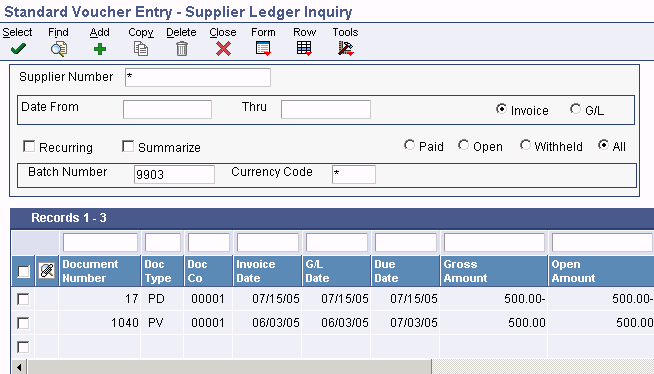
Supplier Ledger Inquiry form
When you run the Enhanced Due Date Processing Sweden program (R74W0020) in proof mode, the system produces a report that shows that the due date of the credit note can be changed to match the due date of the voucher.
When you run the Enhanced Due Date Processing Sweden program in final mode, the system changes the due date of the credit note to July 30, 2005. Because the due dates of the credit note and the voucher are now the same, the system reduces the payment amount by the amount of the credit note in the next automatic payment to the supplier.
The Supplier Ledger Inquiry form displays the voucher and credit note with matching due dates.
Example of Credit Note in Excess of Voucher Amount
In this example, a supplier has a credit note for the amount of negative 1,200 with a due date of July 14, 2005 and a voucher for the amount of 1,000 with a due date of July 06, 2005. The amount of the credit exceeds that which is needed to pay the voucher.
When you run Enhanced Due Date Processing Sweden (R74W0020) in final mode, the system uses part of the credit note to pay the voucher. The system creates a new pay item for the remaining part of the credit note. The matching pay item has the same due date as that of the voucher. The remaining amount on the credit note has an unchanged due date.
The system generates the Enhanced Due Date Processing Sweden report, which shows the new due date of the credit note and the newly created pay item.
The Supplier Ledger Inquiry form now displays the new pay item that offsets the voucher.
Revising Due Dates for Discounted Vouchers
Use the Enhanced Due Date Processing - Discounts Sweden - 04 program (R74W0021) to automatically change the payment date of a voucher from the discount due date to the net due date if the discount due date has passed. The program creates a report that lists the new due date. The program can be run in proof or final mode.
You can run the Enhanced Due Date Processing - Discounts Sweden - 04 program from the Create Payment Control Group program (R04570), or you can run it as a stand-alone version. It is recommended that you first submit this program as a stand-alone version in proof mode. Use processing options for this program to control whether the program runs as a stand-alone version or runs from the Create Payment Control Group program.
To run this program as a stand-alone version, you need to set up a menu selection for the Enhanced Due Date Processing - Discounts Sweden - 04 program.
Example of Discount Due Date Has Passed
In this example, a supplier has a voucher with payment terms that offer a discount if paid within ten days of the invoice date. The invoice date is February 15, 2008; thus, the due date is February 25, 2008.
When you run Enhanced Due Date Processing - Discounts Sweden (R74W0021) in final mode after the discount due date has occurred, the system changes the due date of the voucher from the discount due date to the net due date, which is March 16, 2008, or 30 days after the invoice date.

 Running the Enhanced Due Date Processing Report
Running the Enhanced Due Date Processing Report
Select one of these navigations:
Swedish Localization (G74W), Enhanced Due Date Processing.
Norwegian Localization (G74O), Enhanced Due Date Processing.
Finnish Localization (G74V), Enhanced Due Date Processing.
Danish Localization (G74M), Enhanced Due Date Processing.

 Setting Processing Options for Enhanced Due Date Processing (R74W0020)
Setting Processing Options for Enhanced Due Date Processing (R74W0020)
Processing options enable you to specify the default processing for programs and reports.
Select
|
1. Pay Thru Date |
Specify the due date through which you want to process credit notes. The system processes all credit notes with due dates up to and including the date that you enter. For example, to process a group consisting of credit notes with due dates through March 15, 2005, enter 03/15/05. Enter the date in this processing option or leave the processing option blank to select credit notes using the Displacement Days processing option. Note. If you leave the Pay Through Date field blank and the Displacement Days processing option blank, the system uses the system date as the pay through date. |
|
2. Displacement Days |
Specify the number of days from the current date through which you want to process credit notes. For example, if the current date is March 10 and you specify three displacement days, the system processes vouchers with due dates through March 13. Enter the number of days in this processing option or leave this processing option blank and use the Pay Through Date processing option to select credit notes. Note. If you leave the Displacement Days processing option blank and leave the Pay Through Date processing option blank, the system date is used as the pay through date. |
|
3. Discount Cutoff Date |
Enter the final date for which you allow discounts. Pay items with a due date prior to the date that you enter are not eligible for discounts, so the system sets the discount amounts of these pay items to zero. If you leave this processing option blank, the program takes all discounts that are currently available for the selected pay items. |
Process
|
1. Company |
Enter 1 to create separate payments based on the company. |
|
2. Due Date |
Enter 1 to create payments separately, based on due date. If you leave this processing option blank, the Enhanced Due Date Processing program does not run. |
|
3. Payee |
Enter 1 to create payments separately based on payee, regardless of the supplier. For example, this list illustrates one possible voucher, supplier, and payee combination: Voucher 1, Supplier 1001, Payee 1001. Voucher 2, Supplier 1001, Payee 1002. Voucher 3, Supplier 1001, Payee 1002. Voucher 4, Supplier 1002, Payee 1002. Voucher 5, Supplier 1003, Payee 1001. If you leave the Payee processing option blank in the Create Payment Control Groups program, the system generates four payments, based on the payee and then on the supplier: Payee 1001: Supplier 1001, Voucher 1. Payee 1001: Supplier 1003, Voucher 5. Payee 1002: Supplier 1001, Vouchers 2 and 4. Payee 1002: Supplier 1002, Voucher 4. If you set the Payee processing option to 1, you have two payments based only on the payee: Payee 1001: Supplier 1001, Voucher 1, and Supplier 1003, Voucher 5. Payee 1002: Supplier 1001, Vouchers 2 and 3, and Supplier 1002, Voucher 4. |
|
4. Business Unit |
Enter 1 to create payments separately based on business unit. |
|
5. Inline Execution from within R04570 |
Specify whether to run the Enhanced Due Date Processing Sweden program (R74W0020) from the Create Payment Control Groups program (R04570) prior to generating payments. Running the Enhanced Due Date Processing Sweden program from the Create Payment Groups program produces the best match of debit and credit documents. However, running this program online might slow down processing. If you rarely use the enhanced due date processing feature, consider leaving this processing option blank. Values are: Blank: Do not run the Enhanced Due Date Processing Sweden program. 1: Run the Enhanced Due Date Processing Sweden program. |
|
6. Stand-Alone Execution from Menu Item |
Specify whether to run the Enhanced Due Date Processing Sweden program (R74W0020) stand-alone from a menu item. Running the Enhanced Due Date Processing Sweden program stand-alone enables you to reorganize credit invoices to produce best matching against debit documents at any time. Values are: Blank: Do not enable the Enhanced Due Date Processing Sweden program to run stand-alone. 1: Run the Enhanced Due Date Processing Sweden program stand-alone. |
|
7. Mode |
Specify whether to run the report in proof or final mode. If you select proof mode, the system generates a report of possible changes, but no changes are made in the database. If you select final mode, the system generates a report and updates the invoices specified on the report. Values are: Blank: Run the report in proof mode. 1: Run the report in final mode. |
Defaults
This processing option lets you specify the minimum payment amount.
|
1. Payment Amount |
Specify the smallest possible value of a payment. Specify an amount to avoid creating zero amounts when matching vouchers and credit notes. |

 Running the Enhanced Due Date Processing - Discounts Report
Running the Enhanced Due Date Processing - Discounts Report
Use one of these navigations:
Swedish Localization (G74W), Enhanced Due Date Processing - Discounts.
Norwegian Localization (G74O), Enhanced Due Date Processing - Discounts.
Finnish Localization (G74V), Enhanced Due Date Processing - Discounts.
Danish Localization (G74M), Enhanced Due Date Processing - Discounts.

 Setting Processing Options for Enhanced Due Date Processing - Discounts (R74W0021)
Setting Processing Options for Enhanced Due Date Processing - Discounts (R74W0021)
Processing options enable you to specify the default processing for programs and reports.
Process
These processing options enable you to specify whether the Enhanced Due Date Processing - Discounts Sweden - 04 (R74W0021) should run stand-alone or inline, and whether the program should run in proof or final mode.
|
1. Inline Execution from within R04570 |
Specify whether to run the Enhanced Due Date Processing - Discounts Sweden program (R74W0021) from the Create Payment Control Groups program (R04570) prior to generating payments. Running this program online can slow down processing. If you rarely use the enhanced due date processing - discounts feature, you might want to run this program as standalone. Values are: Blank: Do not run. 1: Run. |
|
2. Stand-Alone Execution from Menu Item |
Specify whether to run the Enhanced Due Date Processing - Discounts Sweden program (R74W0021) standalone from a menu item. Values are: Blank: Do not enable the Enhanced Due Date Processing - Discounts Sweden program to run standalone. 1: Run the Enhanced Due Date Processing - Discounts Sweden program standalone. |
|
3. Mode |
Specify whether to run the report in proof or final mode. If you select proof mode, the system generates a report of possible changes but makes no changes in the database. If you select final mode, the system generates a report and updates the invoices specified on the report. Values are: Blank: Run the report in proof mode. 1: Run the report in final mode. |