 Understanding Preferences
Understanding Preferences
This chapter provides overviews of preferences, differences between basic and advanced preferences, preference types, custom preference types, and discusses how to:
Set up preference master information.
Arrange the preference hierarchy.
Set up basic preference information.
Set up advanced preferences.
Assign customers and items to groups.
Activate preferences.
See Also
Working with Additional Adjustments
 Understanding Preferences
Understanding Preferences
Preferences are used to override default information for specific sales order detail lines based on specific customer and item combinations. Typically, you use preferences when you have consistent business requirements that differ from the default values for the JD Edwards EnterpriseOne Sales Order Management system. For example, you can create preferences to fulfill these requirements:
Customer-specific requirements.
Item-specific requirements.
Item-quantity requirements, specific by order.
Policy-specific requirements, set by the company.
Before you use preferences, you must perform some setup tasks to customize preferences for the specific business requirements. As a business grows and changes, you can perform the same setup tasks to further customize preferences.
The setup and use of each preference requires careful planning. For example, consider the business purpose for using preferences in conjunction with the efficient use of the system's processing time.
Note. Do not use preferences for occasional variances. In those instances, manually enter exception information in the applicable fields of the customer or item information.

 Preference Master and Hierarchy
Preference Master and Hierarchy
When you determine that you have a consistent business requirement that differs from the system's default values for sales order processing, you can set up preferences to accommodate those requirements.
The system displays preferences in logical groups on the Preference Profiles form. You use the Preference Master Revision form to specify where a preference appears on this form and whether effective dates and quantities are a part of the preference.
For each preference, you must define a hierarchy to indicate the order in which you want the system to apply preferences to sales orders.
 Understanding the Difference Between Basic and Advanced Preferences
Understanding the Difference Between Basic and Advanced Preferences
The system provides predefined preferences. These preferences are defined as either basic, or advanced. Basic preference profiles are based on specific preference types that you use to override the way the system processes orders. Basic preferences are helpful when customizing a specifically defined business requirement. Advanced preferences use many of the same preference types you use in basic preference profiles, but also provide more detailed and complex processing capabilities. Advanced preferences use similar logic as the JD Edwards EnterpriseOne Advanced Pricing system from Oracle.

 Basic Preferences
Basic Preferences
You can use basic preferences to customize the way sales orders are processed. Use the basic preference to meet specific business requirements. A basic preference, or preference profile, is information that you define for a customer, an item or any combination of customer information (sold to, ship to, or parent addresses), customer group, item, and item group. The system uses preference profiles to override normal customer and item setup information when you enter orders.
All preferences share standard preference information that applies to all of the preference types in a category. When setting up basic preferences, you enter this information for each preference in the header portion of the Work With Preference Master form. You enter information unique to each preference in the detail area. All preferences share common fields, called key fields, where you enter basic preference information. You must enter this information for each preference in the header portion of the Preference Profiles Revisions form.
You enter custom preference information in the detail portion of the applicable preference profile form. Each preference has one or more definition fields unique to its requirements. For example, the definition fields for Carrier preferences are different from those for Mode of Transport preferences.
When entering basic preference information, you can also specify a sequence number that the system uses to search for preference records. For example, to set up a preference for a customer and item combination and vary the preference by an additional key field, you need to sequence the preference records. If you set the sequence for a preference with Branch/Plant A at 1, the sequence for Branch/Plant B at 2, and all other branches at 999, you can ensure that the system searches for the preferences for Branch/Plants A and B before using the preference that applies to all other branch/plants.
Consequently, you need to use care when sequencing preference records. If the preference that applies to all branch/plants has a sequence number of 1, the system will not find the more specific preferences for Branch/Plants A and B, because the system first finds the preference that applies to all branch/plants. If you set up sequence numbers in increments, you can insert new preferences at a later date.

 How the System Uses Basic Preferences
How the System Uses Basic Preferences
Each preference contains standards header lines. You can use the fields on these lines to define a preference for:
A customer.
A customer group.
An item.
An item group.
Any combination of customer or customer groups.
Any combination of item or item groups.
You must activate preferences before the system can use them. Programs, such as the Sales Order Entry program (P4210), search for applicable preferences that contain information affecting the customer and item combination for each order line.
For sales order entry, the system uses this information to complete parts of the order. The system uses a hierarchy that you define to find the appropriate customer and item preference.
The system runs a set of programs for each preferences that you create. When you enter an order and are using preferences, the system uses the hierarchy that you set up to search preference profiles for information that affects the customer and item combination for each order line. It uses this information to complete parts of the sales order.
Some preferences override default information, while others add more information for use during the stages of the sales order processing cycle. As a result, some preference information might not be immediately displayed on the sales order.
Example: Applying a Basic Preference
By default, payment is due upon request when an item is delivered to a customer. For example, you have defined the retail customers in the Payment Terms basic preference customer group RETAIL. Customer A, a member of RETAIL, orders red pens. The red pen is a member of the Payment Terms basic preference item group PENS, in which the payment terms for this group is set at Net 30 Days. Based on the hierarchy for this preference, the payment terms for the customer group and item group combination, Net 30 Days, overrides the customer's payment terms that you set up in Customer Master by Line of Business table (F03012).
When you enter the order for Customer A, the customer's payment terms appear on the order header, which comes from the F03012 table.
This diagram illustrates how the system applies preferences:
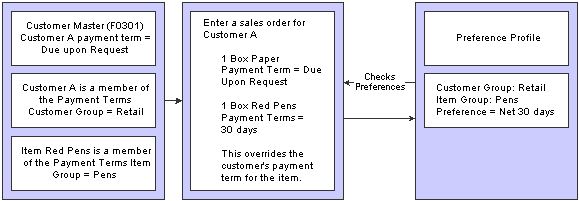
Preferences

 Advanced Preferences
Advanced Preferences
You can use advanced preferences to customize the way sales orders are processed. Use the advanced preference to meet complex business requirements. Advanced preferences enable you to use complex item and customer groups. The system processes complex groups based on category code definitions, similar to JD Edwards EnterpriseOne Advanced Pricing.
Advanced preferences use a single set of applications and definition tables, which eases set up and maintenance. Using advanced preferences consists of setting up one or more preference names, or types, a preference schedule, and the preference detail. When you set up an advanced preference, you identify specific, key fields that you want the preference to override when processing a specific order. You specify the key fields as well as the return value fields.
You can create a default preference schedule in the System Constants form that the system uses to resolve preferences. Optionally, you can override the default preference schedule by entering an alternate preference schedule in the processing options of the Sales Order Entry program (P4210).
The system resolves any preference that is not define in the default or alternate advanced preference schedule using the basic preference setup. Therefore, the system enables you to set up basic preferences and advanced preferences and resolve them the way that you are define the preference.
 Understanding Preference Types
Understanding Preference Types
To customize the processing of orders, you can set up either basic preferences, or advanced preferences. Some preferences are available as both basic and advanced preferences. Some are available only as basic preferences and some are available only as advanced preferences. With both basic and advanced preferences, you can use different preference types. The preference types contain fields that are shared by all preferences.
Preference fields are generally categorized as:
Key fields
Definition fields
You use these fields to enter standard preference information. Key fields are optional. You can use key fields as search criteria to have the system match preferences to sales order. These fields are found in the header portion of the Preference Master Revision form.
Preference definition fields are the fields that the system uses to resolve the preferences. Each preference has one or more definition fields unique to its requirements. These fields are found in the detail portion of each Preference Master Revisions form. Definition fields are required, although in some cases a value can be a blank. Typically, the system uses the values you input in these fields to override or add information on a sales order.
The system uses preference information in a number of ways:
Adds it to order detail records during order entry and displays it on the order header or detail forms.
For example, inventory commitment information is added to the Sales Order Detail File table (F4211) and displays on the Sales Order Detail Revisions form.
Adds it to order detail records during order entry but does not display it.
For example, revenue cost center information is added to the F4211 table but does not display on the Sales Order Detail Revisions form.
Uses it to override default information, such as priority codes, or to provide additional information, such as line of business.
This table provides an overview of preference types:
|
Preference Type |
Advanced Preference? |
Business Purpose |
Overrides |
When Applied and Where to View |
|
Carrier |
Yes |
Assign a preferred carrier for a customer or customer group. You can also exclude carriers. |
Applied during order entry to the F4211 table. |
|
|
Customer Currency |
Yes |
Assign currency for a customer or customer group. Because the system uses the branch/plant as search criteria, you can base the currency on the branch/plant for the order. Only one currency code is allowed per order. |
None |
Applied during order entry to the Sales Order Header File table (F4201). View in the Currency Code field in the order header. |
|
Customer Freight |
No |
Specify the freight rate, freight handling, and route type. You can also designate how the billable charge is applied to the shipment. |
Applied during order entry to the F4211 table. |
|
|
Delivery Date |
Yes |
Calculate the delivery date based on the number of days that the items are in transit. |
None |
Applied during order entry to the F4211 table. View the delivery date in the grid of an order detail line. |
|
Document Distribution |
No |
Designate specific delivery documents, the output queue, the number of copies to distribute internally and to the customers, and the mode of delivery. |
None |
Applied during either bulk/ packaged load confirmation or preprint delivery documents. |
|
Document Set |
Yes |
Define the group of delivery documents to print. You can also assign different document sets by depot. |
None |
Applied during either bulk/ packaged load confirmation or preprint delivery documents. View the document set selected on the Document Selection form. |
|
End Use |
Yes |
Define a product's end use and duty status. Used for regulatory, pricing, and market analysis purposes. |
None |
Applied during order entry to the F4211 table. View end use results in the End Use field in the grid of an order detail line. View duty status in the Duty field on the order detail line. |
|
Extended Terms Deal |
No |
Offer extended terms to customers that purchase specific items or combinations of items. |
Applied when you run the Order and Basket Level Pricing program (R42750). |
|
|
Freight |
Yes |
Select the freight table that determines freight charges billable to customer or payable to contractors. Designate whether the freight is distance based, zone based, fixed fee, or time based. Also designate whether the freight is billable, payable, or both. |
None |
Applied when you run the Freight Update and Report batch program (R4981) to determine the billable and payable freight charges. Normally, this is part of end of day processing. You can also calculate billable freight prior to printing delivery documents. |
|
Grade and Potency |
Yes |
Ensure that packaged products selected for delivery are within the customer's allowable grade or potency range. Designed to work in conjunction with inventory commitments. |
Default grade/potency range on the Additional System Info form in the Plant Manufacturing tab (included in the item branch/plant information). |
Applied during order entry to the F4211 table. View the grade/potency ranges on the Order Detail Information form. |
|
Gross Profit Margin Pricing |
No |
Define an item's price in order to meet target profit margins. |
Applied during order entry to the F4211 table. View the percent profit margin on the order detail line. |
|
|
Inventory Commitment |
Yes |
Specify one or more branch/plants to use as the supply source when a customer orders a product or group of products. You also specify the minimum percentage in any order that must be filled for a branch/plant to be selected. |
Default branch/plant in order detail that comes from the order header Branch/Plant field. |
Applied during order entry to the F4211 table. View the source branch/plant, mode of transportation, carrier, and route code in the sales order detail. |
|
Line of Business |
Yes |
Identify a customer's line of business to use as a basis for price adjustments, sales analysis, or other business need. |
None |
Applied during order entry to the F4211 table. View results in reports. |
|
Mode of Transport |
No |
Specify the type of carrier used to transport goods, origin of shipment, shipment destination information, and how supplier shipments are delivered. |
Applied during order entry to the F4211 table. View the mode of transport on the order detail line. |
|
|
Multiple Shipping and Receiving Locations |
No |
Define the shipping and receiving locations to which the system assigns product locations. Activate or deactivate the locations that you specify. |
Default location in branch/plant constants. |
Applied during sales order entry and purchase order entry. View the shipping and receiving locations that the system assigns
using programs such as: |
|
Next Order Status |
Yes |
Change the next order status when a customer orders a specific product. By changing the order status after order entry, you can omit one or more steps in the standard processing for an order line or add processing steps. |
Default Next Status code in the order activity rules. |
Applied during order entry to the F4211 table. View the next status code in the Last Status and Next Status fields in the grid of an order detail line. |
|
Order Detail Default |
Yes |
Process orders using the combined business purposes of the Payment Terms, Pricing unit of Measure, Revenue Business Unit, Line of Business, End Use and User Defined Price Code preference types. |
As specified by preference type. |
Applied during order entry to the F4211 table. View as specified by preference type. |
|
Options and Equipment |
No |
Specify special options or equipment for shipments. |
Applied during shipment revisions to the Shipment/Load Options and Equipment table (F4944). View the Option/Equipment field in the grid of the Shipment/Load Options and Equipment Revisions form. |
|
|
Order Preparation Days |
Yes |
Ensure that you accurately determine the number of days that it takes to deliver a sales order based on the number of days that it takes to pick, pack, and ship the items. |
None |
Applied during order entry to the F4211 table. |
|
Payment Terms |
Yes |
Specify the standard terms of payment for a customer. Payment terms affect invoice due dates and discounts. |
Payment terms or instrument that appear on the order header and are set up in the Customer Master program (P03013). |
Applied during order entry to the F4211 table. View payment terms in the order detail information. |
|
Payment Terms (branch) |
Yes |
Specify the standard terms of payment for a customer by branch. |
Payment terms or instrument that appear on the order header and are set up in the Customer Master program (P03013). |
Applied during order entry to the F4211 table. View payment terms in the order detail information. |
|
Price Adjustments Schedule |
Yes |
Use multiple pricing schedules per customer by item or item group. |
Default schedule from the Customer Master by Line of Business table (F03012). |
Applied during order entry to the F4211 table. View in the Pricing Unit of Measure field that follows the Unit Price field on an order detail line. |
|
Pricing Unit of Measure |
Yes |
Set the unit of measure used to price an item. This information is used to determine the correct price when invoices are printed. |
Pricing unit of measure from the Item Master table (F4101). |
Applied during order entry to the F4211 table. View in the Pricing Unit of Measure field that follows the Description field on an order detail line. |
|
Pricing Unit of Measure (branch) |
Yes |
Set the pricing unit of measure and price extension calculation method by branch. |
Applied during order entry to the F4211 table. View in the Pricing Unit of Measure field that follows the Description field on the order detail line. |
|
|
Product Allocation |
Yes |
Restrict the amount of product that a customer can purchase. Use this preference if demand exceeds supply. You can also use it if a product is produced only for a specific customer or group of customers, and you need to ensure that it is not distributed to others. |
None |
Applied during order entry to the F4211 table. You will receive a warning message if you enter a quantity on the order detail line that exceeds the allocation limit for a customer. The order is placed on hold if you do not reduce the quantity to the amount of the remaining allocation. You can bypass the message and accept the excess amount, or accept the balance and cancel the excess. |
|
Product Allocation (branch) |
No |
By branch, restrict the maximum quantity a customer can purchase, specify the total available product available and the percentage available for a specific customer or customer group. |
Applied during order entry to the F4211 table. |
|
|
Quality Management |
No |
Specify quality tests and specifications, tolerance values, preferred values, sample requirements, and results for a specific customer or a group of customers. This preference is branch specific. |
Applied during shipment confirmation to the Test Results file (F3711). |
|
|
Revenue Business Unit |
Yes |
Assign the business unit (Accounting Branch/Plant) based on customer, product, or combinations. You might use this preference for a distributed warehouse operation, where revenue is recognized centrally. |
Default business unit that comes from the order header Business Unit field. |
Applied during order entry to the F4211 table. View the Revenue Business Unit field on the Order Detail Information form and display all columns. |
|
Revenue Business Unit (branch) |
Yes |
Assign the revenue branch, line of business, and salesperson to a branch/plant. |
Applied during order entry to the F4211 table. |
|
|
Sales Commission |
Yes |
Set up sales people and commission rates based on a customer/item combination. You can also vary the information by branch/plant and line of business. |
Default commission code/rate data in the Customer Billing Instructions (page 2) form. |
Applied during order entry to the F4211 table. View the sales commission data for an order detail line on the Order Detail Information form. |
|
Sales Prices Based on Date |
No |
Define which date to use for pricing. For example, you might use the request date, ship date, transaction date, and so forth. |
Applied during order entry to the F4211 table. |
|
|
User Defined Price Code |
Yes |
Define codes to use for unique pricing needs. For example, you might define a price code to identify order lines that need to be repriced when commodity prices are published for a specific period. |
None |
Applied during order entry to the F4211 table. View the price codes in the Price Codes fields in the grid area of an order detail line. |
 Understanding Custom Preference Types
Understanding Custom Preference Types
Preference definition fields, also referred to as driver or value fields, are the fields that the system uses to resolve the preferences. Each preference has one or more definition fields unique to its requirements. These fields are found in the detail portion of each preference's revision form. Definition fields are required, although in some cases a value can be a blank. Typically, the system uses the values you input in these fields to override or add information on a sales order.

 Carrier Preference
Carrier Preference
You can use the Carrier preference to select or exclude a specific carrier for a:
Customer
Customer group
Item
Item group
You can also use it to select a carrier from a list of preferred carriers. You can use Carrier preference to exclude one or more carriers in a list. For example, if a customer always prefers to use a specific carrier for shipments of fragile items, set it up as a Carrier preference.
The system uses the Carrier preference to evaluate routes. A route with an excluded carrier is not selected during automatic route selection. The system displays a warning message in routing options if you select an excluded route for a shipment.
When you enter transportation information for an inbound shipment, such as a purchase order or customer return, you can set up the Carrier preference based on the customer, item, and receiving warehouse. For purchase orders, the system uses the supplier and item and warehouse combination as default information on the purchase order.
The Carrier preference is available as an advanced preference.

 Customer Currency Preference
Customer Currency Preference
Use the Customer Currency preference to assign a currency code to a customer number or to a customer group. Unlike other preferences, this preference does not include the item or item group, because the currency code must be the same for all items on an order.
This preference overrides the default currency code from the Customer Master by Line of Business table (F03012) in the order header record. However, you must still include the customer currency in the F03012 table. This is because accounts receivable processing does not check preferences. Instead, it uses currency from each order detail line.
The header currency code applies to all detail lines in the order. Therefore, when you rely solely on the Customer Currency preference to set the order's currency code, you can have only one currency code per order.
The Customer Currency preference can be defined for a specific selling branch/plant or for all branch/plants. For example, if the company sells jet fuel to international airlines, the order might be in the euro from a depot in France and British pounds from a depot in the United Kingdom.

 Customer Freight Preference
Customer Freight Preference
The Customer Freight preference works within the system by:
Adding billable charges to an order.
Selecting a routing entry.
Specifying the freight terms for a shipment.
For example, if multiple freight charges exist on an order, you can use this preference to determine if all freight charges should be added together on one summarized line or if the individual charges should be appear on separate lines.
The Customer Freight preference also determines the factors that influence automatic route selection. The system evaluates cost, performance, and delivery time, based on the customer freight preference.

 Delivery Date Preference
Delivery Date Preference
You can use the Delivery Date preference to have the system calculate the delivery date based on the number of days that the items are in transit to the customer.
A sales order has several dates that the system uses to determine a delivery date:
|
Date |
Description |
|
Order date |
The date that you enter the order into the system, or the date that you want to appear on the order. |
|
Requested date |
The date the customer requests to receive the order. You can enter a single date for the entire order or several dates for individual detail lines. |
|
Pick date |
The date that warehouse personnel picks the items from inventory. |
|
Ship date |
The date that you promise to ship the order. You can enter dates for individual detail lines. |
|
Delivery date |
The date that you tell the customer that the order will arrive. |
The system calculates the ship and delivery dates under these circumstances:
Preferences are activated.
One or more of the Branch/Plant, Route Code, Mode of Transport, Priority Code, and Carrier Number fields match the key fields of the preference.
Except for the Mode of Transport field, the fields display in the order detail from the Customer Master by Line of Business table (F03012). If they are blank, no match is necessary for the system to calculate dates.
When you set up this preference, you must define:
The minimum number of days between order entry and scheduled pick date.
The number of days that goods are in transit between ship and delivery.
Example: Applying Dates for Products with the Delivery Date Preference
These examples are based on the four order preparation days and five lead time transit days that are specified in the delivery date and order preparation days preferences:
|
Action |
Result |
|
Order taker manually enters a ship date. |
The program enters the promised date in advance:
The system calculates the promised date by adding the lead time transit days to the ship date. The system calculates the pick date by subtracting four days from the ship date. |
|
Order taker manually enters a promised date. |
The program back schedules the ship date. The system subtracts the lead time transit days from the promised date to calculate the ship date:
The system calculates the pick date by subtracting four days from the ship date. A warning appears if the pick date is prior to the order entry date. |
|
Order taker does not enter promised date and ship date. |
The program calculates the promised date by adding the order preparation days to determine the pick date and adding the lead time transit days to the pick date:
|
|
System calculates a ship date that is prior to the sales order entry date. |
If the ship and pick dates are prior to the order date, the system will display a soft error indicating the pick date is less than the order date. The order can still be processed. |
Verify that the priority code information for the customer is set up in the F03012 table.

 Document Set Preference
Document Set Preference
Use the Document Set preference to identify the set of delivery documents for a particular customer and item combination. The Document Set name is linked to the Document Set Profile Revisions form where the individual document sets are assigned.
If you are using delivery documents, you must define at least one Document Set preference. How you define the preference depends on types of products, such as bulk products or lubricants, or whether the customer is foreign or domestic. You can also vary the preference by branch/plant.
The system applies Document Set preferences when documents print during these stages:
Shipment Confirmation
Bulk/Packaged Load Confirm
Preprint Delivery Documents
At the end of each stage, you can view or change the document set information on the Document Selection form.
Example: Document Set Preference
Generally, companies create separate Document Set preferences for bulk and packaged products. This example summarizes an efficient method to set up two Document Set preferences so that the appropriate document sets are shipped with each product:
Create an item group.
Assign a Document Set preference to the item group.
Set up another Document Set preference for all items and all customers by leaving the Customer, Customer Group, Item, and Item Group fields blank.
Set up the preference hierarchy for the Document Set preference so that:
Item Group/All Addresses is first in the hierarchy.
All Items/All Addresses is second in the hierarchy.
When the system processes the Document Set preference during Bulk/Packaged Load Confirm, the preference hierarchy causes the system to first search for an Item Group preference. If the item in the sales order line is a bulk item and you have assigned it to the item group, the system uses the document set for bulk products. Otherwise, the system uses the standard preference default values and issues the document set for all items and all customers. In this case, the system uses the document set for packaged products because you have not assigned packaged products to the bulk product item group.
Note. When you set up a Document Set preference, verify that it does not conflict with an Invoice Cycle preference for the customer and item combination. Cycle billing (deferred invoicing) and delivery document invoicing are mutually exclusive.
To generate the invoice with the delivery documents, select a document set that includes a primary invoice.
To generate the invoice on a cyclical basis such as weekly or monthly, run the Cycle Billing program (R49700).

 End Use Preference
End Use Preference
Use the End Use preference as system criteria for applying price adjustments. You can also use this preference to set up a paid or free status for stock that is commingled for duty.
End use refers to the customer's end use of the product. For example, you might be required to charge different prices for the same item depending on its end use. A product specific to aviation might have a special duty applied in which the amount of duty might depend on end use (in this case, different duty amounts that are based on different airports).
End Use and Duty Status are key fields. You can create different End Use preferences to assign values for various customer and item combinations. You can then assign the applicable End Use and Duty Status field values for each customer and item combination to suit the company's business needs.

 Extended Terms Deal Preference
Extended Terms Deal Preference
The Extended Terms Deal preference works with basket pricing to offer extended payment terms to customers who will purchase designated items or combinations of items.
The basket level payment terms preference is resolved when a basket level adjustment is applied. The system finds a payment terms preference and overrides the payment terms currently in the order entry detail. Even after the preference has been resolved, you can manually override the payment terms.

 Freight Preference
Freight Preference
Use the Freight preference to link the sales order detail line to a freight table. The system uses freight tables to determine freight charges based on distance, zone, or fixed fee. The system also uses freight tables to determine whether the freight is billable, payable, or both. Use the Freight preference to specify a freight table for a customer/customer group and item/dispatch group.
The Freight preference differs from other preferences in that it does not have an Item Group selection. Instead, it uses the same dispatch groups that are used by the JD Edwards EnterpriseOne Transportation Management system to group products for dispatch.
The Freight preference works in conjunction with freight tables. You define the Freight preferences based on the distance-based, zone-based, or fixed-fee-based freight tables. You can specify one or more freight tables, for example, if you charge a customer a fixed fee and an additional distance-based fee for the same item or dispatch group.
You must also designate whether the freight charge is billable to customers, payable to contractors, or both. Branch/Plant and Mode of Transport are optional search fields.
The system applies the Freight preferences when you run the Freight Update and Report program (R4981) to determine billable and payable freight charges. Normally, this is part of end-of-day processing. However, billable freight charges can also be calculated prior to printing delivery documents.

 Grade and Potency Preference
Grade and Potency Preference
Use the Grade and Potency preference to select inventory for a customer that is based on a specific grade or potency range for an item. You can set up base pricing by an item's grade or potency. You could use this preference if a customer requires a grade/potency range that differs from the standard range that you define for an item through item branch/plant information.
Note. Because bulk products cannot be selected by grade or potency or load confirmed by lot, you should use this preference only for packaged products.
The Grade and Potency preference works in conjunction with the Inventory Commitment preference and the commitment method to determine the availability of products. The preference causes the system to ensure that available quantities are within a customer's specified grade/potency parameters.
In addition, the system uses the value that you enter in the Days Expired Before field of the Grade and Potency preference to determine if the expiration date is within the customer's allowable days. This ensures that the availability of product will be the quantity of the grades or potencies that the customer enables and within an expiration date.
You can only use the Grade and Potency preference if either the Potency Control or the Grade Control fields are activated for the item. This is done in the Item Branch program (P41026). You typically use this preference only if a customer requires a grade or potency range that differs from the standard ranges that are set up in the Item/Branch Plant Info form.
You cannot specify both grade and potency for the same item. However, when you create the Grade and Potency preference, the system displays both the Grade and Potency fields. This display occurs regardless of the status of the Potency Control and Grade Control fields setting in the P41026 program.
The system does not check the status of the activation settings in Item Branch when you create a Grade and Potency preference. Therefore, you will not be prevented from entering values into the From Grade, Thru Grade, From Potency, or Thru Potency fields. You could also enter data in both fields. In either case, the system will not apply preference information that conflicts with activation settings or data entry rules.

 Gross Profit Margin Pricing Preference
Gross Profit Margin Pricing Preference
You can use the Gross Profit Margin Pricing preference to help determine what the price of an item should be in order to meet the targeted profit margin, or you can enter a profit margin percentage on an order line and the system will calculate a price based on that percentage.
This preference establishes target gross profit margins for items/item groups and customer/customer groups. You can customize the profit margins even further because the preference enables you to define minimum and maximum targets.
The system tests and resolves the profit margin range and gives a soft error when the gross profit margin goes outside of the parameters you set up, and will still accept the order.

 Inventory Commitment Preference
Inventory Commitment Preference
Use the Inventory Commitment preference to:
Specify that each order line be filled from one or more branch/plants based on customer/customer group or item/item group.
Specify the branch/plants from where you want products shipped.
Determine the percentage of the order to be filled from each branch/plant.
Specify the mode of transport and carrier information in the sales detail line.
Source (the ability to ship an order from one or many branch/plants) inventory for future orders.
If you use this preference to specify the branch/plants from where you want products shipped, use the Sequence Number and Branch/Plant fields to control the product's ship from location. You can then sequence the preferences to establish a priority order.
You can use this preference to perform inventory sourcing all of the time, regardless of the commitment date of the branch/plant in the order header. If the order is in the future based on branch/plant in the order header, this preference will commit the inventory. The system will perform commitments for all sourced branch/plants based on their respective commitment days. You must enter 2 in the Inventory Commitment Preference processing option on the Preference tab in the processing options of the Sales Order Entry program (P4210).
If you use this preference to determine the percentage of the order to be filled from each branch/plant, use preference sequences to establish an order. If you are unable to fill the order from any branch, the system creates a backorder on the branch/plant with the lowest sequence number. Normally, only packaged products, not bulk products, are backordered.
As each branch is checked, the order will be shipped from any one branch that can fill the entire order. Depending upon the number in the Percent To Fill field, a portion of the order line can be filled from one or more branch/plants.
The system applies this preference during sales order entry. You can view the specified source branch/plant in the Branch/Plant field in the grid of an order detail line.
Percent-To-Fill Value and Related System Actions
If the value in the Percent To Fill field is zero percent, the system performs normal processing. The system performs no checking for the quantity on hand, and regardless of the quantity on hand, it is shipped to fill the order.
If the value in the Percent to Fill field is between 1 and 99 percent, the system requires that any branch must be able to fill the percentage that is specified. If the branch can fulfill the percentage, the quantity available is shipped and the remainder is transferred to the next branch. The system checks each branch to determine if the quantity can be shipped.
If you specify a percent-to-fill value of 100 percent for each of several branch/plants, an order can only be filled from a single branch/plant that has sufficient quantity to fill the order. If no branch/plant has sufficient quantity to fill 100 percent of the order, the order is put on backorder or partially shipped from the first preference branch/plant that it can satisfy.
If the percent to fill value is 100 percent, the system requires that the branch must be able to ship the entire quantity. This prevents shipping from multiple branches, but enables the system to check all branches to determine if the entire quantity can be shipped. If you specify a percent-to-fill value of 100 percent for each of several branch/plants, an order can only be filled from a single branch/plant that has sufficient quantity to fill the order. If no branch/plant has sufficient quantity to fill 100 percent of the order, the order is backordered or partially shipped from the first preference.
This table illustrates an example of an order that is placed for a quantity of 500:
|
Branch/Plant: quantity available |
Percent-to-fill as set up on preference |
Minimum order quantity available |
Result |
|
Branch/Plant A: 99 |
50 percent |
200 |
Do not ship from this branch because the available branch/plant quantity is less than the minimum order quantity. |
|
Branch/Plant B: 400 |
80 percent |
400 |
Ship 400 from this branch. |
|
Branch/Plant C: 96 |
95 percent |
95 |
Ship 96 from this branch because the available branch/plant quantity is at least 95 percent of the order balance of 100. |
The system backorders the remaining quantity of 4 to Branch/Plant B.
Technical Considerations
The Percent To Fill field provides you with the flexibility to fill an order line from one or more branch/plants. The Inventory Commitment preferences work in conjunction with the system's normal checking that is done for quantity available, and adds a check on all branches that are defined in the preference.
Consider this for the Inventory Commitment Preference:
|
Task |
Description |
|
Activating the Inventory Commitment preference. |
You must activate the Inventory Commitment preference through a separate processing option in the Sales Order Entry program (P4210). |
|
Working with kits and configured items. |
The Inventory Commitment preference does not function with kits or configured items. |
Before you use this preference, verify that the sales order entry preference options for inventory commitment are blank.

 Line of Business Preference
Line of Business Preference
Use the Line of Business preference to specify a customer's line of business, such as aviation. Line of Business preferences can be set for customer, customer group, item, and item group combinations.
The business can derive useful data for sales analysis when you define Line of Business preferences. You can write reports to produce reports by line of business. Price adjustments can be based on line of business.
This preference is applied during sales order entry.

 Mode of Transport Preference
Mode of Transport Preference
The system uses the Mode of Transport preference to select a specific transportation method based on destination, in addition to preferences at the customer or item level. For example, if a customer prefers that a parcel carrier using second day air always ship all shipments to a specific destination, you would set that up as a Mode of Transport preference.
When you enter transportation information for an inbound transaction, such as a purchase order or customer return, you can set up the Mode of Transport preference based on the customer, item, and receiving warehouse. For purchase orders, the system uses the supplier and item and warehouse combination as default information on the purchase order.

 Multiple Shipping and Receiving Locations Preference
Multiple Shipping and Receiving Locations Preference
Use the Multiple Shipping and Receiving Locations preference to define the shipping and receiving locations to which the system assigns products. You also can activate or deactivate the locations that you define. If you activate the locations, the Multiple Shipping and Receiving Locations preference overrides the default location that is specified in the Branch/Plant Constants program (P41001).
For example, when you ship large quantities of products, warehouse personnel pick the products and place them at the appropriate docks so that drivers can load the products into trucks. When you receive products, the delivery drivers might need to deliver products to various locations. By defining all shipping and receiving locations that you might use, you can use the JD Edwards EnterpriseOne Sales Order Management system to help you plan for the shipment and arrival of products.
If you do not agree with the locations to which the system assigns products, you can override the locations using the JD Edwards EnterpriseOne Warehouse Management system or the JD Edwards EnterpriseOne Transportation Management system.
Note. If you want to override the location using the JD Edwards EnterpriseOne Warehouse Management system, you can use the Requests
Inquiry program (P4600) or you can use the Confirmation program (P4617).
If you want to override the location using the JD Edwards EnterpriseOne Transportation Management system, you can use the
Work with Shipments program (P4915) or the Work With Loads program (P4960).
See Also
Locating Existing Pick Requests
Confirming Pick Suggestions Interactively

 Next Order Status Preference
Next Order Status Preference
Use the Next Order Status preference to skip or insert processing steps after sales order entry. The processing flow is determined by the order activity rules. The Next Order Status preference overrides the next step in the order activity rules. You should only use this preference to change the steps in the order activity rules when you enter an order.
For example, you might want to send an Electronic Data Interchange (EDI) order acknowledgement for a specific customer and item combination. For another customer, you might want to skip the confirmation steps defined in the order activity rules.
The order activity rules determine which steps you can skip. For example, to skip from Enter Sales Order (Status 520) to another status step, you must select one of the Other Allowed status codes. You may not be able to skip from Enter Sales Order to Cycle Billing (Status 580) because the alternate steps are not set up in the order activity rules.
Note. During preference setup, the system does not prohibit you from entering invalid activity/status codes. However, during sales order processing, the system highlights status code fields on the sales order to indicate that the system is retrieving an invalid activity/status code.
Before you use this preference, determine the order activity rules and the steps that can be skipped in the process flow.

 Options and Equipment Preference
Options and Equipment Preference
The Options and Equipment preference specifies the options and equipment required for a shipment. This preference is resolved at all possible grid points on the preference hierarchy so that multiple options and equipment requirements are added to a shipment.
In addition, each specific preference can contain a list of possible options or equipment. For example, a shipment of perishable items requires a refrigerated trailer. You set up an option preference for these items on a refrigerated trailer. This option applies to any shipment that contains perishable items. When the system routes the shipment, the system selects only from those carriers, modes of transport, or routing entries that provide refrigerated trailers.

 Order Preparation Days Preference
Order Preparation Days Preference
You can set up information about the amount of time that it takes to prepare an order for shipping in the Order Preparations Days preference. This helps you to accurately determine the number of days that it takes to deliver the sales orders from the date that the customer places the order.
Order preparation days are the number of days that it takes to pick and pack the items on the sales order, prior to shipping. The system uses the priority code that you set up for the customer in the F03012 table to determine the amount of preparation time. However, you can override the priority code for a single order during order entry.
When you enter an order, the system uses information in the Order Preparation Days preference and first attempts to obtain dates by back scheduling. Back scheduling involves calculating the pick, ship, and delivery dates for an order, starting with the delivery date and working backwards.
If the pick date is before the current date, the system forwards schedules starting with the order date to obtain pick, ship, and delivery dates.
Example: Applying Dates for Products with the Order Preparation Days Preference
These examples are based on four order preparation days and five lead time transit days specified in the preference:
|
Action |
Result |
|
Order taker manually enters a ship date. |
The program enters the promised date in advance:
The system calculates the promised date by adding the lead time transit days to the load date. The system calculates the pick date by subtracting four days from the ship date. |
|
Order taker manually enters a promised date. |
The program back schedules the ship date. The system subtracts the lead time transit days from the promised date to calculate the ship date:
The system calculates a pick date by subtracting four days from the ship date. A warning appears if the pick date is prior to today. |
|
Order taker leaves Promised Date and Ship Date fields blank. |
The program calculates the promised date by adding the order preparation days to determine the pick date and adding the lead time transit days to the pick date:
|
|
System calculates a ship date that is prior to the sales order entry date. |
If the ship and pick dates are prior to the order date, the system will display a soft error indicating the pick date is less than the order date. The order can still be processed. |

 Payment Terms Preference
Payment Terms Preference
Use the Payment Terms preference to identify payment terms and instruments for specific customer and item combinations. The system applies payment terms only at the item detail level. For any items that are not included in this preference, the system applies the payment terms from the customer master information at the order level.

 Payment Terms (Branch) Preference
Payment Terms (Branch) Preference
Use the Payment Terms (Branch) preference to identify payment terms and instruments for specific customer and item combinations. The system applies payment terms only at the branch level. For any items that are not included in this preference, the system applies the payment terms from the customer master information at the order level.

 Price Adjustment Schedule Preference
Price Adjustment Schedule Preference
Use the Price Adjustment Schedule preference in conjunction with the JD Edwards EnterpriseOne Advanced Pricing system. You can use this preference to assign a different price adjustment schedule for items sold to a specific customer. You can also use this preference to create penalty schedules for agreements with business partners.
This preference overrides the default schedule from F03012 table. The system applies this preference during sales order entry.
See Also
Setting Up Adjustment Controls

 Pricing Unit of Measure Preference
Pricing Unit of Measure Preference
Use the Pricing Unit of Measure preference to:
Override the Pricing Unit of Measure field (in the default sales detail line).
The system completes the sales detail line based on information in the processing options of P4210 or the Item Master program (P4101). You might use this preference when the company has negotiated a price with a customer in a specific unit of measure. You then need to set up pricing for the customer and item in that unit of measure and enter a Pricing Unit of Measure preference to ensure that the system automatically adds the pricing unit of measure to the order. The pricing unit of measure can differ from the transaction unit of measure and can vary by branch/plant.
Calculate the Price at Ambient/Standard.
The system uses this flag at the time of delivery confirmation to re-extend the price using the standard or ambient temperature, depending on which value you want.
Note. Leaving any of the key fields blank indicates you want to specify all values for that field. For example, a blank in the Business Unit field causes the system to apply the Pricing Unit of Measure preference to all business units.
Before you use the preference:
Set the sales price retrieval unit of measure in system constants.
Confirm that a base price or advanced pricing record exists for the pricing unit of measure to be entered in this preference.
See Also
Setting Up Base and Standard Pricing

 Pricing Unit of Measure (Branch) Preference
Pricing Unit of Measure (Branch) Preference
Use the Pricing Unit of Measure (Branch) preference to:
Override the Pricing Unit of Measure field by branch (in the default sales detail line).
The system completes the sales detail line based on information in the processing options of P4210 or the Item Master program (P4101). You might use this preference when the company has negotiated a price with a customer in a specific unit of measure. You then need to set up pricing for the customer and item in that unit of measure and enter a Pricing Unit of Measure preference to ensure that the system automatically adds the pricing unit of measure to the order. The pricing unit of measure can differ from the transaction unit of measure and can vary by branch/plant.
Calculate the Price at Ambient/Standard.
The system uses this flag at the time of delivery confirmation to re-extend the price using the standard or ambient temperature, depending on which value you want.
Note. Leaving any of the key fields blank indicates you want to specify all values for that field. For example, a blank in the Business Unit field causes the system to apply the Pricing Unit of Measure (Branch) preference to all business units.
Before you use this preference:
Set the sales price retrieval unit of measure in system constants.
Confirm that a base price or advanced pricing record exists for the pricing unit of measure to be entered in this preference.
See Also

 Product Allocation Preference
Product Allocation Preference
Use the Product Allocation preference to restrict the amount of an item or item group that a customer or customer group can purchase. For example, use this preference if the demand for a product exceeds the supply or if government regulations restrict limits for certain products.
You can set quantity limits to define the quantity that a customer or customer group is allowed to purchase or the quantity of each item or item group that is allowed to be sold. The system checks for allocation limits before it checks availability. Product allocation indicates how product is distributed among customers. Product availability indicates how much of any product is at any branch/plant location.
Product allocations can be set up as either:
A fixed number of item units.
A percentage of the available product.
If the order quantity exceeds allocated quantity, a warning message appears when you enter a sales order. At that time, you can put the order on hold or reduce order quantity to the allowable or available quantity.
Each time you place an order for an allocated product, the quantity ordered during the effective date range accumulates toward the allocation limit. The system updates the Quantity Sold field each time you enter an order. This field displays the quantity that was ordered at the time the allocation went into effect. When you change or cancel an order, the system subtracts the quantity from the running total. The system applies the product allocation preference before checking availability.
Note. You should disable the Quantity From and Quantity Thru fields on the Preference Master program (P40070) for the Product Allocation preference. This enables the system to automatically perform unit of measure conversions for this preference.
Technical Considerations
Consider this for Product Allocation preference:
|
Task |
Description |
Task |
Description |
|
Working with kits and configured items. |
The Product Allocation preference does not function for kits and configured items. |
Working with kits and configured items. |
The Product Allocation preference does not function for kits and configured items. |
|
Quantity sold and balance calculations. |
The balance column on the Product Allocation Profile Revisions form updates with the quantity available to purchase if one of these apply:
If you place an order on hold because it exceeds the allocated amount, the balance will display as a negative amount for either Allocation Method 1 or 2. |
Quantity sold and balance calculations. |
The balance column on the Product Allocation Profile Revisions form updates with the quantity available to purchase if one of these apply:
If you place an order on hold because it exceeds the allocated amount, the balance will display as a negative amount for either Allocation Method 1 or 2. |
|
Activating product allocation |
You can set quantity limits to define the quantity that a customer or customer group is allowed to purchase or the quantity of each item or item group that is allowed to be sold. You must use the Product Allocation Hold code in conjunction with the Product Allocation Preference. |
Activating product allocation |
You can set quantity limits to define the quantity that a customer or customer group is allowed to purchase or the quantity of each item or item group that is allowed to be sold. You must use the Product Allocation Hold code in conjunction with the Product Allocation Preference. |
Before you use this preference, you must identify the product allocation hold code in the sales order entry processing options if both of these apply:
You create Product Allocation preferences.
You want to place orders on hold if a customer's order exceeds their allocation.

 Product Allocation (Branch) Preference
Product Allocation (Branch) Preference
Use the Product Allocation (Branch) preference to restrict the amount of an item or item group that a customer or customer group can purchase by branch. For example, use this preference if the demand for a product exceeds the supply or if government regulations restrict limits for certain products.
You can set quantity limits to define the quantity that a customer or customer group is allowed to purchase or the quantity of each item or item group that is allowed to be sold by branch. The system checks for allocation limits before it checks availability. Product allocation indicates how product is distributed among customers. Product availability indicates how much of any product is at any branch/plant location.
Product allocations can be set up as either:
A fixed number of item units.
A percentage of the available product.
If the order quantity exceeds allocated quantity, a warning message appears when you enter a sales order. At that time, you can put the order on hold or reduce order quantity to the allowable or available quantity.
Each time you place an order for an allocated product, the quantity ordered during the effective date range accumulates toward the allocation limit. The system updates the Quantity Sold field each time you enter an order. This field displays the quantity that was ordered at the time the allocation went into effect. When you change or cancel an order, the system subtracts the quantity from the running total. The system applies the product allocation preference before checking availability.
Note. You should disable the Quantity From and Quantity Thru fields on the Preference Master program (P40070) for the Product Allocation preference. This enables the system to automatically perform unit of measure conversions for this preference.
Technical Considerations
Consider this for the Product Allocation preference (Branch):
|
Task |
Description |
|
Working with kits and configured items. |
The Product Allocation preference does not function for kits and configured items. |
|
Quantity sold and balance calculations. |
The balance column on the Product Allocation Profile Revisions form updates with the quantity available to purchase if one of these apply:
If you place an order on hold because it exceeds the allocated amount, the balance will display as a negative amount for either Allocation Method 1 or 2. |
|
Activating product allocation |
You can set quantity limits to define the quantity that a customer or customer group is allowed to purchase or the quantity of each item or item group that is allowed to be sold. You must use the Product Allocation Hold code in conjunction with the Product Allocation preference. |
Before you use this preference you must identify the product allocation hold code in the sales order entry processing options if both of these apply:
You create Product Allocation preferences.
You want to place orders on hold if a customer's order exceeds their allocation.

 Quality Management Preference
Quality Management Preference
Use a Quality Management preference to either request or require that a test be run and certain quality standards be met for a particular customer and item combination.
Before you use this preference, set up test specifications, which require the system to run a test or set a quality standard.
See Also

 Revenue Business Unit Preference
Revenue Business Unit Preference
Use the Revenue Business Unit preference to recognize revenue for a business unit that is different from the central business unit. This preference enables you to override the default branch/plant with the branch/plant you enter in this preference. The Revenue Business Unit preference does not apply to interbranch sales.
Additionally, you can use this preference for a salesperson that might be located at the revenue business unit that is associated with the preference.
Example: Revenue Business Unit Preference
This example summarizes how to set up the Revenue Business Unit preference to ship items from multiple sites while posting revenue to a single site:
Create a southwest customer group for an item.
Set up a Revenue Business Unit preference.
Set the preference hierarchy for the Revenue Business Unit preference at the intersection of Ship to Customer Group and Item Number.
In the Business Unit field on the Revenue Business Unit Profile Revisions form, enter a branch/plant.
In the Revenue Business Unit field on the Revenue Business Unit Profile Revisions form, enter a different branch/plant than you entered in the Business Unit field.
Before you use this preference, set the Sales Update program (R42800) processing option to specify the revenue business unit.

 Revenue Business Unit Preference (Branch)
Revenue Business Unit Preference (Branch)
Use the Revenue Business Unit (Branch) preference to recognize revenue for a business unit that is different from the central business unit by branch. This preference enables you to override the default branch/plant with the branch/plant you enter in this preference. The Revenue Business Unit (Branch) preference does not apply to interbranch sales.
Additionally, you can use this preference for a salesperson that might be located at the revenue business unit that is associated with the preference.
Example: Revenue Business Unit (Branch) Preference
This example summarizes how to set up the Revenue Business Unit (Branch) preference to ship items from multiple sites while posting revenue to a single site:
Create a southwest customer group for an item.
Set up a Revenue Business Unit (Branch) preference.
Set the preference hierarchy for the Revenue Business Unit (Branch) preference at the intersection of Ship to Customer Group and Item Number.
In the Business Unit field on the Revenue Business Unit Profile Revisions form, enter a branch/plant.
In the Revenue Business Unit field on the Revenue Business Unit Profile Revisions form, enter a different branch/plant than you entered in the Business Unit field.
Before you use this preference, set the Sales Update program (R42800) processing option to specify the revenue business unit.

 Sales Commission Preference
Sales Commission Preference
Use the Sales Commission preference to set up sales personnel and commission rates based on customer and item combinations. You can assign multiple sales representatives or sales groups when you are setting up commission rates. Line of Business and Branch/Plant are additional search fields for this preference. You can assign different commission preferences for various customer and item combinations based on the line of business and branch/plant values.
The system normally provides default values from the Customer Master table for the sales commission fields in the sales order header. If the billing instructions Rate fields are blank for the commission royalty information, the system can provide default values for the commission rate. Normally, the system provides default values for each line on the sales order. The preference overrides the header information at the line level.
Before you use this preference, you must set up all sales people in the address book and on the Commission/Royalty Information form before you can enter them on a preference.
See Also
Setting Up Commission Information

 Sales Price Based on Date Preference
Sales Price Based on Date Preference
Use the Sales Price Based on Date preference to guarantee a price for a certain time frame. For example, if you need to offer the May price for an item appearing on sales orders placed in June, you can set up this preference.
The system uses the Sales Price Based on Date preference to evaluate whether the preference is being used or if an effective date has been established for the price, and then applies the price associated with the date to the sales order.
The Sales Price Based on Date preference overrides all adjustments for the time frame that the Sales Based on Date is effective.

 User Defined Price Code Preference
User Defined Price Code Preference
Use the User Defined Price Code preferences to define codes for the company's unique pricing needs. Price codes are added to the sales order detail line during order entry.
Price codes can be used in JD Edwards EnterpriseOne Advanced Pricing programs to define price adjustments. They can also be used for reporting requirements. For example, you might use a price code for temporary pricing. You define a price code to identify order lines that need to be repriced when commodity prices are published for a specific period.
When the price is known, you can run the Sales Order Batch Price/Cost Update program (R42950). You should only select those lines with the price code that is equal to the specified value.
See Also
 Setting Up Preference Master Information
Setting Up Preference Master Information
This section provides an overview of preference master setup and discusses how to set up preference master information.

 Understanding Preference Master Setup
Understanding Preference Master Setup
The system displays all preferences in logical groups on the Work With Preference Profiles form. You use the Preference Master Revision form to specify where a preference appears on this form and whether effective dates and quantities are a part of the preference.
If you activate quantities for a preference in the master preference information, no unit of measure conversions take place. Therefore, the system searches only for a preference with exactly the same unit of measure as the unit of measure entered on the order.
For example, if you set up a preference with the unit of measure as liters (LT) and enter a sales order in gallons, the system does not select the preference because it does not convert the gallons to liters when searching preference records.
If you need the effective quantity fields active for a particular preference, you must create separate preferences for each unit of measure that can be used as the sales order transaction unit of measure.

 Form Used to Set Up Preference Master Information
Form Used to Set Up Preference Master Information
|
Form Name |
FormID |
Navigation |
Usage |
|
Preference Master Revision |
W40070D |
Sales Order Advanced & Technical Ops (G4231), Preference Master Click Add on the Work With Preference Master form. |
Set up preference master information. |

 Setting Up Preference Master Information
Setting Up Preference Master Information
Access the Preference Master Revision form.
|
Preference Type |
Specify a value from user-defined code (UDC) 40/PR that identifies a preference type. |
|
Preference Classification |
Specify a classification or title that the system uses to group preference on the Preference Profile. |
|
Enable Effective Dates |
Specify whether the system displays fields for effective date ranges for a preference. You might want the system to display effective date ranges if you enter effective dates and effective quantities for a preferences. |
|
Enable Effective Quantity |
Specify whether the system displays fields for effective quantity ranges for a preference. Effective quantity fields are optional fields that you can disable prior to setting up any preference records, but not after you have created preference records. If you assign effective quantity, you must assign effective dates. |
 Arranging the Preference Hierarchy
Arranging the Preference Hierarchy
This section provides an overview of arranging the preference hierarchy and discusses how to arrange the preference hierarchy.

 Understanding Arranging the Preference Hierarchy
Understanding Arranging the Preference Hierarchy
For each preference type, you must define a hierarchy to indicate the order in which you want the system to apply preferences to sales order.
The Preference Hierarchy Revisions form contains rows that identify customers and customer groups and columns that identify items or item groups. You use the intersections of the rows and columns to enter the hierarchy sequence.
The hierarchy tells the system in which order to search. The hierarchy must start with the number 1 and proceed in numerical order; you cannot skip numbers.
When the system searches for preference information, it uses the hierarchy to determine the order in which to search preference information. The system begins with the intersection in which you entered 1 and searches for records that are defined for that customer and item combination. If no preference for that intersection is found, the system identifies the intersection in which you entered 2, and so forth.
This diagram illustrates the way the system searches for preference information:
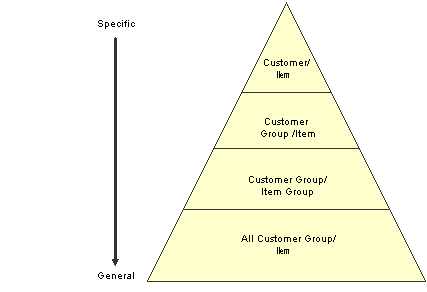
Preference Hierarchy
Note. When you define hierarchies, you should start with the most general groups (that is, begin with item only and customer only), and then define the more specific groups. Be aware that the system will not allow certain combinations for some preferences, for example, Print Messages.

 Form Used to Arrange the Preference Hierarchy
Form Used to Arrange the Preference Hierarchy
|
Form Name |
FormID |
Navigation |
Usage |
|
Preference Hierarchy Revisions |
W40073D |
Sales Order Advanced & Technical Ops (G4231), Preference Master Select a preference and then select Hierarchy from the Row menu on the Work With Preference Master form. |
Arrange the preference hierarchy. |

 Arranging the Preference Hierarchy
Arranging the Preference Hierarchy
Access the Preference Hierarchy Revisions form.
 Setting Up Basic Preference Information
Setting Up Basic Preference Information
This section provides an overview of setting up basic preferences and lists the forms to enter basic preference information.

 Understanding Setting Up Basic Preferences
Understanding Setting Up Basic Preferences
After you set up the preference master and hierarchy information, you can enter the basic preference information. When setting up basic preferences, you enter information for each preference in the header portion of the Work With Preference Master form. You enter information that is unique to each preference in the detail area.
When entering basic preference information, you can also specify a sequence number that the system uses to search for preference records.

 Forms Used to Enter Basic Preference Information
Forms Used to Enter Basic Preference Information
|
Form Name |
FormID |
Navigation |
Usage |
|
Carrier Profile Revisions |
W40333B |
Sales Order Advanced & Technical Ops (G4231), Preference Master Select a Carrier and then click Select on the Work With Preference Master form. Click Add on the Work With Carrier Profiles form. Select the appropriate combination and click Select on the Preference Hierarchy Selection form. |
Add and change carrier profile preference information. |
|
Customer Currency Profile Revisions |
W40345D |
Sales Order Advanced & Technical Ops (G4231), Preference Master Select the Customer Currency and then click Select on the Work With Preference Master form. Click Add on the Work With Customer Currency form. Add the appropriate information and click OK on the Customer Currency Profile Revisions form. |
Add and change customer currency profile preference information. |
|
Customer Freight Revisions |
W40332B |
Sales Order Advanced & Technical Ops (G4231), Preference Master Select Customer Freight and then click Select on the Work With Preference Master form. Click Add on the Work With Customer Freight Profiles form. Select the appropriate combination and click Select on the Preference Hierarchy Selection form. |
Add and change customer freight preference information. |
|
Delivery Date Profile Revisions |
W40309A |
Sales Order Advanced & Technical Ops (G4231), Preference Master Select Delivery Date and then click Select. on the Work With Preference Master form. Click Add on the Work With Delivery Date Profiles form. Select the appropriate combination and click Select on the Preference Hierarchy Selection form. |
Add and change delivery date preference information. |
|
Document Distribution Profile Revisions |
W40329A |
Sales Order Advanced & Technical Ops (G4231), Preference Master Select Document Distribution and then click Select on the Work With Preference Master form. Click Add on the Work With Document Distribution Profiles form. Select the appropriate combination and click Select on the Preference Hierarchy Selection form. |
Add and change document distribution preference information. |
|
Document Set Profile Revisions |
W40330A |
Sales Order Advanced & Technical Ops (G4231), Preference Master Select Document Set and then click Select on the Work With Preference Master form. Click Add on the Work With Document Set Profiles form. Select the appropriate combination and click Select on the Preference Hierarchy Selection form. |
Add and change the document set preference information. |
|
End Use Profile Revisions |
W40304D |
Sales Order Advanced & Technical Ops (G4231), Preference Master Select End Use and then click Select on the Work With Preference Master form. Click Add on the Work With End Use Profiles form. Select the appropriate combination and click Select on the Preference Hierarchy Selection form. |
Add and change end use preference information. |
|
Grade & Potency Profile Revisions |
W40308B |
Sales Order Advanced & Technical Ops (G4231), Preference Master Select Grade and Potency and then click Select on the Work With Preference Master form. Click Add on the Work With Grade & Potency Profiles form. Select the appropriate combination and click Select on the Preference Hierarchy Selection form. |
Add and change grade and potency preference information. |
|
Inventory Commitment Profile Revisions |
W40306B |
Sales Order Advanced & Technical Ops (G4231), Preference Master Select Inventory Commitment and then click Select on the Work With Preference Master form. Click Add on the Work With Inventory Commitment Profiles form. Select the appropriate combination and click Select on the Preference Hierarchy Selection form. |
Add and change inventory commitment preference information. |
|
Line of Business Preference Profiles |
W40310B |
Sales Order Advanced & Technical Ops (G4231), Preference Master Select Line of Business and then click Select on the Work With Preference Master form. Click Add on the Work With Line of Business Profiles form. Select the appropriate combination and click Select on the Preference Hierarchy Selection form. |
Add and change line of business preference information. |
|
Mode of Transport Profile Revisions |
W40334B |
Sales Order Advanced & Technical Ops (G4231), Preference Master Select Mode of Transport and then click Select on the Work With Preference Master form. Click Add on the Work With Mode of Transport Profiles form. Select the appropriate combination and click Select on the Preference Hierarchy Selection form. |
Add and change mode of transport preference information. |
|
Receiving Locations Profile Revisions Shipping Locations Profile Revisions |
W40320B |
Sales Order Advanced & Technical Ops (G4231), Preference Master Select Receiving Locations or Shipping Locations and then click Select on the Work With Preference Master form. Click Add on the Work With Locations Preference Profiles form. Select the appropriate combination and click Select on the Preference Hierarchy Selection form. |
Add and change receiving and shipping locations preference information. |
|
Next Order Status Profile Revisions |
W40341B |
Sales Order Advanced & Technical Ops (G4231), Preference Master Select Next Order Status and then click Select on the Work With Preference Master form. Click Add on the Work With Next Order Status form. Select the appropriate combination and click Select on the Preference Hierarchy Selection form. |
Add and change next order status preference information. |
|
Options and Equipment Profile Revisions |
W40331A |
Sales Order Advanced & Technical Ops (G4231), Preference Master Select Options and Equipment and then click Select on the Work With Preference Master form. Click Add on the Work With Options and Equipment Profiles form. Select the appropriate combination and click Select on the Preference Hierarchy Selection form. |
Add and change options and equipment preference information. |
|
Order Preparation Days Revisions |
W40316B |
Sales Order Advanced & Technical Ops (G4231), Preference Master Select Order Preparation Days and then click Select on the Work With Preference Master form. Click Add on the Work With Order Preparation Days form. Select the appropriate combination and click Select on the Preference Hierarchy Selection form. |
Add and change order preparation days preference information. |
|
Payment Term Profile Revisions |
W40301C |
Sales Order Advanced & Technical Ops (G4231), Preference Master Select Payment Terms and then click Select on the Work With Preference Master form. Click Add on the Work With Payment Term Profiles form. Select the appropriate combination and click Select on the Preference Hierarchy Selection form. |
Add and change payment term preference information. |
|
Payment Term Profile Revisions |
W40338B |
Sales Order Advanced & Technical Ops (G4231), Preference Master Select Payment Terms (Branch) and then click Select on the Work With Preference Master form. Click Add on the Work With Payment Term Profiles form. Select the appropriate combination and click Select on the Preference Hierarchy Selection form. |
Add and change branch payment term preference information. |
|
Price Adjustment Schedule Profile Revisions |
W40314B |
Sales Order Advanced & Technical Ops (G4231), Preference Master Select Price Adjustment Schedule and then click Select on the Work With Preference Master form. Click Add on the Work With Price Adjustment Schedule form. |
Add and change the price adjustment schedule preference information. |
|
Pricing Unit of Measure Revisions |
W40302C |
Sales Order Advanced & Technical Ops (G4231), Preference Master Select Pricing Unit of Measure and then click Select on the Work With Preference Master form. Click Add on the Work With Pricing UoM Profiles form. Select the appropriate combination and click Select on the Preference Hierarchy Selection form. |
Add and change pricing unit of measure preference information. |
|
Pricing Unit of Measure Revisions |
W40347B |
Sales Order Advanced & Technical Ops (G4231), Preference Master Select Pricing UOM (Branch) and then click Select on the Work With Preference Master form. Click Add on the Work With Pricing UoM Profiles form. Select the appropriate combination and click Select on the Preference Hierarchy Selection form. |
Add and change branch pricing unit of measure preference information. |
|
Product Allocation Profile Revisions |
W40307A |
Sales Order Advanced & Technical Ops (G4231), Preference Master Select Product Allocations and then click Select on the Work With Preference Master form. Click Add on the Work With Product Allocations Profiles form. Select the appropriate combination and click Select on the Preference Hierarchy Selection form. |
Add and change product allocation preference information. |
|
Product Allocation (Branch) Profile Revisions |
W40339A |
Sales Order Advanced & Technical Ops (G4231), Preference Master Select Product Allocation (Branch) and then click Select on the Work With Preference Master form. Click Add on the Work With Product Allocations Profiles form. Select the appropriate combination and click Select on the Preference Hierarchy Selection form. |
Add and change branch product allocation preference information. |
|
Quality Management Profile Revisions |
W40318B |
Sales Order Advanced & Technical Ops (G4231), Preference Master Select Quality Management and then click Select on the Work With Preference Master form. Click Add on the Work With Quality Management Profile form. Select the appropriate combination and click Select on the Preference Hierarchy Selection form. |
Add and change the quality management preference information. |
|
Revenue Business Unit Profile Revisions |
W40303C |
Sales Order Advanced & Technical Ops (G4231), Preference Master Select Revenue Business Unit and then click Select on the Work With Preference Master form. Click Add on the Work With Revenue Business Units form. Select the appropriate combination and click Select on the Preference Hierarchy Selection form. |
Add and change the revenue business unit preference information. |
|
Revenue Business Unit Profile Revisions |
W40349B |
Sales Order Advanced & Technical Ops (G4231), Preference Master Select Revenue Business Unit (Branch) and then click Select on the Work With Preference Master form. Click Add on the Work With Revenue Business Units form. Select the appropriate combination and click Select on the Preference Hierarchy Selection form. |
Add and change the revenue business unit by branch preference information. |
|
Sales Commission Profile Revisions |
W40344B |
Sales Order Advanced & Technical Ops (G4231), Preference Master Select Sales Commission and then click Select on the Work With Preference Master form. Click Add on the Work With Sales Commission form. Select the appropriate combination and click Select on the Preference Hierarchy Selection form. |
Add and change the sales commission preference information. |
|
Price Code 1 Profile Revisions |
W40311B |
Sales Order Advanced & Technical Ops (G4231), Preference Master Select User Defined Price Code 1 and then click Select on the Work With Preference Master form. Click Add on the Work With Price Code 1 Profiles form. Select the appropriate combination and click Select on the Preference Hierarchy Selection form. |
Add and change the price code preference information. |
 Setting Up Advanced Preferences
Setting Up Advanced Preferences
This section provides an overview of setting up advanced preferences and discusses how to:
Set up preference definitions.
Set up preference schedules.
Set up preference details.
Set up preference detail values.

 Understanding Setting Up Advanced Preferences
Understanding Setting Up Advanced Preferences
Preferences are user-defined specifications for how the system will process an order. The system utilizes both basic and advanced preferences. Advanced preferences are set up using the same functionality as the JD Edwards EnterpriseOne Advanced Pricing system uses. For example, the groups an item and customer groups are processed based on category code definitions, as in JD Edwards EnterpriseOne Advanced Pricing.
JD Edwards EnterpriseOne Advanced Pricing uses complex customer and item groups to manage pricing schedules. When you use advanced preferences, you also use complex customer groups and complex item groups to specify how the system processes the order. Advanced preference are set up with schedules that specify how the system processes the preferences.
Advanced preferences consist of one or more preference names, or types, a preference schedule, and the preference detail.
When you set up an advanced preference, you identify specific, key fields that you want the preference to override when processing a specific order. You specify the key fields as well as the return value fields.
Advanced Preference Types
A preference type, or name, is the profile created for the purpose of a specific override to default order processing. The preference type usually agrees with the purpose of the preference.
When you set up a preference type, you assign a preference hierarchy. The preference hierarchy allows a preference to be set up for a specific item, item group, customer, customer group, or a combination of these.
In advanced preference, multiple basic preferences have been rolled up into a single advanced preference. An example of a rolled-up advanced preference is the Order Detail Defaults preference. The Order Detail Defaults preference contains a number of basic preference, including Payment Terms, Pricing Unit of Measure, Revenue Business Unit, and End Use. Combining basic preferences into an advanced preference simplifies set up time, and improves system processing time.
Advanced Preference Schedules
A preference schedule contains one or more preference types and manages the way that the system processes preferences. In the schedule, you specify the sequence in which the system will process preferences. You can also specify effective dates for a schedule.
You must define the preference types and complete the preference details for each schedule.
Advanced Preference Details
You define advanced preference details when you add preference types to preference schedules. More specifically, details are key fields and return value fields. Key fields are dependent on the preference hierarchy as defined in the preference types. Return value fields are user-defined specifications for processing.
Advanced preference details may include groups, item and customers numbers, quantity level breaks and units of measure. The system uses the details you define to resolve the processing specific instructions and need for the business requirements.
Advanced Preference Processing
Advanced preference processing is based on a preference schedule. The preference schedule consists of one or more preference names or types. Each schedule can also contain additional details and value specific to the way you want the system to process orders.
The system will first look at the schedule identified in the system constants. This schedule determines which preferences the system resolves during order processing. If you have set the Sales Order Entry program (P4210) Preference tab processing option, Override Schedule for Advanced Preferences, to override the schedule specified in the system constants, the system will use the schedule specified for that version of the Sales Order Entry program. The system uses the schedule to find the appropriate preference names, or types, to process.
The system will then look into how you have identified the preference using the Price Adjustment Type program (P4071). The system takes into account the preference hierarchy you have set up, as well as the preference type. The system will also not whether to update preference history records or whether to process level breaks by quantity.
Next the system uses the details you have set up for the preference. These details include groups, item and customer number, quantity level breaks, and units of measure. The details the system uses at this point also include the specific key and return value fields that you define when you define the preference type.
This table illustrates the sequence in which the system processes advanced preferences:
|
Sequence |
Preference Information |
Program or Fields |
|
1 |
Preference types specified in the advanced preference schedule. |
P4070 – Advanced Preference Schedule Revisions |
|
2 |
Preference type specifications such as:
|
P4071 – Advanced Preferences Name Revisions |
|
3 |
Preference Details based on:
|
P4072 – Advanced Preference Detail Revisions |
|
4 |
Key fields |
Key fields and return value as specified in P4072. |

 Forms Used to Set Up Advanced Preferences
Forms Used to Set Up Advanced Preferences
|
Form Name |
FormID |
Navigation |
Usage |
|
Preference Definition Revisions |
W4071A |
Advanced Preferences (G40311), Advanced Preferences Name Revisions Click Add on the Work with Preference Types form. |
Set up preference definitions. |
|
Preference Schedule Revisions |
W4070C |
Advanced Preferences (G40311), Advanced Preferences Schedule Revisions Click Add on the Work with Preference Schedules form. |
Set up preference schedules. |
|
Preference Detail Revisions |
W4072A |
Advanced Preferences (G40311), Advanced Preferences Detail Revisions Search for a Preference Name and click Add on the Work with Preference Detail form. Select the appropriate combination and click Select on the Preference Hierarchy Selection form. |
Set up preference details. |
|
Preference Values Revisions |
W4072C |
Select a row and select Pref Details from the Row menu. |
Set up preference detail values. |

 Setting Up Preference Definitions
Setting Up Preference Definitions
Access the Preference Definition Revisions form.
See Working with Adjustment Definitions.
|
Preference Name |
Enter a value from UDC 40/TY that identifies an preference adjustment. |
|
Advanced Preference Type |
Enter a value from UDC 40/AP that specifies how the system processes an advanced preference price adjustment. |

 Setting Up Preference Schedules
Setting Up Preference Schedules
Access the Preference Schedule Revisions form.
See Building Adjustment Schedules.
|
Preference Schedule |
Enter a value from UDC 40/AS that identifies an advanced preference schedule. A preference schedule contains one or more adjustment types for which a customer or an item might be eligible. The system applies the adjustments in the sequence that you specify in the schedule. |
|
Preference Name |
Enter a value from UDC 40/TY that identifies an preference adjustment. |

 Setting Up Preference Details
Setting Up Preference Details
Access the Preference Detail Revisions form.
See Setting Up Adjustment Details.
|
Preference Name |
Enter a value from UDC 40/TY that identifies an preference adjustment. |

 Setting Up Preference Detail Values
Setting Up Preference Detail Values
Access the Preference Values Revisions form.
|
Sequence |
Enter a number that specifies the sequence of information. |
|
Value Fields |
Enter a value for the advanced preference detail. The system changes the fields based on the value in the Advanced Preference Type field. Each advanced preference uses different key fields to determine how to process information. |
 Assigning Customers and Items to Groups
Assigning Customers and Items to Groups
This section provides an overview of assigning customers and items to groups, lists a prerequisite, and discusses how to:
Assign a customer to a preference group.
Assign an item to a preference group.

 Understanding Assigning Customers and Items to Groups
Understanding Assigning Customers and Items to Groups
Before you use basic preferences, you must perform some setup tasks to customize preference for the specific business requirements. As the business grows and changes, you perform the same tasks to further customize preferences.
To save time while defining basic preferences, you can assign a customer or an item to a group. You can then define preferences once for a group rather than many times for several customer or items. For example, you can group all customers with the same payment terms. Then, when you create a payment terms preference, you can define one preference for the group.
Assign a Customer to a Preference Group
You can assign a customer to a customer group for any preference. For example, you can identify some customer as seasonal customers and create specific payment terms for them. To do this:
Set up a SEASON customer group user-defined code.
Assign all seasonal customers to this group.
Create one Payment Terms preference for the seasonal customer group.
You can assign any new seasonal customers to the seasonal customer group. The system automatically applies the Payment Terms preference to all of the new customer's sales orders.

 Prerequisite
Prerequisite
Verify that the user-defined codes for customer groups and item groups are set up.

 Forms Used to Assign Customers and Items to a Group
Forms Used to Assign Customers and Items to a Group
|
Form Name |
FormID |
Navigation |
Usage |
|
Customer Group Revisions |
W40071D |
Sales Order Advanced & Technical Ops (G4231), Preference Master Select Customer Groups from the Form menu on the Work With Preference Master form. Search and select a customer number and click Select on the Work With Customer Group Preferences form. |
Assign a customer to a preference group. |
|
Item Group Preference Revisions |
W40072D |
Sales Order Advanced & Technical Ops (G4231), Preference Master Select Item Groups from the Form menu on the Work With Preference Master form. Search and select a customer number and click Select on the Work With Item Group Preferences form. |
Assign an item to a preference group. |

 Assigning a Customer to a Preference Group
Assigning a Customer to a Preference Group
Access the Customer Group Revisions form.
For each advanced preference, you can specify the group to which the customer belongs. Enter the appropriate value from the UDC table for each advanced preference.

 Assigning an Item to a Preference Group
Assigning an Item to a Preference Group
Access the Item Group Preference Revisions form.
For each advanced preference, you can specify the group to which an item belongs. Enter the appropriate value from the UDC table for each advanced preference.
 Activating Preferences
Activating Preferences
This section provides overviews of how to activate preferences and how to select preferences, lists prerequisites, and discusses how to:
Set processing options for the Preferences Selection program (R40400).
Run the Preferences Selection program.

 Understanding How to Activate Preferences
Understanding How to Activate Preferences
You can activate each preference to use during order processing. With interactive processing, you activate each preference within a Preference Processing version. This version contains a list on which you activate or deactivate each preference for processing by the system.
You can use batch processing of preferences as an alternative to interactive processing during sales order entry. You can run preference batch processing after you have entered orders. Batch processing preferences can speed sales order entry because the system does not have to search for and apply each preference as you enter each order.
You can locate a specific preference to view ow the preference has been defined. You can also locate preferences to determine if preferences exist for a customer and item combination before creating a new preference.
Note. Values that you enter manually on the sales order line item override preference values.

 Understanding How to Select Preferences
Understanding How to Select Preferences
You must set the processing options for preference profile processing for all of the version of order entry programs in which you want to apply preferences. You cannot use batch processing for the Inventory Commitment, Product Allocation, or Delivery Date preferences.
You must activate each preference that you want the system to use during processing. Preference are activated within a version for the Preference Processing Options program (R40400). The prompts contain a list on which you activate or deactivate each preference for processing by the system.
To determine whether a preference is active, see the Preference Status field on the preference inquiry or revision forms that are specific to the preference you are reviewing.
Preference values override default values that the system uses from the Item Master table (F4101), Item Branch table (F4102), Customer Master by Line of Business table (F03012), or data dictionary tables. If you do not activate preference in the sales order program or in the preference profile program, the system uses normal default values.
Locating Preferences
You can locate a specific preference to view how the preference has been defined. You can also locate preferences to determine if preference exist for a customer and item combination before creating a new preference.
Note. If preferences already exist for the customer and item combination, you should determine the strategy of their use before creating another preference that might conflict with existing preferences.

 Prerequisites
Prerequisites
Before you complete the tasks in this section:
Define a preference schedule in the system constants.
Ensure that you have activated preference profile processing in the processing options of the Sales Order Entry program (P4210).

 Setting Processing Options for Preferences Selection (R40400)
Setting Processing Options for Preferences Selection (R40400)
Use these processing options to process preferences.
Process Ctl
These processing options determine the preferences that the system processes.
|
Payment Terms, Pricing Unit of Measure, Revenue Cost Center, End Use, Product Allocation, and Grade and Potency |
Specify whether the system will process the preference and whether the system writes to the Preference Resolution Ledger table (F40300R). Values are: Blank: Do not process. 1: Process the preference. 2: Process the preference and write to the F40300R table. Note. The Product Allocation preference does not support the resolution ledger. |
Process Ctl 2
These processing options determine the preferences that the system processes.
|
Delivery Date, Line of Business, Price Code 1, Price Code 2, and Price Code 3 |
Specify whether you want the system to process the preference and whether the system writes to the Preference Resolution Ledger table (F40300R). Values are: Blank: Do not process. 1: Process the preference. 2: Process the preference and write to the F40300R table. |
Process Ctl 3
These processing options determine the preferences that the system processes.
|
Order Preparation Days, Price Adjustment Schedule, Next Order Status, Sales Commission, and Customer Currency |
Specify whether you want the system to process the preference and whether the system writes to the Preference Resolution Ledger table (F40300R). Values are: Blank: Do not process. 1: Process the preference. 2: Process the preference and write to the F40300R table. |
Process Ctl 4
These processing options determine the preferences that the system processes.
|
Payment Terms (branch specific), Pricing Unit of Measure (branch specific), Revenue Cost Center (branch specific), Product Allocation (branch specific), Receiving Location, and Shipping Location |
Specify whether you want the system to process the preference and whether the system writes to the Preference Resolution Ledger table (F40300R). Values are: Blank: Do not process. 1: Process the preference. 2: Process the preference and write to the F40300R table. Note. The Product Allocation preference does not support the resolution ledger. |

 Running the Preferences Selection Program
Running the Preferences Selection Program
Select Sales Order Advanced & Technical Ops menu (G4231), Preference Selection.