 Understanding the Tracking of Taxes by General Ledger Accounts
Understanding the Tracking of Taxes by General Ledger Accounts
This chapter provides overviews of tracking taxes by general ledger accounts and how the system calculates taxes on foreign amounts, lists a prerequisite, and discusses how to:
Enter tax information on purchase orders and sales orders.
Enter tax information on invoices and vouchers.
Enter journal entries with VAT.
Revising invoices and vouchers with taxes.
Processing batch invoices and vouchers with taxes.
 Understanding the Tracking of Taxes by General Ledger Accounts
Understanding the Tracking of Taxes by General Ledger Accounts
In countries where VAT is levied, it is a common business requirement to track and reconcile VAT amounts to revenue and expense accounts by tax rate/area. In some countries auditors are required to validate the relationship between tax amount and general ledger accounts to certify compliance with governmental regulations.
Regardless of whether you enter the GL distribution for a voucher or invoice, or the system creates entries to the general ledger automatically, the system will track taxes by general ledger account when this occurs:
The pay item of a voucher (F0411) or invoice (F03B11) contains a tax explanation code and tax rate/area.
The GL distribution account is set up to track taxes.
For vouchers and invoices that you enter manually, the Track Taxes field on the GL Distribution form has a value of 1.
Note. For system-generated journal entries, such as those generated from the distribution AAIs, the system automatically updates Track Taxes to 1 if the account is taxable.
For manual entries, the system uses these rules to determine whether to write tax information to the F0911 table, and which tax information to write.
If tax information does not exist on the F0411 or F03B11 table, and you add tax information to the general ledger account, the system removes the tax information from the record when you click OK.
If the general ledger account is taxable, and you do not complete the Tax Rate Area field on the GL Distribution form, the system uses the default tax rate/area that is set up on the F0901 table. You must enter a tax explanation code.
If the general ledger account is taxable, but you do not want to track taxes for the transaction, you can override the Track Taxes field to 0.
After the F0911 table is updated with tax information, you must post the transaction to update the F0018 table. After the F0018 table is updated, you run the Update Tax Reconciliation Repository program (R0018R) to update the F0018R table, where the information can be used for tax reporting.
In addition to the standard invoice and voucher entry programs, these programs track taxes:
Speed Invoice Entry (P03B11SI)
Speed Voucher Entry (P0411SV)
All versions of Standard Voucher Entry (P0411), including:
Voucher Logging Entry
Prepayment Voucher Entry
Multi Voucher-Single Supplier
Multi Voucher-Multi Supplier
Multi Company-Single Supplier
See Also
Updating the Tax Reconciliation Repository
 Understanding How the System Calculates Taxes on Foreign Amounts
Understanding How the System Calculates Taxes on Foreign Amounts
The algorithm that the system uses to calculate domestic amounts when you generate invoices and vouchers from another system is different from the one it uses when you enter invoices and vouchers manually. While the difference between the calculations is minimal, it is important to understand how the system derives domestic amounts and the issues that might arise when you revise a foreign transaction with taxes generated from another system.

 Tax Calculations on Foreign Invoices, Vouchers, and Purchase Orders
Tax Calculations on Foreign Invoices, Vouchers, and Purchase Orders
When you enter a foreign invoice or voucher with taxes or process a foreign purchase order with taxes, the system uses the tax rate/area to calculate the foreign tax amount, and then adds the foreign taxable amount to the foreign tax amount to derive the foreign gross amount. (If you enter the foreign gross amount, instead of the foreign taxable, the system calculates the foreign tax amount and subtracts it from the foreign gross amount to derive the foreign taxable amount.) Then, the system uses the exchange rate to calculate the domestic taxable and tax amounts, and adds the two amounts together to derive the domestic gross amount.
This graphic illustrates how the system calculates domestic amounts from foreign amounts entered on invoices, vouchers, and purchase orders:
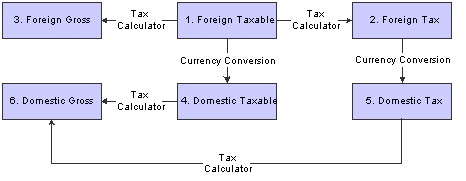
Tax Calculation for Invoice Entry
Example of Tax Calculation on Foreign Invoice
This example displays how the system calculates tax on foreign invoices.
Setup
Setup includes:
Base Currency: USD
Transaction Currency: CAD
Exchange Rate: 0.6633
Tax Explanation Code: S
Tax Rate/Area: ONT (17 percent)
Foreign Taxable Amount: 1,200.38
Calculations
Foreign Taxable Amount (1,200.38) x Tax Rate (.17) = Foreign Tax Amount (204.06)
Foreign Taxable Amount (1,200.38) + Foreign Tax Amount (204.06) = Foreign Gross Amount (1,404.44)
Foreign Taxable Amount (1,200.38) x Exchange Rate (.6633) = Domestic Taxable Amount (796.21)
Foreign Tax Amount (204.06) x Exchange Rate (.6633) = Domestic Tax Amount (135.35)
Domestic Taxable Amount (796.21) + Domestic Tax Amount (135.35) = Domestic Gross (931.56)
Note. If the invoice or voucher has multiple pay items, the system uses soft rounding to ensure that amounts balance.
If the purchase order has multiple lines, the system does not perform soft rounding; it rounds each line separately and passes
the calculations to the voucher.
See Understanding Rounding Versus Soft Rounding.

 Understanding Tax Calculations on Foreign Sales Orders
Understanding Tax Calculations on Foreign Sales Orders
When you enter a foreign sales order with taxes, and then run end-of-day processing (Update Customer Sales) to create the invoice, the system calculates the foreign tax and foreign gross amounts based on the tax rate/area entered. But it uses the exchange rate to calculate the domestic taxable amount only, and then uses the tax rate/area a second time to calculate the domestic tax and gross amounts.
This graphic illustrates how the system calculates domestic amounts from foreign amounts that entered on sales orders:
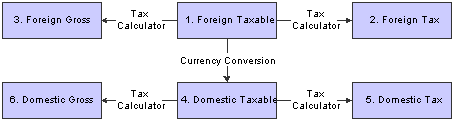
Tax Calculation for Update Customer Sales
Note. If the sales order has multiple lines, the system does not perform soft rounding; it rounds each line separately and passes the calculations to the invoice.
Example of Tax Calculation on Foreign Sales Order
This example displays how the system calculates tax on foreign sales orders:
Setup
Setup includes:
Base Currency: USD
Transaction Currency: CAD
Exchange Rate: 0.6633
Tax Explanation Code: S
Tax Rate/Area: ONT (17 percent)
Foreign Taxable Amount: 1,200.38
Calculations
Foreign Taxable Amount (1,200.38) x Tax Rate (.17) = Foreign Tax Amount (204.06)
Foreign Taxable Amount (1,200.38) + Foreign Tax Amount (204.06) = Foreign Gross Amount (1,404.44)
Foreign Taxable Amount (1,200.38) x Exchange Rate (.6633) = Domestic Taxable Amount (796.21)
Domestic Taxable Amount (796.21) x Tax Rate (.17) = Domestic Tax Amount (135.36 after rounding)
Domestic Taxable Amount (796.21) + Domestic Tax Amount (135.36) = Domestic Gross (931.57)
 Prerequisite
Prerequisite
Review Understanding Tax Explanation Codes to determine how the system calculates the GL distribution amounts based on the tax type.
 Common Fields in This Chapter
Common Fields in This Chapter
|
Company |
Enter a code that identifies a specific organization, fund, or other reporting entity. The company code must already exist in the F0010 table and must identify a reporting entity that has a complete balance sheet. At this level, you can have intercompany transactions. Note. You can use company 00000 for default values such as dates and automatic accounting instructions. You cannot use company 00000 for transaction entries. This code identifies which company is responsible for the voucher. This code affects the journal entries that the post program generates. AAIs use the company number to determine the appropriate accounts payable liability and cash accounts, as well as tax accounts and the default expense account. |
|
GL Date (general ledger date) |
Enter a date that identifies the financial period to which the transaction will be posted. You define financial periods for a date pattern code that you assign to the company record. The system compares the date that you enter on the transaction to the fiscal date pattern assigned to the company to retrieve the appropriate fiscal period number, as well as to perform date validations. You can have up to 14 periods. |
|
Gross Amount |
Enter a value that specifies the total amount of the invoice or voucher pay item. The gross amount might include the tax amount, depending on the tax explanation code. The system does not decrease the gross amount when payments are applied. When you void a transaction, the system clears the Gross Amount field. If you enter the gross amount, the system calculates the taxable amount. |
|
Tax Rate/Area |
Enter a code that identifies a tax or geographic area that has common tax rates and tax authorities. The system validates the code you enter against the F4008 table. The system uses the tax rate/area in conjunction with the tax explanation code and tax rules to calculate tax and GL distribution amounts when you create an invoice or voucher. If you leave this field blank, the system updates it with the value from the supplier record when you click OK. A processing option specifies whether the system uses values from the supplier or the ship-to record. |
|
Tax Explanation Code |
Enter a hard-coded user-defined code (00/EX) that controls the algorithm that the system uses to calculate tax and GL distribution amounts. The system uses the tax explanation code in conjunction with the tax rate/area and tax rules to determine how the tax is calculated. Each transaction pay item can be defined with a different tax explanation code. If you leave this field blank, the system updates it with the value from the supplier record when you click OK. A processing option specifies whether the system uses values from the supplier or the ship-to record. |
|
Taxable Amount |
Enter the amount on which taxes are assessed. You can either enter an amount in this field and the system will calculate the tax for you, or you can enter an amount in the Tax Amount field. If you decide to type an amount in the Taxable Amount field, the system will validate it according to the tax rules you set up on Tax Rules by Company. If you are using the Vertex Sales Tax Q Series system, you must complete the Taxable Amount field (not the Gross Amount field). |
|
Track Taxes |
Enter a code that specifies whether to update the F0911 table with tax information in order to track taxes for a general ledger account. Values are: 1: Update. 0: Do not update. The account must be set up as taxable in the F0901 table for the system to accept a value of 1 in this field. |
 Entering Tax Information on Purchase Orders and Sales Orders
Entering Tax Information on Purchase Orders and Sales Orders
This chapter provides an overview of tax information for purchase orders and sales orders and discusses how to:
Enter tax information on purchase orders.
Enter tax information during voucher match.
Enter tax information on sales orders.

 Understanding Tax Information for Purchase Orders and Sales Orders
Understanding Tax Information for Purchase Orders and Sales Orders
In most business environments, you are required to pay taxes on the items that you purchase or sell. When you enter a purchase or sales order that has taxes, you must enter a tax rate area and tax explanation code on the order or use default tax information that you set up for the supplier or customer.
During order entry, the system retrieves the tax explanation code and tax rate areas from the customer or supplier record. For direct ship, transfer orders, or sales orders with alternate sold-to and ship-to addresses, the system retrieves the tax explanation code from the sold-to address and the tax rate/area from the ship-to address.
If you enter purchase or sales orders using a header form, which is specified by a processing option, the tax information that you enter applies to all the items that you enter on the detail form. You can override this tax information on the individual order to accommodate each item or service.
You can also enter tax information in the detail area of the Voucher Match form when you match the purchase order to the receipt to create the voucher.
Note. The system creates different journal entries when you enter the tax during the voucher match process than it does when you enter the tax information during purchase order entry.
See Understanding Tax Explanation Codes.
Taxes are applicable for the item or service only if you specify the detail line as taxable. You specify items as taxable for sales or purchasing in the Item Branch/Plant program (P41026), but you can override the Tax (Y/N) field on the detail line.
The system does not store tax amounts on orders; the system stores tax amounts on the voucher or invoice record that the system creates from the order.
Releasing Retainage on Purchase Orders with Taxes
When you match purchase orders and create vouchers, you might select to withhold a portion of the payment to the supplier until the completion of the contract or service, or until you receive all of the items on the order. The amount that you withhold is called a retainage. If the purchase order does not have valued-added taxes (VAT) applied (tax explanation code V or C), the system automatically calculates and applies the tax amount based on the entire amount of the voucher at the time that the voucher is matched. For example, if the amount of the purchase order is 1,000, but 10 percent is retained, the system calculates taxes for the entire amount (1,000).
However, if the purchase order has VAT taxes applied (tax explanation code is V or C), you can specify whether to apply taxes to the entire amount of the voucher or for the amount of the voucher less the amount retained. The Taxes processing option, on the Retainage tab, for the Voucher Match (P4314) program specifies how the system applies taxes. If you enter 1 in the processing option (apply to retained amount), the system defers taxes on the retained amount until the retainage is released. For example, if you enter a purchase order for 1,000 and retain 10 percent (100), then when you match the voucher, the system calculates tax based on 900 (1,000 - 100), instead of 1,000. Later, when you release the retainage, the system calculates taxes on the remaining amount (100).
See Entering a Voucher with Retainage.
See Entering a Voucher to Release Retainage.
Taxable and Nontaxable Invoice Pay Items Generated from Sales Orders
In the JD Edwards EnterpriseOne Sales Order Management system, you can consolidate line items by invoice pay item by setting the appropriate option in the customer's billing instructions. For example, if you enter an order that has 50 line items, the system can consolidate the line items by:
Tax Explanation Code
Tax Rate Area
All line items with the same tax information can be summarized into one invoice pay item. Line items must not necessarily be specified as taxable to consolidate orders.
For example, instead of adding tax information to each line item, you can let the system use the information that is set up for the customer, and simply specify that a line is not taxable. When you run the Update Customer Sales (R42800) program, the system writes the tax explanation code and tax rate/area on the line item and consolidates it with other line items containing the same information, but writes the amount to the Nontaxable Amount field (ATXN) of the invoice pay item. Thus, an invoice pay item could have both taxable and nontaxable amounts. In this scenario, taxable + tax does not equal gross; taxable + nontaxable + tax equals gross.
You cannot specify a nontaxable amount on invoices that you enter manually, but the system updates the Nontaxable field automatically with the difference between the gross amount entered and the sum of the taxable and tax amounts for the pay item.

 Prerequisites
Prerequisites
Before you complete the tasks in this section:
Review the task to enter a purchase order.
Review the task to match the voucher to the open receipt.
See Creating Vouchers.
Review the task to enter a sales order

 Forms Used to Enter Tax Information on Purchase Orders and Sales Orders
Forms Used to Enter Tax Information on Purchase Orders and Sales Orders
|
Form Name |
FormID |
Navigation |
Usage |
|
Work With Order Headers |
W4310I |
Review and select purchase orders. |
|
|
Order Header |
W4310B |
On Work With Order Header, click Add. |
Add or revise order header information, specifically the Tax Expl Code and Tax Rate/Area fields. |
|
Order Detail |
W4310A |
On Order Header, click OK. |
Add or revise order detail information, specifically the Tax Y/N, Expl Code, and Tax Rate/Area fields. |
|
Supplier Ledger Inquiry |
W0411G |
Receipts Matching and Posting (G43A15), Match Voucher to Open Receipt. |
Review and select vouchers. |
|
Voucher Match |
W4314A |
On Supplier Ledger Inquiry, click Add. |
Add tax information to the voucher (detail area of the form) when it is generated by matching the purchase order to the receipt. |
|
Work With Sales Order Headers |
W4210H |
Review and select sales orders. |
|
|
Sales Order Header |
W4210G |
On Work With Sales Order Headers, click Add. |
Add or revise order header information, specifically the Tax Area/Code fields. |
|
Sales Order Detail Revisions |
W4210A |
On Sales Order Header, click OK. |
Add or revise order detail information, specifically to override the Taxable field, and access the SOE Additional form. |
|
SOE - Additional Information |
W4210B |
On Sales Order Detail Revisions, select an order detail line and select SOE Additional from the Row menu. |
Click the Additional Info2 tab to verify and override tax information, specifically the Sales Taxable (Y/N), Tax Expl. Code, and Tax Rate/Area fields. |

 Entering Tax Information on Purchase Orders
Entering Tax Information on Purchase Orders
Access the Order Header form.
Note. On the Processing tab, the processing option for Header Display must contain the value 1 for the header form to appear.
|
Order Date |
Enter the date that an order was entered into the system. This date determines which effective level the system uses for inventory pricing. The system automatically completes this field with the current date. |
|
Tax Expl Code (tax explanation code) and Tax Rate/Area |
If you leave these fields blank, the system updates them with the value from the supplier record when you click OK. A processing option specifies whether the system uses values from the supplier or the ship-to record. |
|
Tax Y/N |
Enter a code that indicates whether the item is subject to sales tax when you purchase it. The system calculates tax on the item only if the supplier is also taxable. If you order an item, the system uses the value in the Purchasing Taxable (Y/N) field in the F4102 table. You can override the value for each detail line. The value must be Y for the system to calculate taxes on the voucher. |

 Entering Tax Information on Sales Orders
Entering Tax Information on Sales Orders
Access the Sales Order Header form.
Note. The processing option for Header Display, on the Process tab, must contain the value 1 for the header form to appear.
|
Tax Area/Code |
Enter the tax explanation code in the unlabeled field to the right of the Tax Area/Code field. If you leave this field blank, the system uses the default value specified in the customer master record for the Sold-To address entered on the order. If you do not specify a tax rate/area, the system uses the default value specified in the customer master record for the Ship-To address entered on the order. |
|
Sales Taxable |
Enter a code that indicates whether the item is subject to sales tax when you sell it. The system calculates tax on the item only if the customer is also taxable. The value must be Y for the system to calculate taxes on the invoice. |
 Entering Tax Information on Invoices and Vouchers
Entering Tax Information on Invoices and Vouchers
This section provides an overview of entering invoices and vouchers with taxes and soft-rounding, and discusses how to:
Enter invoices with taxes.
Enter vouchers with taxes.

 Understanding Tax Information for Invoices and Vouchers
Understanding Tax Information for Invoices and Vouchers
When you enter invoices and vouchers with taxes, the system calculates amounts according to the information that you enter:
If you enter the gross amount, the system calculates the taxable and tax amounts.
If you enter the taxable amount, the system calculates the gross and tax amounts.
If you enter both taxable and gross amounts, the system calculates the tax amount based on the taxable amount. If the taxable and tax amounts do not sum to the gross amount that you entered, the system updates the difference in the Nontaxable Amount (ATXN) field.
Note. Only the system updates the Nontaxable Amount field. You cannot enter a value into the field using the transaction entry programs.
When you enter a taxes-only transaction, complete the Tax field for the total amount of the transaction.
The tax explanation codes to use for invoices are ST, VT, and CT; the tax explanation codes to use for vouchers are ST, UT, VT, BT, and CT. Unless you are using tax explanation code ST or CT, no GL distribution exists to complete. If you are entering a tax-only transaction for sales tax (ST), the amount to distribute is the tax amount only. If you are entering a tax-only transaction for Canadian sales tax (CT), the amount to distribute is the sales tax (PST) amount only.
The amount to distribute in the general ledger depends on the tax explanation code that you use. When you have multiple pay items with different tax rate/areas and tax explanation codes, determining the amount to distribute can be challenging. In addition to providing you with the total amount to distribute, the system provides a Tax Amounts to Distribute window that you can access from a Form menu, which displays the tax amount to distribute based on the tax explanation code and tax rate/area. Amounts are based on the mode of the transaction, therefore, if you enter the transaction in a foreign currency, the tax amounts to distribute will appear in the foreign currency.
If you want, you can track taxes by general ledger account when you enter the invoice or voucher. The account must be set up as taxable to use this feature. Accounts are not updated with tax information until transactions are posted to the F0018 table and then updated to the F0018R table.
See Understanding the Tracking of Taxes by General Ledger Accounts.
See Also
Working with Standard Invoices
Setting Up Tax Rules by Company
Understanding Tax Explanation Codes

 Understanding Rounding versus Soft Rounding
Understanding Rounding versus Soft Rounding
If you process a significant number of invoices and vouchers that have discounts, or taxes, or both, rounding differences can add up quickly. Rounding occurs on any component of a transaction that involves a calculation. The system uses rounding on transactions with a single pay item and soft rounding on transactions with multiple pay items.
See Understanding Rounding Versus Soft Rounding.

 Prerequisites
Prerequisites
Before you complete the tasks in this section:
Verify that the processing option for the Invoice Entry MBF Processing Options program (P03B0011) is set appropriately for the service/tax date (on the Defaults tab) and for entering invoices with VAT (on the Taxes tab).
Verify that the processing option for the Voucher Entry MBF Processing Options program (P0400047) is set appropriately for the service/tax date (on the Defaults tab) and for entering vouchers with VAT (on the Currency tab).
Set up the appropriate tax AAIs.
Set up the appropriate tax rate/areas.
Set up the tax rules.
If you track taxes by general ledger account, select the Taxable option for the appropriate accounts.

 Forms Used to Enter Invoices and Vouchers with Taxes
Forms Used to Enter Invoices and Vouchers with Taxes
|
Form Name |
FormID |
Navigation |
Usage |
|
Work with Customer Ledger Inquiry |
W03B2002A |
Customer Invoice Entry (G03B11), Standard Invoice Entry. |
Review and select invoice records. |
|
Standard Invoice Entry |
W03B11A |
Click Add on the Work with Customer Ledger Inquiry form. |
Add and revise invoice records with taxes. |
|
GL Distribution |
W03B11C |
Click OK on the Standard Invoice Entry form. |
Distribute the invoice amount among multiple accounts. Track taxes by general ledger account. |
|
Tax Amounts to Distribute |
W0000209A |
On the GL Distribution form, select AmtToDist from the Form menu. |
Review the tax amounts to distribute by tax rate/area or tax item number based on the tax explanation code entered. |
|
Supplier Ledger Inquiry |
W0411G |
Supplier & Voucher Entry (G0411), Standard Voucher Entry. |
Review and select voucher records. |
|
Enter Voucher - Payment Information |
W0411A |
Click Add on the Supplier Ledger Inquiry form. |
Add and revise voucher records with taxes. |
|
GL Distribution |
W0411K |
Click OK on the Enter Voucher - Payment Information form. |
Distribute the voucher amount among multiple accounts. Track taxes by general ledger account. |
|
Tax Amounts to Distribute |
W0000209A |
On GL Distribution, select AmtToDist from the Form menu. |
Review the tax amounts to distribute by tax rate/area or tax item number based on the tax explanation code entered. |

 Entering Invoices with Taxes
Entering Invoices with Taxes
Access the Standard Invoice Entry form.
Standard Invoice Entry
|
Customer |
Enter a user-defined name or number that identifies an address book record. You can use this number to locate and enter information about the address book record. If you enter a value other than the address book number (AN8), such as the long address or tax ID, you must precede it with the special character that is defined in the Address Book constants. When the system locates the record, it returns the address book number to the field. For example, if address book number 4100 (Total Solutions) has a long address TOTAL and an * distinguishes it from other entries (as defined in the Address Book constants), you could type *TOTAL into the field, and the system would return 4100. |
|
Company |
Enter a code that identifies a specific organization, fund, or other reporting entity. The company code must already exist in the F0010 table and must identify a reporting entity that has a complete balance sheet. At this level, you can have intercompany transactions. Note. You can use company 00000 for default values such as dates and automatic accounting instructions. You cannot use company 00000 for transaction entries. |
|
Invoice Date |
Enter the date that either you or the system assigns to an invoice or voucher. This can be either the date of the supplier's invoice to you or the date of the invoice to the customer. |
|
GL Date (general ledger date) |
Enter a date that identifies the financial period to which the transaction will be posted. You define financial periods for a date pattern code that you assign to the company record. The system compares the date that you enter on the transaction to the fiscal date pattern assigned to the company to retrieve the appropriate fiscal period number, as well as to perform date validations. |
|
Gross Amount |
Enter a value that specifies the total amount of the invoice or voucher pay item. The gross amount might include the tax amount, depending on the tax explanation code. The system does not decrease the gross amount when payments are applied. When you void a transaction, the system clears the Gross Amount field. |
|
Taxable Amount |
Enter the amount on which taxes are assessed. You can either enter an amount in this field and the system will calculate the tax for you, or you can enter an amount in the Tax Amount field. If you decide to type an amount in the Taxable Amount field, the system will validate it according to the tax rules you set up on Tax Rules by Company. If you are using the Vertex Sales Tax Q Series system, you must complete the Taxable Amount field (not the Gross Amount field). |
|
Tax Area |
Enter a code that identifies a tax or geographic area that has common tax rates and tax authorities. The system validates the code you enter against the F4008 table. The system uses the tax rate/area in conjunction with the tax explanation code and tax rules to calculate tax and GL distribution amounts when you create an invoice or voucher. |
|
Tax Expl (tax explanation) |
Enter a hard-coded user-defined code (00/EX) that controls the algorithm that the system uses to calculate tax and GL distribution amounts. The system uses the tax explanation code in conjunction with the tax rate/area and tax rules to determine how the tax is calculated. Each transaction pay item can be defined with a different tax explanation code. |
GL Distribution
|
Amount |
Enter a number that identifies the amount that the system will add to the account balance of the associated account number. Enter credits with a minus sign (-) either before or after the amount. |
|
Track Taxes |
Enter a field to indicate that you want to update the Tax Reporting Repository table with tax information for the account specified. You must have the general ledger account set up as taxable to enter information in this field. 1 indicates that the account is available for tracking taxes. 0 indicates the account is not considered. The system automatically changes the field to 1 (to track taxes) for you if the account is set up as taxable and at least one pay item on the invoice has taxes. If you do not want to track taxes for the account, change the value to 0. If the account is not set up as taxable and you enter a 1 in the field, the system changes the value to 0 automatically. |
|
Tax Rate/Area |
If you enter 1 in the Track Taxes field you must complete this field. Enter one of the tax rates that was entered on the invoice. If you leave this field blank, the system uses the tax rate/area that is assigned to the GL account. If the tax rate/area assigned does not match one of the tax rate/areas on the invoice, the system will not update the F0018R table. |
|
Tax Exp Code (tax explanation code) |
If you enter 1 in the Track Taxes field you must complete this field. |

 Entering Vouchers with Taxes
Entering Vouchers with Taxes
Access the Enter Voucher - Payment Information form.
Enter Voucher - Payment Information
|
Company |
Enter a code that identifies a specific organization, fund, or other reporting entity. The company code must already exist in the F0010 table and must identify a reporting entity that has a complete balance sheet. At this level, you can have intercompany transactions. Note. You can use company 00000 for default values such as dates and automatic accounting instructions. You cannot use company 00000 for transaction entries. This code identifies which company is responsible for the voucher. This code affects the journal entries that the post program generates. AAIs use the company number to determine the appropriate accounts payable liability and cash accounts, as well as tax accounts and the default expense account. |
|
Supplier Number |
Enter a user-defined name or number that identifies an address book record. You can use this number to locate and enter information about the address book record. If you enter a value other than the address book number (AN8), such as the long address or tax ID, you must precede it with the special character that is defined in the Address Book constants. When the system locates the record, it returns the address book number to the field. For example, if address book number 4100 (Total Solutions) has a long address TOTAL and an * distinguishes it from other entries (as defined in the Address Book constants), you could type *TOTAL into the field, and the system would return 4100. |
|
Invoice Number |
Enter the supplier's invoice number that is used for voucher entry. Voucher entry allows only one invoice per voucher number. If multiple invoice numbers exist on a voucher, you must set them up as multiple vouchers or combine the invoices and enter them as one voucher. Depending on how you have the JD Edwards EnterpriseOne Accounts Payable constants set, the system can: Accept a duplicate invoice number without warning or error. Generate a warning message in which the duplicate invoice number can still be accepted. Generate an error message. Blank values are treated in the same manner as any other invoice number. Two blank invoice numbers are treated as duplicates. To test for duplicate invoice numbers that might have been entered in error, run the Suspected Duplicate Payments report (R04601). Note. The duplicate invoice number validation is not run for vouchers with document type NO. These vouchers are created by the Generate Reimbursements program (R03B610). |
|
GL Date (general ledger date) |
Enter a date that identifies the financial period that the transaction will be posted to. The company constants table for general accounting specifies the date range for each financial period. You can have up to 14 periods. |
|
Invoice Date |
Enter the date of the supplier's invoice to you. The default date for a voucher is the GL date. |
|
Gross Amount |
Enter a value that specifies the total amount of the invoice or voucher pay item. The gross amount might include the tax amount, depending on the tax explanation code. The system does not decrease the gross amount when payments are applied. When you void a transaction, the system clears the Gross Amount field. |
|
Taxable Amount |
Enter the amount on which taxes are assessed. You can either enter an amount in this field and the system will calculate the tax for you, or you can enter an amount in the Tax Amount field. If you decide to type an amount in the Taxable Amount field, the system will validate it according to the tax rules you set up on Tax Rules by Company. |
|
Tax Ex (tax explanation) |
Enter a hard-coded user-defined code (00/EX) that controls the algorithm that the system uses to calculate tax and GL distribution amounts. The system uses the tax explanation code in conjunction with the tax rate/area and tax rules to determine how the tax is calculated. Each transaction pay item can be defined with a different tax explanation code. |
|
Tax Rate/Area |
Enter a code that identifies a tax or geographic area that has common tax rates and tax authorities. The system validates the code you enter against the F4008 table. The system uses the tax rate/area in conjunction with the tax explanation code and tax rules to calculate tax and GL distribution amounts when you create an invoice or voucher. |
GL Distribution
|
Account Number |
Enter a value that identifies an account in the general ledger. Use one of these formats to enter account numbers: Standard account number (business unit.object.subsidiary or flex format). Third GL number (maximum of 25 digits). Account ID number. The number is eight digits long. Speed code, which is a two-character code that you concatenate to the AAI item SP. You can then enter the code instead of an account number. The first character of the account number indicates its format. You define the account format in the General Accounting constants. |
|
Amount |
Enter a number that identifies the amount that the system will add to the account balance of the associated account number. Enter credits with a minus sign (-) either before or after the amount. |
|
Track Taxes |
Enter the system automatically changes the field to 1 (to track taxes) for you if the account is set up as taxable and at least one pay item on the invoice has taxes. If you do not want to track taxes for the account, change the value to 0. |
|
Tax Exp Code (tax explanation code) |
If you enter 1 in the Track Taxes field you must complete this field. |
|
Tax Rate Area |
If you enter 1 in the Track Taxes field you must complete this field. Enter one of the tax rates that was entered on the voucher. If you leave this field blank, the system uses the tax rate/area that is assigned to the GL account. If the tax rate/area assigned does not match one of the tax rate/areas on the voucher, the system will not update the F0018R table. |
 Entering Journal Entries with VAT
Entering Journal Entries with VAT
This section provides an overview of entering journal entries with VAT and discusses how to:
Set processing options for Journal Entries with VAT (P09106).
Enter journal entries with VAT.

 Understanding Journal Entries with VAT
Understanding Journal Entries with VAT
If you do business in a country that assesses a recoverable value-added tax (VAT) or similar taxes, you might need to enter a journal entry with VAT.
You use the Journal Entries with VAT (P09106) program when you want to record a taxable entry without updating the F0411 or F03B11 tables. For example, you would do this if you wanted to enter bank charges.
The system provides a field for the address book number, which you can use to associate the entry with an employee, supplier, customer, or company. Depending on the setting of the processing option, the system might require an address book number for each detail line (general ledger distribution). You can enter a default address book number in the header area. The system uses this number for address book numbers that you leave blank on detail lines.
When you enter a journal entry with VAT, you can specify either the taxable or gross amount. The system calculates the tax and the amount that you did not specify (gross or taxable) based on the tax rate/area. You must use a tax explanation code of V, V+ (tax on tax), or VT (tax only); the program does not accept any other tax explanation codes.
Because only one GL distribution line might be specified for taxes, the system does not use the default tax rate/area based on the business unit entered on the account; however, if the account is set up as taxable, the system will use the tax rate/area that is set up for the account if the tax rate/area is not specified on the form.
When you enter a journal entry with VAT, the system:
Automatically updates the F0018 table.
The system ignores the tax processing options when you post the journal entry.
Creates Account Ledger records in the F0911 table for the tax account specified in the AAI item GTxxxx(where xxxxis the GL offset from the tax rate/area).
Note. The system creates the offsetting tax entries when the journal entry with VAT transaction is entered, not when it is posted.
The additional entries that the system creates based on the GTxxxx AAIs cannot be reviewed from the Journal Entries with VAT program. You must use the standard Journal Entries program (P0911)
to review these entries. The system differentiates entries that you enter from those that the system creates by updating the
ALT5 field in the F0911 table as:
V
This code identifies the entry as the account entered in the Journal Entries with VAT program that has tax information specified.
T
This code identifies the entry as the tax account that the system creates based on the AAI item GTxxxx.
O
This code identifies the entry as the offset account entered in the Journal Entries with VAT program (P09106).
The system updates the Taxable Amount field even when you do not specify tax information. The system uses the gross amount as the taxable amount. The system does not update these journal entry lines in the F0018.
You can revise journal entries with VAT in the same way that you revise journal entries without VAT.
If the journal entry is not posted, the system updates the existing record in the Taxes table.
If the journal entry is posted, the system writes a revision record in the Taxes table.
You cannot create model or reversing journal entries using the Journal Entries with VAT program.
(COL) Journal Entries with VAT for Colombia
You can only use tax explanation codes V and VT. When you need to save allocation with tax area (even if the tax rate/area has no tax), you must record the area with a GL offset without percentage.
Industry and commerce tax is calculated based on the economic activity parameter specified in the regional information in the JD Edwards EnterpriseOne Address Book system. You can change this value on the Journal Entries with VAT form in the Pay Item field.
Example: Journal Entry with VAT
This example displays the same unposted transaction using the Journal Entry program (P0911). The system uses GT.
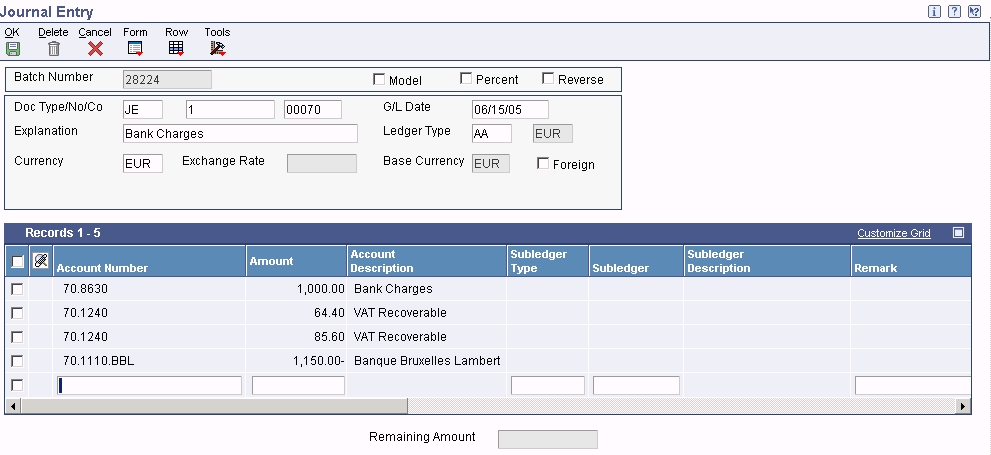
Journal Entry

 Prerequisite
Prerequisite
Set up the tax AAIs for the JD Edwards EnterpriseOne General Accounting system.

 Forms Used to Enter Journal Entries with VAT
Forms Used to Enter Journal Entries with VAT
|
Form Name |
FormID |
Navigation |
Usage |
|
Work with Journal Entries with VAT |
W09106C |
Tax Processing and Reporting (G0021), Journal Entries with VAT. (COL) Vouchers Entry (G76C12), Journal Entries with taxes. |
Review and select journal entry with VAT records. |
|
Journal Entries with VAT |
W09106A |
Click Add on the Work with Journal Entries with VAT form |
Add and revise journal entries with VAT. |

 Setting Processing Options for Journal Entries with VAT (P09106)
Setting Processing Options for Journal Entries with VAT (P09106)
Processing options enable you to specify the default processing for programs and reports.
Addr # Required
|
1. Address Book Number |
Enter 1 if the address book number field is required to be filled in the grid. If left blank no error will be set. |
MBF Version
|
1. Version |
Specify an override version number to override standard journal entry processing (version ZJDE0001 for application P0900049). This should only be changed by persons responsible for system wide setup. |

 Entering Journal Entries with VAT
Entering Journal Entries with VAT
Access the Journal Entries with VAT form.
The Alternate Home Business Unit, Job Type, Job Step, Employee Pool Grouping Code, and Job Pool Group Code fields, which appear in the detail area of the Journal Entries with VAT form, provide the ability to simulate transactions from other JD Edwards EnterpriseOne systems such as Time and Labor and Subcontract Management. For example, if you are using burdening, you can use these fields to enter a correcting journal entry for burdening transactions.
|
Taxable Amount |
Enter a number that identifies the amount that the system will add to the account balance of the associated account number. Enter credits with a minus sign (-) either before or after the amount. If you enter an amount in the Taxable Amount field, the system calculates the gross amount and the tax. If you enter an amount in the Gross Amount field, the system calculates the taxable amount and the tax. |
|
Gross Amount |
Enter the gross amount and the system calculates the taxable amount. |
|
Tax |
Enter the amount assessed and payable to tax authorities. It is the total of the VAT, use, and sales taxes (PST). If you change the tax amount, the system validates the change against the Tax Rules. |
|
Tx Ex (tax explanation) |
Enter a user-defined code (00/EX) that controls how a tax is assessed and distributed to the general ledger revenue and expense accounts. You must use a tax explanation code that begins with V (V, VT, or V+). No other tax explanation codes are valid. |
|
Tax Area |
Enter a code that identifies a tax or geographic area that has common tax rates and tax authorities. The system validates the code you enter against the F4008. The system uses the tax rate/area in conjunction with the tax explanation code and tax rules to calculate tax and GL distribution amounts when you create an invoice or voucher. |
|
Track Taxes |
Enter a code that specifies whether to update the F0911 with tax information in order to track taxes for a general ledger account. Values are: 1: Update. 0: Do not update. The account must be set up as taxable in the F0901 for the system to accept a value of 1 in this field. |
 Revising Invoices and Vouchers with Taxes
Revising Invoices and Vouchers with Taxes
To change the amount of a posted invoice or voucher that has taxes, you enter a new gross amount and remove the tax amount and taxable amount information. The system recalculates the tax information. When a transaction has multiple tax rates, you must change tax information for each pay item that differs from the default information.
You can also change tax amounts that the system calculates. For sales and use tax, the system returns a warning message. For VAT taxes (tax explanation code V, B, and C), tax amounts that you enter manually on the transaction are validated against tolerance ranges that you set up for each company. If you exceed the tolerance range, the system returns an error or warning.
Although you can revise tax information on a posted invoice or voucher, you cannot add tax information to a posted transaction. However, you can enter tax information as an additional pay item using the tax-only explanation codes (ST, UT, VT, BT, or CT), or enter a new tax-only transaction.
To add tax-only information, complete the Taxable Amount field instead of the Gross Amount field.
When you post revised transactions, the system updates the F0018 table with the revision.
Important! When you revise an invoice or voucher that has taxes, the system attempts to recalculate tax amounts, even if you do not attempt
to revise an amount field. For example, if you revise the invoice remark on an invoice that has taxes, the system will attempt
to recalculate the tax and gross amount on the invoice. If the gross amount does not equal the taxable plus tax amounts, within
the tolerance ranges established in the Tax Rules, the system returns a warning or error message and the change will not be
accepted.
If you do not need to change an amount, use the Speed Status Change programs (P03B114 and P0411S) to revise transaction information,
such as due dates and remarks.
Splitting Vouchers for Payment
If you use the Speed Status Change (P0411S) program to split a voucher that has taxes, based on a processing option setting, you can specify that the tax amount be split proportionately based on the amount of each pay item. This eliminates the need to clear tax fields and specify tax information for each pay item.
See Also
 Processing Batch Invoices and Vouchers with Taxes
Processing Batch Invoices and Vouchers with Taxes
This section provides an overview of processing batch invoices and vouchers with taxes.

 Understanding Batch Processing for Invoices and Vouchers with Taxes
Understanding Batch Processing for Invoices and Vouchers with Taxes
When you use batch processing to create invoices and vouchers from transactions entered in a legacy system, you might want to include tax information on the transactions. Aside from specifying additional tax information, you process batch invoices and vouchers that have taxes exactly as you would if taxes were not present.
Tax Rate Area and Tax Explanation Code Defaults
If you do not enter the tax rate/area or tax explanation code in the batch tables, but have default values in the F0006, F03012, or the F0401 tables, the system uses the appropriate values to calculate taxes.
Note. The F0006 table contains only the Tax Rate Area field. For the value in the Tax Rate Area field to be supplied as the default for this record, you must provide a value in the Tax Explanation Code field.
To bypass using tax defaults that are set up, set the appropriate processing option on the Defaults tab of the Batch Invoice Processor program (R03B11Z1A) or the Batch Voucher Processing program (R04110Z).
Fields Required for Processing Tax Information on Batch Invoices and Vouchers
In addition to the fields required for processing invoices and vouchers that do not have taxes, you must complete these additional tax fields in the F03B11Z1 table to process invoices that have taxes and in the F0411Z1 table to process vouchers that have taxes.
|
Field Name |
Alias |
Type |
Length |
Values to Enter/Definition |
|
Taxable Amount |
ATXA |
Number |
15 |
Enter the amount of the transaction that is taxable. If the total gross amount of the transaction is not taxable, you must enter the nontaxable portion of the transaction in the Non-Taxable field (ATXN). The sum of the Taxable (ATXA), Non-Taxable (ATXN), and Tax Amounts (STAM) fields must equal the gross amount of the transaction. If you leave the Gross Amount field (AG) blank, the system calculates the gross amount based on the taxable (ATXA) and nontaxable (ATXN) amounts. |
|
Non-Taxable Amount |
ATXN |
Number |
15 |
Enter the amount of the transaction that is not taxable. The sum of the taxable, nontaxable, and tax amounts must equal the gross amount of the transaction. |
|
Tax Amount |
STAM |
Number |
15 |
This field identifies the amount of tax that is calculated for the transaction. If you leave this field blank, the system calculates the tax amount based on values in the Taxable Amount (ATXA), Tax Explanation Code (EXR1), and Tax Rate/Area (TXA1) fields. |
|
Tax Rate/Area |
TXA1 |
Alpha |
10 |
The tax rate/area specifies at what percent the tax is calculated and defines the taxing authority. The value that you enter in this field must exist in the F4008 table. |
|
Tax Expl Code 1 |
EXR1 |
Alpha |
1 |
The value that you enter in this field must exist in UDC 00/EX (Tax Explanation Codes). All values are hard coded to perform tax calculations specific to the setup of the tax rate/area and in conjunction with the tax rules by company. |
|
Service/Tax Date |
DSVJ |
Date |
6 |
This date corresponds to the effective date used in the Tax Rate Area field (TXA1). Enter the date in the format that the database accepts. If you leave this field blank, the system uses the value from the GL date. Alternatively, you can leave this field blank and complete the fields DSVM (mm), DSVD (dd), DSVY (yy), and DSV# (cc) in the month/day/year/century format. Enter the prefix of the year in the Century field (DSV#). For example, enter 19 for 1999, or enter 20 for 2005. |
Distribution Information for Batch Processing
When you process batch invoices or batch vouchers, in addition to entering information in the F03B11Z1 or F0411Z1 tables, you must enter corresponding account distribution information in the F0911Z1 table for the batch invoice or voucher that you are processing. The amount that you distribute varies depending on the tax explanation code that you use on the invoice or voucher.
Additionally, if you want to reconcile taxes by GL account, you must provide the system with this tax information:
Tax Rate/Area
If you do not complete this field, but you enter 1 in the Track Taxes field, the system uses the default tax rate/area that is set up for the account.
Tax Explanation Code
Track Taxes
Enter 1 to track taxes. The account must be designated as Taxable in the F0901 table or the system ignores this field.
Processing Foreign Amounts and Taxes
The system calculates taxes for foreign amounts in the same manner that it calculates taxes for domestic amounts. If you provide the foreign taxable amount, it calculates the foreign tax and gross amounts. Conversely, if you provide the foreign gross amount, it calculates the foreign tax and taxable amounts. If you specify foreign amounts in the F03B11Z1 or F0411Z1 table, the distribution amounts that you specify in the F0911Z1 table must also be foreign.
 Processing Store and Forward and Batch Journal Entries with VAT
Processing Store and Forward and Batch Journal Entries with VAT
This section provides an overview of processing store and forward and batch journal entries with VAT.

 Understanding Store and Forward and Batch Journal Entries with VAT
Understanding Store and Forward and Batch Journal Entries with VAT
If you use either the Store and Forward or the Batch Journal Entry programs, you might want to process journal entries with VAT taxes. When you process store and forward or batch journal entries, you must create records in the F0911Z1 table, and then process them using the R0911Z1 program (depending on the menu, this program is referenced as either Journal Entries Batch Processor or Store & Forward Journal Entry Upload). When you run the R0911Z1 program, provided there are no errors, the system updates transactions in the F0911 table.
You can specify to post successfully processed batches automatically by setting a processing option or you can manually post them at a later date. Regardless of whether you select to post transactions automatically, when the system successfully processes the journal entry in the F0911Z1 table and creates it in the F0911 table, it also writes the appropriate records to the F0018 table.
The system processes journal entries with VAT exactly as if you had used the Journal Entry with VAT program (P09106). In addition to the fields required for processing journal entries without taxes, the fields in this table must be completed to process journal entries with taxes:
Fields Required for Processing Batch Journal Entries with VAT
This table discusses the required batch journal entry with VAT field names and descriptions.
|
Field Name |
Alias |
Type |
Length |
Values to Enter/Definition |
|
Taxable Amount |
AA |
Number |
15 |
If you enter the taxable amount, the system calculates the tax and gross amounts based on the tax explanation code and tax rate/area. If you enter the gross amount, the system calculates the taxable and tax amounts based on the tax explanation code and tax rate/area. Note. If you enter any other combination of fields, the system validates the information based on the tax rate/area, tax explanation code, and tax rules that are set up. Tax amounts that you enter must be within the tolerance limits established for the tax rule. If you do not want the system to validate tax amounts that you specify, specify a tolerance of 100 percent or do not set up tax rules. |
|
Gross Amount |
AG |
Number |
15 |
. |
|
Tax Amount |
STAM |
Number |
15 |
. |
|
Tax Expl Code 1 |
EXR1 |
Alpha |
1 |
Enter a VAT tax explanation code (V, V+ or VT) only. No other values are valid. |
|
Tax Rate/Area |
TXA1 |
Alpha |
10 |
The tax rate/area specifies at what percent the tax is calculated and defines the taxing authority. The value that you enter in this field must exist in the F4008 table. |
|
Track Taxes |
TKTX |
Alpha |
1 |
Enter 1 to update tax information to the F0018R table. The account specified must be set up as taxable in the F0901 table or the system changes the Track Taxes field to 0 when the journal entry is processed, and does not update the F0018R table. |
Processing Foreign Amounts with Taxes
The system calculates taxes for foreign amounts in the same manner that it calculates taxes for domestic amounts. If you provide the foreign taxable amount, it calculates the foreign tax and gross amounts. Conversely, if you provide the foreign gross amount, it calculates the foreign tax and taxable amounts. If you want to process domestic and foreign amounts simultaneously, enter 3 in the Currency Mode field (CRCM). The system processes the amounts specified and bypasses currency exchange rate calculations.