A.25 Application Document Security Page
Application Document Security applies to groups but not users. Select the field in the appropriate column to grant a group that aspect of document security.
Access the Create Application Document Security page by clicking Next on the Application Security Page or by clicking Document Security in the Navigation Train.
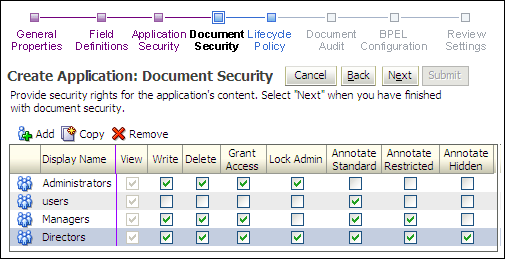
The following table describes the elements available on the page.
| Element | Description |
|---|---|
| Add | Displays the Add Security Member Page from which you can search for and select users or predefined security groups. |
| Copy | Selecting a user or group from the existing list and clicking Copy displays the Add Security Member Page and copies the permissions of the selected user or group to the next user or group added. |
| Remove | Removes the selected user or group from the list. |
| User/Group Icon | Displays a single person for a user and multiple persons for a group. |
| Display Name | The name of the user or group. |
| View | Enabled by default. Grants the user or group the right to view documents in this application. |
| Modify | Enable to grant the user or group the right to modify all aspects of documents in this application except for granting security rights. |
| Delete | Enable to grant the user or group the right to delete documents in this application. |
| Lock Admin | Grants the selected group the right to unlock documents locked by users other than themselves within this application. |
| Annotate Standard | Grants a group the right to create and manipulate annotations classified as standard by the annotator |
| Annotate Restricted | Grants a group the right to create and manipulate annotations classified as restricted by the annotator. |
| Annotate Hidden | Grants a group the right to create and manipulate annotations classified as hidden by the annotator. |