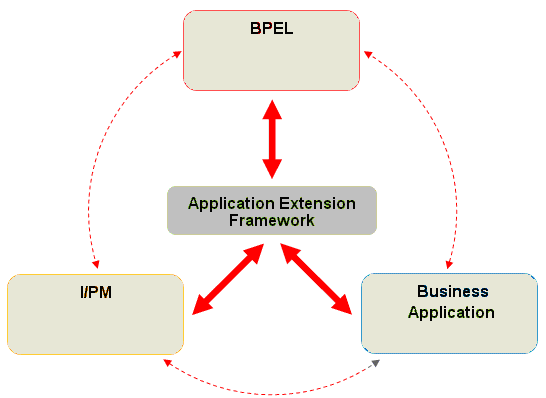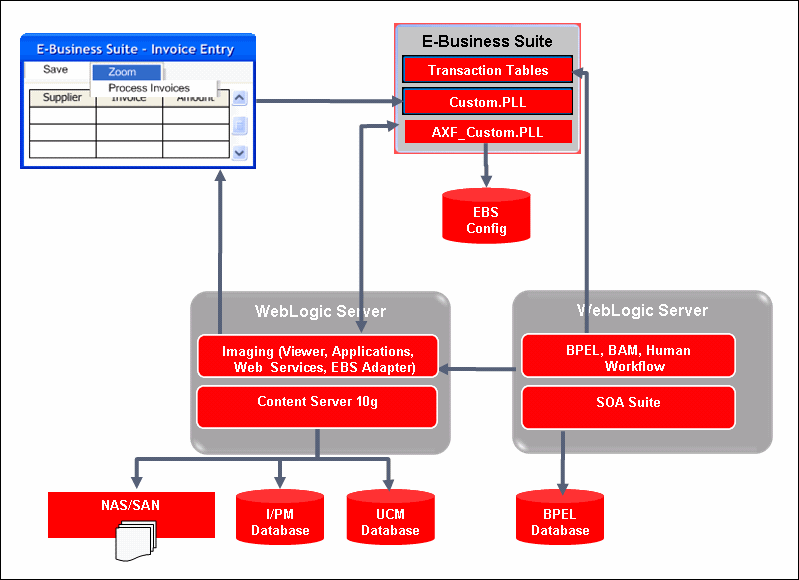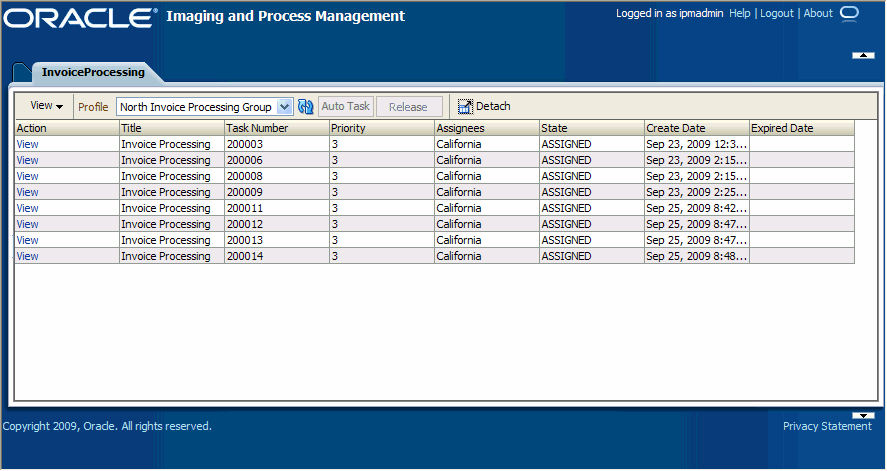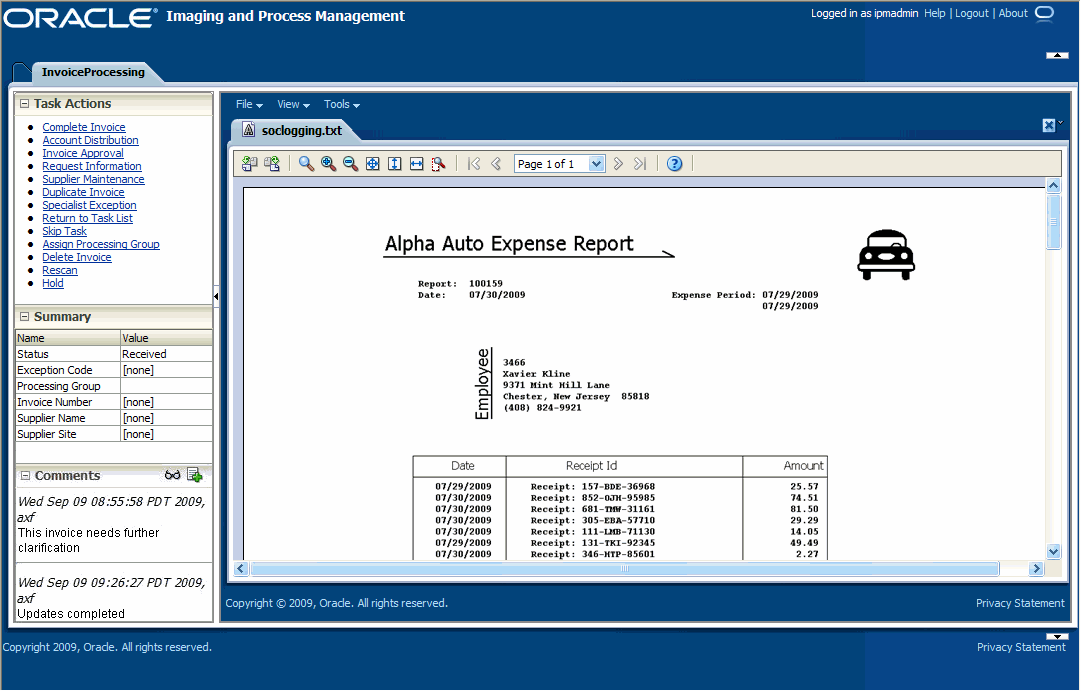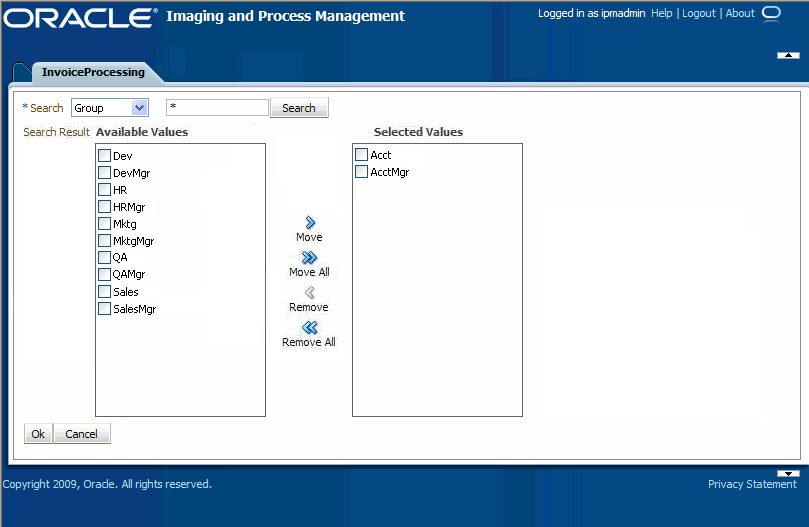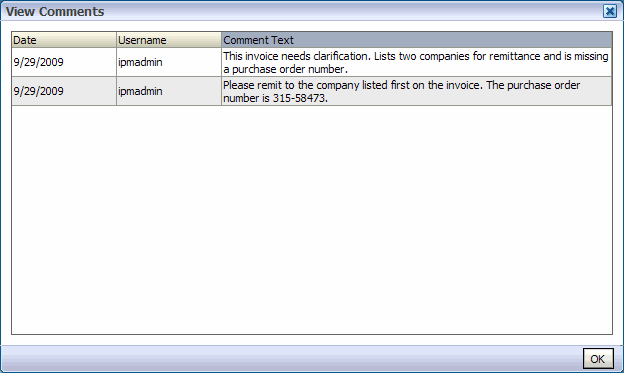1.3 About the Imaging Solution
A workflow imaging solution is an integration between a business application such as E-Business Suite and BPEL (Oracle BPEL Process Manager), using Oracle I/PM as the imaging source, as illustrated in Figure 1-1. Through an AXF configuration, business users can process associated images and perform document-centric workflow tasks from their business application user interface.
This section covers the following topics:
1.3.1 Business User View for Imaging Solutions
From a business user's perspective, the integration is virtually seamless. End-users use the Imaging Solution to:
-
Launch I/PM from E-Business Suite, and select and perform workflow tasks. For example, users performing Invoice Processing tasks select a custom menu command integrated into their business application called Invoice Processing, initiating the following processes:
-
A SOAP request is generated and sent to AXF, passing the selected command along with additional parameters such as an AXF solution (Invoice Processing), an AXF command (Open_Tasklist), and a user name.
-
AXF returns an Open_URL command with the URL to launch, such as an AXF Task List.
-
The business application opens the Task List URL in a new browser window, enabling the user to start processing invoice images.
-
-
View attached images and metadata values. Use I/PM's tools for viewing, annotating, and redacting images, as permissions allow.
-
Key entries in E-Business Suite while viewing images and related values in the I/PM viewer.
-
Perform actions related to the workflow task, such as routing, canceling, updating, and completing tasks.
-
Scan or upload supporting documents for a selected E-Business Suite record.
-
View supporting images for an E-Business Suite record without leaving the E-Business Suite application.
1.3.1.1 Sample Scenario 1: Processing Invoices
An Imaging Solution configured for invoice processing might work as follows:
-
A workflow process automatically generates user tasks.
An invoice is uploaded, metadata values are assigned, and a task for processing the invoice is generated. Typically, tasks are pooled into profiles from which groups of users select. A user may have access to tasks in multiple profiles.
-
From E-Business Suite, the user launches the Imaging Solution, by selecting a command called Process Invoices from the Zoom menu (or other special menu or key).
-
The user selects a task from those listed for a selected profile. Once a task is selected (acquired), it is no longer available to other users.
-
In the Task Viewer, users view the task's invoice image, key entries in E-Business Suite based on the image, and perform related commands.
Additional action commands are typically provided in a side panel. Users might route the task to another user or user group for approval, add comments for others to view, skip the task, or re-scan or delete the task's document.
-
Users complete the task and begin another, if desired.
Most often, changes users make in E-Business Suite are synchronized with I/PM, and vice versa.
Note:
For details about Imaging Solution user tasks, see the Oracle Fusion Middleware User's Guide for Enterprise Content Management Solutions for E-Business Suite.1.3.1.2 Sample Scenario 2: Capturing Supporting Employee Documents
An Imaging Solution configured for capturing supporting documents might work as follows:
-
From E-Business Suite, a user retrieves a record such as an employee record.
-
The user launches the document imaging solution, by selecting a command called Scan Employee Document from the Zoom menu (or other special menu or key).
-
Oracle Distributed Document Capture launches and automatically initiates a scan (if a scanner is attached to the desktop) or allows the user to upload electronic images from desktop.
-
The user enters index values (metadata) in Oracle Distributed Document Capture to store with the images.
-
The user clicks Send, which transmits the captured document images and their metadata from Oracle Distributed Document Capture to Oracle I/PM.
1.3.1.3 Sample Scenario 3: Viewing Supporting Employee Documents
An Imaging Solution configured for viewing supporting documents might work as follows:
-
From E-Business Suite, a user retrieves a record such as an employee record.
-
A user launches the document imaging solution, by selecting a command called View Employee Documents from the Zoom menu (or other special menu or key).
-
From the list of documents associated with the employee record and their metadata values, the user selects a document.
-
The document is displayed in the Oracle I/PM viewer, where the user can view its images, and with appropriate permissions, apply annotations or redactions.
1.3.2 System Architecture
Figure 1-2 illustrates a workflow configuration for E-Business Suite.
1.3.3 About AXF Commands
The reusable AXF commands allow you to implement the functionality described below. For information about these commands, including their parameters and example implementations, see "AXF Commands".
| AXF Command | Description |
|---|---|
| Open Task | Initializes and displays the AXF Task Viewer web page and claims a human workflow task. See "Open Task Command". |
| Autotask | Initializes autotask mode, in which a new human workflow task is automatically claimed in the AXF Task Viewer without displaying the Task List. See "Autotask Command". |
| Release Task | Initializes the AXF Task List web tool for display (regardless of Autotask mode) and releases a human workflow task. See "Release Task Command". |
| Complete Task | Completes a human workflow task and updates BPEL payload attribute values. If using the Autotask Command, claims the next task and displays it in the Task Viewer. See "Complete Task Command". |
| Redirect | Redirects the current AXF web page to any URL specified in the configuration. See "Redirect Command". |
| Terminate Conversation | Used by an external client to terminate a conversation with AXF. (This command does not include parameters.) |
| Update Task | Updates BPEL payload field values on a specified human task or values in the XML payload using XPATH. See "Update Task Command". |
| Update Task From Procedure | Calls a stored procedure using a specified data source and updates values in the BPEL payload using XPATH. See "Update Task From Procedure Command". |
| Validate Task | Used to validate BPEL system attribute data or BPEL payload data using the Regular Expression language, and based on validation results, execute a subsequent command. See "Validate Task Command". |
Note:
You can also deploy custom commands to execute via AXF. See "Custom Commands".1.3.4 About AXF Web User Tools
The Imaging Solution provides the following user interface components. These are web interface components displayed to users and configured through the AXF tables.
1.3.4.1 About the Task List
The Task List web page displays a list of available tasks to users. It interacts with the AXF infrastructure and BPEL to display the list using views configured in the BPEL Worklist application.
Note:
Use the BPM Worklist application to create views and share them with other users or groups.For configuration information, see "Task List Web Tool".
The Task List web tool can also display a list of AXF actions just like the Task Viewer, using AXF action commands. These action commands are menu components configured in the AXF_ACTIONS Table for display on a web page.
1.3.4.2 About the Task Viewer
The Task Viewer web page displays images and metadata values through interaction with the AXF infrastructure, BPEL, I/PM, and the business application. It also typically displays a side menu containing AXF action commands configured in the AXF_ACTIONS Table. It may also include a Comments side pane; see "About Comments".
For configuration information, see "Task Viewer Web Tool".
1.3.4.3 About the Enumeration Picker
The Enumeration Picker web page allows users to select from a list of enumerated values configured in the AXF database tables.
For configuration information, see "Enumeration Picker Web Tool".
1.3.4.4 About the Identity Picker Web Tool
The Identity Picker web page allows users to select one or more users or groups from an identity store configured for BPEL. After choosing an identity, a related action is typically taken. Most likely, a task is assigned or delegated to the selected user or group of users. For example, a business user who encounters a problem with a transaction might select an exception handler to send the transaction to, after entering a comment that describes the problem.
For configuration information, see "Identity Picker Web Tool".
1.3.4.5 About Comments
The Comments web page allows users to enter comments related to the human task during the transaction's processing. Comments can be displayed in a side pane on the Task Viewer. Comments persist for the entire process, allowing users to view and add comments. Comments are saved using the native comments capabilities of BPEL's workflow task.
For configuration information, see "Comments".