 Understanding Deductions
Understanding DeductionsThis chapter provides an overview of deductions and discusses how to:
Set up the Deduction Table.
View benefit deductions.
Set up and maintain general deductions.
(USA) Set up and maintain savings bonds.
 Understanding Deductions
Understanding DeductionsPayroll Interface recognizes two types of deductions: benefit deductions and general (non-benefit) deductions. Benefit deductions are deductions that are associated with benefit programs, and include deductions for health plans, life insurance plans, and other benefit plans. General deductions are deductions that typically are not associated with benefits, and include deductions such as parking fees, union dues, and savings bonds.
You can set up and maintain deductions using Payroll Interface and the Manage Base Benefits business process in PeopleSoft Enterprise Human Resources; or, alternatively, you can have the third-party payroll system manage deductions.
Note. To simplify data entry, conversion, and maintenance issues, you may want to have the third-party payroll system manage deductions. Certain types of deductions, such as garnishments, are highly confidential and are almost always maintained in the third-party payroll system.
See Also
PeopleSoft Enterprise Human Resources 9.1 PeopleBook: Manage Base Benefits
 Setting Up the Deduction Table
Setting Up the Deduction Table
To set up the Deduction Table, use the Deduction Table (DEDUCTION_TABLE) component.
This section provides an overview of the Deduction Table and discusses how to:
Set up deduction parameters.
Set up deduction tax classifications.
Set up deduction processing.
Set up deduction schedules.

 Understanding the Deduction Table
Understanding the Deduction TableThe Deduction Table component enables you to select a plan type, enter a deduction code, and set up the deduction processing rules that enable you to specify processing details such as deduction priorities, deduction tax classifications, deduction pay period schedules, and other special payroll process indicators.
Whether you are setting up a benefit deduction or a general deduction, you begin with the Deduction Table component. For example:
To set up a medical deduction, you would (1) use the Deduction Table component to select a plan type (Medical), enter a deduction code, and set up the deduction processing rules and (2) use components in the Manage Base Benefits business process to set up the benefit plans, benefit programs, and other deduction calculation parameters.
To set up a 50.00 USD general deduction for parking, you would (1) use the Deduction Table component to select a plan type (General Deduction), enter a deduction code, and set up the deduction processing rules and (2) use the General Deduction Table (GENL_DEDUCTION_TBL) component to enter the dollar amount and other deduction calculation parameters.
The plan type that you select is critical in the deduction process because it indicates to the system whether you are setting up a deduction code for a benefit deduction or a general deduction. It also indicates to the system from which component, the Benefit Program Table (BEN_PROG_DEFN) component or the General Deduction Table component, to retrieve the deduction calculation parameters.
This graphic illustrates the relationship between the Deduction Table component, benefit deductions, and general deductions:
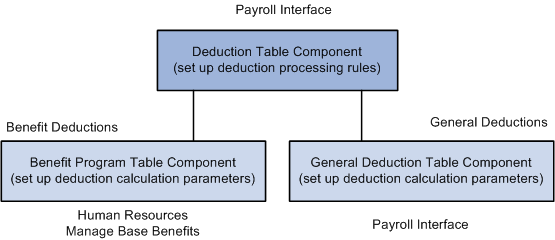
Relationship between the Deduction Table component, benefit deductions, and general deductions

 Pages Used to Set Up the Deduction Table
Pages Used to Set Up the Deduction Table|
Page Name |
Definition Name |
Navigation |
Usage |
|
DEDUCTION_TABLE1 |
Set Up HRMS, Product Related, Payroll Interface, Deductions, Deduction Table, Setup |
Set up deduction parameters. |
|
|
DEDUCTION_TABLE2 |
Set Up HRMS, Product Related, Payroll Interface, Deductions, Deduction Table, Tax Class |
Set up deduction tax classifications. |
|
|
DEDUCTION_TABLE4 |
Set Up HRMS, Product Related, Payroll Interface, Deductions, Deduction Table, Process |
Set up deduction processing. |
|
|
DEDUCTION_TABLE5 |
Set Up HRMS, Product Related, Payroll Interface, Deductions, Deduction Table, Schedule |
Set up deduction schedules. |

 Setting Up Deduction Parameters
Setting Up Deduction Parameters
Access the Setup page (Set Up HRMS, Product Related, Payroll Interface, Deductions, Deduction Table, Setup).
|
Deduction code |
Set up deduction codes that mirror the deduction codes in the third-party payroll system. |
|
Deduction Priority |
Not used by Payroll Interface; however, you can set up deduction priorities that mirror the deduction priorities in the third-party payroll system. |
Note. The Maximum Arrears Payback group box and Deduction Subset group box are not used by Payroll Interface.

 Setting Up Deduction Tax Classifications
Setting Up Deduction Tax Classifications
Access the Tax Class page (Set Up HRMS, Product Related, Payroll Interface, Deductions, Deduction Table, Tax Class ).
Deduction Classification
Use this group box to select an appropriate tax classification for the deduction, including:
After-tax or before-tax for employee deductions.
Nontaxable benefit and nontaxable before-tax benefit for employer contributions.
A deduction can have more than one classification. However, it is still considered one deduction. For example, a benefit deduction plan, such as 401(k), can have both before-tax and after-tax classifications as well as a nontaxable classification for employer contributions.
Note. (USF) A retirement plan deduction, such as TSP benefit deductions, can have a before-tax and a nontaxable classification for any employer contributions. Certain benefits, such as FEGLI, will have an after-tax classification for the employee contribution. If your agency has a FEGLI plan that provides coverage in an amount equal to three times your base salary of 40,000 USD a year, you pay for the after-tax deduction.
|
After-Tax |
Select to reduce net pay. An example is a monthly parking deduction. |
|
Before-Tax |
Select to reduce net pay and taxable gross. An example is an employee contribution to a retirement program, such as a 401(k) plan. |
|
Nontaxable Benefit |
Select to represent an employer contribution (not subject to federal tax) to an employee benefit plan, such as a health plan or retirement plan. The contribution has no payroll effect. The after-tax matching contribution for savings plans is a nontaxable benefit. |
|
Nontaxable Btax Benefit (nontaxable before-tax benefit) |
Select to represent an employer contribution (not subject to federal tax) to an employee benefit plan. Currently used only for the before-tax matching contribution to savings plans. |
|
Taxable Benefit |
Select to represent an employer contribution (subject to federal tax) to an employee benefit plan, such as life insurance. The contribution increases federal withholding taxable gross (for tax purposes) but does not increase total gross (for pay purposes). |

 Setting Up Deduction Processing
Setting Up Deduction Processing
Access the Process page (Set Up HRMS, Product Related, Payroll Interface, Deductions, Deduction Table, Process).
Process Information
Use this group box to define parameters for deductions during deduction processing.
|
Partial Deduction Allowed |
Not used by Payroll Interface. |
|
Deduction Arrears Allowed |
Not used by Payroll Interface. |
|
Deductions Taken From Sep Chk (deductions taken from separate check) |
Not used by Payroll Interface. |
|
Stop Deduction at Termination |
For each deduction classification, select this option to stop the deduction for a terminated employee. For example, most health insurance plans are prepaid; premiums deducted for the current month are used to provide coverage for the next month. If an employee is terminated and no longer has health benefits, the deduction should not be taken. |
|
Liability Accounts - Non Commitment Accounting |
Not used by Payroll Interface. However, you may enter general ledger account numbers for your own information. |

 Setting Up Deduction Schedules
Setting Up Deduction Schedules
Access the Schedule page (Set Up HRMS, Product Related, Payroll Interface, Deductions, Deduction Table, Schedule ).
Deduction Schedule
By default, deductions are taken out every pay period regardless of pay frequency. Use this group box if you want a deduction to be taken out on a schedule other than every pay period.
|
Pay Frequency |
Select the pay frequency that you want to override for those deductions that are not deducted every pay period. Values prompt from the Frequency table: Annual, Biweekly, Daily, Monthly, Quarterly, Semimonthly, and Weekly. If you select a weekly frequency, you can select the Fifth Pay Period option only if you have also selected the first, second, third, and fourth pay period options. Likewise, if you select a biweekly frequency, you can select only the Third Pay Period option if you have also selected the first and second pay period options. Because a deduction with a monthly frequency is always taken once a month, no override is available for a monthly frequency. Suppose you have a semimonthly payroll, but a health deduction should only come out of the last paycheck of the month. In this case, you would select a pay frequency of Semimonthlyand take a deduction in the second pay period. |
Deduction Frequency
Use this group box to specify the appropriate pay periods in which to take the deduction for the selected pay frequency. You must insert a new row for every pay frequency for which you have a pay group defined.
|
First Pay Period through Fifth Pay Period |
Select the appropriate pay periods that you want the deduction to be taken in. |
 Viewing Benefit Deductions
Viewing Benefit Deductions
To view benefit deductions, use the Benefit Program (BEN_PROG_DEFN) component.
This section provides an overview of benefit deductions and discusses how to:
View benefit programs.
View benefit program assignment.

 Understanding Benefit Deductions
Understanding Benefit DeductionsBenefit deductions are set up using Payroll Interface and the Manage Base Benefits business process. To set up benefit deductions:
Use the Deduction Table component in Payroll Interface to select the plan type (any plan type except General Deduction), enter a deduction code, and set up the deduction processing rules.
Use the Benefit Plan Table (BENEFIT_PLAN_TABLE) component and other components in the Manage Base Benefits business process to set up benefit plans.
Use the Benefit Program Table component and other components in the Manage Base Benefits business process to build the benefit program and to define the deduction calculation parameters.
Benefit plans and programs are set up using the Manage Base Benefits business process; however, as a convenience, two components are duplicated in Payroll Interface: the Benefit Program component and the Assign to Benefit Program component. You can use these components as quick references when testing the interface definitions or trouble shooting deduction-related issues.
Calculating Benefit Deductions
Payroll Interface calculates pay period benefit deductions. When you run the Calculate Deductions and Deduction Confirmation processes, the calculated benefit deduction amounts are written to the export file. The third-party payroll system performs all gross-to-net-calculations.

 Pages Used to View Benefit Deductions
Pages Used to View Benefit Deductions|
Page Name |
Definition Name |
Navigation |
Usage |
|
BEN_PROG_DEFN1 |
Set Up HRMS, Product Related, Payroll Interface, Benefit Program, Benefit Program |
View a benefit program. |
|
|
BEN_PROG_PARTICPTN |
Payroll Interface, Assign to Benefit Program, Assign to Benefit Program |
View the benefit programs that an employee is enrolled in. |

 Viewing Benefit Programs
Viewing Benefit Programs
Access the Benefit Program page (Set Up HRMS, Product Related, Payroll Interface, Benefit Program, Benefit Program).

 Viewing Benefit Program Assignment
Viewing Benefit Program Assignment
Access the Assign to Benefit Program page (Payroll Interface, Assign to Benefit Program, Assign to Benefit Program).
 Setting Up and Maintaining General Deductions
Setting Up and Maintaining General Deductions
To set up and maintain general deductions, use the Deduction Table (DEDUCTION_TABLE) and General Deduction Table (GENL_DEDUCTION_TBL) components.
This section provides an overview of general deductions and discusses how to:
Set up a plan type and deduction code for general deductions.
Set up general deductions.
Assign general deductions.
Override general deductions.

 Understanding General Deductions
Understanding General DeductionsGeneral deductions are set up using Payroll Interface. To set up general deductions:
Use the Deduction Table component to select the plan type (General Deduction), enter a deduction code, and set up the deduction processing rules.
Use the General Deduction Table component to set up the general deduction and to define the deduction calculation parameters.
Use the General Deduction component to assign a general deduction to an employee.
Use the Override General Deductions component to override a general deduction assignment.
Exporting General Deductions
Payroll Interface does not calculate general deductions. However, when you run the Calculate Deductions and Deduction Confirmation processes, general deductions are automatically processed and the general deduction flat amounts are written to the export file along with the calculated benefit deduction amounts. If you do not maintain benefit deductions (do not run the Calculate Deductions process), you can set up and export general deduction amounts separately through the interface definition.
See Running Deductions.

 Pages Used to Set Up and Maintain General Deductions
Pages Used to Set Up and Maintain General Deductions|
Page Name |
Definition Name |
Navigation |
Usage |
|
DEDUCTION_TABLE1 |
Set Up HRMS, Product Related, Payroll Interface, Deductions, Deduction Table, Setup |
Set up the plan type (00 — General Deduction) and deduction code. |
|
|
GENL_DEDUCTION_TBL |
Set Up HRMS, Product Related, Payroll Interface, Deductions, General Deduction Table, General Deduction Table |
Set up a general deduction and define the deduction calculation parameters. Note. For the matching entry on the Deduction Table component, select the plan type (00 — General Deduction). |
|
|
GENL_DED_DATA |
Payroll Interface, Update Payroll Information, General Deduction, General Deduction |
Assign a general deduction to an employee. |
|
|
GENL_DED_OVERRIDE |
Payroll Interface, Update Payroll Information, General Deduction Override, Override General Deductions |
Override a general deduction that is assigned to an employee. |

 Setting Up a Plan Type and Deduction Code for General Deductions
Setting Up a Plan Type and Deduction Code for General Deductions
Access the Setup page (Set Up HRMS, Product Related, Payroll Interface, Deductions, Deduction Table, Setup).

 Setting Up General Deductions
Setting Up General Deductions
Access the General Deduction Table page (Set Up HRMS, Product Related, Payroll Interface, Deductions, General Deduction Table, General Deduction Table).
|
Deduction Calculation Routine |
Select to enter the deduction calculation routine. For Payroll Interface, the only valid routines are Flat Amount and Special Deduction Calculation. If you select Flat Amount, enter the amount in the Flat/Additional Amount field for each pay frequency that your company uses. If the amount varies from employee to employee, such as with United Way or other charitable contributions, leave the Flat/Additional Amount field blank. This information can be maintained at the employee level on the General Deduction page. If you use a deduction rate, you can also enter an amount to be deducted. However, you need to indicate the amount here only if it is the same for all employees within a pay frequency. If it varies from employee to employee, you enter the amounts for each employee on the General Deduction page. |
|
Deduction Rate or % |
Select to enter the deduction rate or percentage. This value can be overridden at the employee level. |
|
Pay Frequency |
Select to add new rows as necessary. For example, to set up a 50 USD per month parking deduction, you could create two rows: one for a semimonthly pay frequency with 25.00 USD to be taken every pay period and the other for a monthly pay frequency with 50 USD. (Note that when you select this option, the Deduction Rate box is not available.) For a deduction that varies by frequency, you must indicate the amount to be taken each pay period for each frequency. For the 50 USD per month parking deduction, you can set up the deduction for the semimonthly pay group, SM1, so that it applies only to the last pay period of the month. Rather than taking out 25 USD each pay frequency, you take the full 50 USD at the end of the month. To set this up, you need to indicate both the frequency and amount. Set the frequency as semimonthly and enter 50.00 USD. Indicate which semimonthly period to take the deduction for SM1 on the Deduction Table. |

 Assigning General Deductions
Assigning General Deductions
Access the General Deduction page (Payroll Interface, Update Payroll Information, General Deduction, General Deduction ).
|
Calculation Routine |
Select how a deduction is calculated for an employee. If you do not make a selection, the deduction is calculated according to the Deduction Table. These routines are identical to the routines on the General Deduction Table. Choose from the following: Default to Deduction Table: Uses the calculation routine that is specified on the Deduction Table. The Flat/Addl Amount field and Deduction Rate or % field on this page are not used. The system uses only values that are entered on the Deduction Table. Flat Amount: Establishes the deduction as a flat amount. Enter the amount in the Flat/Addl Amount field, which is treated as an amount per pay period. The Deduction Rate or % field is not used. |
|
Ded stopped by Self Serv User (deduction stopped by self-service user) |
Select when an employee has stopped a voluntary deduction through a self-service application. |
|
Deduction End Date |
Select to specify when a deduction should no longer be taken. |

 Overriding General Deductions
Overriding General Deductions
Access the Override General Deductions page (Payroll Interface, Update Payroll Information, General Deduction Override, Override General Deductions).
 (USA) Setting Up and Maintaining Savings Bonds
(USA) Setting Up and Maintaining Savings Bonds
This section provides an overview of savings bonds and discusses how to:
Set up a plan type and deduction code for savings bonds.
Set up savings bonds.
Assign savings bonds.

 Understanding Savings Bonds
Understanding Savings BondsSavings bonds are treated as general deductions and are set up using Payroll Interface. To set up a savings bond:
Use the Deduction Table component to select the plan type (General Deduction), enter a deduction code (for example, KUBOND), and set up the deduction processing rules.
Use the General Deduction Table component to set up the savings bond as a general deduction and to define the deduction calculation parameters.
Use the U.S. Savings Bond component to assign a saving bond to an employee.
Warning! Savings bonds are set up and maintained as a general deduction. Do not use plan type 45, U.S. Savings Bonds, in the Manage Base Benefits business process to set up savings bonds.

 Pages Used to Set Up and Maintain Savings Bonds
Pages Used to Set Up and Maintain Savings Bonds
|
Page Name |
Definition Name |
Navigation |
Usage |
|
DEDUCTION_TABLE1 |
Set Up HRMS, Product Related, Payroll Interface, Deductions, Deduction Table, Setup |
Set up the plan type (00 — General Deduction) and deduction code (KUBOND or some other code). |
|
|
GENL_DEDUCTION_TBL |
Set Up HRMS, Product Related, Payroll Interface, Deductions, General Deduction Table, General Deduction Table |
Set up the savings bond as a general deduction (use KUBOND or the code that you've defined) and set up the deduction calculation parameters (use Flat Amount for the deduction calculation routine). |
|
|
SAVINGS_BOND_SPEC |
Payroll Interface, Update Payroll Information, U.S. Savings Bonds, U.S. Savings Bonds |
Set up and assign the savings bond to an employee. |

 Setting Up a Plan Type and Deduction Code for Savings Bonds
Setting Up a Plan Type and Deduction Code for Savings Bonds
Access the Setup page (Set Up HRMS, Product Related, Payroll Interface, Deductions, Deduction Table, Setup).

 Setting Up Savings Bonds
Setting Up Savings Bonds
Access the General Deduction Table page (Set Up HRMS, Product Related, Payroll Interface, Deductions, General Deduction Table, General Deduction Table).
|
Deduction Code |
For savings bonds, select KUBOND or enter a new code. |
|
Deduction Calculation Routine |
For savings bonds, select Flat Amount. |

 Assigning Savings Bonds
Assigning Savings Bonds
Access the U.S. Savings Bonds page (Payroll Interface, Update Payroll Information, U.S. Savings Bonds, U.S. Savings Bonds).
|
Flat Amount |
Select to enter the amount to be deducted each pay period. |