 Understanding Web Services for Incoming Third-Party Content
Understanding Web Services for Incoming Third-Party Content
This chapter provides an overview of web services related to incoming third-party content and discusses how to:
Set up on the PeopleSoft side.
Set up on the third-party side.
View published content in the PeopleSoft Enterprise Portal.
Understand Enterprise Integration Points for the PeopleSoft Enterprise Portal.
Note. The Resource Finder integration used to import participant data is documented in the Importing Participant Data chapter.
See Also
 Understanding Web Services for Incoming Third-Party Content
Understanding Web Services for Incoming Third-Party Content
This section discusses:
Prerequisites.
Publication of content from third-party applications to the PeopleSoft Enterprise Portal.
The process flow for publishing content.
PeopleSoft-delivered objects.
There are two parts to publishing content from third-party applications:
PeopleSoft.
Third-party application.
On the PeopleSoft side, you need to define the PeopleSoft Integration Broker Gateway, nodes, and routings
On the third-party side, you must generate and post XML messages containing metadata about the content you are publishing. PeopleTools provides the Send Master utility that you can use to test posting messages to Integration Broker.
Note. The PeopleSoft Enterprise Portal provides a basic prototype for web services. This is only a sample. You can adapt this prototype for your organization, but must also take into account additional factors that might apply in your organization in order to implement web services effectively.
See Also
Enterprise PeopleTools 8.50 PeopleBook: PeopleSoft Integration Broker, "Appendix: Using the Integration Broker Connector SDK"
Enterprise PeopleTools 8.50 PeopleBook: PeopleSoft Integration Testing Utilities and Tools,"Using the Send Maser Utility"

 Prerequisites
Prerequisites
Before implementing web services, you must have installed:
PeopleTools 8.4 or later.
Portal database.
PeopleSoft Pure Internet Architecture.
PeopleSoft Application Server and Process Scheduler, configured using PSADMIN (a utility program that is located in your PeopleTools home directory).

 Publication of Content from Third-Party Applications to the PeopleSoft
Enterprise Portal
Publication of Content from Third-Party Applications to the PeopleSoft
Enterprise Portal
You can publish three types of content from a third-party application to the PeopleSoft Enterprise Portal. Each type of content has a category type, expressed as a code:
|
Type of Content |
Category Type |
|
New Publications |
N (News) |
|
Managed Content |
R (Regular content) |
|
Categorized Content |
B (Browse) |
The codes are part of the metadata that is used in the XML files that are brought over to the PeopleSoft Integration Broker.
See Also
Setting Up and Working With News Publications
Setting Up and Working With Managed Content
Setting Up and Working with Categorized Content

 Content Publication Process Flow
Content Publication Process Flow
The following diagram illustrates the process flow for publishing content from third-party applications to the PeopleSoft Enterprise Portal:
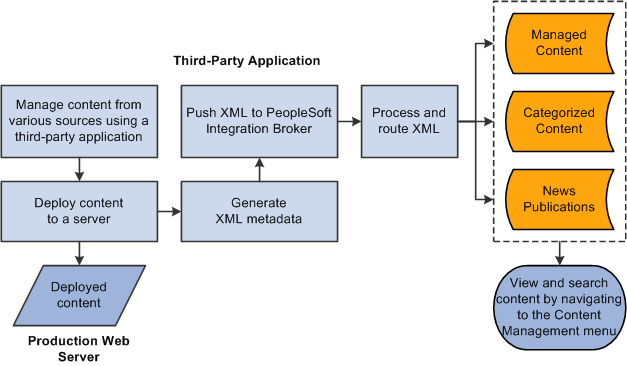
Content publishing process
The content publishing process is as follows:
Deploy third party, system-managed content to a production server.
Create XML file with metadata about content.
Push XML to PeopleSoft Integration Broker.
Process and route the XML.
In the PeopleSoft Enterprise Portal, navigate to the Manage Content menu to view the three different types of content.

 PeopleSoft-Delivered Objects
PeopleSoft-Delivered Objects
The following objects are delivered with the PeopleSoft Enterprise Portal:
|
Description |
Object Name |
|
Message definition for web services. |
EPPNV_NEWS_MSG |
|
Message channel for web services. |
EPPNV_IN_NEWS |
|
Message node. |
Provide any message node, but one node has to be the default local node. |
|
File layout definition for web services. |
EPPNV_IN_NEWS |
 Setting Up on the PeopleSoft Side
Setting Up on the PeopleSoft Side
This section discusses how to:
Set up the publish/subscribe servers using the PSADMIN utility.
Set up the PeopleSoft Integration Broker gateway.
Define a message node to represent the third-party application that will be publishing content messages.
Define message channels.

 Setting Up the Publish/Subscribe Servers
Setting Up the Publish/Subscribe Servers
To set up the publish/subscribe server:
Access the PSADMIN menu to set up your application server for the database.
In the Configure this domain option, keep selecting the default values by pressing the ENTER key until you see the message Do you want the Publish/Subscribe servers configured (y/n)?
Be sure that [y] is selected.
The system loads the new configuration.
Boot the domain.
See Also
Enterprise PeopleTools 8.50 PeopleBook: System and Server Administration, “Using PSADMIN Menus”

 Setting Up the PeopleSoft Integration Broker Gateway
Setting Up the PeopleSoft Integration Broker Gateway
The PeopleSoft Integration Broker Gateway receives incoming data.
To set up the PeopleSoft Integration Broker Gateway:
Go to PeopleTools, Integration Broker, Gateways, Find an Existing Value.
Search for an existing value named Local and click Search.
If Local does not already exist, go to the Add a New Value page and add Local in the Integration Gateway ID field. Click Add. This will take you to the Gateway page.
Initially, the Gateway page is blank. Once you save and hit the Load button, this page will be populated with information.
Ensure that the Local Gateway check box is selected.
Enter a URL in the Gateway URL field. If you are using the SendMaster utility, this URL should be http://<server hostname>/PSIGW/PeopleSoftListeningConnector.
Click Save.
Click the Load button. A message appears to confirm that the loading process was successful.
Click the Refresh button.
Click Save.
Note. There may be slight variations on different platforms. You may also need to configure the Integration gateway.properties file for the Gateway.

 Defining An External Message Node
Defining An External Message Node
Define an external node per the instructions in the Integration Broker PeopleBook, specifying these items:
Enter EXT as the node name.
For Node Type, select External.
Select Active Node.
Add a routing to the node definition, and in the routing select the appropriate service operation.
Go your portal node definitions, access the EXT node you defined, and specify the PeopleTools and Enterprise Portal release levels.
See Also
Enterprise PeopleTools 8.50 PeopleBook: PeopleSoft Integration Broker,"Adding and Configuring Nodes"

 Activating Service Operations
Activating Service OperationsActivate the appropriate service operation on the Service Operations page in Integration Broker.
See Also
Enterprise PeopleTools 8.50 PeopleBook: PeopleSoft Integration Broker,"Managing Service Operations"
 Setting Up on the Third-Party Side
Setting Up on the Third-Party Side
This section discusses how to:
Create the XML file.
Execute the batch file that will then post the XML file to the PeopleSoft Integration Broker.

 Creating the XML File
Creating the XML File
In the third-party application, you need to create an XML file. The XML file should be comprised of three sections:
Record and field definitions that match the PeopleSoft message definition.
The PeopleSoft common application message attributes (PSCAMA) record.
Integration Broker Gateway data.
Record and Field Definitions in the XML that Match the PeopleSoft Message Definition
The table below lists all the fields that can be used by the message definition. These fields are being sent by the third-party application and are the only fields shown in the XML sample. At any time, more fields can be added to the message definition, but they will also need to be added to the XML definition.
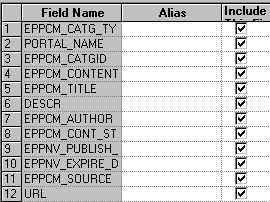
Fields used by the Integration Gateway Broker
Define the structure of the PSCAMA record. PSCAMA is a record that PeopleTools requires for every level of the message structure during processing.
Following is a list of the field names and their descriptions that you'll find in the XML files:
Note. The AUDIT_ACTN field must have a value of A for the purpose of this solution.
|
Field Name |
Description |
|
LANGUAGE_CD |
Required. Indicates the language in which the message is published. When publishing from components, the system sets this field to the operator's default language code. The application developer can override this if necessary. The value in the sample XML file is ENG (English). |
|
AUDIT_ACTN |
Required. Audit action code that identifies the row of data as an Add transaction. |
|
BASE_LANGUAGE_CD |
Optional. Indicates the base language of the publishing database. Used by the generic full table subscription PeopleCode to help determine which tables to update. |
|
MSG_SEQ_FLG |
Optional. Indicates whether the message is a header (H), trailer (T), or contains data (blank). The subscribing database can use this field to initiate processes. For example, the header message may cause staging tables to be cleared, while the trailer indicates that all the data has been received and an update job should be initiated. |
|
PROCESS_INSTANCE |
Optional. Process instance of the batch job that created the message. Along with the publishing node and publication ID, this field can be used by the subscribing database to uniquely identify a group of messages from the publishing node. |
|
PUBLISH_RULE_ID |
Optional. Indicates which publish rule was invoked to create the message. Used by routing PeopleCode to locate the appropriate chunking rule, which then determines to which nodes the message gets published. |
|
MSGNODENAME |
Optional. The node to which the message is published. This field is passed to the Publish utility by the Application Engine program. Routing PeopleCode must look for a value in this field and return that value to the application server. |
Integration Broker Gateway Data
Enter the actual data for the record and field definitions that match the PeopleSoft message definition, as well as the PSCAMA fields.
Sample XML
Following is an example of the XML code that you'll find for Company News.
The first section of the sample XML code is where you define the attributes for the Integration Gateway Broker data. This is where you bring in the information about the record and field definitions that match the PeopleSoft message definition. The first section in the example below starts with the <EPPNV_NWS_URL class="R"> line and ends with the </EPPNV_NWS_URL> line.
The second section of the sample XML code is where you define the attributes for the PSCAMA records. The second section in the example below starts with the <PSCAMA class="R"> line and ends with the </PSCAMA> line.
The third section of the sample XML code is where you define the actual data for the record and field definitions as well as for the PSCAMA records. The third section in the example below starts with the <Transaction> line and ends with the </Transaction> line.
<?xml version="1.0"?> <EPPNV_NEWS_MSG> <FieldTypes> <EPPNV_NWS_URL class="R"> <EPPCM_CATG_TYPE type="CHAR"/> <PORTAL_NAME type="CHAR"/> <EPPCM_CATGID type="NUMBER"/> <EPPCM_CONTENTID type="NUMBER"/> <EPPCM_TITLE type="CHAR"/> <DESCR type="CHAR"/> <EPPCM_AUTHOR type="CHAR"/> <EPPCM_CONT_STATUS type="CHAR"/> <EPPNV_PUBLISH_DATE type="CHAR"/> <EPPNV_EXPIRE_DATE type="CHAR"/> <EPPCM_SOURCE type="CHAR"/> <URL type="CHAR"/> </EPPNV_NWS_URL> <PSCAMA class="R"> <LANGUAGE_CD type="CHAR"/> <AUDIT_ACTN type="CHAR"/> <BASE_LANGUAGE_CD type="CHAR"/> <MSG_SEQ_FLG type="CHAR"/> <PROCESS_INSTANCE type="NUMBER"/> <PUBLISH_RULE_ID type="CHAR"/> <MSGNODENAME type="CHAR"/> </PSCAMA> </FieldTypes> <MsgData> <Transaction> <EPPNV_NWS_URL class="R"> <EPPCM_CATG_TYPE>N</EPPCM_CATG_TYPE> <PORTAL_NAME>EMPLOYEE</PORTAL_NAME> <EPPCM_CATGID>1052</EPPCM_CATGID> <EPPCM_CONTENTID>1</EPPCM_CONTENTID> <EPPCM_TITLE>Company News</EPPCM_TITLE> <DESCR>First Quarter Meeting</DESCR> <EPPCM_AUTHOR>VP1</EPPCM_AUTHOR> <EPPCM_CONT_STATUS>P</EPPCM_CONT_STATUS> <EPPNV_PUBLISH_DATE>01/15/2003</EPPNV_PUBLISH_DATE> <EPPNV_EXPIRE_DATE>03/31/2003</EPPNV_EXPIRE_DATE> <EPPCM_SOURCE>VP1</EPPCM_SOURCE> <URL>Http://www.peoplesoft.com</URL> </EPPNV_NWS_URL> <PSCAMA class="R"> <LANGUAGE_CD>ENG</LANGUAGE_CD> <AUDIT_ACTN>A</AUDIT_ACTN> <BASE_LANGUAGE_CD>ENG</BASE_LANGUAGE_CD> <MSG_SEQ_FLG/> <PROCESS_INSTANCE>0</PROCESS_INSTANCE> <PUBLISH_RULE_ID/> <MSGNODENAME/> </PSCAMA> </Transaction> </MsgData> </EPPNV_NEWS_MSG>

 Posting XML Content from Third-Party Applications to PeopleSoft Integration
Broker
Posting XML Content from Third-Party Applications to PeopleSoft Integration
Broker
To post the XML file to PeopleSoft Integration Broker, use the Send Master utility.
To use Send Master to post an XML file:
Access Send Master.
Create a new project and assign a name to the session.
Set the Project Type value to X.X Integration Broker (MIME).
Enter a Server URL value. This should be the same URL you specified when configuring your PeopleSoft Integration Broker Gateway.
Enter a Time out value greater than 0.
Access the Headers tab in the Input Information group box.
Set the Requesting node value to EXT. This is the external node you previously configured.
Set the external operation name to <Service Operation Name>.VERSION_1, as in EPPNV_NEWS_MSG.VERSION_1.
Set the Operation Type value to async.
Enter a Password value, if the requesting node has a password.
Set the Destination node value. This may be your target portal database node, for example.
Access the Input File tab in the Input Information group box.
Open the file containing your sample XML message.
Click the Post button to send the message.
The Output Information group box displays a response. A MsgID value of 10000 indicates success.
At this point, if you received a MsgID value of 10000, your message has been successfully transmitted to PeopleSoft Integration Broker.
If the message was valid and PeopleSoft Integration Broker has been configured properly, the message should have been processed by the Content Management web service, and the new content represented in the message should have been stored in the PeopleSoft Enterprise Portal database.
You can view your message results using the PeopleSoft Integration Broker Monitor. Any message subscription errors will appear in the monitor.
See Also
Enterprise PeopleTools 8.50 PeopleBook: PeopleSoft Integration Broker, “Managing Integration Gateways”
Enterprise PeopleTools 8.50 PeopleBook: PeopleSoft Integration Broker, “Appendix: Using the Integration Broker Connector SDK”
 Viewing Published Content in the PeopleSoft Enterprise Portal
Viewing Published Content in the PeopleSoft Enterprise Portal
Once content has been published in the PeopleSoft Enterprise Portal, you can view the content using the Content Management menu. In this section, we discuss how to:
View News Publication published content.
View Managed Content published content.
View Categorized Content published content.
See Also
Setting Up and Working With News Publications
Setting Up and Working With Managed Content
Setting Up and Working with Categorized Content

 Pages Used to View Published Content in the PeopleSoft Enterprise Portal
Pages Used to View Published Content in the PeopleSoft Enterprise Portal|
Page Name |
Definition Name |
Navigation |
Usage |
|
Browse News Publications |
EPPCM_HIERTOP_MAIN |
Content Management, News Publications, Browse Publications |
View published content for News Publications. |
|
Browse Managed Content |
EPPCM_HIERTOP_MAIN |
Content Management, Managed Content, Browse Folders |
View published content for Managed Content. |
|
Browse Categorized Content |
EPPCM_HIERTOP_MAIN |
Content Management, Categorized Content, Browse Folders |
View published content for Categorized Content. |
 Understanding Enterprise Integration Points for the PeopleSoft Enterprise
Portal
Understanding Enterprise Integration Points for the PeopleSoft Enterprise
Portal
Enterprise integration points (EIPs) are interfaces between PeopleSoft applications and third-party applications. They allow publication and transfer of data from a third-party application to the PeopleSoft database.
The PeopleSoft Enterprise Portal uses an EIP for web services based on PeopleSoft Integration Broker gateway technology. The following table lists the message received by the PeopleSoft Enterprise Portal.
|
Message Name |
Channel |
Message Subscription PeopleCode |
Record |
File Layout |
|
EPPNV_NEWS_MSG |
EPPNV_IN_NEWS |
EPPNV_NEWS_MSG |
EPPNV_NEWS_URL |
EPPNV_IN_NEWS |
The PeopleSoft Integration Broker gateway uses this EIP. The message name is based on the record, which is based on the file layout. The message subscription is what is executed when an XML file is posted to the PeopleSoft Integration Broker gateway for this transaction.
Note. To research the technical details of any integration
point used by PeopleSoft applications, refer to the Interactive Services Repository
that can be found in the Documentation section of the My Oracle Support website.
The Resource Finder integration used to import participant data is documented
in the Importing Participant Data chapter.
See Also