 Understanding SmartViews
Understanding SmartViewsThis chapter provides an overview of SmartViews and discusses how to set them up to work in PeopleSoft CRM.
 Understanding SmartViews
Understanding SmartViewsThis section discusses:
SmartViews framework overview.
Use of templates.
Metrics and terms.
Data storage.
Audiences and segment groups.
SmartViews security.

 SmartViews Framework Overview
SmartViews Framework OverviewThe SmartViews framework enables you to effectively manage key customer groups in a centralized environment where current customer performance information is shared among authorized users. Use this framework to create a configurable, customer-centric view of the enterprise. Through SmartView templates, you can set metrics to view customer performance or measure it in respect to target values. SmartView users can personalize metrics to view meaningful data about customer segments down to the individual account level. They can also perform predefined actions on customers, such as creating a campaign, a plan, or sending correspondence to communicate the SmartViews with interested parties across the company.
The customer-centric view of the enterprise is a SmartView. It is constructed using two elements:
Templates
A template dictates what data users are able to see in SmartViews.
Customers
Customers are grouped as audiences or segment groups. The SmartViews displays data that pertains to the selected audience or segment group.
This diagram illustrates the high-level process of setting up templates and customers and using these components in SmartViews:
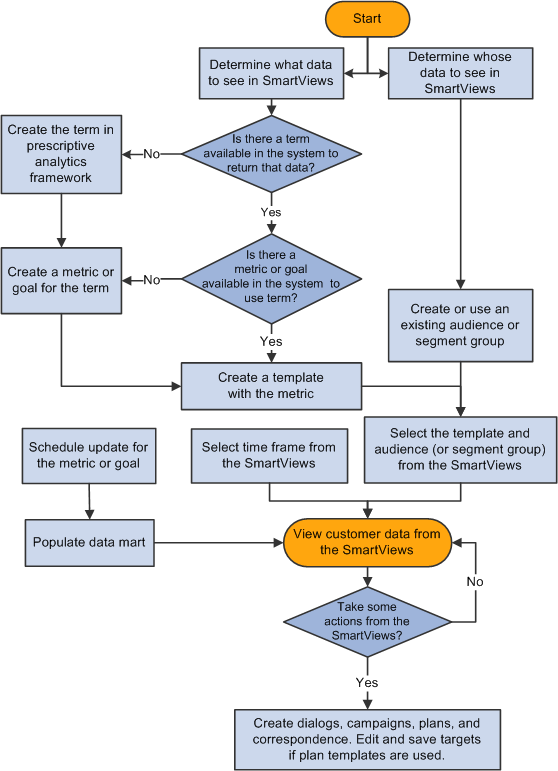
Process flow for setting up and using SmartViews

 Use of Templates
Use of Templates
A template determines which data you see in the SmartViews for each selected audience or segment group (collectively) and customers that belong to it (individually). SmartViews operates in these modes:
Plan mode if Strategic Account Planning is licensed.
Metric mode is supported whether or not Strategic Account Planning is licensed.
When creating a template, you reference one or multiple relevant goals or metrics. Each of them is regularly resolved into customer-specific data through a batch process and is displayed on the My SmartViews page at runtime. From there, users can view meaningful information about customer segments or audiences and each of their individual accounts. Goals and metrics are functionally similar, except that goals support target values as well. Users can edit target values directly on the My SmartViews page and view the variance between target and actual values.
If PeopleSoft Marketing is licensed, SmartViews support the use of audiences and segment groups (segments) in the plan and metric modes; otherwise, only audiences are supported. In this case, you would create audiences from the save search feature (for Lead, Opportunity, Person, and Company) because the Manage Audiences component is not available (part of the marketing application).
Plan Mode
Users can leverage planning templates and goals that are defined for Strategic Account Planning and use them in SmartViews. In the plan mode, users can select segment/audience or account planning templates for the segment group or audience they are viewing. They can modify target values of goals in the SmartViews directly and save the updates in respective plans.
SmartViews can validate a goal target if the goal can be aggregated. When segment/audience type templates are used, users can validate the aggregated target values of the child level against the total value at the audience or segment level. Note that the target value of the audience or the highest-level segment doesn't always equal the sum of its child accounts or segments. This happens typically when users manually update target values and, over time, the numbers don't match.
The system displays a message for each goal that it validates; if the message shows a discrepancy between the total number at the parent level and the sum of target values at its child level, users can modify them accordingly.
Note. No data is displayed in the SmartViews if you choose to view a segment group with an account planning template, because account templates apply to accounts only.
In the plan mode, the SmartViews displays target values for accounts, audiences, or segments if they belong to plans that are based on the selected template with the same time frame. If values cannot be returned for some reason (for example, there's no plan associated with a particular account or the time periods don't match), the system provides explanatory messages on the SmartViews.
Metric Mode
SmartViews work like a reporting tool in the metric mode. In this mode, you define metrics (measurements of key performance) and associate them in SmartView templates that you create to monitor customer performance. The metric mode is available whether or not Strategic Account Planning is licensed.
Note. Planning templates and goals are not available when Strategic Account Planning is not licensed.
When SmartViews are displayed in metric mode, users can see the actual metric values for each segment or account of the selected segment group or audience. Unlike in plan mode, where the status, target values, and variance values can be available if so configured, users don't see this information in the metric mode (with the exception of history variance).
See Also
Creating Segment and Audience Plans
Setting Up PeopleSoft Strategic Account Planning

 Metrics and Terms
Metrics and Terms
A metric is a measurement of key performance; for example, lead count, number of products owned, or number of cases. In the definition of a metric (or goal), you specify a term that represents it. The idea of a term comes from the Active Analytics Framework; it's metadata with a user-friendly name and it refers to a piece of information that could either exist physically anywhere in the system or could be derived. It is stored in the data library, which is part of the active analytics framework.
SmartViews run a scheduled batch process to retrieve metric or goal values. This process resolves terms (referenced in metrics or goals) into data that pertains to each account or segment that is displayed on the SmartViews. Users can control which goal or metric and what type of values (for example, actual, history, and target values) to see through the user's personalization.
SmartViews deliver terms for data related to sales, marketing, partners, and wealth management; leverage them when you create new goals and metrics. For a list of terms that are delivered by SmartViews, navigate to Enterprise Components, Active Analytics Framework, Data Library, Manage Terms and search with the context name of Portfolio Segment.
Terms are organized in a tree structure called the subject area. When administrators define metrics and specify SmartViews-specific terms, those terms are available under the SmartViews folder of the Term Selection page.
Take advantage of goals if you license Strategic Account Planning. Goals, if defined to support both planning and SmartViews usage, can be used as metrics in SmartView templates. The difference between using goals in planning templates and SmartView templates is that the setup on target values and assessment in goals doesn't apply to SmartView templates. Therefore, SmartViews don't show target data when users select a SmartView template.
See Also
Establishing Plan Goal Metrics

 Term Creation: Considerations
Term Creation: ConsiderationsFor a term to function properly in the SmartViews context, it must have an implementation that is defined for the following context:
Account Plan - Returns information for a given person. It calculates the information based on the following parameters:
BO_ID and ROLE_TYPE_ID - these two parameters define for whom the calculation is intended.
START_DATE and END_DATE - these two parameters define the begin and end dates of a period for which the calculation should be made.
CURRENCY_CD - this parameter is used by terms of which the return data is currency-based; thus the currency in which the data should be returned.
Audience/Segment Plan - Returns the information for a given audience or segment. It calculates the information based on the following parameters:
SETID and RA_LIST_ID - these two parameters define the audience or segment for which the term should be calculated.
SEG_START_DATE - this date defines which segment composition should be used based on the given date.
START_DATE and END_DATE - these two parameters define the begin and end dates of a period for which the calculation should be made.
CURRENCY_CD - this parameter is used by terms of which the returned data that is currency-based, thus the currency in which the data should be returned.
Segment Group - Returns the information for a given segment group. It calculates the information based on the following parameters:
SETID and RA_SEGMENT_GRP_ID - these two parameters define the segment group for which the term should be calculated.
SEG_START_DATE - this date defines which segment composition should be used based on the given date.
START_DATE and END_DATE - these two parameters define the begin and end dates of a period for which the calculation should be made.
CURRENCY_CD - this parameter is used by terms to return data that is currency-based.
Portfolio Segment - Used by the Datamart. It calculates all the BO_ID objects for all the currently defined periods based on all the SmartViews and templates selected by the users.
SETID and RSP_GOAL_ID - these two parameters define which goal should be calculated.
CURRENCY_CD - this parameter is used by terms to return data that is currency-based.
If there are conditions that the term cannot handle, the system can create an exception and pass it to the calling program; for example:
throw CreateException(18149, n, "NMG: Data doesn't exist for this role type.");
where n is a number greater than 200. Define a message number in message set 18149 with n greater than 200.

 Data Storage
Data Storage
SmartViews caches data to facilitate page rendering when the SmartViews is first loaded or subsequently updated. The system provides an application engine (AE) program called RPM_DATAMART that is responsible for retrieving and computing specified goal or metric data and storing it in a predefined data mart.
You can define batch processes to run the AE program on a regular basis; for example, nightly, or every few hours. The system retrieves data from the data mart when metric templates are used. When planning templates are used, data comes from Strategic Account Planning directly.
Among the enabled goals or metrics, the AE program updates those that are included in any template that has been selected by users on the Configure My SmartViews Profile page to view SmartViews, for the specified time period. Each one of them is updated for every member that belongs to the selected audience or segment group as well as the audience or segment groups themselves as a whole.
For example, if there's one selected audience on the Configure My SmartViews Profile page and it has three accounts associated with it, the AE program returns a total of four metric or goal values.
Users can get realtime goal or metric data anytime they're reviewing the SmartViews, if so configured. This functionality applies to actual data for goals whose calculation method is set to automatic.
See Also

 Audiences and Segment Groups
Audiences and Segment GroupsAudiences and segment groups are the two forms of customer groupings that can be referenced on the SmartViews.
An audience is a logical grouping of customers (accounts) that can consist of contacts for companies or partners, and consumers. Customers in an audience may originate from multiple setIDs depending on how you set up the selection criteria. There are a few ways to create audiences; you can use the audience builder in the Manage Audience component of PeopleSoft Marketing, or configurable search pages of components that enable the creation of audiences, such as Lead, Opportunity, Person and Company. In SmartViews, an audience is represented by consumers and companies or partners to which its contacts belongs.
Compared to the Manage Audience component that bases its audience count on the number of consumers and contacts, the audience count that is displayed in the SmartViews is always equal or fewer because a company or partner often has multiple contacts.
SmartViews display only generated and published audiences. For audiences to be used in SmartViews, they have to meet these conditions before the generation process occurs:
Must be at the status of Approved or Committed.
The Published check box is selected.
See Creating and Managing Audiences.
A segment is a type of audience, a group of customers as defined by selection criteria. Every segment is associated with a segment group, which represents a multiple-level hierarchy that contains segments, each of which can have its own child segments.
You can define parent-child relationships between segments by referencing the parent segment in the child segment's definition, and each segment is associated with the segment group of its parent. The structure of the lowest level segments is the same as audience, which consists of customers of the same or different roles.
A segment consists of a group of company or partner contacts, or consumers. In most cases, they will be subcategorized and be available among its child segments (if any). In SmartViews and Strategic Account Planning, the customer counts at non-leaf segments are aggregated and become the total count of leaf segments.
Similar to audience, the count that is displayed in segments (in the Segment component) may not match the count that is displayed on SmartViews because the former count is for contacts and the latter is for companies and partners. In the Segment component, if a segment has customers at the parent level and they do not belong to any child segment, they are not included in Strategic Account Planning and SmartViews.
Segments and segment groups are available if you license PeopleSoft Marketing.
For segments to be displayed in the SmartViews as part of their segment group, they need to be generated and published. The same is true with audiences. Segments should be in either the Approved or Committed status and have the Published check box selected before the generation process starts.
See Creating and Managing Audiences.
Plan Creation in Audiences and Segments
Users can create plans for audiences or segments that are already published on the Plans page of the Manage Audience component, if they are given the proper permission to the plan component. The Plans page doesn't appear if the corresponding audience or segment is not published.
From the My SmartViews page, users can create plans for the audience or segment group that they are looking at. The plan creation action is available once the system verifies that the sign-in user has access to the component. Based on the type of template that is selected, users can choose to create account plans (for account templates) or account and audience plans (for segment/audience templates). To ensure that users have access to the plans they create, the appropriate dataset rules must be present to grant them the permission. For example, set up a dataset rule that allows access to plans that are created by the sign-on user.

 SmartViews Security
SmartViews Security
Data access in the SmartViews is restricted to authorized users as it often contains sensitive information. When the SmartViews is in the metric mode, users can see customer data for an audience or segment (within the segment group) only if they are a team member of the corresponding audience or segment. If the SmartViews is in plan mode, they need to be a plan team member of the selected template to see the data. The SmartViews displays a padlock icon next to the audience or segment that users cannot access. The icon indicates that it cannot be viewed.
Security for Historical Data
You can set up SmartViews to display data from past time periods and for comparison with current data. Users personalize how they want historical customer data to appear by selecting the frequency (for example, annually and quarterly) and the number of times to retrieve the data for the selected frequency (for example, two previous quarters).
Historical data is only available for time frames that are defined in the system. To view past data of an audience or segment, users need to be a current team member of the audience or segment when in metric mode. If users are viewing the SmartViews using a plan template (that is, in plan mode), users need to be a current team member of that plan and the audience or segment that is displayed.
Through personalization, users can select to view target and actual values for past periods as historical data, and historical variance that is calculated:
Historical variance = (current actual value − previous actual value) / previous actual value
See Configuring Display Options for Historical Data.
Security for Audience and Segment Selection
To select audience and segments for the SmartViews, users must either be a team member, or share a role that the audience or segment has specified as a team role.
See Viewing SmartViews.
Security for Actions
SmartViews determine the list of available actions on the SmartViews based on the permission that is given to the sign-on user and the availability of the components that perform the actions. For example, if a user doesn't have permission to create a marketing dialog, this action is not available when the user accesses the My SmartViews page, even if PeopleSoft Marketing is licensed.
Users cannot create account, audience, or segment plans if a SmartView template is selected to view the SmartViews.
See Viewing SmartViews.
 Setting Up SmartViews
Setting Up SmartViewsThis section discusses how to:
Define system data.
Define metrics.
Specify time frames for metric updates.
Define SmartView templates.
Generate audiences.
Schedule process for caching metric data.
View scheduled update results.

 Pages Used to Set Up SmartViews
Pages Used to Set Up SmartViews|
Page Name |
Definition Name |
Navigation |
Usage |
|
RPM_SYSTEM_DATA |
Set Up CRM, Product Related, SmartViews, System Data, SmartViews System Data |
Specify the currency code, display option, and actions that users can perform on SmartViews. |
|
|
RSP_GOAL_TBL |
Set Up CRM, Product Related, SmartViews, Define Metrics, Metric |
Define metrics that are used to measure SmartViews performance. They are identical to goals in Strategic Account Planning and can be referenced in SmartView templates if you don't license Strategic Account Planning. Both metrics and goals can be aggregated if specified; while the system uses the aggregated goal value to perform target value validation, the aggregated metric value is currently not used in any processing. |
|
|
RPM_GOAL_UPDATE |
Set Up CRM, Product Related, SmartViews, Define Metrics, Update |
Specify the time frames by which the metric value needs to be calculated and updated in data mart. |
|
|
RSP_PLANNING |
Set Up CRM, Product Related, SmartViews, SmartView Templates, SmartView Template |
Define templates for SmartViews. Use these templates to view the SmartViews if you do not use Strategic Account Planning plan templates. |
|
|
RB_FILTER_SAVE |
Click the Save Search Criteria link on the search page of any component that supports the generation of audiences in the configurable search page. |
Create an audience in the configurable search page. |
|
|
RPM_TL_RUN |
Set Up CRM, Product Related, SmartViews, Schedule Updates, Schedule Updates |
Schedule to run an application engine process that updates metric data. |
|
|
RPM_UPDATE_SRCH |
Set Up CRM, Product Related, SmartViews, View Updates Result, View Updates Result |
View status information on goals and metrics after the update process has run. |

 Defining System Data
Defining System Data
Access the SmartViews System Data page (Set Up CRM, Product Related, SmartViews, System Data, SmartViews System Data).
Note. A user with the SmartViews Administrator role should complete the setup on this page before data caching for SmartViews begins. This is a one-time setup that you will seldom change. If you do make changes on this page, the system requires that you clear all of the cached data for the new setup to take effect.
|
Cache Data in Currency Code |
Select the default currency that is used for computing goal or metric data and populating it in data mart. Warning! Refrain from changing this value after the system is in production—it can cause unexpected behavior in the system. |
|
Maximum number to display |
Enter the maximum number of customers to display for an audience in the My SmartViews page. To optimize performance, the suggested value is 300. In addition, users can set up the filter to refine the list customers that return. |
Action Lists
This grid contains a list of system delivered actions that you can invoke for the SmartViews. Engage consulting effort if you wish to add custom action; SmartViews provides the infrastructure where you can reference the custom application class code that is written to execute respective actions.
See Also

 Defining Metrics
Defining Metrics
Access the Metric page (Set Up CRM, Product Related, SmartViews, Define Metrics, Metric).
SmartViews supports the use of goals, which are defined for use in Strategic Account Planning and SmartViews, in SmartView templates. Define metrics if you do not license Strategic Account Planning. Metrics are applicable to SmartView templates only.
|
Goal Name and Short Name |
Enter the standard (required) and short names of the metric. Give a descriptive short name and limit its length to 10 characters or fewer. SmartViews displays the short names of metrics as part of the column headings to identify the metrics. If the short name is not available, the system takes the first 10 characters of the standard name to be the short name. |
|
Usage |
Displays the application that uses the metric. The value is always SmartViews, and it's not editable. If you define a goal, the usage can be SmartViews, Planning (strategic account planning), or Both. |
|
Term Name |
Specify an Active Analytics Framework term that is used to retrieve data for the metric for measuring SmartViews performance. |
|
Type |
Select the type of data that is returned. Choose from Amount, Other, Percent, and Quantity. |
|
Variance Indicator |
Select to indicate whether a high attainment is positive or not. Options are: High is Positive and Low is Positive. For example, if the term is number of leads and it's good that the returned value is higher than the target value, select High is Positive for this term. |
See Also
Establishing Plan Goal Metrics

 Specifying Time Frames for Metric Updates
Specifying Time Frames for Metric Updates
Access the Update page (Set Up CRM, Product Related, SmartViews, Define Metrics, Update).
|
Can Be Used In Real Time |
Select this check box if you want the metric to automatically update when you click the Fetch Real Time Data button on the My SmartViews page. When you click this button, the system updates the actual values for all the metrics and goals, which have this check box selected, that appear on the page. Fetching realtime data for terms can affect system performance, especially KPI (key performance indicator) terms that reference data from external sources. Be cautious about enabling this option for terms. |
Timeframe To Be Updated
This grid lists the time periods within which the metric data is updated. Select from the predefined active time periods that are established in the Time Frames component with usage set to either all or planning & SmartView. Selecting a time frame automatically populates the Begin Date and End Date fields.
Enter a date range using the Date to Begin Calculation and Date to End Calculation fields for the system to determine if a schedule update needs to occur. When the time comes, the system verifies that the start time falls within this date range; if it does, the update for the corresponding time frame takes place.
If you select the metric to be updated through the AE program, the program retrieves data for the metric within the selected time frames at a frequency defined in each one of them.
Note. When defining a time frame period for use in SmartViews, make sure that you enter a 10-character short description, which is used to specify the time frame on the column heading for each goal or metric.
See Also
Defining Holiday Schedules, Time Frames, and Sales Quota Rollups

 Defining SmartView Templates
Defining SmartView Templates
Access the SmartView Template page (Set Up CRM, Product Related, SmartViews, SmartView Templates, SmartView Template).
The interface of the SmartView Template component is almost identical to the Planning Template component. The differences between the two components are:
Some page fields that are specific to planning templates are not displayed in the Template Details group box; for example, Usage, Plan Type, Frequency, Currency and Lock Down Changes to Plan Targets.
The Objectives and the Plan Team Members group boxes do not appear.
See Setting Up Planning Templates.

 Generating Audiences
Generating Audiences
This section discusses how to generate audiences and segments using the saved search method. For more information on other ways to generate audiences and segments and their functionality, please refer to the documentation for the marketing application.
Access the search page of the Lead, Opportunity, Person, or Company component and click the Save Search Criteria link after performing a search you wish to save.
In addition to saving your search criteria for future use, you can save the search result as an audience. Make sure that the Publish check box is selected so that the audience can be used in SmartViews after it is generated.
Please refer to the PeopleSoft Marketing documentation for more information about creating segments and other ways to generate audiences.
See Also
Creating and Managing Audiences

 Scheduling Processes for Caching SmartView
Data
Scheduling Processes for Caching SmartView
Data
Access the Schedule Updates page (Set Up CRM, Product Related, SmartViews, Schedule Updates, Schedule Updates)
Note. Do not put spaces in the run control ID.
In the Goals/Metrics grid, enter the goals and metrics to be updated. When you click the Run button on this page, you are transferred to the Process Scheduler Request (PRCSRQSTDLG) page. The system invokes the Run Data Mart Application Engine program (RPM_DATAMART), which retrieves and computes new values for selected goals and metrics as scheduled and populates them in data mart.
It is recommended that you categorize goals and metrics by frequency (yearly, quarterly, monthly, and so on) and create run controls for each applicable frequency. You can then specify the recurring time interval in each run control that is appropriate to its goals and metrics. You can define new recurrence definitions if necessary.
Access to this page is granted to users with the role of SmartView Administrator.
See Also
Enterprise PeopleTools 8.50 PeopleBook: PeopleSoft Process Scheduler

 Viewing Scheduled Update Results
Viewing Scheduled Update Results
Access the View Updates Result page (Set Up CRM, Product Related, SmartViews, View Updates Result, View Updates Result)
This page displays the update status of each goal or metric after the process has run—success or failure. If no goals are defined to be updated, then no status is displayed.
The size of the View Updates Result grid increases over time and, in most cases, you do not need to view schedule updates from more than a week ago. You can set up the system to empty the PeopleSoft Process Scheduler tables and file system periodically. Set this up on the Purge Settings page. For more information about system purge options, please refer to the documentation for PeopleSoft Process Scheduler.
See Also
Enterprise PeopleTools 8.50 PeopleBook: PeopleSoft Process Scheduler