 Understanding Entering and Posting Commitment Control Budget Journals
Understanding Entering and Posting Commitment Control Budget Journals
This chapter provides an overview of entering and posting commitment control budget journals and discusses how to:
Enter budget journals and budget transfer journals.
Handle budget journal exceptions.
Copy budget journals.
Use combination editing with budget, transfer, and adjustment journals.
Generate parent budgets, budget adjustments, and budget transfers automatically.
Delete not yet posted budget journals using mass delete.
Post and unpost control budget journals.
Run the entry event processor for budget journals.
Import budget journals from a flat file.
 Understanding Entering and Posting Commitment Control Budget Journals
Understanding Entering and Posting Commitment Control Budget Journals
You can manually enter budget journals to establish or change the budgeted amount for a control budget and you can also choose to automatically generate parent budgets or budget transfers from their associated child budget journals. Budget journals post to budget ledgers—whether it is an expenditure budget definition or a revenue budget definition. The way your budget journal entries are processed depends on the rules set up for the budget definition in the Budget Definitions and Budget Attributes components.
This section discusses:
Budget entries and adjustments.
Budget transfers.
Budget journal copying.
Budget posting process.
Generate parent budgets, budget adjustments, and budget transfers automatically.
Combination editing for budget and budget adjustment journals.
Budget journal deletion and unposting.
Import budget journals from a flat file.
Load budget journals from other PeopleSoft applications.
Prerequisites.
Common elements.

 Budget Entries and Adjustments
Budget Entries and Adjustments
You enter budgets and adjustments using journals much as you do in the General Ledger journal process. Enter budget journals in the Enter Budget Journals component.
Security
The Enter Budget Journals component is subject to the security you set up for the Budget Entry or Adjustment security event.
Note. If you do not activate security for the Budget Entry or Adjustment event and for the Budget Transfer event, anyone who has general security access to the budget entry, adjustment, and transfer pages is able to enter, adjust, and transfer budget amounts.
Entering Budget Journals
The process below outlines the major steps to enter budget journals and adjustments.
Enter budget journal header information on the Budget Header page.
A journal ID can include journal lines for only one Commitment Control ledger group.
Enter budget journal lines on the Budget Lines page.
You can edit budget journal ChartField combinations and correct errors prior to posting by selecting the Edit Chartfields processing option in the Process field and clicking the Process button even if you do not have the security authority to post the journals.
Post budget journals in either of the following ways:
Post the budget journals immediately using the Budget Lines page by selecting Post Journal in the Process field and clicking Process.
The system verifies that you have security authority for your entries. If the security check passes, the system then calls the Commitment Control Posting (FS_BP) process remotely. Commitment Control Posting performs a series of edits. If the entries pass the edits, the process posts the entries to the budget ledger.
If entries fail edits, you can check the applicable errors page, correct the errors, and process the journal again. Budget posting errors are viewed from the budget journal exceptions page, which is accessible by a link on the budget journal lines page and from the menu.
Combination editing errors are viewed using both the budget journal exceptions page and using the budget errors tab on the budget journal page. The budget journal exceptions page displays at a high-level indicating that ChartField errors exist. To see the detail regarding the errors, such as which ChartFields, use the error tab on the journal. If you call combination editing directly using the Edit ChartFields option, information about the errors is only available using the budget error tab.
Security errors are displayed on the budget error page.
Post the budget journals later at a time of your choosing by completing the Budget Posting Request page and running the Commitment Control Posting process in batch.
Save your entries on the Budget Lines page. When you do, the system verifies that you have security authority for your entries. If the entries fail security, you can check the Budget Errors page, correct the errors, and process the Budget Journal posting again.
You also have the option to automatically generate and post parent budget level impacts.
The same functionality is available from within the Budget Transfer component.
Note. Budget journal entries are not created for the generated parent budgets. The posting process generates and posts the parent level impacts, but the generated parent level journal lines are stored in the KK_SOURCE_HDR, KK_SOURCE_LN, and KK_ACTIIVTY_LOG tables.
See Generate Parent Budgets, Budget Adjustments, and Budget Transfers Automatically.
To report on budget journal entry activity, each budget journal header row and each budget ledger row carries one of the following budget entry types:
Original: Indicates an original budget journal entry.
This type is used to record adopted or approved budgets.
Adjustment: Indicates an adjustment to an original budget.
Transfer Original: Indicates a transfer of original budget amounts.
Transfer Adjustment: Indicates a transfer of adjusted budget amounts.
Closing: Identifies budget journal entries that contain a closing amount for a budget being closed.
Roll Forward: Identifies budget journal entries that contain a balance forward amount for a budget that is being closed.
The Closing and Roll Forward budget entry types are created by the Budget Close (FSPYCLOS) process.
By storing budget entry types and the fiscal year with the accounting period for a journal in the budget ledger (LEDGER_KK), Commitment Control, enables the reporting of budget activity by entry type and fiscal year and accounting period directly from the budget ledger. Budget entry types also enable the proper segregation of budget amounts for GASB reporting.
Journal class is a user-defined field used to categorize types of journals. Use it to identify budget journal lines for data selection for reports and queries. You set up journal classes on the Journal Class page.
You could, for example, set up a journal class for cost of living adjustments and use it to identify budget journals in that category.
See Also
Making General Ledger Journal Entries

 Budget Transfers
Budget Transfers
The Enter Budget Transfer component uses the same pages as the Enter Budget Journals component, and you process and post transfers just as you do regular budget entries, with the following exceptions:
The Budget Header page in the Enter Budget Transfer component has different budget entry type options, namely, Transfer Original and Transfer Adjustment.
Journal lines must balance.
The Enter Budget Transfer component is subject to the Budget Transfer security event.
You can transfer amounts only between budgets within a single Commitment Control ledger group and business unit combination.
If the control option for a budget is control, then a transfer cannot reduce the budget amount below previously committed amounts. But if the control option is track with budget, then a transfer that reduces the budget amount below total commitment amounts can pass budget checking.
You also have the option to automatically generate parent-level budget adjustments from child budget adjustment entries.
See Generate Parent Budgets, Budget Adjustments, and Budget Transfers Automatically.
See Generating Parent Budgets, Budget Adjustments and Budget Transfers Automatically.

 Budget Journal Copying
Budget Journal CopyingOpen an existing commitment control budget journal using the commitment control Journal Entry page and you can copy it to a new budget journal entry online. This includes posted, unposted, edited, and edit required budget journals. Journals having an error status can also be copied.
Note. Offset lines (if required) exist only in the activity log entries. They are not part of the budget journal and are recreated by the budget processor when the journal is posted.
When the copy process finishes successfully, the Commitment Control Journal Entry page is refreshed and is loaded with the newly copied journal.
If commitment control security is activated, the copied journal has a journal status of incomplete (I) that prevents it from being posted either online or in batch. When you save the newly copied journal, the process resets the journal status to none (N) and the commitment control security checking logic verifies security according to your applicable rules.
Security is controlled by the Budget Entry or Adjustment (ENT_ADJ) Security Event, as well as the commitment control security rules and the fields specified in the rules.
Note. If you do not activate security for the Budget Entry, Transfer or Adjustment event, anyone who has general security access to these pages is able to enter, adjust, and transfer budget amounts.
Except for budget closing journals, you can use any budget journal as the source journal if you can open it from the commitment control journal entry page. This includes posted, unposted, edited and edit required budget journals.
Copying budget journal across different commitment control setups is not supported. Different setup means that if the journal date of the copied journal refers to a different effective dated row on the budget definition, you cannot copy the journal. The system prevents this action and issues an error message. Duplication of entries across commitment control ledger groups is handled by using the automatic generation of parent budget journals feature that enables you to generate parent budget level impacts from child budget journals.
Note. Copy journal batch processing is not supported. Budget journals must be copied online.
Most of the data for the new journal comes from the source journal. However, some of the fields are populated from the copy request parameter or system overrides. For example, those lines having a budget period, the budget date is populated with values from the original journal but for lines without budget period, the budget date takes the value from the new journal date.
Currency exchange rates and base amount (monetary amount) are first copied from the source journal. If rate type is specified on the budget line, the copy process repopulates the line exchange rates according to the rate type and currency exchange date of the new journal. The copy process then recalculates the base amount using the new exchange rate.
With the exception of these changes, an exact copy of the source journal is created by the process. This includes all of the auto-generation of parent options that might be included in the original journal.
See Generate Parent Budgets, Budget Adjustments, and Budget Transfers Automatically.
See Generating Parent Budgets, Budget Adjustments and Budget Transfers Automatically.

 Budget Posting Process
Budget Posting Process
You run the Commitment Control Posting (FS_BP) process to post completed budget journals to the control budget ledgers. There are two ways to run the process. You can initiate it on the Budget Lines page for a single budget journal, or you can request a batch process on the Budget Posting Request page.
Commitment Control Posting Functions
The Commitment Control Budget Processor Application Engine (FS_BP) process performs the following functions:
Edits the budget journal entries to ensure that they meet the rules established on the Budget Definitions component and the Budget Attributes pages.
Validates that the journal meets the following conditions:
Budget is not closed.
Control ChartField value is valid for the budget definition.
If the All Values option is selected on the Control ChartField page, you can enter journals for any value of this ChartField. Otherwise, the ChartField value entered on the budget journal must be among those listed in the ChartField Values grid on the Control ChartField page.
Key ChartField values are at or above a budgetary-level node of the translation tree, if translation is established in the budget definition.
The journal date falls within valid dates for the control ChartField, if the ChartField value has beginning and ending dates for spending range.
Budget period is valid for the budget ledger, unless no budget calendar is defined for the rule set, in which case it validates that budget period is blank.
Ledger is valid for the business unit and is a budget ledger.
Base currency is correct for the budget ledger.
Account is not an account type that is excluded for the budget.
Account value is not excluded for the budget.
Non-key ChartFields are blank.
Funding source code is populated, if funding source is enabled on the budget definition and for the control ChartField value.
Entry events are populated, if entry events are enabled and required.
If entry events are optional for the Commitment Control ledger group, they are only validated if present. However, if entry event codes are optional at the parent level but are blank, a warning is logged for each such line.
Note. Security and balancing checks (the latter for transfers only) are performed when you save or when you select Refresh Journal in the Process field and run it on the Budget Lines page. Security errors result in a budget header status of S, for Security Error. Balancing errors result in a budget header status of B, for Balancing.
Creates offsetting lines for budget journal entries (if the Entries Must Balance option is selected on the Control Budget Options page).
Note. The offsets are created in the PS_KK_ACTIVITY_LOG and not in the budget journal itself.
If you have chosen to use combination editing, it is initiated as a part of the posting process even if you have previously separately run Edit Chartfields manually using the Process button on the Budget Lines page.
Automatically running the combination edits at posting catches the introduction of errors due to ChartField changes made after a manual edit but before the subsequent running of the posting process.
Run the Edit Chartfields process online as often as necessary to prove the validity of your entries as you create budget journals and before posting them either online or in batch.
Note. The Edit Chartfield batch process can be run only as a part of the posting batch process and cannot be run as a batch process separately from the posting process.
See Generating Parent Budgets, Budget Adjustments and Budget Transfers Automatically.
See Using Combination Editing with Budget, Transfer, and Adjustment Journals.
If there are errors, the process marks the budget header status as E, for Error.
Note. When the posting process is run and combination edit errors exist, the budget processor logs a budget checking exception indicating that ChartField errors exist. This sets the journal header status to E. When the combination edit process is run directly using the Edit ChartFields option, the process does not update the header status.
These budget related edits are performed by the process:
Journal does not reduce the available budget amount below tolerance.
Edit check is not performed if the control option is Tracking with Budget or Tracking without Budget.
Journal does not cause a child budget (along with its siblings) to exceed the parent budget limit.
Edit check is not performed if the Child Budgets Exceed Option is selected on the Control Budget Options page. However, it checks that a parent budget row exists and logs a warning if it does not. If the parent budget definition has more than one child budget definition, the posting process does not sum children across child budget definitions but ensures that each child does not exceed its parent.
Negative journal amount does not cause a parent budget to be less than the sum of the children.
Edit check is not performed if the Child Budgets Exceed option is selected on the Control Budget Options page. If the parent budget definition has more than one child budget definition, the posting process does not sum children across child budget definitions but ensures that each child does not exceed the parent.
A funding source has been allocated to the budget on the Funding Source Allocation page, if funding source tracking is enabled.
The process also updates the funding source allocation row with the journal amount.
Sum of the budget amount and all funding source allocation revenue rows is less than or equal to the overall budget amount defined on the Funding Source Allocation page, if funding source is enabled.
If equal, the process permits processing of source transactions.
Journal amount does not cause the total allocations for a funding source to exceed the authorized funding source amount, if funding source is enabled.
If there are no errors, posts the budget journal entries to the budget ledger and marks the budget header status as Posted (P).
If there are errors in this round of edits, the budget header status becomes E (error).
If unposting, creates reversing journal entries, posts them to the budget ledger, and marks the original entries as Unposted (U).
Unposting entries go through all applicable budget checking edits.
If entry events processing is enabled for the Commitment Control ledger group, the posting process calls the Entry Event Processor (FS_EVENTGEN) (only for budget journals) if the applicable Skip entry events generator flag is not set.
(See the section discussing batch and user preferences for online.) to generate entry event lines.
Validates cumulative begin and end dates.
If cumulative budgeting is enabled and the derived dates option is not active and cumulative begin and end dates are not yet defined, then cumulative begin and end dates on budget journal lines become required.
If any cumulative begin and end dates are changed in journal entry, the process updates the budget attributes table.
Note. Only budget journals that have no errors are posted.
If entries fail edits, you can access the applicable errors page, correct
the errors, and process the journal again. Budget posting errors are viewed
from the budget journal exceptions page.
Combination editing errors are viewed using both the budget journal
exceptions page and using the budget errors tab on the budget journal page.
The budget journal exceptions page displays at a high-level indicating
that ChartField errors exist. To see the detail regarding the errors, such
as which ChartFields are involved, use the error tab on the journal. If you
call combination editing directly using the Edit ChartFields option, information
about errors is only available using the budget error tab.
Avoiding Unanticipated Exceeds Budget Tolerance Error When Reducing Budget
If you attempt to post a budget journal to reduce a budget by its available budget balance including some or all of the budget tolerance, the Budget Processor might return an Exceeds Budget Tolerance error. The following is an example.
Assume you have a budget of 10000 with a tolerance of 10%. There is also an encumbrance of 5000 recorded against the budget. The available budget balance, including the tolerance, is 6000.
|
Budget Row |
Budget Amount |
Tolerance |
Tolerance Amount |
Enc |
Available Balance |
Avail Bal + Tolerance |
|
Original |
10000 |
10% |
1000 |
5000 |
5000 |
6000 |
It would seem that you could enter a new budget journal in the amount of -5500 and that it should pass the budget checking component of the budget posting process. But when you attempt to post, the new budget journal fails posting, because budget posting correctly calculates the available budget balance and tolerance amount based on the budget amount after the budget is reduced by the new journal. In other words, reducing the budget by 5500 results in a new budget amount of 4500. The available budget balance is then -500 ( 4500 minus the encumbrance of 5000). Because the tolerance is calculated on the new budget amount, the available budget balance including tolerance is -50.
|
Budget Row |
Budget Amount |
Tolerance |
Tolerance Amount |
Enc |
Available Balance |
Avail Bal + Tolerance |
|
Original |
10000 |
10% |
1000 |
5000 |
5000 |
6000 |
|
New |
4500 |
10% |
450 |
5000 |
-500 |
-50 |
Because the new budget amount, including tolerance, is 4950, and there is an encumbrance of 5000, the transaction fails.
This does not mean that budget posting fails any time you post a journal to reduce a budget by an amount higher than the available budget balance but within tolerance. Let's say, for example, that you had a budget of 10000 with a tolerance of 5% and an encumbrance of 5000, and you post a budget journal to reduce the budget amount by 5100. Your new budget amount will be 4900. Including tolerance—which, at 5% of 4900, is 245—your new budget amount is 5145, more than enough to cover the encumbrance, and the journal passes the budget checking component of the budget posting process.
|
Budget Row |
Budget Amount |
Tolerance |
Tolerance Amount |
Enc |
Available Balance |
Avail Bal + Tolerance |
|
Original |
10000 |
5% |
500 |
5000 |
5000 |
5500 |
|
New |
4900 |
5% |
245 |
5000 |
-100 |
145 |

 Generate Parent Budgets, Budget Adjustments, and Budget Transfers Automatically
Generate Parent Budgets, Budget Adjustments, and Budget Transfers Automatically
Commitment Control provides the flexibility to design complex multilayered budgeting structures to support your budgeting requirements. However, after you have set up your budgets and established the budget hierarchy, the manual creation, adjustment, and transfer of budgeted amounts can be a tedious and time-consuming task when multiple budget layers are involved.
Commitment Control provides for automatic generation of parent budget level activity to streamline the entry, adjustment, and transfer functions for multilevel budgeting with complex budget hierarchies. Using the parent budget automatic generation feature, the budgeting impact associated with child level budget journal entry can be automatically reflected at all levels above the specified originating child budget entry level. This functionality saves a significant amount of time because budget maintenance can be done at the lowest child level and the system automatically handles the budget impacts associated with each of the higher parent budget levels. This enables what might be referred to as bottom-up budgeting.
Automatic generation of parent budget impacts revolves around the originating journal. The originating journal is a child level budget, budget adjustment, or transfer budget journal, entered manually or by other means, such as journal import or allocations, on which the parent or multiple parent budget level impacts are generated.
The term impacts refers to the automatically generated parent entries created and other system-provided information depending on prior setup and budget definitions, such as entry event generation.
Note. The automatic generation of parent budgets from child budget journals does not create parent budget journal records. It creates the parent level impacts and post that generated activity to the KK_ACTIVITY_LOG record.
This diagram shows how a budget transfer initiated at the lowest level within a budget hierarchy is reflected at each level in the ledger groups hierarchy:
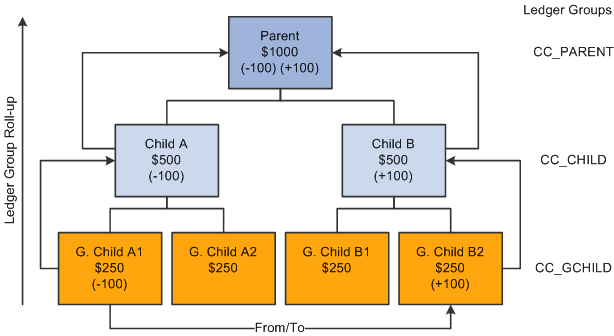
Parent budget impacts generated by child budget journal transfer
In this example, 100 USD is transferred from the budget G Child A1 to budget G Child B2 within the same CC_GCHILD ledger group. Assuming that you previously set up the option to automatically generate the parent budget impacts, when the originating child journal is posted, the impact to the CC_CHILD and CC_PARENT ledger groups is automatically generated and posted to the budget ledgers for each successive ledger group in the hierarchy.
The functionality does not support the automatic generation of journals to transfer budget amounts directly between ledger groups. For example, it does not support directly transferring 100 USD from G Child A1 to Child A or Child B. The same is true for a transfer from Child A to G Child A2 or B2. Neither does it support transfers from G Child A1 to Child A or from G Child B1 to Child B.
Although originating entries are usually made at the lowest child level, your originating budget, budget adjustment, or budget transfer journal can be entered at any intermediate level within a budget hierarchy and during posting the system creates the budget impacts for all of the ledger groups that are at and above the originating budget journal level. No impact is automatically generated below the originating level.
Note. When you increase budget amount enter increases as positive amounts and enter decreases as negative amounts. This is true for both expenditure and revenue budgets.
Automatic generation is not available below an originating level and manual journal entries must be made to affect single levels within a budget hierarchy.
Originating budget journal entries made at intermediate budget group levels result in the total of the intermediate budget and its parent budgets exceeding the child budgets below that intermediate originating budget level. For example, if you are using automatic generation and you increase Child A by entering an originating budget adjustment for 500 USD, its Parent budget is increased to 1500 USD and the total of Child A and Child B equals the 1500 USD total for the Parent budget. However, the total of G Child A1 and A2, 500 USD does not equal their parent budget Child A total of 1000 USD.
You might want a condition where Child A exceeds the total budget for G Child A1 and A2 if you plan to budget certain expenditures at the higher budget level of Child A and do not want the budget detail or roll up of expenditures that could be afforded by G Child A1 and A2 for certain categories of expenditures. For example, you might want to budget for total office expense at the Child A level rather than at G Child A1 or A2 levels or have detail amounts for such things as office supplies, machine rental and maintenance for G Child A1 and A2 that rolls up to office expense.
The processing of the budget impacts to all of the ledger groups (including the impact to that of the originating journal entry for the originating child budget) is treated as a single unit of work, so that if an exception is encountered at any level during the posting process, none of the budget ledgers are updated. All levels must pass the posting edits for anything to be committed to the budget ledgers. The same is true when unposting automatically generated journals.
When you do an unpost, the budget processor does not directly remove the posted originating budget journal and the generated impact to other ledger groups. Instead, the budget processor creates a new journal that is a copy of the posted originating version, but with reversed signs for the amounts. After the new journal is created, the budget processor budget checks the newly system-generated journal and thereby reverses the impacts of the original journal.
This method of creating and processing the unpost journal is used in order to leave a complete audit trail. The unposting journal will be created with the same journal date as the original. Hence the same set of effective-dated budget definition rules will be used.
All automatically generated impacts are distinguished by the system from journal entries that you manually enter or from journals entered by other methods, such as journal import or allocations, and can be viewed by clicking the Posted link for the Budget Header Status on the Budget Lines page when the originating journals and their impacts for parent budgets have posted successfully. The link accesses the Commitment Control Activity Log criteria page where you provide inquiry criteria to view the activity created by the process.
Ledger groups that are system generated are visible from the Activity Log and Activity Log Drill-down inquiries.
The source transaction definition as delivered for budget journals specifies JOURNAL_DATE, and budget posting uses the originating journal date to perform effective date lookups on all setup related tables when creating journal impacts for parent budgets. Parent budgets mirror originating child budget dates.
Cumulative budgeting can be implemented in one of two ways:
Use a cumulative calendar, in which case the cumulative date range is programmatically determined by budget posting when the originating journal is posted.
Specify a cumulative date range at the budget attribute level.
This second method is typically used when using multiple year overlapping budgets.
The system cannot determine what the cumulative date range should be at the parent budget levels, when a cumulative date range has been specified on the originating budget journal. So, the cumulative dates on the originating journal will not be inherited by the generated parent budgets. Instead, you must manually specify these dates at the various parent budget levels within the Budget Attribute component after the parent budgets have been generated and posted.
After all entries are successfully posted, you can view the budget impacts for all affected budgets from within a single inquiry by clicking the Posted link for the Budget Header Status on the Budget Lines page.
If there are errors after running the budget posting process, click the Errors link for the Budget Header Status to access the Budget Journals Exceptions page to determine the nature of the errors and access the necessary corrections before running the process again. An error encountered at any level in the budget hierarchy errors out and prevents posting of both the originating child budgets as well as the parent impacts.
Note. If you do not activate security for the Budget Entry or Adjustment event and for the Budget Transfer event, anyone who has general security access to these pages is able to enter, adjust, and transfer budget amounts.
See Generating Parent Budgets, Budget Adjustments and Budget Transfers Automatically.

 Combination Editing for Budget and Budget Adjustment Journals
Combination Editing for Budget and Budget Adjustment Journals
You can edit commitment control budget journals for ChartField combinations online separately from posting or during the batch posting processing as a part of the Budget Processor (FS_BP) Application Engine process, which edits and posts budget journal entries.
Even if you do not have adjustment security authorization, you can run combination editing online separately from posting to verify that a budget journal passes combination editing prior to posting. However, there is no separate batch request page to run the Edit ChartFields process to perform combination edits as a batch process separately from the posting batch process.
By running the Edit Chartfield process online before posting, you can resolve errors that might exist before they cause delay in the posting process. The process updates the line status to provide visibility to the lines that failed.
A budget entry that fails combination editing stops further processing during commitment control batch journal posting. If the ChartField combinations are not valid, any further processing for budget-related errors is irrelevant until the ChartField errors are corrected. Either all lines pass and the entire journal is posted, or if one or more lines fail, nothing is posted. You can view the Budget Errors page to see details about errors requiring correction.
If you automatically generate parent budget journals from child budget journals, no combination editing is performed by the system for the parent budget entries generated further up the budget hierarchy. When combination editing is performed for the originating journals that you make for the child budget and the combinations are found valid at this originating entry level, they are also considered valid for parent budget journals that are automatically generated by the system at the higher budget levels.
See Using Combination Editing with Budget, Transfer, and Adjustment Journals.
See Editing ChartField Combinations.

 Budget Journal Deletion and Unposting
Budget Journal Deletion and Unposting
You can individually delete budget journal lines not yet posted on the Budget Lines page in both the Enter Budget Journals and Enter Budget Transfer components. You can also delete multiple journals not yet posted using the Delete Journals page.
To reverse posted journals, you mark the journals for unposting on the Mark Journals for Unposting page and request a run of the Commitment Control Posting process on the Budget Posting Request page. Commitment Control Posting then creates, budget checks, and posts reversing journal entries to the budget ledger.
Note. The reversal of automatically generated parent budget impacts occurs in the same way as that for the originating journal using the budget definition rules and translations.
See Also
Deleting Not Yet Posted Budget Journals Using Mass Delete
Marking Budget Journals for Unposting

 Import Budget Journals from a Flat File
Import Budget Journals from a Flat File
This process is much like the flat file import process used for importing journals from flat files in General Ledger but uses a different run control page.
See Importing Budget Journals from a Flat File.
See Importing Journals from Flat Files.

 Load Budget Journals from Other PeopleSoft Applications
Load Budget Journals from Other PeopleSoft Applications
You do not have to manually enter budget journals in Commitment Control. You can also enter control budgets through Budgeting, Human Resources, and third-party applications.
See Also
Understanding Commitment Control Integration with PeopleSoft and Third-Party Applications
PeopleSoft Enterprise Human Resources PeopleBook: Administering Budgets and Requirements
 Prerequisites
Prerequisites
Before you can enter budget journals, you must do the following:
Set up your control budget definitions in the Budget Definitions component and (optionally) your budget attributes in the Budget Attributes component.
If you have enabled funding source, you must allocate funding source amounts on the Funding Source Allocation page.
Set up security for the Budget Entry or Adjustment event and the Budget Transfer event.
Note. If you do not activate security for the Budget Entry or Adjustment event and for the Budget Transfer event, anyone who has general security access to the page is able to enter, adjust, and transfer budget amounts.
If you use journal classes, define them on the Journal Class page.
See Also
Setting Up Basic Commitment Control Options
Setting Up Commitment Control Security
 Common Elements
Common Elements
|
Journal ID |
Enter a value or select NEXT for a system-assigned value. The system-assigned value appears on the page when you transfer to another page. |
|
Updated by the Commitment Control Posting process. The status can be any one of the following:
|
|
|
Select one of the following values:
|
 Entering Budget Journals and Budget Transfer Journals
Entering Budget Journals and Budget Transfer Journals
This section provides and overview of entering budget journals and budget transfer journals and discuss how to:
Enter budget journal header information.
Enter budget journal lines.
View budget journal errors.

 Understanding Entering Budget Journals and Budget Transfer Journals
Understanding Entering Budget Journals and Budget Transfer JournalsYou enter budget journals directly into Commitment Control budgets using the Enter Budget Journals component and budget transfers using the Enter Budget Transfer component.
After creating the initial, or originating, budget journal and budget transfer journal, you have the option to automatically generate budget and budget transfer journals for any and all parent budgets above the originating journal level.
Note. The automatic generation of parent budgets from child budget journals does not create parent budget journal records. It creates the parent level impacts and post that generated activity to the KK_ACTIVITY_LOG record.
See Generate Parent Budgets, Budget Adjustments, and Budget Transfers Automatically.
See Generating Parent Budgets, Budget Adjustments and Budget Transfers Automatically.
The system can also populate the Enter Budget Journals component with data from other PeopleSoft applications, such as Human Resources, or from a third-party system.
See Also
Budget Entries and Adjustments
Load Budget Journals from Other PeopleSoft Applications

 Pages Used to Enter Budget Journals and Budget Transfer Journals
Pages Used to Enter Budget Journals and Budget Transfer Journals|
Page Name |
Definition Name |
Navigation |
Usage |
|
KK_BD_ENTRY1 |
Commitment Control, Budget Journals, Enter Budget Journals, Budget Header Commitment Control, Budget Journals, Enter Budget Transfer, Budget Header |
Enter budget header information, such as the business unit, journal ID, journal date, Commitment Control ledger group, budget entry type, and currency. Although this page is the same (except for budget entry type labels) whether you access it through the Enter Budget Journals or Enter Budget Transfer components, the security access is different. Different commitment control security events are used to enforce entry and adjustments on budget journal than are used for budget transfers. In addition, because they are different components, the general tools security can be used to limit access. |
|
|
KK_BD_ENTRY |
Commitment Control, Budget Journals, Enter Budget Journals, Budget Lines Commitment Control, Budget Journals, Enter Budget Transfer, Budget Lines |
Enter the transaction lines making up the journal, which include the monetary and statistical amounts and the ChartField values for each transaction. Once you enter the header and lines, you can request journal processing on this page. Although this page is the same whether you access it through the Enter Budget Journals or Enter Budget Transfer components, the security access is different. |
|
|
KK_BD_ENTRY_ERR |
Commitment Control, Budget Journals, Enter Budget Journals, Budget Errors Commitment Control, Budget Journals, Enter Budget Transfer, Budget Errors |
Exceptions are displayed on this page for commitment control security errors, balancing errors when an unbalanced transfer is saved, and for combination editing errors. Edit and budget checking errors are not displayed on this page. They are logged on the commitment control exception table and are viewed by clicking the Budget Header Status value of Error, which becomes a link giving access to the Budget Journal Exceptions page. See Understanding Handling Budget Journal Exceptions. The system saves a recycled journal, but it does not post the journal until you correct the errors. Although this page is the same whether you access it through the Enter Budget Journals or Enter Budget Transfer components, the security access is different. |
|
|
EXCH_RT_DTL |
Click the Exchange Rate Detail button on the Budget Header or Budget Lines page. |
Displays the rules used to calculate exchange rates. You can modify the rate values if the exchange rate definition allows overrides. |
|
|
JOURNAL_COPY_DOWN |
Click the Journal Line Copy Down link on the Budget Lines page. |
Select the fields you want to copy to the next journal entry line on the Budget Lines page. |

 Entering Budget Journal Header Information
Entering Budget Journal Header Information
Access the Budget Header page (Commitment Control, Budget Journals, Enter Budget Journals, Budget Header).
|
Cur Effdt (currency effective date) |
Defaults from the journal date. Enter a new date to override it. The current effective date is used to determine the exchange rate. |
|
Budget Entry Type |
For budget entries using the Enter Budget Journals page these values are available:
For budget transfers using the Enter Budget Transfer page these values are available:
Note. If you do not activate security for the Budget Entry or Adjustment event and for the Budget Transfer event, anyone who has general security access to the page is able to enter, adjust, and transfer budget amounts. |
Parent Budget Options
Use these options to automatically create parent level budget and budget transfer impacts for a budget hierarchy no matter how many child to parent budget layers there might be.
The Generate Parent Budget(s), Use Default Entry Event, and Parent Budget Entry Type check boxes are available only under certain setup and security options. Details of setup and use of the feature are documented in separate sections dealing with the automatic generation of parent budget journals from child budget journals; the links to which follow.
See Generate Parent Budgets, Budget Adjustments, and Budget Transfers Automatically.
See Generating Parent Budgets, Budget Adjustments and Budget Transfers Automatically.
See Also
Processing Multiple Currencies

 Entering Budget Journal Lines
Entering Budget Journal Lines
Access the Budget Lines page (Commitment Control, Budget Journals, Enter Budget Journals, Budget Lines).
Processing Options
Entering Budget Journal Lines
The following elements enable you to manipulate the way you enter journal lines:
See Budget Period Calendars and Cumulative Budgeting.
ChartField and Amounts Tab
This tab displays the budget ledger, budget period, and key ChartFields, along with the following:
|
If you are using a SpeedType key to automatically enter frequently used ChartField combinations, enter directly or select the SpeedType code. |
See Defining and Using SpeedTypes.
|
Set Options |
Click to access the Budget Attributes - Set Options page, where you can view and set budget attributes for the budget. |
See Defining Control Budget Attributes.
|
Enter the funding source from which this budget amount was allocated. Not available if funding source is not enabled.
Note. If funding source is enabled for the budget definition
and control ChartField value, you must have funding source allocations established
before you enter a budget journal and the budget journals must be posted before
you can spend against the funding sources. |
Note. Funding source is not supported by combination editing.
See Setting Up, Allocating, and Inquiring On Funding Sources.
See Project Costing and Control Budgets with Funding Source.
|
Enter any applicable entry event code for this budget journal line:
Note. You can select a default entry event for control ChartFields on the Control ChartField page to support the optional functionality that provides for parent budgets to be generated from child budgets. The default entry event field on the Control ChartField page is used by the budget posting process to populate entry event for system generated parent budgets when the use default entry event option has been selected and the entry event is either optional or required by the parent budget definition. |
See Setting Up Commitment Control for a Business Unit and GL Ledger Group.
See Using Entry Events.
|
Currency |
The currency code for the business unit defaults from the budget header. If you override it with a currency that is not the base currency for the business unit, you must enter the rate type and the exchange rate on the Base Currency Details tab to convert the amount. |
|
Amount |
Monetary amount. To increase the budget, enter a positive amount; to decrease the budget, enter a negative amount. Budget amounts are stored in the budget ledger in the opposite sign of an amount in an actuals ledger for that entry type. For example, the normal balance for an expense account is a debit. Budget amounts are stored as credits. If you budget 1000 for an expense, you enter it as a positive amount, but it is stored as a credit (negative amount in Commitment Control ). If you later wanted to reduce the budgeted amount to 900, you create a journal line with -100 in the Amount field. This is true for both revenue and expenditure type budgets. |
Note. You must enter ChartField values from the appropriate
budgetary levels of your budget key translations trees, unless you budget
without translations. The Commitment Control Posting process checks for ChartFields
at proper levels and marks errors.
The ChartFields and Amounts tab displays all the key ChartFields for
the Commitment Control ledger group. If you have rule sets within the ledger
group that have different key ChartFields, all of the ChartFields for all
of the rule sets appear. On any given journal line, take care to enter values
only for the key ChartFields of the rule set to which the budget belongs.
When you save, click the Refresh button or select
and run Refresh Journal, and review the page to ensure that you have entered
the proper ChartFields for each budget's rule set.
See Key ChartFields and Translation Trees.
Access Currency and Other Columns
|
|
Click to access additional columns. |
|
Rate Type |
The rate type and exchange rate default from the Budget Header page. You can, however, override the currency code that defaults from the Budget Header page onto the ChartFields and Amounts tab. If you select a currency that is not the base currency for the business unit, you must enter a value in the Rate Type field. |
|
|
Click to access the Exchange Rate Detail page, which displays exchange rate detail information. |
|
Base Amount |
The system-populated monetary amount in base currency. |
|
Statistics Code |
User-defined value that identifies the type of unit you are tracking. Appears only for budget definitions with statistical budgeting enabled. |
|
Statistic Amount |
Number of statistical units. |
|
Ref (reference) |
This is a free-form entry field. |
|
Journal Class |
User-defined value used to categorize budget journals. |
|
Enter the date range for the budget periods you want to include for cumulative budgeting. You can use these fields, along with the Generate Budget Period Lines button, to create budget period rows for cumulative budget checking. Cumulative budgeting must be enabled on the budget definition (Control Budget Options page). When you populate these dates, the Commitment Control Posting process updates the Budget Attributes with the new values. |
|
|
Journal Line Description |
Defaults from Account ChartField value. Appears in lookup lists for this journal line. |
Journal Totals
To aid in balancing the journal, you see a running total of the number of Lines, the total Debits, and the total Credits. If Entries Must Balance is selected for this budget definition on the Control Budget Options page, the Commitment Control Posting process creates balancing lines, using the offsets defined on the Offsets page.
Budget Transfer Considerations
Enter budget transfer journals just as you would any other journals but using the budget transfer pages. Enter amounts for the budgets you are transferring from as negative numbers and amounts you are transferring to as positive numbers. Journal entries for transfers must balance. You cannot transfer amounts greater than the available balance if the budget is set to Control.
See Also
Budget Period Calendars and Cumulative Budgeting

 Viewing Budget Journal Errors
Viewing Budget Journal Errors
Access the Budget Errors page (Commitment Control, Budget Journals, Enter Budget Journals, Budget Errors).
|
Go To Header and Go To Line |
Click the Go To Header link in the Header Errors scroll area to open the Budget Header page, where you can correct budget header journal errors. Click the Go To Line link in the Line Errors scroll area to open the Budget Lines page and correct errors. |
|
Field Name |
Displays the ChartField in error. |
|
Set |
Displays the message set that contains the error message. |
|
Msg (message) |
Displays the message number. |
Note. Exceptions are displayed on this page for commitment control security errors, balancing errors when an unbalanced transfer is saved, and for combination editing errors. Edit and budget checking errors are not displayed on this page. They are logged on the commitment control exception table and are viewed by clicking the Budget Header Status value of Error, which is a link that accesses the Budget Journal Exceptions page.
See Handling Budget Journal Exceptions.
 Handling Budget Journal Exceptions
Handling Budget Journal Exceptions
This section provides an overview of handling budget journal exceptions and discusses how to:
View budget journal exceptions at the header level.
View budget journal exceptions at the journal line level.
View commitment control details.
View exception details.

 Understanding Handling Budget Journal Exceptions
Understanding Handling Budget Journal ExceptionsIf budget journal entries fail edits or receive warnings, you can use the budget journal exceptions pages to view the exceptions and derive more detailed information about the budget journals, journal lines, and the associated exceptions. If exceptions are overridable, you can override errors using elements of these pages. However, if the error cannot be overridden due to your lack of security access or because of other restrictions, you can access the original invoice or other options and after determining the nature of the errors, make necessary corrections before running journal posting again.
These types of errors can be viewed and you can drill down to further details using the links and elements of the Budget Journal Exceptions pages:
Budget checking errors.
Editing errors.
Combination editing errors.
Entry event errors.
Generated parent impact resulting from originating child budget journal errors.
Combination editing errors are viewed using both the budget journal exceptions page and using the budget errors tab on the budget journal pages.
The budget journal exceptions pages display at a high-level indicating that ChartField errors exist. If you call combination editing directly using the Edit ChartFields option, information about the errors is only available using the Budget Error tab of the budget journal entry page.
The budget journal Budget Errors page displays exceptions only for commitment control security errors, balancing errors, such as when an unbalanced transfer is saved, and for combination editing errors.
Edit and budget checking errors are not displayed on the budget journal entry Budget Errors page. They are logged on the commitment control exception table. They can be viewed using the menu navigation or by clicking the Budget Header Status value link of Error on the budget lines page that is a link, which gives access to the Budget Journal Exceptions page when the budget checking status is error.

 Pages Used to Handle Budget Journal Exceptions
Pages Used to Handle Budget Journal Exceptions|
Page Name |
Definition Name |
Navigation |
Usage |
|
KK_XCP_HDR_GL2 |
Commitment Control, Review Budget Check Exceptions, General Ledger, Budget Journal, Budget Journal Exceptions Click the Budget Header Status field value on the Budget Journal Lines page to access the Budget Journal Exceptions page. |
Edit and budget checking errors at the header level are displayed on this page. Commitment control security errors, balancing errors when an unbalanced transfer is saved, and combination editing errors are displayed on the Budget Errors page of the journal entry component. |
|
|
KK_XCP_LN_GL2 |
Commitment Control, Review Budget Check Exceptions, General Ledger, Budget Journal, Budget Journal Line Exceptions |
Edit and budget checking errors at the journal line level are displayed on this page. Commitment control security errors, balancing errors when an unbalanced transfer is saved, and combination editing errors are displayed on the Budget Errors page of the journal entry component. |
|
|
KK_XCP_TRAN_SEC |
|
Shows budget check details (such as process instance, errors exist, or only warnings ). |
|
|
KK_XCP_TR_ADV_SEC |
Click the Advanced Budget Criteria link on the Budget Journal Exceptions page. |
Use to change the budget criteria and to refine the inquiry. |
|
|
KK_DRL_GL2_SEC |
|
View budget journal line identifiers, source information, and transaction line detail |
|
|
KK_XCP_TRAN_SEC3 |
|
View the budget exception details for the various budgets generated by a particular budget journal line after it is budget checked. |

 Viewing Budget Journal Exceptions at the Header Level
Viewing Budget Journal Exceptions at the Header LevelAccess the Budget Journal Exceptions page (Commitment Control, Review Budget Check Exceptions, General Ledger, Budget Journal, Budget Journal Exceptions).
|
|
Click this button that is located next to the journal ID to access the original budget journal. |
|
Exception Type |
You can limit information returned for this budget journal to either errors or warnings and when you click the Search button the system populates the scroll up to the number of rows that you specify in the Maximum Rows field. |
|
Override Transactions |
If you have been given the super user level of security, and if the nature of the transaction type and budget setup permits it, you can select this check box and rerun the budget process from this page to budget check a budget journal that is in error. This check box is not available if the journal is valid, if you do not have the necessary security permission, if the source transaction definition does not permit an error override, or if one or more journal lines has an error that cannot be overridden. This check box is also not available for warning exceptions because it is not necessary to override warnings. |
|
Maximum Rows |
Enter the maximum number of budget journals lines with exceptions that you want to retrieve to the budgets with exceptions grid at the bottom of the page. The default value is 100. If the number of rows retrieved by the system exceeds the default value or the number of rows that you specify for the Maximum Rows field when you click the Search button, you are prompted by a message to increase the number to display the additional rows. However, you can also click the OK button on the message to continue to display less than the total rows retrieved and the More Budgets Exist check box is selected by the system. |
|
More Budgets Exist |
The system selects this field when the Maximum Rows field value is less than the total number of budget rows retrieved by the system. |
|
|
Click the Budget Check Document button after overriding errors to budget check the budget journal again. |
|
Advanced Budget Criteria |
Click this link to access the Refine Inquiry Criteria page where you can change the budget criteria to limit the rows you see. |
Budgets with Exceptions
|
|
Click to view the Budget Journal Drill Down page for a budget journal row where you can view the line identifiers, source information, and transaction line detail. |
|
Override Budget |
If you have the security designation of super user, you can override errors for individual budget journal rows. The check box is not available if you are not a super user, and if an override is not allowed. |
|
|
Click this button under the Transfer column to access two links. One is the Go to Budget Exception link that enables you to go to the Commitment Control Budget Exceptions page. You can also click the link to access the Commitment Control Budget Details page. These pages enable you to access additional pages and inquiries used in managing budgets and transaction exceptions. |
Budget ChartFields
Select this tab to view the budget ChartFields for each of the budget journal lines listed.

 Viewing Budget Journal Exceptions at the Journal Line Level
Viewing Budget Journal Exceptions at the Journal Line LevelAccess the Budget Journal Line Exceptions page (Commitment Control, Review Budget Check Exceptions, General Ledger, Budget Journal, Budget Journal Line Exceptions).
Many of the page element and the descriptions on this page are the same as those for the Budget Journal Line Exceptions page. Those that are different are described here.
|
Line From and Line Thru |
Enter a consecutive block of line numbers and click the Search button to display those rows within the maximum rows constraints. If the number of rows populating the Transactions Lines with Budget Exceptions grid is less than the number retrieved given you criteria, the system will issue a message that more lines exist and you can either increase the lines or click the OK button on the message to display the block of numbers that you originally selected. |
|
Maximum Rows |
Enter the maximum number of budget journal transaction lines with budget exceptions that you want to retrieve to the Transaction Lines with Budget Exceptions grid at the bottom of the page. The default value is 100. If the number of transaction lines retrieved by the system exceeds the default value or the number of rows that you specify for the Maximum Rows field when you click the Search button, you are prompted by a message to increase the number to display the additional rows. However, you can also click the OK button on the message to continue to display less than the total transaction lines retrieved and the More Lines Exist check box is selected by the system. |
|
More Lines Exist |
The system selects this field when the Maximum Rows field value is less than the total number of transaction lines with budget exceptions retrieved by the system. |

 Viewing Commitment Control Details
Viewing Commitment Control DetailsAccess the Commitment Control Details page (click the Budget Check Details button on the Budget Journal Exceptions page to access the Commitment Control Details page).
This page is accessed from the Budget Journal Exceptions page. It displays the details of the budget journal associated with the budget line exception.

 Viewing Exception Details
Viewing Exception DetailsAccess the Exception Details page (click the magnifying glass with the plus sign for a particular line on the Budget Journal Line Exceptions page).
Accessed from the Budget Journal Line Exceptions page, this page displays the exceptions associated with a particular journal line and the associated exceptions with the budget ChartFields and any budget overrides applied.
See Also
Handling Budget Journal Exceptions
 Copying Budget Journals
Copying Budget Journals
This section discusses how to copy commitment control budget journals.
Note. Coping of budget close journals
and the copying of budget journals across different commitment control budgets
is not supported.
For example, if the journal date of the copied journal refers to a different
effective-dated row on the budget definition, you cannot copy the journal.
The system prevents copying across different budgets and issues an error message.

 Page Used to Copy Budget Journals
Page Used to Copy Budget Journals|
Page Name |
Definition Name |
Navigation |
Usage |
|
KK_BD_COPY |
Commitment Control, Budget Journals, Enter Budget Journals Select Copy Journal in the Process field on the Budget Lines page and click the Process button to access the Budget Journal Copy page |
Create copies of budget journals online. |

 Copying Commitment Control Budget Journals
Copying Commitment Control Budget JournalsAccess the Budget Journal Copy page (Commitment Control, Budget Journals, Enter Budget Journals; select Copy Journal in the Process field on the Budget Lines page and click the Process button to access the Budget Journal Copy page).
|
New Journal ID |
Enter a journal ID for the new budget journal. The defaults is NEXT, which means the system automatically assigns the next available journal ID number as determined by your installation setup. This field is unavailable and locked to the value NEXT if you select the user preference Use Next Journal ID value. |
|
New Journal Date |
Enter the new date for the journal you are creating. The system uses Business Unit, New Journal ID, and New Journal Date to check for the creation of duplicate journal, and prevents duplicates by issuing an error message. Copied budget journal lines with a existing budget period are populated with values from the original journal. Lines without a budget period are populated with the new journal date. Note. Copying budget journal across different commitment control setups is not supported. A different setup means that if the journal date of the copied journal refers to a different effective-dated row on the budget definition, then you cannot copy the journal. The system prevents this action and issues an error message. |
|
Currency Effective Date |
Specify a currency effective date different from the new journal date if necessary. If you leave this field blank, the system uses the new journal date when it copies the journal. The system recalculates all base currency amounts using this currency effective date, if it has a rate type on the line, and the foreign currency is different from the base currency. |
|
Budget Entry Type |
Select the budget entry type for your copied journal, which can be either Original or Adjustment. The value defaults from the budget entry type of the source journal, but you can change the value for the newly copied journal here. |
|
Parent Budget Entry Type |
Enter the parent budget entry type for the new journal, if you elected to generate parent budgets on the source budget journal. The value defaults to the same value as the source journal but you can change it to Original or Adjustment for the new journal. See Generating Parent Budgets, Budget Adjustments and Budget Transfers Automatically. See Generate Parent Budgets, Budget Adjustments, and Budget Transfers Automatically. |
 Using Combination Editing with Budget, Transfer, and Adjustment Journals
Using Combination Editing with Budget, Transfer, and Adjustment Journals
Optionally, you can create combination editing definitions for commitment control budget, transfer and adjustment journals as follows:
Specify the ChartField Combination Editing Template BD_COMMIT on the Ledger Template - Field Definitions page.
The Journal Edit process uses the specified combination edit template for ChartField validation during budget journal editing and error logging.
Specify the ChartFields to be used for the combination rules on the ChartField Combination Editing Definition page.
The ChartFields must be Key ChartFields for the budget definitions.
Specify the ChartField value combinations on the Rule Definition page.
The combinations must complement the budget rules if you use multiple rule sets. Complement means that the ChartFields as set up in the combination edit rules must reflect the budget definition rules with respect to which ChartFields are used, and the values that are included.
Specify the anchor ChartField and non-anchor ChartField values to include in your rule on the ChartField Combinations page.
Specify the rules to be linked together in a combination group on the ChartField Combination Editing Group page.
Groups of rules are attached to a budget ledger group on the Ledgers For A Unit, Journal Edit Options page.
You can run combination editing by itself online from the Budget Lines page of the budget entry component by selecting Edit Chartfields in the Process field and clicking the Process button. This enables you to determine if the budget journal passes combination editing and clean up any errors before posting the journal.
Combination editing errors are viewed using both the journal exceptions page and using the Budget Errors tab on the Budget Journal page. The Journal Exceptions page displays at a high-level indicating that ChartField errors exist. To see the detail regarding the errors, such as which ChartFields, select the Error tab on the journal. If you call combination editing directly using the Edit ChartFields option, information about the errors is only available by selecting the Budget Error tab.
After correcting errors, you can post budget journals online or in batch. However, posting always runs the Edit Chartfield process and does combination editing whether or not the combination editing process has previously been run online.
Note. You can run the Edit Chartfields process online as often as necessary to prove the validity of ChartField combinations before posting budget journals either on line or in batch. However, there is no separate batch request page to run Edit ChartFields as a batch process separately from the posting batch process.
For further information about setting up combination editing, refer to the detailed information contained in the documentation for combination editing for actuals transactions. Combination editing for budget journals primarily differs in that the combination editing is for entering of budgets and involves budget ChartFields and values that might be budget only and have different translation and account rollups than those for actuals transaction accounts that are budget checked in the normal course of creating and recording information about actual day to day transactions.
Note. Combination editing is not available through project
budget creation from within the Project Costing application.
In addition, combination editing does not support the optional funding
source feature.
See Combination Editing for Budget and Budget Adjustment Journals.
See Editing ChartField Combinations.
 Generating Parent Budgets, Budget Adjustments and Budget Transfers
Automatically
Generating Parent Budgets, Budget Adjustments and Budget Transfers
Automatically
This section discusses how to:
Set user preferences for access to automatically generate parent budgets.
Set options for automatic generation of parent budget journals.
View the results of processing originating journals.
See Generate Parent Budgets, Budget Adjustments, and Budget Transfers Automatically.

 Pages Used to Generate Parent Budgets, Budget Adjustments and Budget
Transfers Automatically
Pages Used to Generate Parent Budgets, Budget Adjustments and Budget
Transfers Automatically|
Page Name |
Definition Name |
Navigation |
Usage |
|
General Ledger |
OPR_DEF_TABLE_GL1 |
Set Up Financials/Supply Chain, Common definitions, User Preferences, Define User Preferences, User Preferences, General Ledger |
Set user preferences to determine access granted to automatic generation of parent budgets from source child budget journals. |
|
KK_BD_ENTRY1 |
Commitment Control, Budget Journals, Enter Budget Journals, Budget Header Commitment Control, Budget Journals, Enter Budget Transfer, Budget Header |
Select option to generate parent budget journals from child budgets journals and default entry event option. Although this page is the same (except for budget entry type labels) whether you access it through the Enter Budget Journals or Enter Budget Transfer components, the security access is different. |
|
|
KK_BD_ENTRY |
Commitment Control, Budget Journals, Enter Budget Journals, Budget Lines Commitment Control, Budget Journals, Enter Budget Transfer, Budget Lines |
Enter the transaction lines making up the journal, which include the monetary and statistical amounts and the ChartField values for each transaction. Once you enter the header and lines, you can request ChartField edits and journal processing on this page. After processing the journal you can click the Budget Header Status link to view the results of a successful posting and the parent budget impacts or view the causes of a error status. Although this page is the same whether you access it through the Enter Budget Journals or Enter Budget Transfer components, the security access is different. |
|
|
KK_ACT_LOG_INQURY |
Commitment Control, Review Budget Activities, Activity Log, Commitment Control Activity Log You can also click the Budget Header Status link after the successful posting of originating journal entries to view the generated parent budget impact. |
View the impact of child budget generation for automatically generated parent budget journals. |
|
|
KK_XCP_HDR_GL2 |
Commitment Control, Review Budget Check Exceptions, General Ledger, Budget Journal, Budget Journal Exceptions You can also click the Budget Header Status link after the successful posting of originating journal entries to view the generated parent budget impact. |
View errors encountered in the edit and generation of parent impacts resulting from processing of originating child budget journals. |

 Setting User Preferences to Access Automatic Generation Of Parent Budgets
Setting User Preferences to Access Automatic Generation Of Parent BudgetsAccess the General Ledger page (Set Up Financials/Supply Chain, Common definitions, User Preferences, Define User Preferences, User Preferences, General Ledger).
Setting Budget Post Options
After you have the necessary security access and have set up child and parent budgets with the desired budget hierarchy, use the Budget Post Options and the Skip Entry Event Processing option to set user preferences for the automatic generation of parent budget journals from their child budget journal entries.
|
Skip Entry Event Processing |
Select this check box to skip entry event processing for budget journals. |
See Running the Entry Event Processor for Budget Journals.
See Using Entry Events with Commitment Control Budgets.
|
Parent Budget Generation |
Select a value to determine how the Parent Budget Generation option is to display for a given user ID on the budget journal header page or from within the Project Costing budget entry component:
If a user ID has the authority to access the Parent Budget Generation option and also has the security to impact each of the budgets specified on the originating budget journal, then that user ID implicitly has the authority to post the journal and impact all of the applicable parent level budgets as well. Note. If the Parent Budget Generation option is left blank for a user ID or if user preferences are not defined for a user ID, the Generate Parent Budget (s) check box on the journal Budget Header page is not available to that user ID. |

 Setting Options for Automatic Generation of Parent Budgets
Setting Options for Automatic Generation of Parent BudgetsAccess the Budget Header page (Commitment Control, Budget Journals, Enter Budget Journals, Budget Header).
Setting Parent Budget Options
|
Generate Parent Budget (s) |
Select this check box to automatically create parent level budget and budget transfer journals for a budget hierarchy no matter how many child to parent budget layers might be involved. The Generate Parent Budget (s) check box is available only under certain setup and security options:
|
|
Parent Budget Entry Type |
Select Original or Adjustment budget entry type to be applied to the generated parent budget journals. For transfers the values are Transfer Original and Transfer Adjustment. This field is available only if you have access to and have selected the Generate Parent Budget (s) check box. |
|
Use Default Entry Event |
Select this check box when the Generate Parent Budget option is checked and you are using entry event functionality for the generated parent budget journals. You establish the default entry event value on the Control ChartField page when you set up the control budget definition for the parent budgets that are to be generated. Note. If you have a single setID for Control ChartField, but more than one setID for Entry Event codes, it is possible that a single control ChartField value may need to be associated with different entry event codes depending on the business unit involved. For this reason, prompting for the default entry event values on the Control ChartField page presents entry event codes across all setID values. However, it is only possible to link one default entry event code with a particular setID and control ChartField value. See Defining Control ChartFields. If the Entry Event for Budgets Ledger field for the parent ledger group is set to Optional in the ledgers for a unit component, budget posting applies default entry event code values from each parent budget that has the Entry Event for Budgets Ledger option set to optional or required. This occurs even if the child budget line in the originating journal does not have entry event populated. If a default entry event code has not been specified within the budget definition on the Control ChartField page of the parent, the originating journal is posted and the parent impacts are created but a warning message is issued for the parent. The warning is issued if entry event is optional and no value is specified. However, the system logs an error if entry event is required and no value has been specified. If a parent ledger group has the Entry Event for Budgets Ledger field set to Required in the ledgers for a unit component, the default entry event code is applied regardless of the setting for the Use Default Entry Event check box on the budget journal header. If a default value is not established for the parent budget definition, the budget posting process errors out (fails) and the originating child journal and parent impacts are not generated. |
Note. In no case does the system supply, or default, an entry event code for the originating budget entry line if one is not entered.
See Also
Using Entry Events with Commitment Control Budgets

 Viewing the Results of Processing Originating Journals
Viewing the Results of Processing Originating JournalsAccess the Budget Lines page (Commitment Control, Budget Journals, Enter Budget Journals, Budget Lines).
|
Budget Header Status |
|
 Deleting Not Yet Posted Budget Journals Using Mass Delete
Deleting Not Yet Posted Budget Journals Using Mass Delete
This section discusses how to delete one or multiple budget journals that have not been posted.

 Page Used to Delete Not Yet Posted Budget Journals
Page Used to Delete Not Yet Posted Budget Journals|
Page Name |
Definition Name |
Navigation |
Usage |
|
KK_JRNL_DELETE |
Commitment Control, Budget Journals, Mass Delete Budget Journals, Mass Delete Commitment Control Budget Journals |
Select and delete multiple budget journals in a business unit and Commitment Control ledger group. Journals cannot be posted. You can search for journals that have not been posted by journal ID, range of journal dates, and ChartField value. |

 Deleting Multiple Not Yet Posted Budget Journals
Deleting Multiple Not Yet Posted Budget JournalsAccess the Mass Delete Commitment Control Budget Journals page (Commitment Control, Budget Journals, Mass Delete Budget Journals, Mass Delete Commitment Control Budget Journals).
To delete multiple budget journals that have not been posted:
Enter your search criteria.
Leaving a field blank retrieves all budget journals with values for that field that fit your other search criteria. You must, however, enter a business unit and Commitment Control ledger group. The page retrieves only journals that have not yet been posted.
Click the Search button to display the journals that match your search criteria in the Journals grid.
Use the check box to select each budget journal you want to delete.
Click Mark All to select all budget journals in the Journals grid.
Click UnMark All to deselect all check boxes.
Click Show Jrnl (show journal) to open the Enter Budget Journals or Enter Budget Transfer component, where you can view journal detail.
Click the Delete link to delete all budget journals marked for deletion.
Note. Deleting budget journals that are in error status and having failed to post cleans up the assorted commitment control tables (exceptions are source header and line, and so forth).
 Posting and Unposting Control Budget Journals
Posting and Unposting Control Budget Journals
This section discusses how to:
Request a batch run of the Commitment Control Posting process.
Mark budget journals for unposting.
Although you can post budget journals using the Commitment Control Posting (FS_BP) process directly from the Enter Budget Journals and Enter Budget Transfer components, it is more efficient to run the process in batch mode. Request a batch run of the Commitment Control Posting process on the Budget Posting Request page.
You can both post and unpost budget journals using the Budget Posting Request page. In order to unpost already posted budget journals, you must first identify the journals for unposting on the Mark Journals for Unposting page.

 Pages Used to Post and Unpost Control Budget Journals
Pages Used to Post and Unpost Control Budget Journals|
Page Name |
Definition Name |
Navigation |
Usage |
|
KKBD_POST_REQ |
Commitment Control, Post Control Budget Journals, Request Posting, Post Commitment Control Budget Journals Request |
Request a run of the Commitment Control Posting (FS_BP) application engine process for budget journals. Select journals by business unit, commitment control ledger group, system source, entry type, journal ID, and journal date. The system posts only those budget journals that fit the request criteria and have no errors. A source transaction type is required to run batch posting. One value GL_BD_JRNL only is delivered and the system default to this value. |
|
|
KK_UNPOST_MRK |
Commitment Control, Post Control Budget Journals, Mark for Unposting, Mark Commitment Control Budget Journals For Unposting |
Select budget journal entries for unposting. |

 Requesting a Batch Run of the Commitment Control Posting Process
Requesting a Batch Run of the Commitment Control Posting Process
Access the Post Commitment Control Budget Journals Request page (Commitment Control, Post Control Budget Journals, Request Posting, Post Commitment Control Budget Journals Request).
Leave a field blank to select all values for processing.
|
Transaction Type |
GL_BD_JRNL is the default transaction type; do not change it. GL_BD_JRNL limits the request to the posting of budget journals for this request. |
|
Select to skip entry event processing when you run the commitment control posting process. If entry events processing is enabled and required for the Commitment Control ledger group and you skip entry event processing here, run the Entry Event Processor (FS_EVENTGEN) from the Entry Event Run Request page. |
|
|
System Source |
Select to limit journal selection to specific general ledger processes or specific application processes. For example, you could select only journals created by the ALO (PS/GL Allocations process). |
See Also
Running the Entry Event Processor for Budget Journals

 Marking Budget Journals for Unposting
Marking Budget Journals for Unposting
To mark journals for unposting:
Access the Mark Journals for Unposting page.
In the Selection Criteria group box, select the business unit and Commitment Control ledger group of the journal or journals you want to unpost.
You can also enter a journal ID and journal dates to refine your selection criteria.
Click the Search button to display the journals that match your selection criteria in the Journals scroll area.
Click Show Jrnl (show journal) to open the Enter Budget Journals or Enter Budget Transfer component, where you can view journal detail.
To unpost all journals in the Journals scroll area, click the Mark All button; otherwise, individually select those journals that you want to unpost.
Click the Unpost Selected Journals button to open the Budget Posting Request page, where you can request a run of the Commitment Control Posting process to unpost the journals you selected.
The system populates the Budget Posting Request page with the criteria required to unpost the journals you selected.
You can also save the Mark Journals for Unposting page and initiate unposting directly from the Budget Posting Request page.
 Running the Entry Event Processor for Budget Journals
Running the Entry Event Processor for Budget Journals
If you have enabled entry events processing for the Commitment Control ledger group and you select Skip Entry Event Processing on the Budget Posting Request page, you can request a batch run of the Entry Event Processor. This section discusses how to perform that request.
See Also
Requesting a Batch Run of the Commitment Control Posting Process

 Page Used to Request the Entry Event Processor for Budget Journals
Page Used to Request the Entry Event Processor for Budget Journals|
Page Name |
Definition Name |
Navigation |
Usage |
|
PST_EE_RUN_REQUEST |
Commitment Control, Post Control Budget Journals, Request Entry Event Processor, Request Entry Event Processor |
Request a run of the Entry Event Processor (FS_EVENTGEN) Application Engine process for budget journals. Use when you have selected Skip Entry Event Processing on the Budget Posting Request page. |

 Requesting Entry Event Processing for Budget Journals
Requesting Entry Event Processing for Budget JournalsAccess the Request Entry Event Processor page (Commitment Control, Post Control Budget Journals, Request Entry Event Processor, Request Entry Event Processor).
|
Entry Event Process |
Select Budget Processingto run the Entry Event Processor for budget journals. |
Note. The entry event feature is not supported by funding source functionality.
See Also
 Importing Budget Journals from a Flat File
Importing Budget Journals from a Flat File
To import budget journals from a flat file, use the Import Commitment Control Budget Journals component (KK_LOAD_BUDG_JRNL).
This section discusses how to:
Set up for flat file import.
Import budget journals from flat files.

 Page Used to Import Budget Journals From a Flat File
Page Used to Import Budget Journals From a Flat File|
Page Name |
Definition Name |
Navigation |
Usage |
|
Import Commitment Control Budget Journals |
KK_LOAD_BUDG_JRNL |
Commitment Control, Budget Journals, Import Budget Journals, Import Commitment Control Budget Journals |
Use the Load Budget Journals from a flat file (KK_JRNL_IMP) process to load data from a flat file into the Commitment Control budget header (KK_BUDGET_HDR) and budget lines (KK_BUDGET_LN) tables. |

 Setting Up for Flat File Import
Setting Up for Flat File ImportThe flat file budget journal import process depends on the following setup. The storage location of the file attachment is defined by the URL definition GL_FILE_IMPORT. By default, it points to a database record. You might want to change the storage location of the file attachment to another location, such as an FTP server. This is optional. To change this URL definition, navigate to: PeopleTools, Utilities, Administrations, URLs, open GL_FILE_IMPORT. Also, refer to Understanding File Attachment Architecture in the PeopleTools PeopleBook for details. You are required to define an environmental variable, PS_FILEDIR. This variable defines the temporary flat file location on the process scheduler that runs the file import process. If you have a UNIX or OS390 process scheduler, you define this in the psconfig.sh file. If you have an NT process scheduler, you define it on the control panel. Refer to the PeopleTools description on GetFile() PeopleCode for details, or consult your system administrator.
See Enterprise PeopleTools PeopleBooks: Process Scheduler
See Importing Journals from Flat Files Using GL_JRNL_IMP.

 Importing Budget Journals from Flat Files
Importing Budget Journals from Flat FilesAccess the Import Commitment Control Budget Journals page (Commitment Control, Budget Journals, Import Budget Journals, Import Commitment Control Budget Journals).
|
Character Set |
Select the character set appropriate to the flat file being processed. When the user creates a request, the character set defaults to the character set associated with the default language code of the user that is creating the run control request. You can change this value but you must have a UNICODE database if the character set of the file being processed requires UNICODE. (UNICODE is important when your database must function in other than the Latin alphabet, such as in JIS_X_0208 for Japanese Kanji.) |
|
Journal ID Mask |
Enter a prefix for naming journals when you are using NEXT as Journal ID on the flat file. A 10 character alphanumeric ID identifies budget journals. The system automatically appends the prefix you specify to the journal IDs. For example, if you specify the Journal ID Mask to be LBDG, and your Journal ID on the flat file is NEXT, your Journal IDs might be LBDG000001, LBDG000002, and so on. Journal ID Mask has no effect on creating journals if you specify anything other than NEXT on the flat file as journal IDs. Note. Reserve a unique mask value for loading budget journals to ensure that no other process creates the same value and for ease of recognition. |
The import process interfaces with third-party systems that produce a flat file containing budget journal entries.
The process reads from the import budget journals request page. It checks the type of data in the flat file as to whether it is header data or line data. The process put the data in its corresponding file layout objects and then insert data into KK_BUDGET_HDR and KK_BUDGET_LN. If you select NEXT, the next Journal ID value is generated and used as the new journal ID. In the header BD_HDR_STATUS defaults to Nand in the line EE_PROC_STATUS defaults to Y.
Flat file import does some simple field defaulting and editing. The general rule for defaulting is that budget journal header defaults from ledger group, and budget journal line defaults from journal header—including foreign currency and exchange rate type. The general rule for editing is to catch any error that cannot be corrected by opening the journal using the budget journal entry page, including ChartFields not allowed for the budget.
The following edits are performed for the data:
Checks for the existence of all of required fields as listed in the flat file format tables.
Checks to see if the user supplied journal ID already exist in the database.
Checks to see if the ledger group is a commitment control ledger group.
Checks the value of each field against the prompt table of that field.
Note. Account cannot be a Statistic Account.
Flat File Format for Flat File Budget Journal Import Process
The file format is determined by the File Layout Object (KK_BUDGET_JRNL_IMPORT). The following is the file format for the flat file Journal budget import process. The layout varies depending on the first column:
# = Comments
H = Budget Journal Header
L = Budget Journal Line
Comments
|
Column |
Length |
Description |
|
1 |
1 |
# |
|
2 |
100 |
Comments |
File Format for Budget Journal Header
|
Column |
Length |
Description |
|
1 |
1 |
H |
|
2 |
1 |
Budget Entry Type 0 = Original 1 = Adjustment 2 = Transfer Adjustment 3 = Transfer Original 4 = Closing 5 = Roll Forward |
|
3 |
5 |
Business Unit |
|
8 |
10 |
Journal ID (required) A value of NEXT creates auto numbered budget Journal IDs. |
|
18 |
8 |
Journal Date |
|
26 |
1 |
Generate Parent Budget(s) |
|
27 |
1 |
Use Default Entry Event |
|
28 |
1 |
Parent Budget Entry Type |
|
29 |
10 |
Ledger Group |
|
39 |
30 |
Description |
|
69 |
3 |
Foreign Currency Code |
|
72 |
5 |
Rate Type |
|
77 |
8 |
Currency Effective Date |
|
85 |
17 |
Currency Exchange Rate |
File Format for Journal Line
Budget journal line data follows its corresponding journal header in the flat file.
|
Column |
Length |
Description |
|
1 |
1 |
L |
|
2 |
9 |
Journal Line Number Defaults to a number that is one more than the previous line number. The first line defaults to 1. |
|
11 |
10 |
Account |
|
21 |
10 |
Department |
|
31 |
8 |
Operating Unit |
|
39 |
6 |
Product |
|
45 |
5 |
Fund Code |
|
50 |
5 |
Class Field |
|
55 |
5 |
Program Code |
|
60 |
8 |
Budget Reference |
|
68 |
5 |
Affiliate |
|
73 |
10 |
Fund Affiliate |
|
83 |
10 |
Operating Unit Affiliate |
|
93 |
10 |
ChartField 1 |
|
103 |
10 |
ChartField 2 |
|
113 |
10 |
ChartField 3 |
|
123 |
5 |
PC Business Unit |
|
128 |
15 |
Project ID |
|
143 |
15 |
Activity ID |
|
158 |
5 |
Resource Type |
|
163 |
8 |
Budget Period |
|
171 |
3 |
Statistics Code |
|
174 |
17 |
Statistics Amount Only valid for statistical accounts or for lines with statistic codes. |
|
191 |
3 |
Foreign Currency Code |
|
194 |
28 |
Foreign Amount |
|
222 |
10 |
Reference |
|
232 |
30 |
Line Description |
|
262 |
5 |
Rate Type |
|
267 |
17 |
Currency Exchange Rate |
|
284 |
28 |
Base Currency Amount |
|
312 |
10 |
Entry Event |
|
322 |
8 |
Cumulative Begin Date |
|
330 |
8 |
Cumulative End Date |
|
338 |
6 |
Funding Source |
|
344 |
10 |
Journal Class |
Note. The file layout object KK_BUDGET_JRNL_IMPORT for budget journal import is delivered in fixed column format as shown above. You can change this to CSV format and also adjust the date format if necessary.