| Oracle® WebCenter Wiki and Blog Server Installation, Configuration, and User's Guide 10g Release 3 (10.1.3.4.0) E14106-01 |
|
 Previous |
 Next |
| Oracle® WebCenter Wiki and Blog Server Installation, Configuration, and User's Guide 10g Release 3 (10.1.3.4.0) E14106-01 |
|
 Previous |
 Next |
As an administrator, you can access the wiki administration area to configure Oracle WebCenter Wiki and Blog Server. This chapter describes the basic administration and configuration tasks that you can perform on your wiki and blog server.
This chapter includes the following sections:
Section 5.1, "What You Should Know About the Wiki and Blog Server Interface"
Section 5.13, "Specifying Features Supported on Wiki and Blog Server"
Section 5.14, "Monitoring Oracle WebCenter Wiki and Blog Server"
When you log on to your wiki and blog server, the default wiki domain is displayed. The wiki and blog server also displays a toolbar of useful links across the top of the page, a search feature, a domain-specific menu on the navigation panel on the left, and additional navigation under the General heading, as shown in Figure 5-1.
For administrators, the wiki and blog server displays an extra Administration link on the top header.
Figure 5-1 Oracle WebCenter Wiki and Blog Server Interface
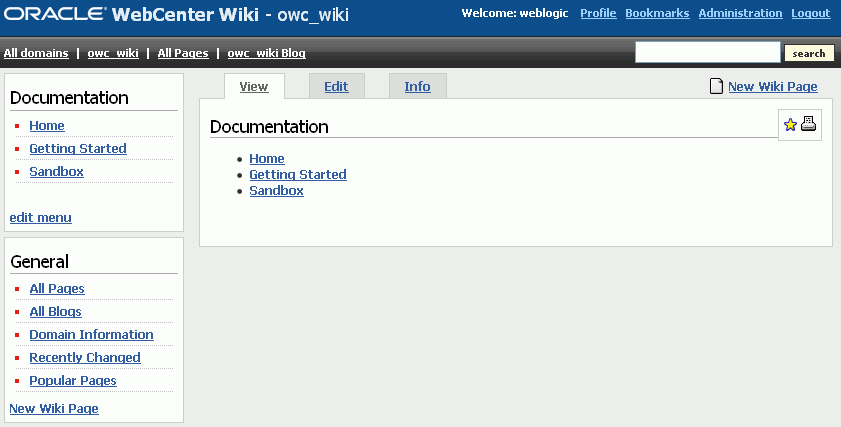
|
Note: The supported browsers for Oracle WebCenter Wiki and Blog Server are Internet Explorer 7.0 or later and Mozilla Firefox 2.0 or later. |
The General menu is a default menu and cannot be edited. You use the General menu to access common operations on your wiki and blog server.
Table 5-2 describes the various links in the General menu of a domain.
Table 5-1 Links in the General Menu
| Link | Description |
|---|---|
|
All Pages |
Displays a list of all wiki pages in the current domain. |
|
All Blogs |
Enables you to view blogs of the various domains of the wiki and blog server. You can access different blogs to add blog entries and manage blog authors. |
|
Domain Information |
Summarizes useful information about the current domain, such as details about popular pages and recently updated pages. For more information, see Section 7.2, "Accessing Information About a Wiki Domain". |
|
Recently Changed |
Displays a list of recently updated wiki pages. |
|
Popular Pages |
Displays a list of wiki pages, in the current domain, with the most number of page views. |
|
New Wiki Page |
Enables you to create a new wiki page in the current domain. For information about how to create a new wiki page, see Section 7.3.1, "Creating a Wiki Page". |
To configure your wiki and blog server, you use the Administration mode of the server. You access the Administration mode by clicking the Administration link on your wiki and blog server. (Figure 5-2)
Figure 5-3 displays the Administration mode.
The Administration mode contains various links that you can use to configure settings specific to the current domain or the entire wiki and blog server. Table 5-2 describes the various links in the Administration mode.
Table 5-2 Links in the Administration Mode of a Wiki and Blog Server
| Link | Description |
|---|---|
|
User Management |
|
|
Users |
Displays details, such as the name, e-mail address, status, and role of all wiki users. You can use this link to add new users, block or unblock users, reset their password, and edit their profile to assign them different roles. Note: When you deploy the wiki and blog server by leveraging single sign-on security, users are not initially imported from the security store. A user entry is created only upon first login by that user. The features to block users and reset the password are useful only when the wiki and blog server is used as a standalone application. If the wiki and blog server is integrated with another Oracle application through single sign-on, then the user is authenticated through single sign-on and the password resides in the wiki security repository. |
|
Roles |
Enables you to add a new role and edit the role to manage permissions. For information about how to assign permissions to a role, see Section 5.7, "Managing Permissions for a Role". |
|
Permissions |
Displays a list of permissions that you can assign to various roles. |
|
General |
|
|
Scheduled Jobs |
Allows you to view administrative jobs that can be run, such as DailyIndexerJob for updating the search index. It also shows the next time each job is scheduled to run. If you wish a job to run sooner, you can click the run now link. |
|
Locked Pages |
Displays details of pages that have been locked. These details include name of the user who locked the page, the time when the page was locked, and the time when the page will get unlocked automatically. To unlock a page, you can either wait for the time of the automatic unlock, or the administrator can manually unlock a page by clicking the remove lock link. For information about how to unlock a page, see Section 5.5, "Unlocking a Page". |
|
Macros |
Allows you to execute complex or specialized functions on a wiki page. You can invoke a macro by using the |
|
Domains |
Displays a list of all domains and their details, such as the page counts and name of the start page. It also displays the total number of domains and pages in your wiki and blog server. You can use this link to add or delete a domain, edit the details of a domain, and specify the members who can manage a domain. For information about how to manage domains, see Section 5.2, "Setting Up Domains and Menus". |
|
Configuration |
Enables you to configure your wiki and blog server by specifying details such as your default domain and wiki page, wiki repository, and wiki theme. For more information, see Section 5.12, "Specifying Configuration Parameters". |
|
Settings |
Enables you to specify your wiki and blog server settings. You can specify details such as whether attachments, self-registration of users, page ratings, and trackbacks are supported. For more information, see Section 5.13, "Specifying Features Supported on Wiki and Blog Server". |
|
Templates |
Enables you to add, view, edit, and delete templates used for creating wiki pages. For more information, see Section 5.4, "Creating a User Interface Template". |
|
Blacklist |
Enables you to block certain IP addresses from adding or editing pages on your wiki and blog server. However, a blocked IP address can access the server to view pages. For more information, see Section 5.9, "Blocking an IP Address". |
|
Virtual Hosts |
Allows you to create multiple sites within the wiki and blog server differentiated by their host names. |
|
Additional HTML |
Enables you to define the additional HTML header and footer information that will appear on every wiki page. |
|
Clickstreams |
Allows you to monitor the pages or functions that different users have accessed or clicked. Users are identified by their IP addresses, and the wiki or blog URL that they accessed is shown. |
|
System Information |
Displays the version number for the wiki and blog server. The version is the open source version number. The Build is the Oracle version and the build number. |
|
Domain Related |
|
|
Statistics |
Displays statistics of the current domain for the specified time period. Domain statistics include names of wiki pages viewed, the page view count, and the dates on which pages were last viewed within the specified date range. |
|
All Pages |
Displays details of all the pages within the current domain. You can use this link to delete wiki pages. You can also choose to easily delete all wiki page that do not contain any content. For more information, see Section 5.11, "Deleting a Wiki Page". |
|
Orphaned Pages |
Displays the pages that are not linked by any other page. |
|
Export Domain |
Enables you to publish wiki pages in a domain as HTML files so that they can be placed on a web server and accessed directly. Note: By default, the Export Domain link is not available. To access this link, you must enable the ExportDomain permission for the ADMIN role. |
|
Import Domain |
Enables you to point to a directory containing wiki pages, for example in the 10.1.3.2 version of the wiki and blog server, and import the domain into the database-based repository. |
|
Exit |
Exits the Administration mode. |
Domains are an organizing model on the wiki and blog server similar to folders on a file system. A wiki domain encompasses an identified group of wiki pages. It helps you organize wiki pages and secure them by role or specific users. Each wiki domain contains an associated blog, where users can create blog entries and post comments.
As a wiki administrator, you can create, edit, or delete domains and manage domain members. You can also create and edit domain menus to enable easy access to pages within each domain. This section discusses basic domain and menu administration tasks.
Log on to the Oracle WebCenter Wiki and Blog Server as an administrator and access the Administration mode.
Under General in the navigation panel on the left side, click Domains.
The Domains page lists all the domains on the wiki and blog server.
Click add to create a new domain.
Enter a domain name, a description, and a name for the start page of your domain, as shown in Figure 5-4.
Click Save.
The newly created domain is listed on the Domains page, as shown in Figure 5-5.
To navigate directly to the new domain, click its start page link in the Startpage column.
To exit the Administration mode, under General, click Exit. This displays the wiki page of the last domain that you accessed before entering the Administration mode.
|
Note: You can also create a domain by using thescope parameter in a wiki URL in any application. If the specified domain does not exist, it is automatically created with the name specified in the scope parameter. The parameter also creates a start page named WelcomePage. For more information, see Section 6.2, "Wiki and Blog Server URL Endpoints and Query String Parameters". |
After creating a new domain, you can create wiki pages and blog entries in the domain. For information about how to create a wiki page, see Section 7.3.1, "Creating a Wiki Page". For information about how to create a blog entry, see Section 7.4.1, "Creating a Blog Entry".
By default, all authorized wiki users can view and modify wiki pages in a domain. However, you can specify the wiki users who can manage a domain. Then while creating a wiki page in the domain, users can grant access to that wiki page only to domain members.
To manage domain members:
In the Administration mode, click Domains.
On the Domains page, click the manage members link for the domain for which you want to specify members.
From the username dropdown list, select the user whom you want to add as a domain member.
Click Add.
The new user's name displays in the Members section, as shown in Figure 5-6.
Repeat step 3 and 4 if you want to add any other user as the domain member.
Click the remove link next to a member's name under Members if you do not want that member to be able to manage the domain.
While creating a wiki page in the domain, users can select the restricted to members of the domain option if they want only domain members to be able to edit the wiki page.
Figure 5-7 Restricting Access to Domain Members
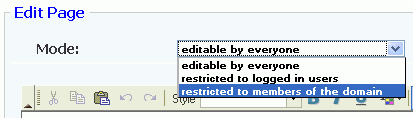
As an administrator, you can create or edit a menu for a domain. Domain-specific menu appears at the top in the navigation panel. Figure 5-13 shows the menu of the default domain, owc_wiki.
A menu comprises menu topics, which display as headers. Menu topics contain menu items. For example, in the owc_wiki domain, Documentation is a menu topic and Home is a menu item. Menu topics display on the navigational panel in the order in which you create them.
A newly created domain contains an empty wiki page called Menu. You use this page to create or edit the domain-specific menu. You can edit the Menu wiki page by using the edit menu link on the navigation panel.
|
Note: You can configure your wiki and blog server to display the required wiki management tools. You use the query string parameterinline to control how much wiki capability to render. On the wiki and blog server, the navigation panel on the left and the Menu wiki page appear when inline=0. The edit menu link appears only when inline=0 and the user is an administrator.
When using |
To modify the menu of a domain:
Click the All domains link on toolbar of links on the top-left corner.
Note that you do not need to access the Administration mode to edit a domain menu.
Click the start page link of the domain for which you wish to edit the menu.
Click the edit menu link. Figure 5-9 shows the blank menu of a newly created domain.
The Edit Page displays.
|
Tip: You can also access the Edit Page by clicking All Pages under General on the navigation panel on the left. This displays a list of all wiki pages of the current domain. You can click the Menu wiki page to view the menu, and then click the Edit tab to edit the menu. |
Specify the menu topic and menu items that you want to add or change. You can edit the menu the same way you edit a wiki page. For information about editing a wiki page, see Section 7.3.2, "Editing a Wiki Page".
Within each menu topic, you can define menu items and link them to the required wiki pages or to the targets that are external to your wiki and blog server. When you create a menu item, you must provide a name and specify either the name of a wiki page or a URL. The name that you specify displays in the menu on the navigation panel.
|
Tip: When naming your page, ensure that you adhere to wiki markup standards, that is, you use the camel case notation for naming wiki pages. This notation uses an initial uppercase letter followed by lowercase letters, then another uppercase letter and another series of lowercase letters, for example,MyWikiPage. To use an alternate name for your page, use the following convention: [alternate name | Wiki page name]. For example: [ My Page | MyPage ].
For information about wiki markup language to format page content, see Section 7.6, "Using Wiki Mark-Up". |
|
Tip: After you edit a menu, it is a good practice to change the mode to only admins are allowed to edit in the Mode dropdown list in the Edit tab. Although the wiki automatically removes the Edit menu link from the menu if the registered user is not an administrator, users may accidentally edit the menu page. |
Click Save.
You can apply themes to change the look and feel of your wiki and blog server.
To change the theme:
In the Administration mode, under General, click Configuration.
Select a theme from the Theme dropdown list.
Click Save.
Click Exit to exit the Administration mode and see your changes take effect.
|
Note: User can change the theme for a login session if they use a wiki or blog URL that includes thetheme parameter. |
Templates enable you to set up a framework for users when they create pages. You can create new user interface templates as well as edit or delete existing ones.
To create a template:
In the Administration mode, under General, click Templates. The list of existing templates displays.
You can edit, view, or delete templates by clicking the appropriate link displayed in the Actions column, as shown in Figure 5-12.
Click add to create a new template.
Enter the name of the template in the Name field in the Add template page.
While creating or editing a template, use the correct syntax. If the template is intended as a template for wiki markup, then use wiki markup. If it is intended to be a template for HTML pages, then use HTML. Template names should follow the same convention as page names.
Enter the content for the template in the Template box.
Click Save.
After you create a new template, users can choose to use this new template while creating a new page, as shown in Figure 5-13.
Figure 5-13 Creating a Page Based on a Template
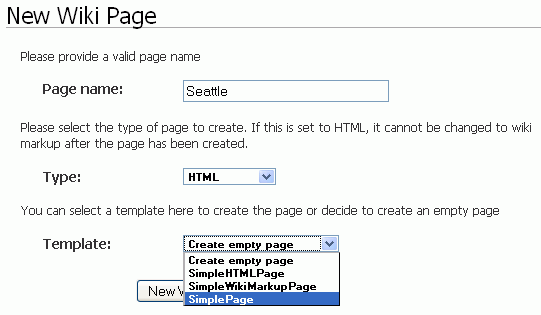
Every time a user edits a wiki page, the page gets locked for a specified time period for that user before other users can modify that page. Sometimes an administrator may need to unlock a page.
To unlock a page:
In the Administration mode, under General, click the Locked Pages link. A list of all the locked pages displays.
In the Locked pages page, click the remove lock link for the page that you want to unlock. (Figure 5-14)
|
Tip: Details of a locked page are no longer displayed in Locked pages as soon as the page is unlocked, whether manually or automatically. |
You can configure your wiki and blog server to leverage single sign-on security. You can use Oracle Access Manager-based single sign-on security in Oracle WebLogic Server. For more information, see Chapter 4, "Configuring Single Sign-On".
When you integrate wikis and blogs into your applications, the users you set up for your applications must match the user credentials on the Oracle WebCenter Wiki and Blog Server. Once a user is authenticated, if the user does not exist within the Oracle WebCenter Wiki and Blog Server, the user is created and a default role is assigned to the user.
For various wiki operations, you can create specific roles and assign the required permissions. You can also modify existing roles to add or remove permissions. You can then assign the required roles to different users to define the operations that users can perform.
To edit permissions for a role:
In the Administration mode, under User Management, click Roles.
The Roles page displays various roles and the permissions assigned to each role.
Click the edit link under the role that you want to modify. For example, to modify the ADMIN role, you click edit under ADMIN, as shown in Figure 5-15.
The Edit role page displays a list of all permissions that have been assigned or that can be assigned to the selected role. (Figure 5-16)
|
Tip: If you want to create a new role, then specify a role name in the Name box and then click Save on the Roles page (Figure 5-15). You can then click the edit link under the newly created role to add the required permissions. |
In the Actions column, click the add link for a permission to add that permission to the selected role, or click the remove link corresponding to a permission to remove that permission from the selected role. (Figure 5-16).
|
Tip: You can view the description of each permission by clicking Permissions under User Management on the navigation panel in the Administration mode. |
Figure 5-16 Specifying Permissions for a Role
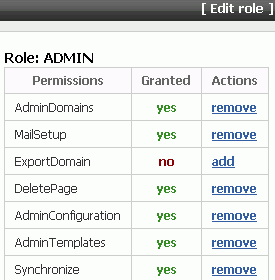
Click the Roles link at the bottom of the Edit role page to return to the Roles page.
By default, only authenticated users can access your wiki and blog server. However, you can also enable anonymous access so that public users can view pages without logging in.
To enable anonymous access to your wiki and blog server:
In the Administration mode, under General, click Settings.
For the Only logged in users can see the content option, select false to allow anonymous read access. (Figure 5-17)
For Anonymous users can create pages, select true if you want to allow anonymous write access.
Click Save.
You can block selected IP addresses from creating or updating wiki pages on your wiki and blog server. However, a blocked IP address can access the server to view wiki pages.
To block an IP address:
In the Administration mode, under General, click Blacklist.
In the IP field, enter the IP address that you want to block.
Click Add.
The IP address that you block displays in the list of blocked IP addresses. (Figure 5-18)
A wiki administrator or users who have the permission to manage blogs can edit and delete blog entries. For information about how to delete blog entries, see Section 7.4.4, "Deleting a Blog Entry".
As a wiki administrator, you can delete wiki pages that are no longer required.
To delete a wiki page:
Access the Administration mode.
Under Domain Related, click All Pages. This displays a list of all pages in the current domain.
|
Note: To delete wiki pages of any domain, you must first navigate to that domain and then access the Administration mode. |
For the wiki page that you want to delete, click the corresponding delete link in the Actions column, as shown in Figure 5-19. If you want to delete multiple pages, then select checkboxes for specified pages in the Delete column, and then click Delete Selected.
Click the Delete all empty pages link at the top on the All Pages page if you want to delete wiki pages that do not contain any text.
Click the reduce link to reduce the versions for a wiki page. It makes the current or the latest version of a wiki page as the only version and deletes all previous versions.
|
Note: Users can delete the wiki pages that they created only if you select true for the Allow users to delete pages they created option. You access this option by selecting Settings under General in the Administration mode. If this option is enabled, then a Delete icon is displayed on the wiki pages that users create.If the option is set to false, then only administrators can delete wiki pages. |
There are several settings that you can configure in the Administration mode of your wiki and blog server. These include:
Setting the default theme of your server
Setting the maximum number of LRU pages stored
Specifying the default page encoding format
Specifying the default domain of the server
Specifying the maximum attachment size in kilobytes (KB) supported on the server
Specifying the attachment types supported on the server
Specifying the default wiki page of the server
Specifying the wiki repository as either a file-based or database storage
You specify these settings on the Configuration page, which you can access by selecting Configuration under General in the Administration mode. Figure 5-20 shows various settings that you can configure for your wiki and blog server.
As an administrator, you can choose to enable or disable certain features on your wiki and blog server. For example, you can specify whether attachments, page menu, and remote synchronization are supported. Figure 5-21 shows the list of features that you can configure.
To set your wiki and blog server features, you first need to access the administration mode, click the Settings link, and then select the value for the specified features as true or false, as shown in figure Figure 5-21.
Figure 5-21 Wiki and Blog Server Settings

You can monitor your wiki and blog server by viewing the log file, owc_wiki.log. This file is located in the $ORACLEHOME/user_projects/domains/owc_wiki directory, where $ORACLEHOME is the directory where you installed Oracle WebLogic Server and owc_wiki is your wiki domain.
To change the log level, modify the jlo_logging.xml file located at the following path:
$WIKI_HOME/WEB-INF/classes
Where, $WIKI_HOME is the wiki and blog server deployment directory.
For example, the following is a sample path to the jlo_logging.xml file:
D:/Oracle/Middleware/user_projects/domains/owc_wiki/servers/wikiserver/stage/owc_wiki/owc_wiki/WEB-INF/classes
Where, owc_wiki is the wiki domain and wikiserver is the managed server on which the wiki and blog server is deployed.
You can change the targets of the loggers in this file. The following targets are supported currently: trace, info, debug, warn, error, and fatal. You can also use two special targets: off (to switch off all the targets) or all (to switch on all the targets). For more information on the jLo logger, see http://jlo.jzonic.org/GettingStarted.html.
|
Note: You can also change the location of the log file using the jLo handlers. For more information, seehttp://jlo.jzonic.org/AllHandlers.html. |
By default, the wiki and blog server is configured to use a database repository. You can back up all your wiki content in the database by using SQL scripts or any database backup tool. If your wiki and blog server uses a file-based repository, you can back up your wiki content to a file system.
To back up the wiki content stored in a file-based repository:
Make a copy of the $WIKI_HOME/pages directory, where $WIKI_HOME refers to the directory where you deployed your wiki and blog server.
For example, the following is a sample path where domain files may be stored:
D:/Oracle/Middleware/user_projects/domains/owc_wiki/servers/wikiserver/stage/owc_wiki/owc_wiki/pages
Where, owc_wiki is the wiki domain and wikiserver is the managed server on which the wiki and blog server is deployed.
Make a copy of the file system database yawikiDB.script located at the $WIKI_HOME/WEB-INF/classes.
You can restore the content by overwriting the pages folder and the file system database yawikiDB.script with the backup copies.