25 Processing Credit Reimbursements
This chapter contains the following topics:
25.1 Understanding Credit Reimbursements
You can use credit reimbursements to reclassify credits in the JD Edwards EnterpriseOne Accounts Receivable system to open vouchers in the JD Edwards EnterpriseOne Accounts Payable system. For example, you can issue rebates and reimburse customers for overpayments. When you generate credit reimbursements, the system pays open credit memos and generates vouchers to reimburse the customer.
Credit reimbursements are generated based on the grouping of customer, company, and currency combination.
Note:
In addition to the credit reimbursement process, you can use the AR/AP netting process to bilaterally reclassify transactions between Accounts Receivable and Accounts Payable.25.2 Prerequisites
Before you complete the tasks in this section:
-
Set up AAI item NC for the suspense (clearing) account between the JD Edwards EnterpriseOne Accounts Receivable and Accounts Payable systems.
-
Ensure that a Supplier Master record exists for the customer in the Address Book.
-
Ensure that NO is a valid document type in UDC 00/DV (vouchers) and UDC 00/DT (invoices).
25.3 Generating Credit Reimbursements
This section provides an overview of credit reimbursement generation and discusses how to:
-
Run the Credit Reimbursements program.
-
Set processing options for Credit Reimbursements (R03B610).
25.3.1 Understanding Credit Reimbursement Generation
Two versions of the Credit Reimbursements program (R03B610) are available: one for proof mode and one for final mode. To print a list of eligible documents, use the version for proof mode. The system generates a separate reimbursement record for each customer, company, and currency combination, and prints it on the report.
To process credit reimbursements, select documents from the list of eligible documents and run the version in final mode. The system:
-
Creates a receipt in the Receipts Header (F03B13) and Receipts Detail (F03B14) tables to close the selected invoices.
-
Creates a batch of receipts (batch type RB), which you must post.
When you post the receipt batch, the system debits the A/R trade account and credits the suspense account specified by the AAI item NC.
-
Changes the pay status on the invoices to P (paid).
-
Creates a voucher in the Accounts Payable Ledger table (F0411) with a document type NO.
Note:
The system does not create vouchers with tax information from the credit memo. -
Creates a batch of vouchers (batch type V), which you must post.
When you post the voucher batch, the system credits the A/P trade account and debits the suspense account specified by the AAI item NC.
A zero balance in the suspense account indicates that both batches posted successfully. A nonzero balance indicates that a problem exists in posting one of the two batches.
Note:
The system does not include these invoice documents in the credit reimbursement process:-
Unapplied Receipts (RU)
-
Drafts (R1)
-
Deductions (R5)
To review the process to reimburse unapplied receipts, wee Converting Unapplied Receipts to Credit Memos.
25.3.1.1 Next Numbers
The system assigns the document number for the NO voucher from the Voucher Entry line (line 1) of the next number table for system 04. To assign separate next numbers for the vouchers that you create for credit reimbursements, use one of these:
-
Next Numbers
You must specify a line number in the Description 2 field for the code NO in UDC 00/DV. Then, specify a next number on that line for system 04 (Accounts Payable).
-
Next Numbers by Company/Fiscal Year
Use this form to create a separate line for document type NO for the appropriate fiscal year.
25.3.1.2 Example: Selecting Documents for Credit Reimbursements
For the records that you specify in data selection, the system creates reimbursements if the amount is a credit (negative). For example, assume you have these records in the F03B11 table:
| Customer | Company | Document Type | Amount | Currency Code |
|---|---|---|---|---|
| 4272 | 00001 | RM | –100.00 | USD |
| 4272 | 00001 | RI | 50.00 | USD |
| 4272 | 00001 | RI | 100.00 | USD |
| 4272 | 00001 | RM | –200.00 | USD |
| 4272 | 00010 | RI | 80.00 | USD |
| 4272 | 00010 | RM | –150.00 | USD |
| 4272 | 00010 | RI | 180.00 | USD |
You can use data selection as follows:
-
If you run the data selection with customer number 4272 as the only selection criterion, the system generates one reimbursement for 150.00 USD, based on the customer number (4272), company (00001), and currency code (USD) group.
The system generates a reimbursement because the overall balance of the customer's account based on the grouping is negative. The system does not generate a reimbursement for company 00010 because the overall balance is positive.
-
If you run the data selection with customer number 4272 and a document type of RM as the selection criteria, the system generates two reimbursements for customer 4272:
-
One for 300.00 USD based on customer number (4272), company (00001), and currency (USD).
-
One for 150.00 USD based on customer number (4272), company (00010), and currency (USD).
The system does not consider the overall balance of the customer's account because you specified document type RM.
25.3.1.3 Example: Accounting Entries for Credit Reimbursements
For this example, use this information:
-
You issue a credit in the amount of 50 to a customer for damaged goods, and then post the transaction. The system:
-
Debits the sales (revenue) account.
-
Credits the A/R trade account.
-
-
You generate a credit for reimbursement. The system:
-
Debits the A/R trade account for the credit amount and assigns a document type of NO.
-
Credits the suspense account.
-
-
The system also:
-
Creates a voucher (NO) in the JD Edwards EnterpriseOne Accounts Payable system (credit to the A/P trade account) to reimburse the customer for the credit amount. Then you post the voucher.
-
Debits the suspense account of the voucher to zero out the credit amount.
-
-
You create a payment (PK or PN) in the JD Edwards EnterpriseOne Accounts Payable system to reimburse the customer for the credit amount and then post the payment. The system:
-
Debits the A/P trade account.
-
Credits the cash account.
-
This graphic shows the accounting entries associated with each of the preceding steps:
Figure 25-1 Example of credit reimbursement accounting entries
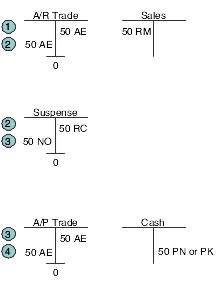
Description of ''Figure 25-1 Example of credit reimbursement accounting entries''
25.3.2 Running the Credit Reimbursements Program
From the Period End Processing menu (G03B21), select Generate Reimbursements.
25.3.3 Setting Processing Options for Credit Reimbursements (R03B610)
Processing options enable you to specify the default processing for programs and reports.
25.3.3.1 Defaults
These processing options are used to specify default information when processing reimbursements.
- 1. G/L Date
-
Specify the G/L date for the system to assign to the reimbursement records. If you leave this processing option blank, the system assigns the system date.
- 2. Invoice Date
-
Specify the invoice date that the system assigns to the reimbursement records. If you leave this processing option blank, the system assigns the system date.
- 3. A/P Trade Account G/L Offset
-
Specify the G/L offset account to use for vouchers that the system generates. The system concatenates the value of the G/L offset to the AAI item PC to locate the A/P trade account. If you leave this field blank, the system uses the G/L offset from the Supplier Master record (F0401).
- 4. Supplier Address Number
-
Specify the address book number to assign to reimbursement vouchers. Values are:
Blank: Assign the customer's address book number.
1: Assign the payor number from the Customer Master record (F03012).
2: Assign the parent number from the Customer Master record (F03012).
- 5. Voucher Due Date (Future)
-
Specify the reimbursement voucher due date. If you leave this processing option blank, the system calculates the due date based on the supplier master payment term.
- 6. Clearing Account G/L Offset (Future)
-
Specify the G/L offset account to use for vouchers that the system generates. The system concatenates the value of the G/L offset to the AAI item NC to locate the Clearing account. If you leave this processing option blank, the system uses the G/L offset from the Supplier Master record
- 7. Voucher Document Type (Future)
-
Specify the reimbursement voucher document type. If you leave this processing option blank, the system uses the document type processing option of Voucher Entry (P0400047) version specified.
25.3.3.2 Process
These processing options are used to specify whether to generate reimbursements in proof or final mode and whether to create vouchers in summary or detail.
- 1. Process Mode
-
Specify whether to run the program in proof or final mode. In proof mode, the system generates a report only. In final mode, the system generates a report and creates reimbursement vouchers. Values are:
Blank: Proof mode
1: Final mode
- 2. Detail/Summary Mode
-
Specify whether the system creates one reimbursement voucher with one summarized pay item or one reimbursement voucher with multiple pay items, one for each credit memo. Values are:
Blank: Summary. The system creates one voucher with one pay item for the total reimbursement amount.
1: Detail. The system creates one voucher with a separate pay item for each of the customer's credit memos.
25.3.3.3 Versions
These processing options are used to specify the version of the programs to use to generate reimbursements.
- 1. Receipt Entry (P03B102) Version
-
Specify the version of the Standard Receipts Entry program (P03B102) to use to create receipt records. If you leave this processing option blank, the system uses version ZJDE0001.
- 2. Voucher Entry (P0400047) Version
-
Specify the version of the Voucher Entry MBF Processing Options program (P0411) to use to create voucher records. If you leave this processing option blank, the system uses version ZJDE0001.
- 3. Journal Entry (P0900049) Version
-
Specify the version of the Journal Entry MBF Processing Options program (P0900049) to use to create voucher records. If you leave this processing option blank, the system uses version ZJDE0001.
25.4 Converting Unapplied Receipts to Credit Memos
This section provides an overview of how to convert unapplied receipts to credit memos and discusses how to:
-
Run the Convert Unapplied Receipts to Credit Memos program.
-
Set data selection for Convert Unapplied Receipts to Credit Memos (R03B620).
-
Set processing options for Convert Unapplied Receipts to Credit Memos (R03B620).
25.4.1 Understanding How to Convert Unapplied Receipts to Credit Memos
You must convert unapplied receipts to credit memos to issue refund checks to customers. For example, you may need to create a refund check if a customer overpays.
Although unapplied receipts represent a credit to the customer, the system does not allow you to process unapplied receipts (RU document type) in the Credit Reimbursements program (R03B610). The system does not process the RU document type because unapplied receipts are generated from a receipts program, which creates additional records in the Receipts Header (F03B13) and Receipts Detail (F03B14) tables. Therefore, to reimburse a customer for an unapplied receipt, you must close the unapplied receipt and create a credit invoice to replace the unapplied receipt. You can do this through a batch process or a manual process.
To use the batch process, follow these steps:
-
Run the Convert Unapplied Receipts to Credit Memos program (R03B620). Use data selection to specify one or multiple unapplied receipts.
When you run the Convert Unapplied Receipts to Credit Memos program, the system converts unapplied receipt records in the F03B13 and F03B14 tables to credit memos in the Customer Ledger (F03B11) table.
-
Run the Credit Reimbursements program. You can run this program manually or use the processing options in the Convert Unapplied Receipts to Credit Memos program to run the program automatically.
When you run the Credit Reimbursements program, the system pays open credit memos and generates vouchers to reimburse the customer.
To use the manual process, follow these steps:
-
Create an invoice for a zero amount.
-
On the Receipt Entry form, select the unapplied receipt.
-
From the Form menu, select Select. On Select Invoices, locate and select the zero-amount invoice.
-
Enter 10 in the Type Input Code field and specify the unapplied amount in the Payment Amount field.
-
Click OK.
If you post the unapplied receipt before applying it against the invoice, the open amount is changed to zero (blank) and the receipt is closed. The open amount on the invoice is changed from zero (blank) to the negative amount applied from the receipt.
If you do not post the unapplied receipt before applying it against the invoice, the system deletes the unapplied records in the F03B14 and F03B11 tables, and updates the invoice with the negative amount. Then, when you run the Credit Reimbursements program, the system accesses the invoice and creates a voucher to reimburse the customer.
You can reimburse unapplied receipts whether the receipt is posted or not posted.
25.4.2 Running the Convert Unapplied Receipts to Credit Memos Program
From the Period End Processing menu (G03B21), select Convert Unapplied Receipts to Credit Memos.
25.4.3 Setting Data Selection for Convert Unapplied Receipts to Credit Memos (R03B620)
The system does not pass the data selection from the Convert Unapplied Receipts to Credit Memos program to the Credit Reimbursements program. Therefore, if you set the processing option in the Convert Unapplied Receipts to Credit Memos program to run the Credit Reimbursements program automatically, you must set the data selection in the Credit Reimbursements program before running the Convert Unapplied Receipts to Credit Memos program.
For example, if you set the data selection in the Convert Unapplied Receipts to Credit Memos program by company or customer, you may want to set the data selection in the Credit Reimbursements program by the same company or customer. By using the same data selection for both programs, you ensure that the system processes the correct records.
You should note that setting data selection by batch is not recommended because the Convert Unapplied Receipts to Credit Memos program sets data selection based on the Unapplied Receipts (RU) batch, and the Credit Reimbursements program sets data selection based on the Credit Memo (default RM) batch. If you set the processing option in the Convert Unapplied Receipts to Credit Memos program to run the Credit Reimbursements program automatically, you cannot set the data selection by batch number in the Credit Reimbursements program because you do not know what the Credit Memo (RM) batch number is because the system has not generated it yet.
If you do not set the processing option in the Convert Unapplied Receipts to Credit Memos program to run the Credit Reimbursements program automatically, you can wait until the Convert Unapplied Receipts to Credit Memos program generates an RM batch number and then you can use that RM batch number in the data selection for the Credit Reimbursements program.
WARNING:
Do not set data selection for both the Convert Unapplied Receipts to Credit Memos program and the Credit Reimbursements program to use the RU batch number. The Credit Reimbursements program uses the RM (credit memo) batch number, not the RU (unapplied receipts) batch number.
25.4.4 Setting Processing Options for Convert Unapplied Receipts to Credit Memos (R03B620)
Processing options enable you to specify the default processing for programs and reports.
25.4.4.1 Process
- 1. Process Mode
-
Specify whether the system runs the program in proof mode or final mode. Values are:
Blank: Proof mode. The system generates a report that lists the unapplied receipts selected for conversion to credit memos.
1: Final mode. The system converts unapplied receipts to credit memos and generates a report that lists the unapplied receipts that were converted to credit memos.
Note:
If you do not set data selection, the system processes all unapplied receipts.
- 2. Run Credit Reimbursement (R03B610)
-
Specify whether the system automatically runs the Credit Reimbursements program (R03B610) after running the Convert Unapplied Receipts to Credit Memos program. This processing option is only applicable when you run the Convert Unapplied Receipts to Credit Memos program in final mode. Values are:
Blank: The system does not run the Credit Reimbursements program.
1: The system runs the Credit Reimbursements program.
WARNING:
When you set this processing option to run the Credit Reimbursements program, the system does not pass data selection from the Convert Unapplied Receipts to Credit Memos program to the Credit Reimbursements program.
Therefore, you should set up data selection and processing options in the Credit Reimbursements program before running the Convert Unapplied Receipts to Credit Memos program.
For example, you may choose to set the data selection of both programs by customer or company so the programs process the same unapplied receipt records.
25.4.4.2 Defaults
- 1. Credit Memo Document Type
-
Specify a value from UDC 00/DT that indicates the document type of the credit memo that the system creates.
If you leave this processing option blank, the system uses the value RM.
25.4.4.3 Versions
- 1. Credit Reimbursement (R03B610) Version
-
Specify the version of the Credit Reimbursements program that the system runs if you set the Run Credit Reimbursement (R03B610) processing option to run the Credit Reimbursements program.
If you leave this processing option blank, the system uses the default version XJDE0001.
- 2. Invoice Entry MBF (P03B0011) Version
-
Specify a version of the Invoice Entry MBF program (P03B0011) that the system uses when generating revenue fees.
If you leave this processing option blank, the system uses the default version ZJDE0001.
25.5 Posting Credit Reimbursements
This section provides an overview of credit reimbursement posting, lists prerequisites and discusses how to run the post program for credit reimbursements.
See Also:
25.5.1 Understanding Credit Reimbursement Posting
After you run the Convert Unapplied Receipts to Credit Memos program (R03B620), you must posted the resulting IB and RB batches to complete the credit reimbursement process. When you post the receipts and vouchers, the system updates the F03B13, F03B14, and F0411 tables and creates the necessary journal entries.
25.5.2 Prerequisite
Review and approve voucher and receipt batches.
25.5.3 Running the Post Program for Credit Reimbursements
From the Period End Processing menu (G03B21), select Post Receipts to G/L or Post Vouchers to G/L.