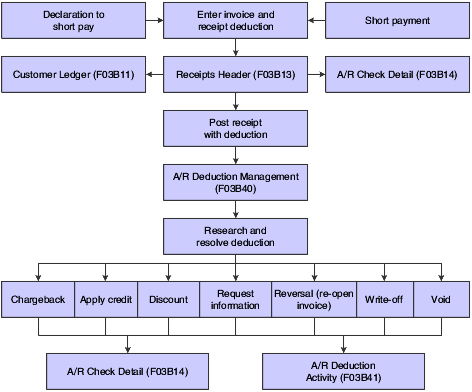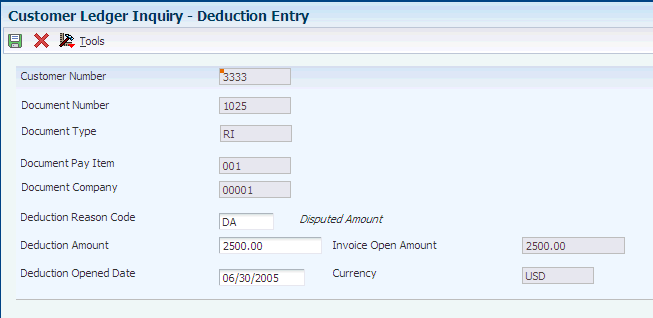19 Processing Deductions
This chapter contains the following topics:
19.1 Understanding Deduction Processing
When you receive payment from customers, a customer might reduce the amount of a payment for unknown reasons, or for reasons that might be associated with a specific invoice or a group of invoices, such as damaged goods. The amount by which a customer's payment is reduced is known as a deduction.
Deductions are usually taken by customers as compensation or for the lack of products or services. Some common reasons that a customer might take a deduction are:
-
Damaged or defective merchandise.
-
Shortages in a shipment.
-
Promotional allowances.
-
Disputed amounts.
-
Billing errors.
Depending on the internal procedures, you can specify who has the authority to process deductions. For example, the credit and collections department might require a deductions manager to resolve issues related to deductions. You specify this information in the customer master record.
This process flow illustrates how the system processes deductions:
The process of resolving a deduction can be very intensive. First, you must research the deduction for validity. Then, you must determine which action to perform to record the disposition in the JD Edwards EnterpriseOne Accounts Receivable system. For example, you might decide that the customer's reason for a deduction is invalid. Therefore, you create a chargeback to reinvoice the customer for the deduction amount.
When entering a receipt, you might not be able to resolve the deduction immediately. However, you want to record the cash received and apply the customer's payment to the appropriate invoices without committing to a disposition for the deduction. Later, you can resolve the issue related to the deduction as a separate task.
Researching an issue related to a deduction might consist of:
-
Reviewing the invoice for billing errors, shipment errors, and so on.
-
Requesting information from the customer for further clarification.
-
Contacting internal departments, such as the sales or credit departments, for additional information about the customer's account.
During research, you can record the activities that are administered against a deduction. To do this, you use the Deductions Activity Entry form to document the result of each activity. This provides an audit trail that shows how you processed the deduction.
When a deduction is taken against a specific invoice, the system closes that invoice and creates a new invoice (R5 document type) as a placeholder record for the deduction amount. While you research the issue related to a deduction, the open amount associated with the R5 invoice document is not available for receipt application. Deductions are included in the customer's open balance and left open until they are resolved.
After you research the issue relating to a deduction, you determine which action to perform to resolve the deduction. Some examples of resolutions follow:
-
Create a chargeback invoice for the customer for the deduction amount.
-
Write off the deduction amount.
-
Apply a credit memo to the deduction.
-
Treat the deduction as an unearned discount.
-
Reverse the deduction.
When you resolve deductions, the system creates Receipt Detail records (F03B14) to close the R5 invoice records. You must post the receipt records that the system creates to update the appropriate general ledger accounts.
19.1.1 Oracle Demantra Integration
If you use Oracle Demantra, you can enter deductions into the JD Edwards EnterpriseOne Accounts Receivable system when a customer short pays an invoice. You can then send the deduction information to the Settlement Management System within Oracle Demantra for evaluation and determination of the disposition for the deduction. After you determine the appropriate disposition for the deduction, the system sends the information back to the JD Edwards EnterpriseOne Accounts Receivable system so that you can create a write-off or a chargeback.
See JD Edwards EnterpriseOne Application Integration with Oracle Demantra Guide.
19.2 Entering Deductions
This section provides overview of deduction entry, deductions associated with invoices, deductions associated with receipts, lists prerequisites, and discusses how to:
-
Enter deductions associated with invoices.
-
Enter deductions associated with receipts.
19.2.1 Understanding Deduction Entry
When you receive payment from customers, a customer might reduce the amount of their payment for reasons that might be unknown or related to a specific invoice. For example, a customer might take a deduction for damaged merchandise, billing errors, or discount problems. Therefore, you must be able to research and process deductions so that you can resolve the issue with the customer and accurately account for the deduction in the JD Edwards EnterpriseOne Accounts Receivable system. Whether you generate the deduction at the time of receipt entry or from the Customer Ledger Inquiry form, the functionality of deduction processing remains the same.
Depending on the type of deduction, you use one of these methods to enter and access information about deductions:
| Method | Usage |
|---|---|
| Customer Ledger Inquiry | Use the Work with Customer Ledger Inquiry form to enter deductions for disputed items that are not associated with a short payment from a customer. These types of deductions are associated with an invoice. |
| Receipts Entry | Use the Standard Receipts Entry form to enter deductions that are associated with customer receipts.
You can also use this method to create a standalone deduction, in which the deduction is not associated with a specific invoice. |
| Drafts Entry | Use one of the draft entry programs to enter deductions that are associated with customer drafts.
You can also use this method to create a standalone deduction, in which the deduction is not associated with a specific invoice. |
Note:
You must post receipt and draft records to create deduction records in the A/R Deduction Management table (F03B40). You cannot review or work with deduction records until they are posted.19.2.2 Understanding Deductions Associated with Invoices
If a customer notifies you before payment about a problem with an invoice, you can access the Customer Ledger Inquiry form to view the disputed item. Then, you can enter a deduction against the disputed item into the Deduction Management system. This informs the manager of the deduction so that they can research and resolve the deduction at a later time.
When you enter a deduction associated with an invoice:
-
The open amount of the invoice is reduced by the amount of the deduction, or the invoice is closed if the deduction equals the total amount.
If the invoice is closed, the system assigns a pay status of P to it.
-
The system creates a posted R5 document for the amount of the deduction in the Customer Ledger table (F03B11), which you can display on the Work with Customer Ledger Inquiry form.
The R5 document is a temporary placeholder that indicates that an open balance remains for the customer. It contains an audit trail to the original invoice.
-
The system creates a receipt batch header record (batch type RB) in the Batches table (F0011)
-
The system generates a zero-dollar deduction receipt in the Receipts Header table (F03B13).
The system also creates a corresponding receipt detail record in the Receipts Detail table (F03B14) with one detail line and the amount of the deduction (no payment amount).
After you enter a deduction, you must post the receipt batch to generate records in the F03B40 table so that you can review and resolve the deductions at a later time. After you enter and post deductions associated with invoices, you can review the reason code assigned to the disputed invoice on the Work With Deductions form. To review the reason code, locate the disputed invoice on the Work With Customer Ledger Inquiry form and select Work with Deduction from the Row menu.
19.2.3 Understanding Deductions Associated with Receipts
When a customer reduces the amount of their payment, you can enter the amount by which the customer's payment is reduced as a deduction. Many times, a customer does not include a reason for the reduction amount. In this case, you can apply the receipt accordingly and create a deduction in the JD Edwards EnterpriseOne Accounts Receivable system for the amount that the customer did not pay.
When you enter a deduction associated with a receipt, the system does this:
-
Applies the amount of the receipt and the deduction to the associated invoice, or closes the invoice if the deduction equals the total amount.
If the invoice is closed, the system assigns a pay status of P to it. This reduces the original invoice's open balance.
-
Creates a posted R5 document in the F03B11 table for the amount of the deduction.
The R5 document is a temporary placeholder that indicates that an open balance remains for the customer. It is displayed on the Work with Customer Ledger Inquiry form. This document contains an audit trail to the original invoice.
-
Generates a deduction receipt in the F03B13 table.
The system also creates a corresponding receipt detail record in the F03B14 table with one detail line and the amount of the deduction.
To update the F03B40 table, you must post the receipt batch so that you can review and resolve the deductions at a later time.
19.2.4 Prerequisites
Before you complete the tasks in this section:
-
Assign the deductions manager in the customer master record for inquiry purposes.
-
Ensure that you have set up the Deductions AAI (RN) so that the system can locate the deduction suspense account.
-
Review the steps for entering unapplied receipts for information about completing the header portion of the Receipts Entry form.
-
If you are processing drafts, review the steps for entering unapplied drafts for information about completing the header portion of the Work With Drafts form.
-
Review the information for displaying open items for the methods available for locating the invoices to pay.
19.2.5 Form Used to Enter Deductions
| Form Name | FormID | Navigation | Usage |
|---|---|---|---|
| Deduction Entry | W03B40E | Customer Invoice Entry (G03B11), Customer Ledger Inquiry.
Select the appropriate invoice and then select Deduction Entry from the Row menu on the Work with Customer Ledger Inquiry form. |
Enter deductions for disputed items that are not associated with a short payment from a customer. |
19.2.6 Entering Deductions Associated with Invoices
Access the Deduction Entry form.
- Deduction Amount
-
Enter the domestic amount of the deduction. The currency associated with this amount appears in the Base Currency Code field (BCRC).
- Deduction Opened Date
-
Displays the date on which the deduction record (F03B40) is opened. For deductions generated from receipts, the system uses the G/L date of the receipt. For deductions generated from invoices, the system uses the G/L date of the invoice, but enables the user to override it on the Deduction Entry form.
19.3 Researching and Resolving Deductions
This section provides an overview of deduction resolution, lists a prerequisite, and discusses how to:
-
Apply an activity code to a deduction.
-
Apply a credit memo to a deduction.
19.3.1 Understanding Deduction Resolution
After entering a deduction, you must research the reason for the deduction and resolve it accordingly. For example, the deduction manager might contact the customer to determine whether the reason for the deduction is valid or whether additional information is needed before assigning a disposition to it. If a deduction requires further research or action, you can enter a tickler date.
You can change the details related to deductions or to posted or unposted activities. When you make a change, the system logs it on the Deductions Activity Entry form.
After researching a deduction, you must determine which action to perform to resolve the problem. To do this, you might use one of the following resolutions.
19.3.1.1 Request Additional Information
With this resolution method, you do not specify an amount when assigning the resolution activity code. The associated invoice remains closed and the system leaves the amount of the deduction open in the Deduction Management system so that you can resolve it after you receive the requested information.
19.3.1.2 Write Off the Deduction
When you write off the deduction, the system closes the open amount of the R5 invoice deduction record and generates an unposted receipt record in the F03B14 table in a new batch. When you post, the system updates the balance of the write-off account specified by the RAxx AAI (where xx equals the write-off reason code). The system posts the offset to the account specified by the RN AAI. When you resolve a deduction with a write-off, the system does not use the tolerance limits established in the Standard Receipts Entry processing options.
The system uses the value in the G/L Offset field for the write-off reason code. When you complete the DA CD field on the Deductions Activity Entry form, the system uses the value from the Write-off Reason Code field as the default value for the G/L Offset field. However, you can override the value in this field. To retrieve the AAI that the write-off activity uses, the system concatenates RA and the value in the G/L Offset field in the detail area. This value is stored in the F03B14 table.
The system stores the reason code for the write-off in the Deductions Activity Master table (F03B42). Each deduction activity must have a deduction activity code assigned to it. Each deduction activity code can have its own write-off reason code associated with it. Thus, all deduction activities with the same deduction activity code might have the same write-off reason code.
19.3.1.3 Create a Chargeback
When the deduction is resolved as a chargeback to the customer, the system closes the open amount of the R5 invoice deduction record and generates a new RB invoice document. The system generates an unposted record in the F03B14 table in a new batch. When you post the chargeback, the system updates the appropriate A/R trade account specified by the RCxx AAI (where xx equals the value of the chargeback reason code) and the deduction trade account associated with the RN AAI.
The system uses the value in the G/L Offset field as a chargeback G/L offset value. When you complete the DA CD field on the Deductions Activity Entry form, the system uses the value from the Chargeback Reason Code field as the default value for the G/L Offset field. However, you can override the value in this field. To retrieve the AAI that the chargeback activity uses, the system concatenates RC and the value for the chargeback G/L offset. This value from the G/L Offset field is stored in the F03B14 table.
The system stores the reason code for a chargeback or write-off in the F03B42 table. Each deduction activity must have a deduction activity code assigned to it. Each deduction activity code can have its own chargeback reason code associated with it. Thus, all deduction activities with the same deduction activity code might have the same chargeback reason code.
19.3.1.4 Create an Unearned Discount
When you create an unearned discount, the system closes the open amount of the R5 invoice deduction record and generates an unposted record in the F03B14 table in a new batch. When you post the receipt, the system updates the account balance associated with the RKD AAI for the discount amount and the RN AAI for the deduction offset.
19.3.1.5 Apply a Credit Memo to the Deduction
If a credit memo exists for the customer, you can apply one or more credit memos to the deduction and reduce the amount of the credit memo by the total or partial amount of the deduction. The system generates two records in the F03B14 table: one for the amount of the deduction and one for the amount of the credit memo. When you post these records, the system creates the proper accounting offset entries to the A/R trade and deduction offset accounts.
19.3.1.6 Reverse the Deduction
When you deny a deduction, you reverse it. For example, this might occur when you generate a deduction for 100.00 because the customer was not shipped 100.00 worth of goods, but the deduction manager has evidence that the entire amount of goods was shipped.
Reversing the deduction reopens the invoice for the amount of the activity. This amount can be the entire amount of the deduction or a partial amount. If the reversal is entered in error, void the activity. You cannot reverse a standalone deduction because there is no invoice associated with it. You must void it.
19.3.1.7 Void the Deduction
You void a deduction when you enter one in error. When you void a deduction, the system reopens the invoice and the full amount of the invoice must be paid.
19.3.1.8 Batch Considerations for Processing Deductions
When you apply activity codes to the deduction invoice records (R5), the system creates F03B14 records that you must post. The system creates the receipt records in a receipt batch (batch type RB). Just like other receipt batches, you must exit the deduction application (P03B40) completely, or the batch remains in an In Use status and is unavailable for posting.
19.3.2 Prerequisite
Verify that the appropriate deduction activity codes are set up.
19.3.3 Forms Used to Resolve Deductions
| Form Name | FormID | Navigation | Usage |
|---|---|---|---|
| Deductions Activity Entry | W03B40D | Manual Receipts Processing (G03B12), A/R Deduction Processing.
Select the deduction to which you want to apply an activity code, and then click Select on the Work With Deductions form. |
Apply an activity code to a deduction. |
| Select Credit Memos | W03B40A | Select Credit Memos from the Form menu on the Deductions Activity Entry form. | Select credit memos to apply to a deduction. |
19.3.4 Applying an Activity Code to a Deduction
Access the Deductions Activity Entry form.
Figure 19-3 Deductions Activity Entry form
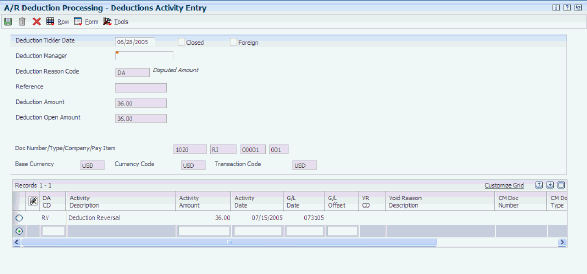
Description of ''Figure 19-3 Deductions Activity Entry form''
When resolving a deduction, you can assign multiple resolution activities. For example, you might decide to create a chargeback for part of the deduction and then write off the remaining amount. To do this, you enter the deduction reason and amount for each portion of the deduction in the detail area of the Deductions Activity Entry form.
- Deduction Tickler Date
-
Enter the date on which the deduction needs to be researched. This field is optional. If you leave this field blank, the system uses the G/L date of the deduction as the default value.
- Deduction Manager
-
Enter the address book record of the deduction manager who needs to research the deduction. This field is optional.
- Activity Amount
-
Enter the domestic amount applied to a deduction. The currency associated with this amount appears in the Base Currency Code field (BCRC).
- Activity Date
-
Enter the date on which the deduction activity was entered.
- G/L Offset
-
Enter the code that determines the trade account that the system uses as the offset when you post transactions.
19.3.5 Applying a Credit Memo to a Deduction
Access the Select Credit Memos form.
The system displays all of the credit memos entered for the customer for the company and currency of the deduction record. You cannot apply credit memos entered for a company or currency different from the company and currency of the deduction.
To apply a credit memo to a deduction:
-
On the Select Credit Memos form, complete the Credit Memo Activity Code field.
You must select a code that is set up for a credit memo activity.
-
Select the credit memos that you want to apply against the deduction in the detail area, and click Select.
A check mark appears next to the credit memos that you select.
-
Click Close.
The credit memos that you selected appear on the Deductions Activity Entry form.
-
On the Deductions Activity Entry form, override the values in the DA CD, Activity Date, G/L Date, and Activity Amount fields as necessary, and then click OK.
-
Credit Memo Activity Code
Enter the code that represents an activity that you assign to open deduction amounts. The code that you assign must exist in the F03B42 table.
-
19.4 Voiding Activities and Deductions
This section provides an overview of deduction and activity voids and discusses how to:
-
Void an activity.
-
Void a deduction.
19.4.1 Understanding Deduction and Activity Voids
You void deductions if you generate one in error or if you assign an activity to the deduction in error. In both cases, the system creates an unapplied receipt for the amount of the deduction when you use the void function.
For example, you receive a check for 650.00 to pay these two invoices:
-
Invoice 123 for 400.00
-
Invoice 124 for 300.00
You pay both invoices in full and create a deduction for the remaining invoice open amount (50.00).
If you void this deduction, the system:
-
Reduces the open amount of the R5 document to zero.
-
Reopens invoice 124 for 300.00.
-
Creates an unapplied receipt (RU) document for 250.00.
Invoice 123, to which 400.00 was applied, remains paid and closed. You must then apply the RU document against the invoice and decide how to account for the shortage. The same result occurs if you assigned an activity to the deduction before you voided the deduction.
Note:
If you assign an activity to reverse the deduction, the system reopens the invoice for the amount of the deduction (50.00 using the example), but does not create the record for the RU.19.4.2 Forms Used to Void Activities and Deductions
| Form Name | FormID | Navigation | Usage |
|---|---|---|---|
| Work With Deductions | W03B40C | Manual Receipts Processing (G03B12), A/R Deduction Processing. | Locate and select a deduction for further processing. |
| Deductions Activity Entry | W03B40D | Select the deduction to which you want to apply an activity code, and then click Select on the Work With Deductions form. | Void an activity. |
| Void Reason Entry | W03B40F | Select the activity that you want to void and click Delete on the Deductions Activity Entry form.
If the activity is posted, the system displays the Void Reason Entry form. |
Specify the reason and date for voiding an activity. |
| Void Reason Entry | W03B40F | Select the deduction that you want to void and then select Void from the Row menu on the Work With Deductions form. | Specify the reason and date for voiding a deduction. |
19.4.3 Voiding an Activity
Access the Deduction Activity Entry form.
To void an activity:
-
On the Deduction Activity Entry form, select the activity that you want to void and click Delete.
If the activity is posted, the system displays the Void Reason Entry form. If the activity is unposted, the system deletes it.
-
On the Void Reason Entry form, complete the Void Reason Code and Void G/L Date fields and click OK.