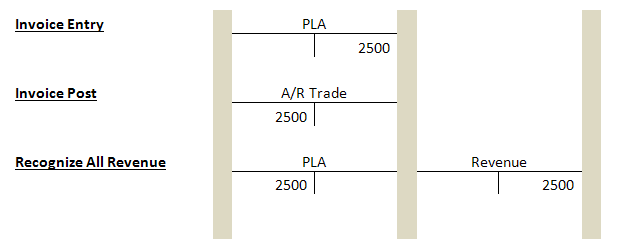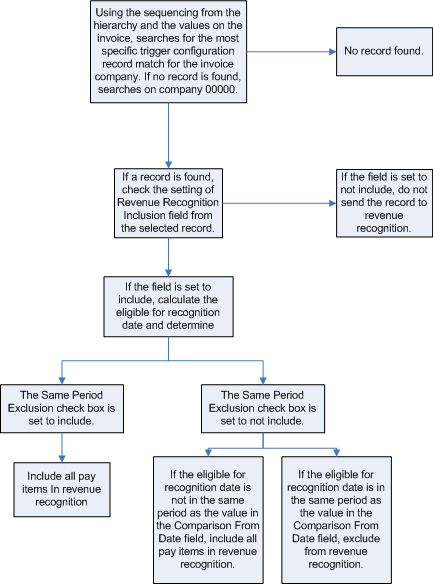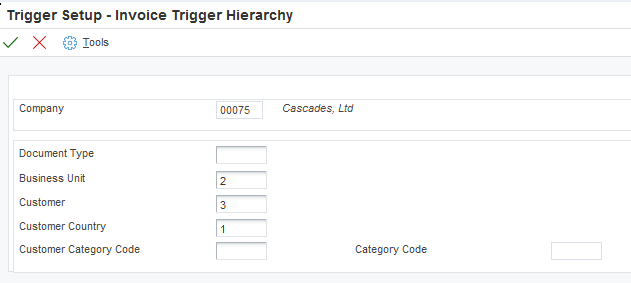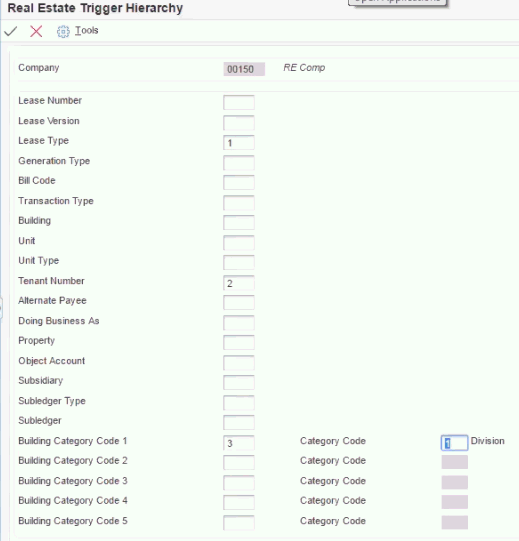10 Setting Up Revenue Recognition (Release 9.1 Update)
This chapter contains the following topics:
-
Section 10.2, "Understanding Performance Liability Accounting"
-
Section 10.3, "Setting Up the System for Revenue Recognition"
-
Section 10.4, "Setting Up Revenue Recognition Triggers for A/R Invoices"
-
Section 10.5, "Setting Up Revenue Recognition Triggers for Sales Order Invoices"
-
Section 10.6, "Setting Up Revenue Recognition Triggers for Contract Billing Invoices"
-
Section 10.7, "Setting Up Revenue Recognition Triggers for Service Billing Invoices"
10.1 Understanding Revenue Recognition
Business processes and financial standards outline when you can recognize revenue for the amounts you bill to customers. You cannot recognize revenue for billed amounts or Cost of Goods Sold (COGS) amounts associated with the billing amount until the performance obligation to the customer is satisfied.
Every company and each of their customers must agree to the terms that constitute the completion of a performance obligation. Performance obligations can be satisfied in different ways and at different times. Examples include:
-
Retail
The customer takes possession of the goods and is billed at the time of the sale. The performance obligation is complete and revenue is recognized at billing.
-
Services
Services are completed for a customer and they sign off on the work. The performance obligation is complete at the time the customer signs off on the work and revenue is recognized at billing.
-
Distribution
Goods are shipped to a customer and they are billed at the same time. The performance obligation is not complete until the customer takes possession of the goods and accepts them as complete. Therefore, you cannot recognize revenue at the time of billing.
The system accounts for the billing amount as a performance liability. Once the customer takes possession and accepts the goods, the revenue is recognized and the performance liability cleared. Any COGS amounts associated with the billing amount is also considered a performance liability and can only be recognized once the performance obligation is complete.
-
Construction
In some industries, such as construction, customers are billed for portions of the contract that are complete, or for time and materials as they occur. Revenue recognition is tied to the terms of the contract for each type of billing line. Some billing lines can be recognized immediately and others may be considered a performance liability until other terms have been met.
-
(Release 9.1 Additional Update) Real Estate Management
In some real estate management scenarios, customers are billed for rent and other lease-related charges in advance. When this happens, it is likely that you cannot recognize the revenue for the full portion of the invoice until the performance obligation has been met. For example, if you bill a customer for six months of rent in advance, you cannot recognize the full amount of the invoice at the time of billing. Instead, you might recognize one sixth of the revenue after each month that the tenant uses the space for which they are billed.
As illustrated in the previous examples, you cannot recognize revenue or COGS on all transactions at the time of billing. In these cases, the transactions are processed separately using performance liability accounting and revenue and COGS are recognized upon the completion of the obligation.
10.2 Understanding Performance Liability Accounting
If you bill a customer before the performance obligation has been met, the system uses performance liability accounting. The system records the revenue and COGS amounts, if applicable, in a Performance Liability Account (PLA) or a COGS PLA, rather than the revenue and COGS accounts. The system uses the PLA and COGS PLA as intermediate accounts that hold the amounts until you recognize them.
Upon recognition of the revenue and COGS, the system debits the PLA for the original revenue and COGS amounts and credits the revenue and COGS accounts with the amounts recognized. If the amount recognized is different than the original revenue or COGS amounts, the system credits or debits the difference to the PLA adjustment account or the COGS adjustment account.
JD Edwards EnterpriseOne uses AAIs to determine which accounts to use for the performance liability and performance liability adjustment accounts.
Setting Up AAIs for Revenue Recognition
JD Edwards EnterpriseOne supports performance liability accounting in the following systems:
-
JD Edwards EnterpriseOne Accounts Receivable
-
JD Edwards EnterpriseOne Contract and Service Billing
-
JD Edwards EnterpriseOne Advanced Contract Billing
-
JD Edwards EnterpriseOne Sales Order Management
-
JD Edwards EnterpriseOne Real Estate Management
10.2.1 G/L Accounting for Revenue Recognition
This section provides an example of the G/L accounting entries the system creates during the revenue recognition process.
10.2.1.1 Example: Recognizing All Revenue for an Invoice
-
When you enter the invoice that is sent to revenue recognition, the system creates a PLA entry for the amount of the invoice.
-
When you post the invoice, the system creates a corresponding entry for the amount of the invoice in the A/R Trade account.
-
When you recognize all revenue for an invoice:
-
The system creates a reversing entry in the PLA.
-
The system credits the revenue account with the amount you recognize.
-
10.3 Setting Up the System for Revenue Recognition
This section provides an overview of system setup for revenue recognition and discusses:
10.3.1 Understanding System Setup for Revenue Recognition
Before using the revenue recognition process, you must complete the following system setup:
-
Revenue recognition constant
-
Automatic Accounting Instructions (AAIs)
-
User Defined Codes (UDCs)
10.3.2 Setting Up the Revenue Recognition Constant
Before you can send invoices to the revenue recognition process, you must set up the revenue recognition constant. You can set up the revenue recognition constant to:
-
Enable revenue recognition for all companies.
-
Disable revenue recognition for all companies.
-
Enable revenue recognition by company.
Use the Invoice Revenue Recognition Constants program (P03B216) to specify which companies can send invoices to the revenue recognition process. If your organization has multiple companies and some companies do not use the revenue recognition process, you can choose to activate this constant for each company that uses revenue recognition.
10.3.2.1 Forms Used to Set Up the Revenue Recognition Constant
| Form Name | Form ID | Navigation | Usage |
|---|---|---|---|
| Revenue Recognition Constant by Company | W03B216B | Tax Setup (G00218), Revenue Recognition Constant by Company | Set up revenue recognition for the system (company 00000). |
| Work with Revenue Recognition Constant By Company | W03B216A | On the Revenue Recognition Constant by Company form, select Enable/Disable Revenue Recognition by Company and click Select. | Review the setting of revenue recognition constant by company. |
| Edit Revenue Recognition Constant | W03B216C | On the Work with Revenue Recognition Constant by Company form, click Add. | Set up revenue recognition constant by company. |
10.3.2.2 Set Up the Revenue Recognition Constant for the System (Company 00000)
Access the Revenue Recognition Constant by Company form.
- Enable Revenue Recognition for All Companies
-
Select this radio button to enable the revenue recognition process for all companies in the system. This selection means that all invoices in the system are eligible to be sent to the revenue recognition process.
- Disable Revenue Recognition for All Companies
-
Select this radio button to disable the revenue recognition process for all companies in the system. This selection means that no invoices in the system are eligible to be sent to the revenue recognition process.
- Enable/Disable Revenue Recognition by Company
-
Select this radio button to specify that you want to enable or disable the revenue recognition process individually for each company in the system.
10.3.2.3 Set Up the Revenue Recognition Constant by Company
Access the Edit Revenue Recognition Constant form.
To set up the revenue recognition constant by company, enter a value in the Company field and select Enable Revenue Recognition. This selection means that all invoices for this specific company are eligible to be sent to the revenue recognition process.
If you decide to not allow invoices from this company to be sent to the revenue recognition process, you can change the selection to Disable Revenue Recognition.
10.3.3 Setting Up AAIs for Revenue Recognition
You must set up the following Automatic Accounting Instructions (AAIs) for revenue recognition:
-
RP AAI for the PLA
-
RO AAI for the PLA Adjustment Account
-
DMAAI 4225 for the COGS PLA
-
RQ AAI for the COGS PLA Adjustment Account
Setting Up AAIs for Accounts Receivable
10.3.3.1 RP AAI
Set up the RP AAI item to determine the Performance Liability Account (PLA). The system retrieves the PLA from the AAI RPXXXX, where XXXX is the G/L offset, from the Customer Master by Line of Business table (F03012).
You are not required to set up a business unit for the RP AAI item. If you do not add a business unit to the RP AAI, then the system uses the business unit of the G/L distribution account.
Use sequence number 3.550 to set up the RP AAI item. You must set up the default RP AAI item for company 00000 and any company-specific AAI items.
This table provides an example of how to set up RP items:
| Item Number | AAI Description | Company | BU | Obj | Sub | Seq No. |
|---|---|---|---|---|---|---|
| RPOFF1 | Company 200-specific PLA class code | 00200 | 4041 | 3.550 | ||
| RPOFF1 | Company 00000-specific PLA class code | 00000 | 4041 | 3.550 | ||
| RP | Company 200-blank PLA class code | 00200 | 4041 | 3.550 | ||
| RP | Company 00000-blank PLA class code | 00000 | 4041 | 3.550 |
Review the hierarchical sequence that the system uses to search for the PLA for customers with a non-blank G/L offset, if there is a G/L line for the revenue account from company 00001:
-
The system searches for the RPXXXX AAI for company 00001.
-
If no AAI item is found, the system searches for the RPXXXX AAI for company 00000.
-
If no AAI item is found, the system searches for the RP AAI for company 00001.
-
If no AAI item is found, the system searches for the RP AAI for company 00000.
-
If no AAI item is found, the system displays an error.
Review the hierarchical sequence that the system uses to search for the PLA for customers with a blank G/L offset, if there is a G/L line for the revenue account from company 00001:
-
The system searches for the RP AAI for company 00001.
-
If no AAI item is found, the system searches for the RP AAI for company 00000.
-
If no AAI item is found, the system displays an error.
10.3.3.2 RO AAI
Set up the RO AAI item to determine the PLA Adjustment Account. The PLA Adjustment Account is an account that holds any excess revenue recognized. The system uses a class code to determine the PLA Adjustment Account for the AAI item ROXXXX, where XXXX is the G/L offset, from the Customer Master by Line of Business table (F03012).
The system uses the company of the G/L distribution account while searching for the company-specific AAI items. You are not required to set up a business unit for this AAI item. If it is not set, then the Business Unit of the G/L distribution account will be used. The system does not consider the currency code for PLA Adjustment AAI resolution.
Use sequence number 3.560 to set up the RO AAI item. You must set up the default RO AAI item for company 00000 and the company-specific AAI items.
This table provides an example of how to set up RO AAI items:
| Item Number | AAI Description | Company | BU | Obj | Sub | Seq No. |
|---|---|---|---|---|---|---|
| ROOFF1 | Company 200-specific G/L offset | 00200 | 200 | 1310 | 3.560 | |
| ROOFF1 | Company 00000-specific G/L offset | 00000 | 200 | 1310 | 3.560 | |
| RO | Company 200-blank G/L offset | 00200 | 200 | 1310 | 3.560 | |
| RO | Company 00000-blank G/L offset | 00000 | 200 | 1310 | 3.560 |
Review the hierarchical sequence that the system uses to search for the PLA Adjustment Account for customers with a specific G/L offset, if there is a G/L line for the revenue account from company 00001:
-
The system searches for AAI item ROXXXX for company 00001.
-
If no AAI is found, the system searches for item ROXXXX for company 00000.
-
If no AAI is found, the system searches for item RO for company 00001.
-
If no AAI is found, the system searches for item RO for company 00000.
-
If no AAI is found, the system displays an error.
Review the hierarchical sequence that the system uses to search for the PLA Adjustment Account for customers with a blank G/L offset, if there is a G/L line for the revenue account from company 00001:
-
The system searches for item RO for company 00001.
-
If no AAI is found, the system searches for item RO for company 00000.
-
If no AAI is found, the system displays an error.
10.3.3.3 DMAAI 4225
The system uses DMAAI 4225 to determine the Cost of Goods Sold Performance Liability Account (COGS PLA), which is an intermediary account that holds the amount until it is recognized as cost of goods sold. Unlike PLA for a revenue amount that uses AAI Master - F0012 to determine the account, COGS uses conventional DMAAI (Distribution/Manufacturing AAI) - F4090.
You can set up the COGS PLA for any combination of company number, document type, and G/L class code. The system retrieves the COGS PLA from the AAI DMXXXX, where XXXX is the G/L class code, from the Sales Order Detail table (F4211).
This table explains how to set up DMAAI items:
| CO | Document Type | G/L Posting Cat | Description | Branch/Plant | Object Acct | Sub |
|---|---|---|---|---|---|---|
| 00001 | SO | IN20 | *IN20 | 30 | 6789 | |
| 00001 | SO | **** | *Default | 30 | 6788 | |
| 00000 | SO | IN20 | *IN20 | 30 | 6787 | |
| 00000 | SO | **** | *Default | 30 | 6786 |
Review the hierarchical sequence that the system uses to search for the COGS PLA for items on a sales order with a non-blank G/L offset, if there is a G/L line for the revenue account from company 00001:
-
The system searches for the DMAAI 4225 for company 00001 and G/L class code IN20.
-
If no AAI item is found, the system searches for the DMAAI 4225 for company 00001 and G/L class code ****.
-
If no AAI item is found, the system searches for the DMAAI 4225 for company 00000 and G/L class code IN20.
-
If no AAI item is found, the system searches for the DMAAI 4225 for company 00000 and G/L class code ****.
-
If no AAI item is found, the system displays an error.
Review the hierarchical sequence that the system uses to search for the COGS PLA for items on a sales order with a blank G/L offset, if there is a G/L line for the revenue account from company 00001:
-
The system searches for the DMAAI 4225 for company 00001 and a blank G/L class.
-
If no AAI item is found, the system searches for the DMAAI 4225 for company 00001 and G/L class code ****.
-
If no AAI item is found, the system searches for the DMIAAI 4225 for company 00000 and a blank G/L class code.
-
If no AAI item is found, the system searches for the DMAAI 4225 for company 00000 and G/L class code ****.
-
If no AAI item is found, the system displays an error.
10.3.3.4 RQ AAI
You can set up an RQ AAI item to determine the COGS PLA Adjustment Account. The COGS PLA Adjustment Account is the account that stores the COGS adjustment amount during COGS recognition. The system retrieves the COGS PLA Adjustment Account from the AAI item RQXXXX, where XXXX is the G/L offset, from the Customer Master by Line of Business table (F03012).
The system uses the company of the G/L distribution account while searching for the company-specific AAI items. It is not necessary to set up a business unit for this AAI item. If it is not set, then the system uses the business unit of the COGS G/L distribution account. The system does not consider the currency code for COGS PLA adjustment AAI resolution.
Use sequence number 3.551 to set up the RQ AAI item. You must set up the default RQ AAI item for company 00000 and the company-specific AAI items.
The following table illustrates how to set up RQ items:
| Item | Description | Company | BU | Obj | Sub | Seq No. |
|---|---|---|---|---|---|---|
| RQOFF1 | Company 200-specific G/L offset | 00200 | 200 | 4043 | 3.551 | |
| RQOFF1 | Company 00000-specific G/L offset | 00000 | 200 | 4043 | 3.551 | |
| RQ | Company 200-blank G/L offset | 00200 | 200 | 4043 | 3.551 | |
| RQ | Company 00000-blank G/L offset | 00000 | 200 | 4043 | 3.551 |
Review the hierarchical sequence that the system uses to search for the COGS PLA Adjustment Account for customers with a non-blank G/L offset, if there is a G/L line for the revenue account from company 00001:
-
The system searches for AAI item RQXXXX for company 00001.
-
If no AAI is found, the system searches for item RQXXXX for company 00000.
-
If no AAI is found, the system searches for item RQ for company 00001.
-
If no AAI is found, the system searches for item RQ for company 00000.
-
If no AAI is found, the system displays an error.
Review the hierarchical sequence that the system uses to search for the COGS PLA Adjustment Account for customers with a blank G/L offset, if there is a G/L line for the revenue account from company 00001:
-
The system searches for item RQ for company 00001.
-
If no AAI is found, the system searches for item RQ for company 00000.
-
If no AAI is found, the system displays an error.
10.3.4 Setting Up UDCs for Revenue Recognition
Before you can recognize revenue, set up the following UDC tables:
-
UDC table (03B/RR): Set up reason codes that the system uses during the revenue recognition process for invoice lines.
-
UDC table (03B/SR): Set up codes that the system uses during the revenue recognition process to indicate the current revenue recognition status of an invoice pay item.
10.4 Setting Up Revenue Recognition Triggers for A/R Invoices
This section provides an overview of revenue recognition trigger setup for A/R invoices and discusses:
-
Setting Up the Revenue Recognition Trigger Hierarchy for A/R Invoices
-
Setting Up Revenue Recognition Trigger Dates for A/R Invoices
-
Setting Up Revenue Recognition Trigger Configuration for A/R Invoices
10.4.1 Understanding Revenue Recognition Trigger Setup for A/R Invoices
Before you can use the revenue recognition process, you must define the triggers that the system uses to determine whether to send an A/R invoice to the revenue recognition process.
Note:
If the system selects a pay item to go to the revenue recognition process, the system sends the entire invoice.To select pay items from the JD Edwards EnterpriseOne Accounts Receivable system for the revenue recognition process, you must define all three triggers (hierarchy, date, and configuration records):
-
Set up hierarchy by company in the Revenue Recognition Trigger Setup program (P03B420).
Each organization has different business processes and transaction data that the system uses to determine whether to process an invoice through the recognition process. The system uses specific fields in the transactions to determine whether to submit an invoice to revenue recognition. By setting up the hierarchy by company, you can specify which fields are significant for each company and the order in which the system evaluates the values in the fields.
-
Set up dates by company in the Revenue Recognition Trigger Setup program (P03B420).
The system assigns each invoice in the revenue recognition process an eligible for recognition date. The system calculates this date based on the values you enter in the date setup and the trigger configuration.
The system also determines the period comparison date for the invoice based on the values in the date setup. Then, the system compares the eligible for recognition date and the period comparison date and, depending on the value in the Same Period Inclusion check box, sends the invoice to the revenue recognition process.
-
Set up configuration records by company in the Invoice Trigger Configuration program (P03B424) or the Revenue Recognition Trigger Setup program (P03B420).
The system matches specific data from each transaction against the values in the trigger configuration records to determine whether it is included in the revenue recognition process.
The system also checks the Days From Configured Date field on configuration record to determine how many days to use when calculating the eligible for recognition date.
Note:
There are separate trigger configurations for A/R invoices, Sales Order invoices, Contract Billing invoices, and Service Billing invoices.
The system stores revenue recognition trigger setup information for A/R invoices in the following tables:
-
Invoice Trigger Hierarchy table (F03B424)
-
Invoice Trigger Date table (F03B425)
-
Invoice Trigger Configuration table (F03B426)
10.4.2 Forms Used to Set Up Revenue Recognition Triggers for A/R Invoices
| Form Name | Form ID | Navigation | Usage |
|---|---|---|---|
| Revenue Recognition Trigger Setup | W03B420A | Revenue Recognition (G03B412), Trigger Setup | Review revenue recognition trigger date setup and hierarchy setup by company. |
| Invoice Trigger Hierarchy | W03B420H | On the Revenue Recognition Trigger Setup form, select a company and select Invoice Setup, Inv Hierarchy from the Row menu. | Set up revenue recognition trigger hierarchy for A/R invoices. |
| Invoice Trigger Date | W03B420G | On the Revenue Recognition Trigger Setup form, select a company and select Invoice Setup, Inv Date Setup from the Row menu. | Set up revenue recognition trigger dates for A/R invoices. |
| Enter Invoice Trigger Configuration | W03B424B |
|
Set up revenue recognition trigger configuration for A/R invoices. |
10.4.3 Setting Up the Revenue Recognition Trigger Hierarchy for A/R Invoices
Navigate to the Invoice Trigger Hierarchy form.
Use this form to set up a hierarchy of the fields that the system uses when retrieving the trigger configuration records for an invoice.
The system uses the hierarchy to sort the configuration records when comparing to the values of the pay items on the invoice. The system uses the most specific record to determine if the pay item needs to go to the revenue recognition process.
You set up the hierarchies by company and you must set up a default hierarchy for company 00000. You cannot delete the hierarchy setup for company 00000.
You must enter a number between 1 through 5 to sequence the fields. You cannot skip or repeat numbers in the sequence. You can, however, leave fields blank. The system includes these blank fields in the search after those fields that do have sequence numbers, in the order that they appear on the form.
If you enter a sequence number in the Customer Category Code field, you must enter a value in the corresponding Category Code Value field.
- Invoice Document Type Sequencing
-
Enter a number that indicates the sequencing order of the Invoice Document Type field during A/R invoice trigger configuration and processing.
- Business Unit Sequencing
-
Enter a number that indicates the sequencing order of the Business Unit field in during A/R invoice trigger configuration and processing.
- Customer Sequencing
-
Enter a number that indicates the sequencing order of the Customer field during A/R invoice trigger configuration and processing.
- Customer Country Sequencing
-
Enter a number that indicates the sequencing order of the Customer Country field during A/R invoice trigger configuration and processing.
- Customer Category Code Sequencing
-
Enter a number that indicates the sequencing order of the Customer Category Code field during A/R invoice trigger configuration and processing.
- Customer Category Code Value
-
Enter a value that indicates the category code that the system uses from the Customer Master table (F03012). Values are from 1 to 30.
10.4.4 Setting Up Revenue Recognition Trigger Dates for A/R Invoices
Navigate to the Invoice Trigger Date form.
Use this form to maintain the date setup that the system uses to calculate the eligible for recognition date for the invoice. The system calculates the eligible for recognition date by examining the Calculation From Date field to determine which date you want to use, locating that date, and then adding the value in the Days From Configured Date field, if applicable. Then, the system compares the eligible for recognition date to the value in the Period Comparison Date field to determine if the dates are in the same period.
Review the following example:
-
The value in the Calculation From Date field (on the Invoice Trigger Date form) is the Invoice Date.
-
The invoice date is 03/05/2017.
-
The value in the Days from Configured Date field (on the Enter Invoice Trigger Configuration form) is 10.
Therefore, the eligible for recognition date is 03/15/2017.
Review the following information:
-
The value in the Period Comparison Date field (on the Invoice Trigger Date form) is the G/L Date.
-
The G/L date is 03/15/2017.
Therefore, both the eligible for recognition date and the period comparison date are in the same period.
Next, the system reviews the setting of the Same Period Inclusion check box. In this example, the check box is selected, so the system sends the invoice to revenue recognition.
- Calculation From Date
-
Specify the date that the system uses to calculate the eligible for recognition date. Values are:
1: G/L date
2: Invoice date
To calculate the eligible for recognition date, the system adds the number of days specified in the Days From Configured Date field on the trigger configuration records to the date specified in this processing option.
- Period Comparison Date
-
Specify the date that the system compares with the eligible for recognition date to determine if the dates are in the same period. Values are:
1: G/L date
2: Invoice date
10.4.5 Setting Up Revenue Recognition Trigger Configuration for A/R Invoices
Navigate to the Enter Invoice Trigger Configuration form.
Use this form to maintain the records that the system reviews when determining if the pay item is sent to the revenue recognition process. The system searches for records from the most specific to the least specific by company.
You may want to set up a record to address a specific situation. For example, shipping to a certain customer in a certain country in which you want to exclude those invoices from revenue recognition while all other customers with the same country are included in revenue recognition.
If you leave the Effective Date From field blank, the system uses today's date as default.
Note:
For ease of maintenance, you can customize the grid so that it only shows the fields in the order that they are defined in the hierarchy.- Revenue Recognition Inclusion
-
Use this check box to specify if the system includes an invoice in the revenue recognition process.
If you leave this check box blank, the system does not include the invoice in the revenue recognition process.
If you select this check box, the system includes this invoice in the revenue recognition process.
- Days From Configured Date
-
Enter the number of days the system adds to the date in the Calculation From Date field on the Invoice Trigger Date form to calculate the eligible for recognition date. The system displays the Eligible for Recognition Date field on the Work with Invoice Revenue Recognition form in the Revenue Recognition program (P03B116).
- Same Period Inclusion
-
Use this check box to specify how the system processes invoices in the same period.
If you leave this check box blank, the system does not send an invoice to the revenue recognition process if:
-
The Eligible for Recognition Date and the Period Comparison Date are in the same period.
-
The Eligible for Recognition Date is in the previous period as the Period Comparison Date.
If you select this check box, the system does not compare the periods of the Eligible for Recognition Date and the Period Comparison Date for the invoice. The system automatically sends the invoice to the revenue recognition process.
-
10.5 Setting Up Revenue Recognition Triggers for Sales Order Invoices
This section provides an overview of revenue recognition trigger setup for sales order invoices and discusses:
-
Setting Up Revenue Recognition Trigger Hierarchy for Sales Order Invoices
-
Setting Up Revenue Recognition Trigger Dates for Sales Order Invoices
-
Setting Up Revenue Recognition Trigger Configuration for Sales Order Invoices
10.5.1 Understanding Revenue Recognition Trigger Setup for Sales Order Invoices
Before you can use the revenue recognition process, you must define the triggers that the system uses to determine whether to send a sales order invoice to the revenue recognition process.
Note:
If the system selects a sales order line to go to the revenue recognition process, the system sends the entire invoice.To select sales order lines from the JD Edwards EnterpriseOne Sales Order system for the revenue recognition process, you must define all three triggers (hierarchy, date, and configuration records):
-
Set up hierarchy by company in the Revenue Recognition Trigger Setup program (P03B420).
Each organization has different business processes and transaction data that the system uses to determine whether to process an invoice through the recognition process. The system uses specific fields in the transactions to determine whether to submit an invoice to revenue recognition. By setting up the hierarchy by company, you can specify which fields are significant for each company and the order in which the system evaluates the values in the fields.
The system uses the sales order header company, not the company in order detail line.
-
Set up dates by company in the Revenue Recognition Trigger Setup program (P03B420).
The system assigns each invoice in the revenue recognition process an eligible for recognition date. The system calculates this date based on the values you enter during recognition date setup and the trigger configuration.
The system also determines the period comparison date for the invoice based on the values in the date setup. Then, the system compares the eligible for recognition date and the period comparison date and, depending on the value in the Same Period Inclusion check box, sends the invoice to the revenue recognition process.
-
Set up configuration records by company in the Sales Order Trigger Configuration program (P42032) or the Revenue Recognition Trigger Setup program (P03B420).
The system matches specific data from each transaction against the values in the trigger configuration records to determine whether it is included in the revenue recognition process.
The system also checks the Days From Configured Date field on configuration record to determine how many days to use when calculating the eligible for recognition date.
Note:
There are separate trigger configurations for A/R invoices, Sales Order invoices, Contract Billing invoices, and Service Billing invoices.
The system stores revenue recognition trigger setup information for sales order invoices in the following tables:
-
Sales Order Trigger Hierarchy table (F03B421)
-
Sales Order Trigger Date table (F03B422)
-
Sales Order Trigger Configuration table (F03B423)
To review how the system uses the trigger setup to select invoices for revenue recognition, review the revenue recognition trigger process flow:
10.5.2 Forms Used to Set Up Revenue Recognition Triggers for Sales Order Invoices
| Form Name | Form ID | Navigation | Usage |
|---|---|---|---|
| Revenue Recognition Trigger Setup | W03B420A | Revenue Recognition (G42412), Trigger Setup | Review revenue recognition trigger date setup and hierarchy setup by company. |
| Sales Order Trigger Hierarchy | W42031C | On the Revenue Recognition Trigger Setup form, select a company and select Sales Order Setup, SO Hierarchy from the Row menu. | Set up revenue recognition hierarchy for sales order invoices. |
| Sales Order Trigger Date | W42031B | On the Revenue Recognition Trigger Setup form, select a company and select Sales Order Setup, SO Date Setup from the Row menu. | Set up revenue recognition dates for sales order invoices. |
| Enter Sales Order Trigger Configuration | W42032B |
|
Set up revenue recognition trigger configuration for sales order invoices. |
10.5.3 Setting Up Revenue Recognition Trigger Hierarchy for Sales Order Invoices
Navigate to the Sales Order Trigger Hierarchy form.
Figure 10-4 Sales Order Trigger Hierarchy
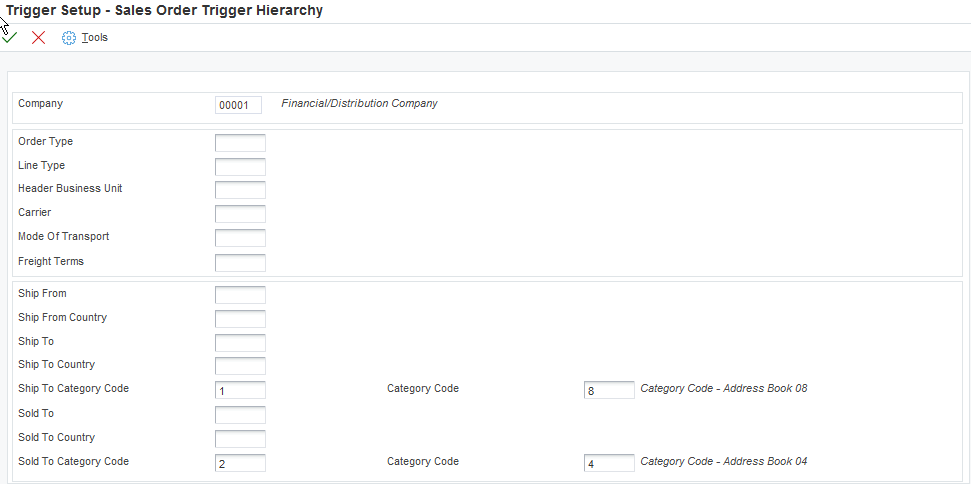
Description of ''Figure 10-4 Sales Order Trigger Hierarchy''
Use this form to enter a hierarchy of the fields that the system uses when retrieving the trigger configuration records for a sales order.
Note:
For ease of maintenance, you can customize the grid so that it only shows the fields in the order that they are defined in the hierarchy.The system uses the hierarchy to sort the configuration records when comparing the values of the sales order lines. The system uses the most specific record to determine if the sales order line needs to go to the revenue recognition process.
You set up the hierarchies by company and you must set up a default hierarchy for company 00000.
You must enter a number between 1 through 14 to sequence the fields. You cannot skip or repeat numbers in the sequence. You can, however, leave fields blank. The system includes these blank fields in the search after those fields that do have sequence numbers, in the order that they appear on the form.
Review the following information regarding category codes on the Sales Order Hierarchy Trigger form:
-
If you enter a sequence number in the Ship To Category Code field, you must enter a value in the corresponding Category Code field.
-
If you enter a sequence number in the Sold To Category Code field, you must enter a value in the corresponding Category Code field.
- Order Type
-
Enter a number that indicates the sequencing order of the Order Type field during Sales Order invoice trigger configuration and processing.
- Line Type
-
Enter a number that indicates the sequencing order of the Line Type field during Sales Order invoice trigger configuration and processing.
- Header Business Unit
-
Enter a number that indicates the sequencing order of the Header Business Unit field during Sales Order invoice trigger configuration and processing.
- Carrier
-
Enter a number that indicates the sequencing order of the Carrier field during Sales Order invoice trigger configuration and processing.
- Mode of Transportation
-
Enter a number that indicates the sequencing order of the Mode of Transport field during Sales Order invoice trigger configuration and processing.
- Freight Terms
-
Enter a number that indicates the sequencing order of the Freight Terms field during Sales Order invoice trigger configuration and processing.
- Ship From
-
Enter a number that indicates the sequencing order of the Detail Business Unit Ship From field during Sales Order invoice trigger configuration and processing.
- Ship From Country
-
Enter a number that indicates the sequencing order of the Detail Business Unit Ship From Country field during sales order trigger configuration and processing.
- Ship To
-
Enter a number that indicates the sequencing order of the Detail Business Unit Ship To field during sales order trigger configuration and processing
- Ship To Country
-
Enter a number that indicates the sequencing order of the Detail Business Unit Ship To Country field during sales order trigger configuration and processing.
- Ship To Category Code
-
Enter a number that indicates the sequencing order of the Detail Business Unit Ship To Category Code field during sales order trigger configuration and processing.
- Category Code
-
Enter a value that indicates the category code that the system uses from the Customer Master table (F03012). Values are from 1 to 30.
- Sold To
-
Enter a number that indicates the sequencing order of the Detail Business Unit Sold To field during sales order trigger configuration and processing.
- Sold To Country
-
Enter a number that indicates the sequencing order of the Detail Business Unit Sold To Country field during sales order trigger configuration and processing.
- Sold To Category Code
-
Enter a number that indicates the sequencing order of the Detail Business Unit Sold To Category Code field during sales order trigger configuration and processing.
- Category Code
-
Enter a value that indicates the category code that the system uses from the Customer Master table (F03012). Values are from 1 to 30.
10.5.4 Setting Up Revenue Recognition Trigger Dates for Sales Order Invoices
Navigate to the Sales Order Trigger Date form.
Use this form to maintain the date setup that the system uses to calculate the eligible for recognition date for the sales order invoice. The system calculates the eligible for recognition date by checking the Calculation From Date field to determine which date you want to use, locating that date, and then adding the value in the Days From Configured Date field, if applicable. Then, the system compares the eligible for recognition date to the value in the Period Comparison Date field to determine if the dates are in the same period.
Review the following example:
-
The value in the Calculation From Date field (on the Sales Order Trigger Date form) is the Invoice Date.
-
The sales order invoice date is 03/05/2017.
-
The value in the Days from Configured Date field (on the Enter Sales Order Trigger Configuration form) is 10.
Therefore, the eligible for recognition date is 03/15/2017.
Review the following information:
-
The value in the Period Comparison Date field (on the Sales Order Trigger Date form) is the G/L Date.
-
The G/L date is 03/15/2017.
Therefore, both the eligible for recognition date and the period comparison date are in the same period.
Next, the system reviews the setting of the Same Period Inclusion check box. In this example, the check box is selected, so the system sends the sales order invoice to revenue recognition.
- Calculation From Date
-
Enter a value that specifies the date that the system uses to calculate the eligible for recognition date. Values are:
1: Ship date
2: G/L date
3: Invoice date
To calculate the eligible for recognition date, the system adds the number of days specified in the Days From Configured Date field on the trigger configuration records to the date specified in this processing option.
- Period Comparison Date
-
Enter a value that specifies the date that the system compares with the eligible for recognition date to determine if the dates are in the same period. Values are:
1: G/L date
2: Invoice date
10.5.5 Setting Up Revenue Recognition Trigger Configuration for Sales Order Invoices
Navigate to the Enter Sales Order Trigger Configuration form.
Use this form to maintain the lines that the system reviews when determining if the sales order line needs to go to the revenue recognition process. The system searches for records from the most specific to the least specific by company. You can set up a record to address a specific situation. For example, shipping to a certain customer in a certain country in which you want to exclude those invoices from revenue recognition while all other customers with the same country are included in revenue recognition.
If you leave the Effective Date From field blank, the system uses today's date as default.
- Revenue Recognition Inclusion
-
Use this check box to specify if the system includes an invoice in the revenue recognition process.
If you leave this check box blank, the system does not include the invoice in the revenue recognition process.
If you select this check box, the system includes this invoice in the revenue recognition process.
- Days From Configured Date
-
Enter the number of days the system adds to the date in the Calculation From Date field on the Sales Order Trigger Date form to calculate the eligible for recognition date. The system displays the Eligible for Recognition Date field on the Work with Invoice Revenue Recognition form in the Revenue Recognition program (P03B116).
- Same Period Inclusion
-
Use this check box to specify how the system processes invoices in the same period.
If you leave this check box blank, the system does not send an invoice to the revenue recognition process if:
-
The Eligible for Recognition Date and the Period Comparison Date are in the same period.
-
The Eligible for Recognition Date is in the previous period as the Period Comparison Date.
If you select this check box, the system does not compare the periods of the Eligible for Recognition Date and the Period Comparison Date for the invoice. The system automatically sends the invoice to the revenue recognition process.
-
10.6 Setting Up Revenue Recognition Triggers for Contract Billing Invoices
This section provides an overview of the revenue recognition trigger setup for contract billing and discusses:
-
Setting Up Revenue Recognition Trigger Hierarchy for Contract Billing Lines
-
Setting Up Revenue Recognition Trigger Dates for Contract Billing Lines
-
Setting Up Revenue Recognition Trigger Configuration for Contract Billing Lines
10.6.1 Understanding Revenue Recognition Trigger Setup for Contract Billing Lines
The system uses triggers to determine if an invoice is sent to the revenue recognition process. Before the system can send a contract billing invoice through the trigger process in the JD Edwards EnterpriseOne Accounts Receivable system, the system checks the settings of the Billing Constants in the JD Edwards Contract and Service Billing system. The system sends the invoice to the trigger process if any of the following conditions exist in the Billing Constants:
-
The Journal Generation Control constant is set to Invoice Only.
-
The Journal Generation Control constant is set to Invoice/Revenue without Reconciliation or Invoice/Revenue with Reconciliation. All of the workfile records should be eligible for only invoicing.
-
The Journal Generation Control constant is set to Invoice/Revenue without Reconciliation or Invoice/Revenue with Reconciliation and the Eligibility Override field in Contract Billing Details table (F5202) is set to Invoice Only. All the Non-TM lines (for lump sum and unit price billing lines) are eligible.
Only contract billing invoices which are not processed by revenue recognition in the JD Edwards EnterpriseOne Contract Billing system are eligible for the revenue recognition process in the JD Edwards Accounts Receivable system.
Note:
If the system selects a contract billing line (pay item) for the revenue recognition process, the system sends the entire invoice.To select contract billing lines from the JD Edwards EnterpriseOne Contract Billing system for the revenue recognition process, you must define all three triggers (hierarchy, date, and configuration records):
-
Set up hierarchy by company in the Revenue Recognition Trigger Setup program (P03B420).
Each organization has different business processes and transaction data that the system uses to determine whether to process an invoice through the recognition process. The system uses specific fields in the transactions to determine whether to submit an invoice to revenue recognition. By setting up the hierarchy by company, you can specify which fields are significant for each company and the order in which the system evaluates the values in the fields.
-
Set up dates by company in the Revenue Recognition Trigger Setup program (P03B420).
The system assigns each invoice in the revenue recognition process an eligible for recognition date. The system calculates this date based on the values you enter during recognition date setup and the trigger configuration.
The system also determines the period comparison date for the invoice based on the values in the date setup. Then, the system compares the eligible for recognition date and the period comparison date and, depending on the value in the Same Period Inclusion check box, sends the invoice to the revenue recognition process.
-
Set up configuration records by company in the Contract Billing Trigger Configuration program (P52032) or the Revenue Recognition Trigger Setup program (P03B420).
The system matches specific data from each transaction against the values in the trigger configuration records to determine whether it is included in the revenue recognition process.
The system also checks the Days From Configured Date field on configuration record to determine how many days to use when calculating the eligible for recognition date.
Note:
There are separate trigger configurations for A/R invoices, Sales Order invoices, Contract Billing and Service Billing invoices.
To review how the system uses the trigger setup to select invoices for revenue recognition, review the revenue recognition trigger process flow:
See Revenue Recognition Trigger Process Flow
The system stores revenue recognition trigger setup information for contract billing lines in the following tables:
-
Contract Billing Trigger Hierarchy table (F52424)
-
Contract Billing Trigger Date table (F52423)
-
Contract Billing Trigger Configuration table (F52426)
10.6.2 Forms Used to Set Up Revenue Recognition Triggers for Contract Billing Lines
| Form Name | Form ID | Navigation | Usage |
|---|---|---|---|
| Revenue Recognition Trigger Setup | W03B420A | Revenue Recognition (G5243), Trigger Setup | Review revenue recognition trigger date setup and hierarchy setup by company. |
| Contract Billing Trigger Hierarchy | W52031A | On the Revenue Recognition Trigger Setup form, select a company and select Cont Billing Setup, CB Hierarchy from the Row menu. | Set up revenue recognition hierarchy for contract billing lines. |
| Contract Billing Trigger Date | W52031B | On the Revenue Recognition Trigger Setup form, select a company and select Cont Billing Setup, CB Date Setup from the Row menu. | Set up revenue recognition dates for contract billing lines. |
| Enter Contract Billing Trigger Configuration | W52032B |
|
Set up revenue recognition trigger configuration for contract billing lines. |
10.6.3 Setting Up Revenue Recognition Trigger Hierarchy for Contract Billing Lines
Navigate to the Contract Billing Trigger Hierarchy form.
Figure 10-5 Contract Billing Trigger Hierarchy
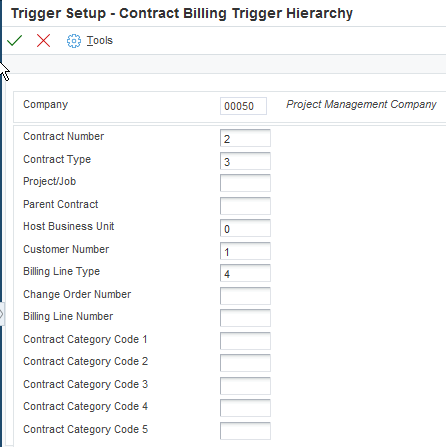
Description of ''Figure 10-5 Contract Billing Trigger Hierarchy''
Use this form to set up a hierarchy of fields that the system uses to retrieve trigger configuration records on the Enter Contract Billing Trigger Configuration form when comparing the values of the contract billing lines. The system uses the most specific configuration record to determine if the contract billing line is sent to the revenue recognition process.
You set up the hierarchies by company and you must set up a default hierarchy for company 00000.
You must enter a number between 1 through 14 to sequence the fields. You cannot skip or repeat numbers in the sequence. You can, however, leave fields blank. The system includes these blank fields in the search after those fields that do have sequence numbers, in the order that they appear on the form.
- Contract Number
-
Enter a number that indicates the sequencing order of the Contract Number field in Contract Billing invoice trigger configuration and processing.
- Contract Type
-
Enter a number that indicates the sequencing order of the Contract Type field in Contract Billing invoice trigger configuration and processing.
- Project/Job
-
Enter a number that indicates the sequencing order of the Project/Job field in Contract Billing invoice trigger configuration and processing.
- Parent Contract
-
Enter a number that indicates the sequencing order of the Parent Contract field in Contract Billing invoice trigger configuration and processing.
- Host Business Unit
-
Enter a number that indicates the sequencing order of the Host Business Unit field in Contract Billing invoice trigger configuration and processing.
- Customer Number
-
Enter a number that indicates the sequencing order of the Customer Number field in Contract Billing invoice trigger Configuration and Processing.
- Billing Line Type
-
Enter a number that indicates the sequencing order of the Billing Line Type field in Contract Billing invoice trigger configuration and processing.
- Change Order Number
-
Enter a number that indicates the sequencing order of the Change Order Number field in Contract Billing Trigger Configuration and Processing.
- Billing Line Number
-
Enter a number that indicates the sequencing order of the Billing Line Number field in Contract Billing Trigger configuration and processing.
- Contract Category Code 1 - 5
-
Enter a number that indicates the sequencing order of the Contract Category Codes 1 - 5 fields in Contract Billing Trigger Configuration and Processing.
10.6.4 Setting Up Revenue Recognition Trigger Dates for Contract Billing Lines
Navigate to the Contract Billing Trigger Date form.
Use this form to maintain the date setup that the system uses to calculate the eligible for recognition date for the contract billing line. The system calculates the eligible for recognition date by checking the Calculation From Date field to determine which date you want to use, locating that date, and then adding the value in the Days From Configured Date field, if applicable. Then, the system compares the eligible for recognition date to the value in the Period Comparison Date field to determine if the dates are in the same period.
Review the following example:
-
The value in the Calculation From Date field (on the Contract Billing Trigger Date form) is the Invoice Date.
-
The invoice date is 03/05/2017.
-
The value in the Days from Configured Date field (on the Enter Contract Billing Trigger Configuration form) is 10.
Therefore, the eligible for recognition date is 03/15/2017.
Review the following information:
-
The value in the Period Comparison Date field (on the Contract Billing Trigger Date form) is the G/L Date.
-
The G/L date is 03/15/2017.
Therefore, both the eligible for recognition date and the period comparison date are in the same period.
Next, the system reviews the setting of the Same Period Inclusion check box. In this example, the check box is selected, so the system sends the contract billing line to revenue recognition.
- Calculation From Date
-
Specify the date that the system uses to calculate the eligible for recognition date. Values are:
1: G/L date
2: Invoice date
To calculate the eligible for recognition date, the system adds the number of days specified in the Days From Configured Date field on the trigger configuration records to the date specified in this processing option.
- Period Comparison Date
-
Specify the date that the system compares with the eligible for recognition date to determine if the dates are in the same period. Values are:
1: G/L date
2: Invoice date
10.6.5 Setting Up Revenue Recognition Trigger Configuration for Contract Billing Lines
Navigate to the Enter Contract Billing Trigger Configuration form.
Use this form to maintain the lines that the system reviews when determining if the contract billing line goes to revenue recognition. The system searches for records from the most specific to the least specific by company. You can set up a record to address a specific situation. For example, shipping to a certain customer in a certain country in which you want to exclude those invoices from revenue recognition while all other customers with the same country are included in revenue recognition.
If you leave the Effective Date From field blank, the system uses today's date as default.
Note:
For ease of maintenance, you can customize the grid so that it only shows the fields in the order that they are defined in the hierarchy.- Revenue Recognition Inclusion
-
Use this check box to specify if the system includes an invoice in the revenue recognition process.
If you leave this check box blank, the system does not include the invoice in the revenue recognition process.
If you select this check box, the system includes this invoice in the revenue recognition process.
- Days From Configured Date
-
Enter the number of days the system adds to the date in the Calculation From Date field on the Contract Billing Trigger Date form to calculate the eligible for recognition date. The system displays the Eligible for Recognition Date field on the Work with Invoice Revenue Recognition form in the Revenue Recognition program (P03B116).
- Same Period Inclusion
-
Use this check box to specify how the system processes invoices in the same period.
If you leave this check box blank, the system does not send an invoice to the revenue recognition process if:
-
The Eligible for Recognition Date and the Period Comparison Date are in the same period.
-
The Eligible for Recognition Date is in the previous period as the Period Comparison Date.
If you select this check box, the system does not compare the periods of the Eligible for Recognition Date and the Period Comparison Date for the invoice. The system automatically sends the invoice to the revenue recognition process.
-
10.7 Setting Up Revenue Recognition Triggers for Service Billing Invoices
This section provides an overview of revenue recognition trigger setup and discusses:
-
Setting Up Revenue Recognition Trigger Hierarchy for Service Billing Lines.
-
Setting Up Revenue Recognition Trigger Dates for Service Billing Lines
-
Setting Up Revenue Recognition Trigger Configuration for Service Billing Lines
10.7.1 Understanding Revenue Recognition Trigger Setup for Service Billing Lines
The system uses triggers to determine if an invoice is sent to the revenue recognition process. Before the system can send a service billing invoice through the trigger process in the JD Edwards EnterpriseOne Accounts Receivable system, the system checks the settings of the Billing Constants in the JD Edwards Contract and Service Billing system. The system sends the invoice to the trigger process if any of the following conditions exist in the Billing Constants:
-
The Journal Generation Control constant is set to Invoice Only.
-
The Journal Generation Control constant is set to Invoice/Revenue without Reconciliation or Invoice/Revenue with Reconciliation. All of the workfile records should be eligible for only invoicing.
-
The Journal Generation Control constant is set to Invoice/Revenue without Reconciliation or Invoice/Revenue with Reconciliation and the Eligibility Override field in Contract Billing Details table (F5202) is set to Invoice Only. All the Non-TM lines (for lump sum and unit price billing lines) are eligible.
Only service billing invoices which are not processed by revenue recognition in the JD Edwards EnterpriseOne Service Billing system are eligible for the revenue recognition process in the JD Edwards Accounts Receivable system.
Note:
If the system selects any service billing line (pay item) for the revenue recognition process, the system sends the entire invoice.To select service billing lines from the JD Edwards EnterpriseOne Contract Billing system for the revenue recognition process, you must define all three triggers (hierarchy, date, and configuration records):
-
Set up hierarchy by company in the Revenue Recognition Trigger Setup program (P03B420).
Each organization has different business processes and transaction data that the system uses to determine whether to process an invoice through the recognition process. The system uses specific fields in the transactions to determine whether to submit an invoice to revenue recognition. By setting up the hierarchy by company, you can specify which fields are significant for each company and the order in which the system evaluates the values in the fields.
-
Set up dates by company in the Revenue Recognition Trigger Setup program (P03B420).
The system assigns each invoice in the revenue recognition process an eligible for recognition date. The system calculates this date based on the values you enter during recognition date setup and the trigger configuration.
The system also determines the period comparison date for the invoice based on the values in the date setup. Then, the system compares the eligible for recognition date and the period comparison date and, depending on the value in the Same Period Inclusion check box, sends the invoice to the revenue recognition process.
-
Set up configuration records by company in the Service Billing Trigger Configuration program (P48032) or the Revenue Recognition Trigger Setup program (P03B420).
The system matches specific data from each transaction against the values in the trigger configuration records to determine whether it is included in the revenue recognition process.
The system also checks the Days From Configured Date field on configuration record to determine how many days to use when calculating the eligible for recognition date.
Note:
There are separate trigger configurations for A/R invoices, Sales Order invoices, Contract Billing invoices, and Service Billing invoices.
To review how the system uses the trigger setup to select invoices for revenue recognition, review the revenue recognition trigger process flow:
See Revenue Recognition Trigger Process Flow
The system stores revenue recognition trigger setup information for service billing lines in the following tables:
-
Service Billing Trigger Hierarchy table (F48424)
-
Service Billing Trigger Date table (F48423)
-
Service Billing Trigger Configuration table (F48425)
10.7.2 Forms Used to Set Up Revenue Recognition Triggers for Service Billing Lines
| Form Name | Form ID | Navigation | Usage |
|---|---|---|---|
| Revenue Recognition Trigger Setup | W03B420A | Revenue Recognition (G48S45), Trigger Setup | Review revenue recognition trigger date setup and hierarchy setup by company. |
| Service Billing Trigger Hierarchy | W48031A | On the Revenue Recognition Trigger Setup form, select a company and select Serv Billing Setup, SB Hierarchy from the Row menu. | Set up revenue recognition hierarchy by company for service billing lines. |
| Service Billing Trigger Date | W48031B | On the Revenue Recognition Trigger Setup form, select a company and select Serv Billing Setup, SB Date Setup from the Row menu. | Set up revenue recognition dates by company for service billing lines. |
| Enter Service Billing Trigger Configuration | W48032B |
|
Set up revenue recognition trigger configuration by company for service billing lines. |
10.7.3 Setting Up Revenue Recognition Trigger Hierarchy for Service Billing Lines
Navigate to the Service Billing Trigger Hierarchy form.
Use this form to set up a hierarchy of fields that the system uses to retrieve trigger configuration records on the Enter Service Billing Trigger Configuration form when comparing the values of the service billing lines. The system uses the most specific configuration record to determine if the service billing line is sent to the revenue recognition process.
You set up the hierarchies by company and you must set up a default hierarchy for company 00000.
You must enter a number between 1 through 10 to sequence the fields. You cannot skip or repeat numbers in the sequence. You can, however, leave fields blank. The system includes these blank fields in the search after those fields that do have sequence numbers, in the order that they appear on the form.
- Business Unit
-
Enter a number that indicates the sequencing order of the Business Unit field in the Service Billing Trigger configuration and processing.
- Project Number
-
Enter a number that indicates the sequencing order of the Project Number field in the Service Billing Trigger configuration and processing.
- Owner Address Number
-
Enter a number that indicates the sequencing order of the Owner Address Number field in the Service Billing Trigger configuration and processing.
- Subledger G/L
-
Enter a number that indicates the sequencing order of the Subledger - G/L field in the Service Billing Trigger configuration and processing.
- Address Number
-
Enter a number that indicates the sequencing order of the Address Number field in the Service Billing Trigger configuration and processing.
- Category Code - Business Unit
-
Enter a number that indicates the sequencing order of the Category Code - Business Unit field in the Service Billing Trigger configuration and processing.
- PS Consulting - Service Type
-
Enter a number that indicates the sequencing order of the PS Consulting - Service Type field in the Service Billing Trigger configuration and processing.
- Object Account
-
Enter a number that indicates the sequencing order of the Object Account field in the Service Billing Trigger configuration and processing.
- Subsidiary
-
Enter a number that indicates the sequencing order of the Subsidiary field in the Service Billing Trigger configuration and processing.
10.7.4 Setting Up Revenue Recognition Trigger Dates for Service Billing Lines
Navigate to the Service Billing Trigger Date form.
Use this form to maintain the date setup that the system uses to calculate the eligible for recognition date for the service billing line. The system calculates the eligible for recognition date by checking the Calculation From Date field to determine which date you want to use, locating that date, and then adding the value in the Days From Configured Date field, if applicable. Then, the system compares the eligible for recognition date to the value in the Period Comparison Date field to determine if the dates are in the same period.
Review the following example:
-
The value in the Calculation From Date field (on the Service Billing Trigger Date form) is the Invoice Date.
-
The invoice date is 03/05/2017.
-
The value in the Days from Configured Date field (on the Enter Service Billing Trigger Configuration form) is 10.
Therefore, the eligible for recognition date is 03/15/2017.
Review the following information:
-
The value in the Period Comparison Date field (on the Service Billing Trigger Date form) is the G/L Date.
-
The G/L date is 03/15/2017.
Therefore, both the eligible for recognition date and the period comparison date are in the same period.
Next, the system reviews the setting of the Same Period Inclusion check box. In this example, the check box is selected, so the system sends the service billing line to revenue recognition.
- Calculation From Date
-
Specify the date that the system uses to calculate the eligible for recognition date. Values are:
1: G/L date
2: Invoice date
To calculate the eligible for recognition date, the system adds the number of days specified in the Days From Configured Date field on the trigger configuration records to the date specified in this processing option.
- Period Comparison Date
-
Specify the date that the system compares with the eligible for recognition date to determine if the dates are in the same period. Values are:
1: G/L date
2: Invoice date
10.7.5 Setting Up Revenue Recognition Trigger Configuration for Service Billing Lines
Navigate to the Enter Service Billing Trigger Configuration form.
Use this form to maintain the lines that the system reviews when determining if the service billing line needs to go to the revenue recognition process. The system searches for records from the most specific to the least specific by company. You can set up a record to address a specific situation. For example, shipping to a certain customer in a certain country in which you want to exclude those invoices from revenue recognition while all other customers with the same country are included in revenue recognition.
If you leave the Effective Date From field blank, the system uses today's date as default.
Note:
For ease of maintenance, you can customize the grid so that it only shows the fields in the order that they are defined in the hierarchy.- Revenue Recognition Inclusion
-
Use this check box to specify if the system includes an invoice in the revenue recognition process.
If you leave this check box blank, the system does not include the invoice in the revenue recognition process.
If you select this check box, the system includes this invoice in the revenue recognition process.
- Days From Configured Date
-
Enter the number of days the system adds to the date in the Calculation From Date field on the Service Billing Trigger Date form to calculate the eligible for recognition date. The system displays the Eligible for Recognition Date field on the Work with Invoice Revenue Recognition form in the Revenue Recognition program (P03B116).
- Same Period Inclusion
-
Use this check box to specify how the system processes invoices in the same period.
If you leave this check box blank, the system does not send an invoice to the revenue recognition process if:
-
The Eligible for Recognition Date and the Period Comparison Date are in the same period.
-
The Eligible for Recognition Date is in the previous period as the Period Comparison Date.
If you select this check box, the system does not compare the periods of the Eligible for Recognition Date and the Period Comparison Date for the invoice. The system automatically sends the invoice to the revenue recognition process.
-
10.8 Setting Up Revenue Recognition Triggers for Real Estate Management (Release 9.1 Additional Update)
This section provides an overview of revenue recognition trigger setup for real estate management invoices, lists the forms used for the setup, and discusses:
-
Section 10.8.3, "Setting Up Revenue Recognition Trigger Hierarchy for Real Estate Invoices"
-
Section 10.8.5, "Setting Up Revenue Recognition Trigger Configuration for Real Estate Invoices"
10.8.1 Understanding Revenue Recognition Trigger Setup for Real Estate Management Invoices
Before you can use the revenue recognition process, you must define the triggers that the system uses to determine whether to send a real estate management invoice to the revenue recognition process.
Note:
If the system selects a line on the invoice and sends it to the revenue recognition process, the system sends the entire invoice.To select invoices from the JD Edwards EnterpriseOne Real Estate Management system for the revenue recognition process, you must define all three triggers (hierarchy, date, and configuration records). You can include standard real estate management invoices and fee invoices in revenue recognition processing.
You must perform the following as a part of the setup:
-
Set up hierarchy by company in the Revenue Recognition Trigger Setup program (P03B420).
Each organization has different business processes and transaction data that the system uses to determine whether to process an invoice through the recognition process. The system uses specific fields in the transactions to determine whether to submit an invoice to revenue recognition. By setting up the hierarchy by company, you can specify which fields are significant for each company and the order in which the system evaluates the values in the fields.
The system uses the Lease Billing Master company, not the document company.
-
Set up dates by company in the Revenue Recognition Trigger Setup program (P03B420).
The system assigns each invoice in the revenue recognition process an eligible for recognition date. The system calculates this date based on the values you enter during recognition date setup and the trigger configuration.
The system also determines the period comparison date for the invoice based on the values in the date setup. Then, the system compares the eligible for recognition date and the period comparison date and, depending on the value in the Same Period Inclusion check box, sends the invoice to the revenue recognition process.
-
Set up configuration records by company in the Real Estate Trigger Configuration program (P15032), which you can access from the Revenue Recognition Trigger Setup program (P03B420).
The system matches specific data from each real estate invoice against the values in the trigger configuration records to determine whether it is included in the revenue recognition process.
The system also checks the Days From Configured Date field on the configuration record to determine how many days to use when calculating the eligible for recognition date.
Note:
There are separate trigger configurations for A/R invoices, Sales Order invoices, Contract Billing invoices, Service Billing invoices, and Real Estate Management invoices.
The system stores the revenue recognition trigger setup information for real estate management invoices in the following tables:
-
Real Estate Trigger Hierarchy table (F15424)
-
Real Estate Trigger Date table (F15423)
-
Real Estate Trigger Configuration table (F15425)
To review how the system uses the trigger setup to select invoices for revenue recognition, review the revenue recognition trigger process flow:
Revenue Recognition Trigger Process Flow
10.8.1.1 Considerations for Straight-line Rent and Revenue Recognition
Some billing transaction that are generated through the Real Estate Management system will require straight-line rent processing. Others will require revenue recognition processing. Typically, you use Bill Code values to identify these different types of transactions.
When defining your trigger hierarchy and Real Estate Management system setup, be aware of the following:
-
A transaction should not be included in both straight-line rent and revenue recognition processing.
-
You must define your trigger configuration to ensure that transactions that should be processed through straight-line rent are excluded from the revenue recognition process.
-
If an invoice contains both straight-line rent transactions and revenue recognition transactions, the entire invoice is sent through revenue recognition processing. Therefore, ensure that you do not include both types of transactions on a single invoice.
See Straight-line Rent Standards and Processes in the JD Edwards EnterpriseOne Applications Real Estate Management Implementation Guide.
10.8.2 Forms Used to Set Up Revenue Recognition Triggers for Real Estate Management Invoices
| Form Name | Form ID | Navigation | Usage |
|---|---|---|---|
| Revenue Recognition Trigger Setup | W03B420A | Revenue Recognition Setup (G15415), Trigger Setup | Review revenue recognition trigger date setup and hierarchy setup by company, and access trigger configuration forms. |
| Real Estate Trigger Hierarchy | W15031A | On the Revenue Recognition Trigger Setup form, select a company and select Real Estate Setup, RE Hierarchy from the Row menu. | Set up revenue recognition hierarchy for real estate invoices. |
| Real Estate Trigger Date | W15031B | On the Revenue Recognition Trigger Setup form, select a company and select Real Estate Setup, RE Date Setup from the Row menu. | Set up revenue recognition dates for real estate invoices. |
| Enter Real Estate Trigger Configuration | W15032B | On the Revenue Recognition Trigger Setup form, select a company and select Real Estate Setup, RE Configuration from the Row menu. | Set up revenue recognition trigger configuration for real estate invoices. |
| Real Estate Trigger Configuration | W15032A | From the Revenue Recognition Setup menu (G15415), select Configuration Setup. | Review and adjust your trigger configuration. |
10.8.3 Setting Up Revenue Recognition Trigger Hierarchy for Real Estate Invoices
Navigate to the Real Estate Trigger Hierarchy form.
Use this form to enter a hierarchy of the fields that the system uses when retrieving the trigger configuration records for a real estate invoice. For example, if you want only invoices with certain lease types to be evaluated for revenue recognition, you would enter a value of 1 next to Lease Type. This way, when the system evaluates invoices, the first value it looks at is the Lease Type.
Notes:
For ease of maintenance, Oracle recommends that you customize the grid on the Real Estate Trigger Configuration form (P15032) so that it shows the fields in the order that they are defined in the hierarchy. Using the above example, you would set up the grid to display the Lease Type field first.The system uses the hierarchy to sort the configuration records when comparing the values of the invoice. The system uses the most specific record to determine if the invoice has to be sent to the revenue recognition process.
You set up the hierarchies by company and you must set up a default hierarchy for company 00000.
You must enter numbers between 1 and 22 to sequence the fields. You must start with 1, and you cannot skip or repeat numbers in the sequence. You can, however, leave fields blank. The system includes these blank fields in the search, in the order that they appear on this form, after those fields that do have sequence numbers. In the previous example, the hierarchy begins with Least Type (1), Tenant Number (2), and Building Category Code 1 (3), followed by Lease Number (4) and Lease Version (5), continuing on with all of the blank fields on the form through Subledger. The system does not include Category Code fields that do not contain a numeric value.
If you enter a sequence number in the Building Category Code 01 - 05 fields, you must enter a value in the corresponding Category Code field.
Additionally, if you are creating invoices for real estate management fees, ensure that your trigger configuration is set up to send the appropriate fee-related invoices through the revenue recognition system. Fee invoices do not include all of the values listed in the hierarchy.
The system uses these values from the fee invoices to compare to the trigger hierarchy to determine if a fee invoice is included in revenue recognition processing:
| Field on Fee Invoice | Compares to This Field on the Hierarchy |
|---|---|
| A/R Company | Company |
| A/R G/L Offset | Bill Code |
| A/R Bill To | Tenant |
| A/R Account Business Unit | Building |
| A/R Account Object Account | Object Account |
| A/R Account Subsidiary | Subsidiary |
| A/R Subledger | Subledger |
| A/R Subledger Type | Subledger Type |
See Processing Revenue Fees in the JD Edwards EnterpriseOne Applications Real Estate Management Implementation Guide for additional information.
10.8.4 Setting Up Revenue Recognition Trigger Dates for Real Estate Invoices
Navigate to the Real Estate Trigger Date form.
Use this form to maintain the date setup that the system uses to calculate the eligible for recognition date for the real estate invoice. The system calculates the eligible for recognition date by checking the Calculation From Date field to determine which date you want to use, locating that date, and then adding the value in the Days From Configured Date field, if applicable. Then, the system compares the eligible for recognition date to the value in the Period Comparison Date field to determine if the dates are in the same period.
Review the following example:
-
The value in the Calculation From Date field (on the Real Estate Trigger Date form) is the Invoice Date.
-
The invoice date is 03/05/2017.
-
The value in the Days from Configured Date field (on the Enter Real Estate Trigger Configuration form) is 10.
Therefore, the eligible for recognition date is 03/15/2017.
Review the following information:
-
The value in the Period Comparison Date field (on the Real Estate Trigger Date form) is the G/L Date.
-
The G/L date is 03/15/2017.
Therefore, both the eligible for recognition date and the period comparison date are in the same period.
Next, the system reviews the setting of the Same Period Inclusion check box. In this example, the check box is selected, so the system sends the real estate invoice to revenue recognition.
- Calculation From Date
-
Enter a value that specifies the date that the system uses to calculate the eligible for recognition date. Values are:
1: G/L date
2: Invoice date
To calculate the eligible for recognition date, the system adds the number of days specified in the Days From Configured Date field on the trigger configuration records to the date specified in this processing option.
- Period Comparison Date
-
Enter a value that specifies the date that the system compares with the eligible for recognition date to determine if the dates are in the same period. Values are:
1: G/L date
2: Invoice date
10.8.5 Setting Up Revenue Recognition Trigger Configuration for Real Estate Invoices
Navigate to the Enter Real Estate Trigger Configuration form.
Use this form to maintain the lines that the system reviews when determining if the invoice needs to go to the revenue recognition process. The system searches for records from the most specific to the least specific by company. You can set up a record to address a specific situation. For example, you can set up the system to exclude a certain tenant in a certain building from the revenue recognition process.
If you leave the Effective Date From field blank, the system uses today's date as default.
Note:
For ease of maintenance, you should customize the grid on this form so that it shows the fields in the order that they are defined in the hierarchy. For example, if you had set up the hierarchy with a value of 1 in the Lease Type field, you would set up the grid format to display the Lease Type field first.In the hierarchy setup, we discussed the example of sending only certain lease types through the revenue recognition system. In that example, we set up Lease Type as the first item in the hierarchy by adding a value of 1 in the Lease Type field. With that in mind, when you define the triggers, you might set up multiple lines to define which lease types to send through revenue recognition processing. For example, you might have these lease types, and want to send only those specified into revenue recognition processing:
-
Lease Type CO (Commercial Office): Process revenue recognition.
-
Lease Type RS (Restaurant): Do not process revenue recognition.
Given this information, you might set up your trigger configuration as follows:
-
Line 1:
-
Lease Type: CO
-
Revenue Recognition Inclusion: Selected
-
-
Line 2:
-
Lease Type: RS
-
Revenue Recognition Inclusion: Not selected
-
- Revenue Recognition Inclusion
-
Use this check box to specify if the system includes an invoice that meets the criteria in the revenue recognition process.
If you leave this check box blank, the system does not include the invoice in the revenue recognition process.
If you select this check box, the system includes this invoice in the revenue recognition process.
- Days From Configured Date
-
Enter the number of days the system adds to the date in the Calculation From Date field on the Real Estate Trigger Date form to calculate the eligible for recognition date. The system displays the Eligible for Recognition Date field on the Work with Invoice Revenue Recognition form in the Revenue Recognition program (P03B116).
- Same Period Inclusion
-
Use this check box to specify how the system processes invoices in the same period.
If you leave this check box blank, the system does not send an invoice to the revenue recognition process if:
-
The Eligible for Recognition Date and the Period Comparison Date are in the same period.
-
The Eligible for Recognition Date is in the previous period as the Period Comparison Date.
If you select this check box, the system does not compare the periods of the Eligible for Recognition Date and the Period Comparison Date for the invoice. The system automatically sends the invoice to the revenue recognition process.
-
10.8.6 Reviewing Trigger Configuration Records
After you set up trigger configuration records, you might want to review them to determine how the system is using the configurations to send invoices to the revenue recognition process.
You use the Real Estate Trigger Configuration program (P15032) to review these records. To review the records, select Configuration Setup from the Revenue Recognition Setup menu (G15415).
Note:
To view the trigger configuration records in the order in which they are applied to the invoices, you should set up a custom grid format on the Real Estate Trigger Configuration form to:-
Display the columns in the same order you have set up in the trigger hierarchy program. For example, the field you specify with the trigger hierarchy value of 1 should be the first column on your grid.
-
You should set up the data sequencing as descending. This setup will display the first trigger configuration record (most specific) that is used to evaluate invoices at the top of the grid, and the last record (least specific) at the bottom.