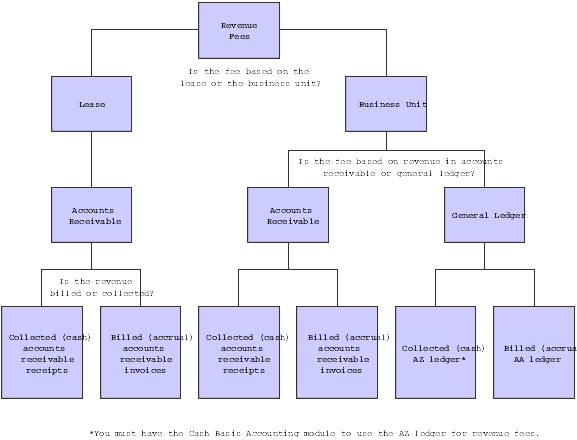18 Processing Revenue Fees
This chapter contains the following topics:
18.1 Understanding Revenue Fee Processing
The flexibility of the revenue fee process enables you work with a variety of fees to produce invoices, vouchers, or intercompany journal entries. For example, a fee management company can create invoices to bill owners, or an owner can create vouchers to pay a leasing agent. If you bill one party and pay another, you can create a single journal entry to offset the revenue and expense accounts that are associated with the invoice and voucher specifications.
This diagram illustrates the primary decisions that affect the setup and calculation of revenue fees:
A fee is based on revenue from either an entire business unit or an individual lease. You specify whether the revenue is from a business unit or an individual lease by the fee type, which is a user-defined code in UDC table 15/FE. For a business unit, which relates to a management perspective, the revenue can be based on either the Customer Ledger table (F03B11, or one or more accounts in the Account Ledger table (F0911). For a lease, which relates to commissions, the revenue is based on the F03B11 table only because the lease number is a part of the F03B11 record, but not the F0911 record. Depending on the agreement that you make with the leasing agent, you can pay the commission immediately or pay the commission in increments. Commissions are based on rent only.
The revenue can be the amounts that have been either billed or collected (an accrual or cash basis, respectively). This action is controlled by the fee table.
Revenue Recognition for Real Estate Fees (Release 9.1 Update)
The EnterpriseOne system has been updated to meet the requirements of the FASB ASC 842 and IFRS 16 Leases accounting standards.
The system includes revenue recognition processing, as necessary, on invoices that are generated through the Real Estate Management system. To include invoices that are generated from these fees in the revenue recognition process, you must configure your revenue recognition triggers to identify these invoices.
Be aware that the system compares only the values in the AR section at the bottom of the Revenue Fee Master Revisions form to the defined trigger values when determining if a fee invoice should be included in revenue recognition processing.
See Setting Up Revenue Recognition Triggers for Real Estate Management in the JD Edwards EnterpriseOne Applications Accounts Receivable Implementation Guide.
18.2 Setting Up Fee Tables
This section provides overviews of business unit fee tables and lease fee tables and discusses how to:
-
Set processing options for Revenue Fee Master Revisions (P1505).
-
Set up business unit and lease fee tables.
18.2.1 Understanding Business Unit Fee Tables
Use these guidelines when setting up business unit fee tables:
-
When you set up a revenue fee type in UDC table 15/FE, you must specify the appropriate type, either CCAR (business unit - accounts receivable) or CCGL (business unit - general ledger) in the Description 2 field.
-
You must specify a bill code for a single account, such as RRTL, in the Rev B Cd (revenue bill code) field for related revenue. For an account range, specify the automatic accounting instruction (AAI) that is related to the beginning account, such as 001B. The system automatically identifies the AAI for the end of the range.
The AAIs for an account range are PM001B (beginning account) and PM001E (ending account). You can define up to 999 different ranges (for example, PM999B and PM999E).
-
You can define a detail line for an accounts receivable invoice, accounts payable voucher, or general ledger transactions.
The system always creates journal entries in the general ledger. This action is controlled by the GM (generation mode) field and the accounting fields.
-
For an accounts receivable invoice, the account number identifies the revenue account to be credited, and the bill code identifies the general ledger offset account for accounts receivable to be debited.
-
For an accounts payable voucher, the account number identifies the expense account to be debited, and the bill code identifies the general ledger offset account for accounts payable to be credited.
-
For offsetting general ledger transactions, the system creates journal entries to debit the expense account and credit the revenue account associated with the invoice and voucher specifications.
-
The system uses this formula to calculate the fee amount: Revenue amount × fee rate.
-
The fee limits that are specified in the Minimum Amount and Maximum Amount fields are based on monthly amounts.
-
The Billing Control ID, assigned by Next Numbers, relates to the last time that a record was generated based on the batch number, billing period, and fiscal year for that record, and is used to compare the previous billing to the last billing during processing.
The system stores this information in the Revenue Fee Generation History table (F1505HB).
-
Set the Fee Type Screen Format processing option to blank for business unit fee tables.
Note:
If you select the arrow next to Business Unit Fee Information on the G1526 menu and select Values, you can leave the Fee Type Screen Format processing option blank. If you set this processing option from the menu, you can always access the business unit fee information version of the Revenue Fee Master Revisions form from this navigation: Revenue Fees (G1526), Business Unit Fee Information.
|
Note: You cannot bill a tenant twice for the same period unless you clear the Billing ID field for that period. |
See Deleting Unposted Revenue Fee Batches.
When you set up fee tables, the system stores the information in the Management Fee Master table (F1505B). This information controls the generation of the revenue fees.
18.2.2 Understanding Lease Fee Tables
Use the same guidelines for lease fee tables as for business unit fee tables, but with these differences:
-
When you set up a revenue fee type in UDC table 15/FE, you must enter LS (lease) in the Description 2 field.
-
The revenue is only based on one or more leases and their revenue bill codes.
-
The Lease Number field replaces the Revenue BU field in the Revenue Fee Master Revisions form.
-
The Building and Unit fields are added to the Revenue Fee Master Revisions form.
-
You must include the fee type, bill code, and lease number that is associated with the revenue.
-
Set the Fee Type Screen Format processing option to 1 for lease fee tables.
Note:
If you select the arrow next to Lease Fee Information on the G1526 menu and select Values, you can set the Fee Type Screen Format processing option to 1. If you set this processing option from the menu, you can always access the lease fee information version of the Revenue Fee Master Revisions form from this navigation: Revenue Fees (G1526), Lease Fee Information.
When you set up fee tables, the system stores the information in the Management Fee Master table (F1505B). This information controls the generation of the revenue fees.
18.2.3 Forms Used to Set Up Fee Tables
| Form Name | FormID | Navigation | Usage |
|---|---|---|---|
| Work With Revenue Fee Master | W1505A | Revenue Fees (G1526), Business Unit Fee Information
Revenue Fees (G1526), Lease Fee Information |
|
| Revenue Fee Master Revisions | W1505C | On the Work With Revenue Fee Master form, click Add. | Set up business unit and lease fee tables. |
18.2.4 Setting Processing Options for Revenue Fee Master Revisions (P1505)
Processing options enable you to specify the default processing for programs and reports.
18.2.4.1 Display
- 1. Fee Type Screen Format
-
Specify whether the system assigns the fee to the business unit or to the lease. Values are:
Blank: Business unit. The system displays the revenue business unit field on the forms.
1: Lease. The system displays the lease field on the forms.
18.2.5 Setting Up Business Unit and Lease Fee Tables
Access the Revenue Fee Master Revisions form.
Figure 18-2 Revenue Fee Master Revisions form
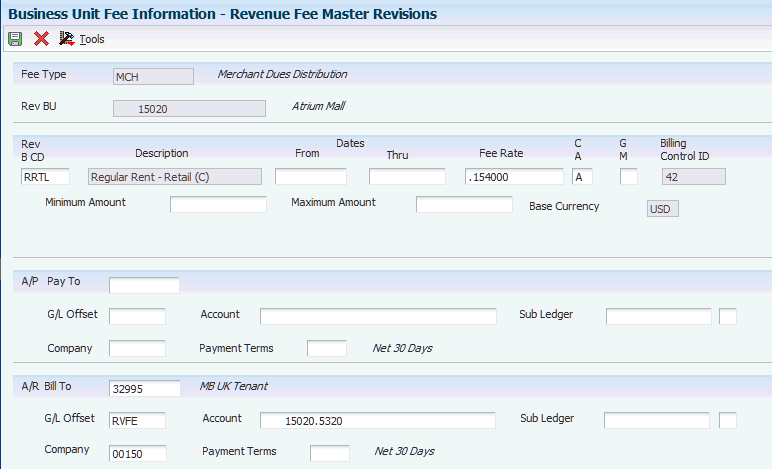
Description of ''Figure 18-2 Revenue Fee Master Revisions form''
- Fee Type
-
Enter a code from UDC 15/FE that specifies a fee type. For example, LCM is Lease Commissions.
In situations where property is managed on a fee basis, different types of fees may be distinguished. For example, simple management fees associated with rent roll billings may be distinguished from fees associated with the billing and collection of special tenant assessments.
- Rev B CD (revenue bill code)
-
Enter the code that the system uses in conjunction with the AAI item to retrieve the accounts to update when the billing record is posted.
The system retrieves the appropriate account to bill based on the AAI item PMxxxx (for invoices) and RMxxxx (for vouchers), where xxxx equals the code that you enter.
The system retrieves the offset account (Accounts Receivable trade or Accounts Payable trade), based on the AAI item RCxxxx (for invoices) and PCxxxx (for vouchers), where xxxx equals the code that you enter.
- Fee Rate
-
Enter the percentage to allocate for an administration fee. Enter the percentage in a decimal format. For example, enter.01 to specify a 1 percent fee.
- C A (cash or accrual fee basis)
-
Enter a value that specifies whether the system calculates the fee from the amounts billed or the amounts collected. Values are:
A: Accrual basis. The system calculates the fee based on the amount billed.
C: Cash basis. The system calculates the fee based on the amount collected.
For revenue fees, the fees can be calculated from the amounts billed or the amounts collected. Values are:
A: Accrual basis (amounts billed if AR-based).
C: Cash basis (amounts collected if AR-based).
- G M (generation mode)
-
Enter a value that specifies whether invoices or vouchers are created while generating revenue fees. Values are:
Blank: Revenue fee invoices or vouchers are created using the account numbers entered in the fold area as the revenue or expense accounts and the corresponding bill codes as the offsets.
1: Bypass creating invoices or vouchers. In this case, the system creates journal entries to debit the Pay To account and credit the Bill To account in the fold area.
- Minimum Amount
-
Enter the amount that the system uses as the revenue fee when the system-calculated amount is less than the amount specified.
- Maximum Amount
-
Enter the amount that the system uses as the revenue fee when the system-calculated amount is greater than the amount specified.
- A/P Pay To
-
Enter a value that specifies the address book record.
- A/R Bill To
-
Enter a value that specifies an address book record.
- G/L Offset
-
Enter the GL offset, or Billing/Receipt code, for the AP vouchers that are automatically generated for revenue fees.
- Account
-
Enter the value that identifies an account in the General Ledger.
- Sub Ledger
-
Enter a subledger. A subledger provides for detailed subsidiary accounting within any General Ledger account. This provides an audit trail of the transactions posted to a General Ledger account by other related numbers. These related numbers can be defined by Address Book, Business Unit Master, Equipment Master, Order Header, Work Order Master or Lease Master files. See Subledger Type (SBLT) for how to define these different subledgers. User-defined subledgers are also available.
For example, the balance of two different Notes Receivable could be tracked by two different accounts or by two different subledgers within one account.
Use discretion in using the subledger concept. An extra record is added to the General Ledger Account Balances File - F0902 for each subledger, subledger type, ledger type, fiscal year, and account.
18.3 Generating Revenue Fees
This section provides an overview of revenue fees generation and discusses how to:
-
Run the Revenue Fee Generation program.
-
Set processing options for Revenue Fee Generation (R15105).
18.3.1 Understanding Revenue Fee Generation
Use the Revenue Fee Generation program (R15105) to generate a batch of invoices, vouchers, or general ledger transactions that are related to revenue fees. Regardless of the batch, the revenue fee process always creates the general ledger transactions.
(Release 9.1 Update) The R15105 program has been updated to compare invoices that are generated to the revenue recognition triggers that have been defined for the Real Estate Management system to determine if the invoice should be included in revenue recognition processing. If the invoice is included in revenue recognition processing, the system writes records to the performance liability accounts (PLA) instead of the AR billing accounts that are defined on the fee master. Additionally, the system includes a message on the report to notify you when an invoice is included in the revenue recognition process.
The R15105 program uses information from the Management Fee Master table (F1505B), and can update one or more of these tables:
-
Customer Ledger (F03B11)
-
Accounts Payable Ledger (F0411)
-
Account Ledger (F0911)
-
Revenue Fee Generation History (F1505HB)
-
(Release 9.1Update) Revenue Recognition Invoice (F03B116)
-
(Release 9.1 Update) Revenue Recognition GL Info (F03B117)
-
(Release 9.1 Update) Customer Ledger Tag Table (F03B11T)
18.3.2 Running the Revenue Fee Generation Program
Select Revenue Fees (G1526), Revenue Fee Generation.
18.3.3 Setting Processing Options for Revenue Fee Generation (R15105)
Processing options enable you to specify the default processing for programs and reports.
18.3.3.1 Select
- 1. Fiscal Period To Process
-
Specify the fiscal period.
- 2. Fiscal Year To Process
-
Specify the fiscal year.
- 3. Number Of Retroactive Periods
-
Specify the number of periods to process retroactively in addition to the current period. This option provides you with the flexibility to process fee adjustments for previous periods.
- 4. G/L Date
-
Specify the date the system uses as the GL date when posting transactions to the General Ledger tables.
- 5. Invoice Date
-
Specify the invoice date the system uses, if applicable.
- 6. Voucher Date
-
Specify the voucher date the system uses, if applicable.
18.3.3.2 Process
- 1. Fee Type
-
Specify which fee type selection to process. Values are:
Blank: Business unit based fees.
1: Lease based fees.
Note:
You can only process one fee type per generation. - 2. Business Unit Fees Option
-
If you are processing business unit fees, use this processing option to select which fee type to use: Values are:
Blank: AR based fee types
1: GL based fee types
- 3. Leases With Management Fees
-
Specify whether to override the management fee setting in the Lease Master table (F1501B). Values are:
Blank: Use the management fee setting in the Lease Master table.
1: Process leases regardless of the Management Fee setting in the Lease Master table.
- 4. Adjustments From Revenue
-
Specify whether to apply AR adjustments. Values are:
Blank: Apply adjustments.
1: Do not apply adjustments.
- 5. Spread Transactions
-
Specify the use of spread transactions from the amount of payments received from AR. This processing option is useful if you bill unapplied cash amounts as payments and you do not wish to rebill the payment when it is spread to an invoice. Values are:
Blank: Include spreads as payments.
1: Do no include spread transactions when retrieving revenue from AR.
18.3.3.3 Print
- 1. Print Report Detail
-
Specify the level of detail printing on the report. You can use this option to suppress the revenue retrieval audit trail from printing. Values are:
Blank: Print the detail on the report.
1: Do not print detail on the report.
- 2. Print Edit Report
-
Specify the creation of GL, AR, and AP batches. Values are:
Blank: Print an edit report without updating any files.
1: Generate the Revenue Fee batches for GL, AR, and AP.
18.3.3.4 Versions
If you leave any of these processing options blank, the system uses the default version ZJDE0001.
- 1. Journal Entry MBF (P0900049) (journal entry master business function)
-
Specify the version of the P0900049 program to use.
- 2. Invoice Entry MBF (P03B0011) (invoice entry master business function)
-
Specify the version of the P03B0011 program to use.
- 3. Voucher Entry MBF (P0400047) (voucher entry master business function)
-
Specify the version of the P0400047 program to use.
18.3.3.5 Currency
- 1. Exchange Rate Retrieval Date
-
Specify the date on which the system locates the exchange rate for currency conversions. Values are:
Blank: GL date.
1: Invoice date.
2: Voucher date.
18.4 Reviewing Batches of Revenue Fee Transactions
This section provides an overview of revenue fee batch review.
18.4.1 Understanding Revenue Fee Batch Review
When you run the Revenue Fee Generation program (R15105), you can generate batches of invoices, vouchers, and journal entries that you must post. Before you post the entries, you might want to review or revise the transactions in the batch. Depending on whether the organization requires management approval, you might have to approve batches before you can post them.
The three batch review programs on the Revenue Fees menu (G1526) correspond to the three batch types that you can generate:
-
General Journal Review: Batch Type G
-
Invoice Journal Review: Batch Type IB
-
Voucher Journal Review: Batch Type V
You complete the same process to review and approve batches and to revise transactions in the batch, regardless of the batch program and batch type.
|
See Also:
|
18.5 Deleting Unposted Revenue Fee Batches
This section provides an overview of revenue fee batch deletion and discusses how to:
-
Run the Revenue Fee Batch Deletion program.
-
Set processing options for Revenue Fee Batch Deletion (R15807).
18.5.1 Understanding Revenue Fee Batch Deletion
If necessary, you can use the Revenue Fee Batch Deletion program (R15807) to delete an unposted revenue fee batch that was incorrectly generated. You cannot delete posted batches. After you delete the batch, you can bill the tenant again for charges in the same period.
When you run the R15807 program, the system:
-
Clears the Billing Control ID field on the record in the Billings Generation Control table (F15011B).
-
Deletes the batch header record.
-
Deletes the transactions in the batch.
-
Deletes the corresponding records in the Revenue Fee Generation History table (F1505HB).
-
(Release 9.1 Update) Deletes associated records in the following tables if the fee is included in the revenue recognition process:
-
Revenue Recognition Invoice (F03B116)
-
Revenue Recognition GL Info (F03B117)
-
Customer Ledger Tag Table (F03B11T)
-
|
Important: Exercise care when running this program. You cannot recover deleted batches. |
18.5.2 Running the Revenue Fee Batch Deletion Program
Select Revenue Fees (G1526), Revenue Fee Batch Deletion.
18.5.3 Setting Processing Options for Revenue Fee Batch Deletion (R15807)
Processing options enable you to specify the default processing for programs and reports.
18.5.3.1 Select
- 1. Batch Number
-
Specify the revenue fee batch number you want to delete. The system automatically copies the last revenue fee batch that was deleted.
- 2. Delete Batch
-
Specify whether to delete the batch. Values are:
Blank: Do not delete.
1: Delete.
18.5.3.2 Print
- 1. Print Audit Report
-
Specify whether to print an audit report. Values are:
Blank: Do not print.
1: Print.
18.6 Posting Revenue Fee Batches
This section provides an overview of revenue fee batch post.
18.6.1 Understanding Revenue Fee Batch Post
After you review and approve the batches of invoices, vouchers, and journal entries that were created from the Revenue Fee Generation program (R15105), you must post the batches to update the records in the appropriate tables.
This tables lists the table information that is updated based on the record type that you post:
| Record Type | Table Information |
|---|---|
| Invoices | When you post invoices, the system updates the posted code on Customer Ledger records (F03B11) to D, creates automatic entries and updates the posted code on Account Ledger records (F0911) to P, and updates the Account Balances table (F0902).
(Release 9.1 Update) If the invoices that are included in the batch must go through the revenue recognition process, the system updates the records in the F03B11 and F0911 with the PLA account, and not the billing account on the fee master. Additionally, the system writes records in the Revenue Recognition Invoice (F03B116) and Revenue Recognition GL Info (F03B117) tables. |
| Vouchers | When you post vouchers, the system updates the posted code on Accounts Payable Ledger records (F0411) to D, creates automatic entries and updates the posted code on Account Ledger records (F0911) to P, and updates the Account Balances table (F0902). |
| Journal entries | When you post journal entries, the system updates the posted code on Account Ledger records to P (F0911) and updates the Account Balances table (F0902). |
Additionally, the system updates the posted code on the batch header record (F0011) to D.
|
See Also:
|