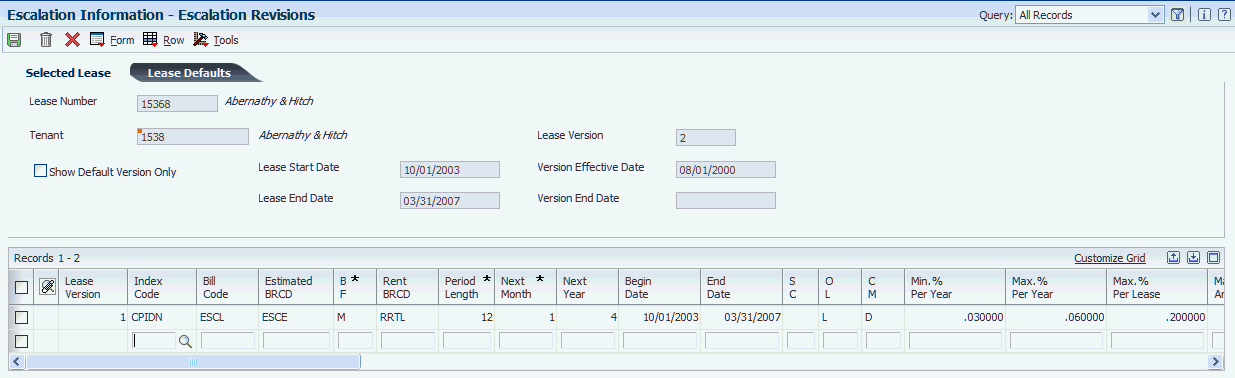17 Processing Escalation Billings
This chapter contains the following topics:
17.1 Understanding Escalation Billings
In the real estate management industry, commercial leases are often set up with terms to regularly increase the rent or other charges according to an index such as the Consumer Price Index (CPI) or Porter's Wage. The process that you run to calculate and increase the tenant's rent amount is called escalation.
This table describes the tasks in the escalation billing process:
| Tasks | Description |
|---|---|
| Set up escalation indices. | The escalation index that you set up, such as the CPI, Porter Wage, or some other user-defined index, provides the current rate that the system uses to determine the amount of escalation to bill. |
| Set up escalation information. | The escalation information includes the base index, which the system compares against the current index to determine the escalation amount, the date and bill code to use to retrieve estimated escalation billings, the bill code to assign to recurring billing records that the system generates, and the calculation method to use. You can also set up maximum and minimum escalation limits, as well as adjustments to the escalation rate before the system calculates the escalation amount.
(Release 9.1 Update) The Escalation Revisions form has been updated to enable users to set up escalation information for leased assets on lessee leases. |
| Generate the escalation billings. | The system compares the current index to the base index to calculate the gross percent escalation using this formula:
(current index − base index) ÷ base index Note: If you use the Porter's Wage index, the system might use a different formula, depending on the computation method. The system then multiplies the gross percent escalation by the recurring billing amounts to determine the amount of the escalation to bill. Processing options enable you to specify whether to prorate amounts based on a partial year and whether to perform catch-up billings. The system updates the Lease Billings Master table (F1511B) and the Tenant Escalation Master table (F15016B). (Release 9.1 Update) This program has been updated to process escalations for leased assets on lessee leases. Note that all billing records generated by this program for leased assets that are processed using balance sheet lessee accounting are created with the Effect on Lease Liability value set to No. These new billing lines have no impact on the amortization schedules for the leased assets. |
| Generate new recurring billing amounts. | You run the Escalation Update Without Post program (R15152) to generate the recurring billing record for the escalation amount. Depending on processing option settings, you can either combine the escalation amount with the rent amount or generate a separate recurring billing record for the escalation amount.
If you generated catch-up escalation billing amounts, you can run the R15152 program when you post the catch-up billing records, instead of as a separate step. The system updates the Recurring Billings Master table (F1502B) and the Tenant Escalation Master table (F15016B). (Release 9.1 Update) This program has been updated to process escalations for leased assets on lessee leases. Note that all billing records generated by this program for leased assets that are processed using balance sheet lessee accounting are created with the Effect on Lease Liability value set to No. These new billing lines have no impact on the amortization schedules for the leased assets. |
| Post the escalation billings. | If you generated catch-up escalation billing amounts, you must post them to generate the invoice (or voucher) records and update the appropriate general ledger accounts. |
17.2 Setting Up Escalation Indices
This section provides an overview of escalation indices, lists a prerequisite, and discusses how to set up escalation indexes.
17.2.1 Understanding Escalation Indices
The first step in the escalation process is to identify and set up the escalation indices the system uses to calculate the escalation amount. Use the Escalation Indices program (P1550) to specify the index, the calendar year for which the index applies, and the monthly index amounts. The system uses the periodic change in the amounts specified to derive a rate by which to calculate the escalation amounts.
This table provides additional information about the most commonly used indices:
| Index | Description |
|---|---|
| Consumer Price Index (CPI) | The CPI measures the general increase in consumer prices (inflation) at the city, state, regional, and national levels. For example, suppose that the index for January 2007 is 169.24 and the index for January 2008 is 178.38. Inflation for 2007 is the percent increase between the two indices, which is 5.4 percent.
The U.S. government publishes the CPI monthly, with a three-month lag time. For most metropolitan areas, the regional index is published every six months. |
| Porter's Wage Index | The Porter's Wage is a special index that has been used historically in the metropolitan area of New York. This index is based on the Porter's Union Wage contract, which consists of base rates and fringe benefits that are renegotiated periodically by the union.
Leases set up for a building can relate to the sum of a specific combination of these rates. The comparative increase in this sum from year to year, which can be expressed as a rate per square foot, determines the increase in rent. Note the following:
(Release 9.1 Update) You cannot use the Porter's Wage Index when setting up escalations for non-property leased assets on a lessee lease. The Porter's Wage Index uses square footage in the calculation, and that information is not available for non-property assets. |
| User-Defined Index | User-defined indices can be set up to use some other criteria for increasing the rent. For example, you could escalate the rent of a building based on an increase in the operating costs, or you could set up an index that is based on the prime rate or other treasury note rates. |
The system stores escalation index information in the Escalation Index Master table (F1550).
As an alternative to reviewing the escalation indices online, you can print the Escalation Indices Listing report (R1550P).
See JD Edwards EnterpriseOne Real Estate Management Reports: A to Z.
17.2.2 Prerequisite
Before you complete the tasks in this section, you must set up the escalation indices in UDC table 15/IX.
17.2.3 Forms Used to Setting Up Escalation Indices
| Form Name | FormID | Navigation | Usage |
|---|---|---|---|
| Work With Escalation Indices | W1550C | Escalations (G1524), Escalation Indices | Review and select an escalation index. |
| Escalation Index Revision | W1550B | On the Work With Escalation Indices form, click Add. | Set up escalation indices. |
17.2.4 Setting Up Escalation Indices
Access the Escalation Index Revision form.
- Escalation Index
-
Enter a user-defined code from UDC table 15/IX that specifies the escalation index.
- Calendar Year
-
Enter the fiscal year.
- January Index through December Index
-
Enter the index amount for the corresponding month for the specified escalation index and calendar year.
17.3 Setting Up Escalation Information
This section provides overviews of escalation information and escalation calculations examples and discusses how to:
-
Set processing options for Escalation Information (P15016).
-
Set up escalation information.
17.3.1 Understanding Escalation Information
After you set up the escalation indices, you must use the Escalation Information program (P15016) to set up escalation information for each lease for which you generate escalation billings.
This table describes the escalation information that is required to generate the recurring escalation billing records:
| Escalation Information | Description |
|---|---|
| Index | Specify an index by which to calculate the escalation and the base index amount. The system uses both index amounts to derive a rate, which it multiplies by a basis amount to calculate the escalation. |
| Bill codes | Specify the bill codes to use to retrieve amounts and to assign to the escalation billing records that the system generates in recurring billing:
|
| Dates | Specify these dates:
When you generate the escalation recurring billing record, the system updates these fields based on the billing frequency. |
| Computation method | Specify one of these computation methods:
The system does not include missing or zero index values when it derives the average amount to use. |
| Basis amount | Specify the amount to use as the basis for the escalation. You can enter a value in the Original Basis field (BESA), use the annual rent amount from recurring billing, or use the escalated rent amount (the system adds the annual amounts for the rent and estimated bill codes). |
You can also specify escalation limits and make adjustments to the index amount that the system uses and Porter Wage information.
The system stores escalation information in the Tenant Escalation Master table (F15016B).
17.3.1.1 Alternate Tax Rate/Area Assignment in Escalation Information (Release 9.1 Update)
If you have enabled the alternate tax rate/area assignment functionality for the company of the building, the system retrieves the alternate tax rate/area when you add or modify escalation information. The system retrieves the alternate tax rate/area only when the tenant and building are in the European Union and an alternate tax rate/area is set up for the entities in the Alternate Tax Rate/Area Definition program (P40081).
If you change the building in a detail line, the system will retrieve the alternate tax rate/area based on the new building if the building is set up with an alternate tax rate/area definition. If you manually override the tax rate/area in a detail line, then the system does not retrieve the alternate tax rate/area when you change the value for the building.
17.3.2 Understanding Escalation Examples
These examples explain how the system uses escalation information to calculate the escalation amount. One example shows how the system calculates the escalation amount using a conventional index such as the CPI, and the other example shows how the system calculates the escalation amount using the Porter's Wage Index.
17.3.2.1 Example A: Consumer Price Index - Computation Methods D and C
This example shows how the system calculates the escalation amount using a conventional index such as the CPI.
For this example, review the fields and values that you set up in the Escalation Indices program (P1550):
-
Escalation Index: CPI
-
Calendar Year: 2007
-
January Index: 420.10
-
February Index: 420.60
-
March Index: 421.20
-
April Index: 421.50
-
May Index: 422.00
-
June Index: 422.40
-
July Index: 422.65
-
August Index: 422.90
-
September Index: 423.30
-
October Index: 423.75
-
November Index: 424.05
-
December Index: 424.50
Review the fields and values for the setup information in the Escalation Information program (P15016) for Lease 100:
-
Index Code: CPI
-
B F (billing frequency): M
-
Period Length: 12
-
Next Month: 01
-
Next Year: 08
-
Min % Per Year (minimum percent per year): .015
-
Max % Per Year (maximum percent per year): .045
-
Lease Factor: .90
-
Base Index: 416.40
-
Original Basis: 60,000.00
This table lists the fields and values for the setup information in the Escalation Billing Generation program (R15150):
-
1. Escalation Generation Date: 03/01/2008
-
1. Amount Used for Catch-Up Billings: 1 (estimated billings less adjustments)
-
2. Process Catch-Up Billings: Blank
The system performs these steps to calculate the escalation amount using a conventional index:
-
Because an override date has not been entered in the processing options of the Escalation Billing Generation program (R15150), the system retrieves the current index value based on the computation method that is entered and the values in the Next Month (NPSM) and Next Year (NPSY) fields in the escalation information:
-
If the calculation method is D (direct), the system retrieves the index for the month before the month entered in the Next Month field.
In this example, the system would retrieve the index for December 2007 (424.50).
-
If the calculation method is C (average), the system uses the value in the Next Month field and the period length to determine the average index to use.
In this example, because the period length is 12, the system uses the average index for 2007 (422.41).
Note:
The computation method dictates only which index amount to use as the current index, so the remaining calculations in this example uses the index retrieved for computation method D.
-
-
The system uses the formula (current index − base index) ÷ base index to calculate the gross escalation rate that it multiplies by the basis amount.
In this example, the rate of escalation is 0.01945 [(424.50 − 416.40) ÷ 416.40].
-
Because the setup information includes a lease factor of 90 percent, the system multiplies the gross escalation rate by the lease factor to derive a new rate of .017505.
-
Because the rate does not exceed either the minimum or maximum percentages, the system ignores them.
If the rate were less than .015 or greater than .045, the system would have substituted the minimum or maximum rate for the calculated rate.
-
The system multiplies the escalation rate (.017505) by the basis amount (60,000) to calculate the escalation amount.
In this example, the escalation amount is 1,050.30 for year 08.
Note:
Depending on the setting of the Original or Last field (ORLS), the system uses either the original or last basis amount in the calculation. If the system is calculating the escalation for the lease for the first time, the system always uses the original basis amount. -
To determine the escalation amount per month (periodic adjustment amount), the system divides the escalation amount (1,050.30) by 12.
In this example, the periodic adjustment amount is 87.53.
Note:
The system derives a monthly escalation amount because the billing frequency in the escalation information is set up as monthly. If the billing frequency had been annual or yearly, the system would not have performed this step. -
The system determines whether it needs to perform catch-up billings.
To determine this, the system compares the value of the Escalation Generation Date processing option to the values in the Next Month and Next Year fields of the escalation information. If a gap exists between the two dates, then the system performs catch-up billings (unless the processing option is set to bypass generating catch-up billings).
In this example, the Next Month and Next Year fields in the escalation information are set up for 01 and 07, respectively, and the escalation date entered is March 1, 2007. Because the system always uses the month following the date entered in the processing option to start generating the escalation, it actually begins to calculate the escalation as of April 1, 2007. Therefore, it generates a billing record in the Lease Billings Master table (F1511B) for three months of catch-up billings (or 262.58).
Note:
The system does not write the recurring billing record for the escalation amount until you run the Escalation Update Without Post program (R15152).
17.3.2.2 Example B: Porter's Wage Index - Computation Methods 1 and 2
When you use the Porter's Wage Index and formula to calculate the escalation amount, the system uses the maximum, minimum, or lease factor percentages.
This table lists the fields and values for the setup information in the Escalation Indices program (P1550):
| Field | Value |
|---|---|
| Escalation Index | PWNY |
| Calendar Year | 2007 |
| January Index | 13.86 |
| February Index | 13.86 |
| March Index | 13.86 |
| April Index | 13.86 |
| May Index | 13.86 |
| June Index | 13.86 |
| July Index | 13.86 |
| August Index | 13.86 |
| September Index | 13.86 |
| October Index | 13.86 |
| November Index | 13.86 |
| December Index | 13.86 |
This table lists the fields and values for the setup information in the Escalation Information program (P15016) for Lease 101:
| Field | Value |
|---|---|
| Index Code | CPI |
| Period Length | 12 |
| Next Month | 01 |
| Next Year | 08 |
| Maximum Amount | 1,500.00 |
| Base Index | 13.75 |
| Original Basis | 60,000.00 |
| Porter Wage Factor | 1.75 |
| Porter Wage Square Feet | 5,000.00 |
This table lists the fields and values for the setup information in the Escalation Billing Generation program (R15150):
| Field | Value |
|---|---|
| 1. Escalation Generation Date | 03/01/2008 |
| 1. Amount Used for Catch-Up Billings | 1 (estimated billings less adjustments) |
| 2. Process Catch-Up Billings | 1 |
The system performs these steps to calculate the escalation amount using the Porter's Wage Index:
-
Because an override date was not entered in the processing options of the Escalation Billing Generation program (R15150), the system retrieves the current index value based on the computation method that is entered and the values in the Next Month (NPSM) and Next Year (NPSY) fields in the escalation information.
The index is the same for each month, so the system uses 13.86 regardless of the calculation method.
-
Depending on the value in the Porter Wage Computation field (PWC), the system calculates either an amount change or percent change between the Porter Wage indices:
-
If the computation method is 1, the system uses the difference between the current and base index to determine the gross escalation amount.
In this example, the gross escalation amount is 0.11 (13.86 − 13.75).
-
If the computation method is 2, the system uses the formula (current index − base index) ÷ base index) to calculate the gross escalation percent.
In this example, the gross escalation rate is 0.008 [(13.86 − 13.75) ÷ 13.75].
-
-
Depending on the computation method, the system calculates the amount of escalation per square foot differently:
-
If the computation method is 1, the system multiplies the gross escalation amount by the value in the Porter Wage Factor field (PWF).
In this example, the amount of escalation per square foot is 0.1925 (0.11 × 1.75).
-
If the computation method is 2, the system uses the formula (gross escalation percent × Porter Wage Factor) × 100 to calculate the amount of escalation per square foot.
In this example, the amount of escalation per square foot is 1.4 [(.008 × 1.75) × 100].
-
-
Next, the system multiplies the amount of escalation per square foot by the value in the Porter Wage Square Feet field (PWSF).
-
If the computation method is 1, the system calculates the escalation amount as 962.50 (0.1925 × 5,000) per year.
-
If the computation method is 2, the system calculates the escalation amount as 7,000 (1.4 × 5,000) per year.
-
-
To determine the escalation amount per month (periodic adjustment amount), the system divides the escalation amount by 12.
In this example, the periodic adjustment amount is 80.21 if the computation method is 1 and 583.33 if the computation method is 2.
Note:
The system derives a monthly escalation amount because the billing frequency in the escalation information is set up as monthly. If the billing frequency had been annual or yearly, the system would not have performed this step. -
At this point, the system determines whether it needs to perform catch-up billings.
To determine this, the system compares the value of the Escalation Generation Date processing option to the values in the Next Month and Next Year fields of the escalation information. If a gap exists between the two dates, then the system performs catch-up billings (unless the processing option is set to bypass generating catch-up billings).
In this example, the Next Month and Next Year fields in the escalation information are set up for 01 and 08, respectively, and the escalation date entered is March 1, 2008. Because the system always uses the month following the date entered in the processing option to start generating the escalation, it begins to calculate the escalation as of April 1, 2008. Therefore, it would generate a billing record in the Lease Billings Master table (F1511B) for three months of catch-up billings.
Note:
The system does not write the recurring billing record for the escalation amount until you run the Escalation Update Without Post program (R15152).
17.3.3 Forms Used to Set Up Escalation Information
| Form Name | FormID | Navigation | Usage |
|---|---|---|---|
| Work with Leases | W15210A | Escalations (G1524), Escalation Information | Select a lease. |
| Escalation Revisions | W15016B | On the Work with Leases form, select a lease. | Set up escalation information. |
17.3.4 Setting Processing Options for Escalation Information (P15016)
Processing options enable you to specify the default processing for programs and reports.
17.3.4.1 Process
- 1. Protect Fields from Manual Updates
-
Specify whether to allow manual changes to the Last Period, Last Index, and Last Basis fields in the Tenant Escalation Master table (F15016B). These fields are updated when you run the Escalation Update W/O Post program (R15152). If you do not run the program, the system updates the fields through the post program (R15199). Values are:
Blank: Do not allow manual changes.
1: Allow manual changes.
- 2. Date Edits Against the Lease Master
-
Specify whether the system validates escalation entries by comparing them to the beginning and ending lease dates in the Lease Master Header table (F1501B). Values are:
Blank: Do not validate escalation entries.
1: Validate escalation entries. You must enter dates for the escalation information that occur within the lease term.
17.3.4.2 Display
- 1. Display of Tax Fields
-
Specify whether to display the Tax Explanation Code, Tax Rate/Area, Taxable Amount, and Tax Amount fields on the Escalation Revisions form. Values are:
Blank: Use the setting of the Tax Suppress option in the Real Estate Management Constants table (F1510B) to determine whether to display the tax fields.
0: Display. If you select this option, the system ignores the setting of the Tax Suppress option in the Real Estate Management Constants table (F1510B).
1: Do not display. If you select this option, the system ignores the setting of the Tax Suppress option in the Real Estate Management Constants table (F1510B).
17.3.4.3 Defaults
- 1. Search Default For Lease Version
-
Specify whether the system retrieves the version of the lease that is based on today's date (the system date) or the latest effective date. Values are:
Blank: Displays the version of the lease that is effective as of the system date.
1: Displays the version of the lease with the latest (future) effective date. For example, if today's date is June 30, 2007, and the lease has two versions dated January 1, 2007, and October 1, 2007, respectively, the system displays the version dated October 1, 2007.
Note:
If you do not set up versioning in the Real Estate Management Constants table (F1510B), the system ignores this processing option.
17.3.4.4 Currency
- 1. Transaction Currency Override
-
Specify whether to allow an override the transaction currency code from the default value on the lease. Regardless of the setting for this processing option, the system does not allow the transaction currency code to be changed after a transaction has been billed for the lease. Values are:
Blank: Allow.
1: Do not allow.
- 2. Exchange Rate Override
-
Specify whether to allow users to enter a value in the Lease Override Exchange Rate field (CRR). The system uses the value that you enter as the exchange rate for transactions billed in a foreign currency. If you leave this field blank, the system uses the exchange rate that is set up in the Currency Exchange Rates table (F0015) when the transaction is billed. Overrides to the exchange rate should be limited to those instances when an agreement has been made between the tenant and landlord; this agreement specifies a fixed exchange rate for the term of the lease. Values are:
Blank: Allow.
1: Do not allow.
17.3.5 Setting Up Escalation Information
Access the Escalation Revisions form.
- Index Code
-
Enter a user-defined code from UDC table 15/IX that specifies the escalation index.
- Estimated BRCD (estimated billing receipt code)
-
Enter the bill code that identifies the estimated billing amounts to subtract from the actual billing amounts. For example, if you ran expense participation based on the expenses from the previous year, and then you rerun it for the actual expenses, the system subtracts the estimated amounts previously billed and bills the tenant for only the difference.
The system retrieves the appropriate account to use based on the automatic accounting instruction (AAI) item PMxxxx (for invoices) and RMxxxx (for vouchers), where xxxx equals the code that you enter.
The system retrieves the offset account (Accounts Receivable trade or Accounts Payable trade) to use based on the AAI item RCxxxx (for invoices) and PCxxxx (for vouchers), where xxxx equals the code that you enter.
- B F (billing frequency)
-
Enter a code that specifies when and how often to generate billing records. You must enter a code that exists in the Billing Frequency Master table (F15019).
- Rent BRCD (billing receipt code rent)
-
Enter the code that specifies the rent bill code to use to retrieve the annual amount that the system uses to update the Original Basis field when you complete the Next Month and Next Year fields. If you leave this field blank, you must complete the Original Basis field.
- Period Length
-
Enter the duration, in months, to use to calculate the escalation amount.
- Next Month
-
Enter the number that the system uses in conjunction with the Next Year field (NPSY) to specify the date to use to begin the escalation calculation and the period to use to retrieve the current index. The system always retrieves the index that is one month prior to the value entered in this field. For example, if you enter 01 in this field and 08 in the Next Year field, the system uses the index that is set up for month 12 in year 07.
- Next Year
-
Enter a number that the system uses in conjunction with the Next Month field (NPSM) to specify the date to use to begin the escalation calculation.
- Begin Date
-
Enter the begin date. If you leave this field blank, the system uses the lease start date.
- End Date
-
Enter the end date. If you leave this field blank, the system uses the lease end date.
- O L (original or last)
-
Enter the code that specifies whether to use the value in the Original Basis Amount (BESA) field or the Last Basis Amount (LESA) field as the amount in the escalation calculation. Based on the value that you enter, the system also uses the corresponding index (base or last). Values are:
L: Last basis amount.
O: Original basis amount.
Note:
Regardless of the value that you enter, the system always uses the original basis amount and base index amount the first time that you process an escalation.If you enter L and the Last Basis field (LESA) is blank, the system uses the original basis and base index amounts when it generates the billing records.
- C M (escalation computation method)
-
Enter the code that specifies the method that the system uses to retrieve the index values that it uses to calculate the escalation amount. Values are:
D: Direct method. The system retrieves the index amount directly from the index table.
C: Average method. The system uses an average of the index values for the term of the escalation billing period. For example, if the escalation term is 9/01 through 12/31 (four months), the system retrieves and sums the index amounts for the corresponding months, and then divides that result by the number of periods (four) to derive the average amount to use as the index amount.
A: Already billed. If the Escalation Update Without Post program (R15152) has been run for the batch specified, the system prints this value on the report that it generates.
M: Manually billed. The system does not retrieve any index value because the escalation billing record was manually entered into recurring billing.
S: Suspended. The system does not retrieve any index value because the escalation record is suspended.
Note:
The system does not include missing or zero index values when it derives the average amount to use. - Min. % Per Year (minimum percent per year)
-
Enter the minimum percentage that the system can use to increase the rent during one year. If the escalation factor is less than the minimum percentage, the system uses the minimum percentage as the escalation factor.
Enter the percentage in a decimal format. For example, enter .05 to specify 5 percent.
- Max. % Per Year (maximum percent per year)
-
Enter the maximum percentage that the system can use to increase the rent during one year. If the escalation factor is greater than the maximum percentage that you enter, the system uses the maximum percentage as the escalation factor.
Enter the percentage in a decimal format. For example, enter .05 to specify 5 percent.
- Max. % Per Lease (maximum percent per lease)
-
Enter the maximum percentage that the system uses to increase the rent for the term of the lease. If the escalation factor is greater than the maximum percentage that you enter, the system uses the maximum percentage as the escalation factor.
Enter the percentage in a decimal format. For example, enter .05 to specify 5 percent.
- Maximum Amount
-
Enter the maximum escalation amount that is allowed for the escalation billing record. If you enter a value in this field, the system ignores the value entered in the Max. % Per Lease field (EMXL).
- M R (manual review required)
-
Enter a value that specifies whether a billing record must be reviewed before it can be approved for posting. Values are:
Blank: A review is not required.
Y: A review is required. The batch retains a status of Error until the Manual Rev Reqd field for the billing record is changed from Y to blank.
- B O (escalation basis override code)
-
Enter a code that specifies the amount that the system uses as the basis for calculating the escalation amount. When you enter a value in this field, the system ignores the values in the Original Basis (BESA) and the Last Basis (LESA) fields. Values are:
Blank: The system uses either the Original Basis or the Last Basis amount, as specified.
1 or R: The system uses the bill code entered in the Rent BRCD field (BRRT) to retrieve and sum the annual amounts that are set up in recurring billing for the same bill code. The recurring billing record must be in effect prior to the date represented by the Next Month and Next Year fields (NPSM and NPSY, respectively) on the escalation record, or the system ignores it.
2 or E: The system uses the bill codes entered in the Rent BRCD field and the Estimated BRCD field (BRCD) to retrieve and sum the annual amounts that are set up in recurring billing for the same bill codes. The recurring billing record must be in effect prior to the date represented by the Next Month and Next Year fields on the escalation record or the system ignores it.
- Lease Factor
-
Enter the percentage by which the system reduces the gross escalation rate before it multiplies it by the basis amount to determine the escalation amount. For example, if the gross escalation rate is .144578 and the lease factor is 90 percent, the system multiplies .144578 by .9, and then multiplies that result (.130120) by the basis amount.
Enter the amount in decimal format. For example, enter .90 to specify 90 percent.
- Base Start Month
-
Enter the base start month. The system uses this field and the Base Start Year (BPSY), Base End Month (BPEM), and Base End Year (BPEY) fields to specify the effective date range for the base index amount.
- Base Start Year
-
Enter the first year for which the base exclusion amount applies. If you enter a base exclusion amount, you must complete this field. The system deducts the base exclusion amount one year after the base start year that you specified. For example, if you enter a base start year of 2007, the system does not deduct the base exclusion amount until you process expense participation for the year 2008.
The system uses this field and the Base Start Month (BPSY), Base End Month (BPEM), and Base End Year (BPEY) fields to specify the effective date range for the base index amount.
- Base End Month
-
Enter the base end month. The system uses this field and the Base Start Month (BPSY), Base Start Year, and Base End Year (BPEY) fields to specify the effective date range for the base index amount.
- Base End Year
-
Enter the base end year. The system uses this field and the Base Start Month (BPSY), Base Start Year, and Base End Month (BPEY) to specify the effective date range for the base index amount.
- Base Index
-
Enter the amount that the system compares to the amount of the current index to calculate the escalation amount. The system retrieves the current index based on the index code that is specified.
- Original Basis
-
Enter the amount to which the system applies the escalation amount. If you leave this field blank, the system uses the annual recurring billing amount for the bill code in the Rent BRCD field (BRRT).
- Last Start Month
-
Enter the last start month. The system uses this field and the Last Start Year (LPSY), Last End Month (LPEM), and Last End Year (LPEY) fields to specify the effective date range for the last index amount.
The system updates these fields based on the term for which you generated escalation billings when you ran the Escalation Update Without Post program (R15152).
- Last Start Year
-
Enter the last start year. The system uses this field and the Last Start Month (LPSM), Last End Month (LPEM), and Last End Year (LPEY) fields to specify the effective date range for the last index amount.
The system updates these fields based on the term for which you generated escalation billings when you ran the Escalation Update Without Post program (R15152).
- Last End Month
-
Enter the last end month. The system uses this field and the Last Start Month (LPSM), Last Start Year (LPSY), and Last End Year (LPEY) fields to specify the effective date range for the last index amount.
The system updates these fields based on the term for which you generated escalation billings when you ran the Escalation Update Without Post program (R15152).
- Last End Year
-
Enter the last end year. The system uses this field and the Last Start Month (LPSM), Last Start Year (LPSY), and Last End Month (LPEM) fields to specify the effective date range for the last index amount.
The system updates these fields based on the term for which you generated escalation billings when you ran the Escalation Update Without Post program (R15152).
- Last Index
-
Enter the amount of the last index that the system used to calculate the escalation billing amount.
The system updates this field when you run the Escalation Update Without Post program (R15152).
- Last Basis
-
Enter the annual amount that represents the sum of the original basis amount and the amount of the escalation.
The system updates this field when you run the Escalation Update Without Post program (R15152).
- Building/Business Unit (Release 9.1 Update)
-
Enter the building associated with the unit, or the responsible business unit associated with the non-property asset.
- Unit Asset Number (Release 9.1 Update)
-
Review this field to identify the asset associated with the leased property asset. This field is retrieved from the Unit Master when you enter a leased property in the Unit field.
- Asset Number (Release 9.1 Update)
-
Enter the leased non-property asset number in this field. When you enter a value in this field, the system automatically selects the Non-Property Asset option.
- Billing Group
-
Enter the code that the system uses to group different tenants and leases into one combined billing. The system automatically supplies this field with the number of the first building displayed on the Lease Information form. You can override the value of this field if necessary.
- Unit Group
-
Enter a one-character alphanumeric code that the system uses to select units on the lease for billing purposes. The system sums the area for all units that have the corresponding code specified in the Unit Grouping field (UNGP) on the lease. Only one value from the Unit Grouping field on the lease must match the value of the Unit Group Code field on the recurring, escalation, or expense participation (E.P.) billing line for the system to retrieve the unit information. For example, if you have two units to which you assign unit grouping codes of 61 and 1, respectively, you can set up a recurring billing line for unit group 1 to specify both units.
Note:
If you enter a value in the Unit Group Code field on a bill code line, you cannot specify a value in the Unit field for that bill code line.If you entered a value in the field for the Escalation Basis Override Code (EBOC), the unit group assigned to the recurring billing record must be the same as the value that you enter in this field. Otherwise, the system does not generate an escalation billing record.
- Porter Wage Factor
-
Enter the percentage that the system multiples by either the amount of the increase in the Porter Wage rate or the percentage of the increase in the Porter Wage rate, based on the value of the Porter Wage Computation field (PWC), to derive the escalation amount per square foot. The system determines the increase amount or percentage by comparing the current index to the index that was in effect as of the base year. When you enter a value in this field, the system ignores the values in the following fields:
Lease Factor
Min.% Per Year
Max. % Per Year
Max. % Per Lease
Enter the percentage in decimal format. For example, enter .01 to specify 1 percent.
Note:
If you leave this field blank, the system does not calculate the escalation amount for the Porter Wage.(Release 9.1 Update) Additionally, all Porter Wage fields are disabled if you are entering escalation information for leased non-property assets.
- Porter Wage Computation
-
Enter the value that specifies whether the system uses the amount difference or the percentage difference in the Porter Wage rates since the base year to calculate the amount of escalation per square foot. Values are:
1: Amount difference.
2: Percentage difference.
Note:
If you leave this field blank, the system does not calculate the escalation amount for the Porter Wage. - Porter Wage Square Feet
-
Enter the number of square feet to use to calculate the escalation amount. The system compares the number of square feet that you enter to the Porter Wage index to determine an escalation amount per square foot.
If you leave this field blank, the system uses the rentable square footage on the lease.
- Billing ID (billing identification)
-
The system assigns a unique number to each billing record to identify it in a table. The system assigns the number from the Next Numbers - Automatic table (F0002) for system 15, line 2 (Billing Control).
- Base Billing ID
-
Enter the value assigned to the Billing Control ID field (BCI) on the billing record for the previous version of the lease. The system assigns the same number to provide an audit trail for billing records that are generated for multiple versions of the lease.
17.4 Calculating Escalation Billings
This section provides an overview escalation billing calculations and discusses how to:
-
Run the Escalation Billing Generation program.
-
Set processing options for Escalation Billing Generation (R15150).
17.4.1 Understanding Escalation Billing Calculations
After you set up the escalation information, you run the Escalation Billing Generation program (R15150) to calculate the escalation amount and the catch-up billing amount, if necessary. When you run R15150 program, the system:
-
Generates a batch of calculation records in the Escalation Billing Register table (F1548B), including the catch-up billing amount, unless it is bypassed.
-
Generates a record in the Batch Control Records table (F0011) and the Lease Billings Master table (F1511B) for the catch-up billing amount, unless it is bypassed.
The system assigns the value from the Bill Code field (GLC) in the escalation information to the catch-up billing record.
-
Updates these fields in the Tenant Escalation Master table (F15016B):
-
Last Start Month
-
Last Start Year
-
Last End Month
-
Last End Year
-
Last Index
-
Last Basis
-
-
Generates a record in the Billings Generation Control Master table (F15011) for generation type 4 and updates the first billing period to G based on the values in the Next Month (NPSM) and Next Year (NPSY) fields of the escalation information record.
-
Locks the escalation information record to protect it from revision.
Because the escalation information record provides an audit trail for the escalation calculation, the system does not allow revisions to the information after the escalation calculation is processed. To revise the escalation information for future escalation processing, you must enter a new record and suspend the old record.
-
Automatically runs the Billing Edit Register program (R15300).
(Release 9.1 Update) The R15300 program has been updated to determine if billing records should be included in the revenue recognition process. The program compares the information on the billing transaction to the revenue recognition trigger configuration, and if the record should be included in the revenue recognition process, the system validates that the appropriate AAIs and accounts are set up.
|
Note: (Release 9.1 Update) When you generate escalation billing records for lease assets on a lessee lease, the billing records are created with the Effect On Lease Liability value set to No. These records have no impact on the assets' amortization schedules or balance sheet lessee accounting journal entries. All other escalation information for these assets is created and processed according to the standard escalation process. |
17.4.1.1 Processing Options
In addition to setting the escalation generation date, which the system uses to retrieve the current index, process escalation calculations, and assign the general ledger date, processing options also enable you to:
-
Specify the date to use to retrieve estimated billing records from the Customer Ledger or Accounts Payable Ledger tables and whether to exclude the estimated amounts from catch-up billings.
-
Specify the GL date to assign to the catch-up billing records if you want to use the escalation generation date.
-
Specify the date for retrieving the current index if you do not want to use the month prior to the escalation date.
-
Specify the date to assign to the recurring billing records that the system generates when you run the Escalation Update Without Post program (R15152).
-
Specify whether to make an adjustment to the periodic billing amount when the lease is set up for less than a full year.
-
Specify the version of the Escalation Calculation Register program (R1548) to print.
The R1548 program prints the information that the system used to calculate the escalation amount, so that you can review the information before you generate recurring billing records and post any catch-up billing records.
17.4.1.2 Data Selection
You must specify data selection to identify which escalation records to process. The XJDE0001 version has data selection for the Next Start Period - Month, Next Start Period - Year, and Next Start Period - Century fields. It is recommended that you use the set data selection by adding the correct values for Next Start Period - Month, Next Start Period - Year, and the Next Start Period - Century fields so that the system does not select escalation information records that are suspended. You can add additional data selection for a particular lease, or for an entire building.
See Also
17.4.2 Running the Escalation Billing Generation Program
Select Escalations (G1524), Escalation Billing Generation.
17.4.3 Setting Processing Options for Escalation Billing Generation (R15150)
Processing options enable you to specify the default processing for programs and reports.
17.4.3.1 Process
- 1. Escalation Generation Date
-
Specify the date that the system uses to begin processing escalations, to retrieve the index amount (if no override date is specified), and to assign as the starting date on the recurring billing records (if no override date is specified) that the system generates when you run the Escalation Update Without Post program (R15152). If you leave this processing option blank, the system uses today's date.
This list explains how the system uses this date differently, depending on the function it performs:
-
As the escalation processing date, the system uses the first day of the month that follows the date that you enter.
For example, if you enter January 1, 2008, the system starts processing the escalation as of February 1, 2008.
-
To determine the number of months for which to generate catch-up billings, the system compares the date that you enter to the dates that you specified in the Next Month (NPSM) and Next Year (NPSY) fields in the escalation information.
The system processes escalations through the number of periods specified in the Period Length field (ESCL) in the escalation information.
For example, if you enter January 01, 2008, and the Next Month and Next Year fields contain 01 and 08, respectively, and you process escalations monthly, the system processes one month of catch-up billing (because it starts the escalation on February 01, 2008). If, however, the Next Month and Next Year fields contain 02 and 08, respectively, the system would not generate a catch-up billing.
-
As the date to retrieve the index amount, the system uses the month prior to the date that you enter.
For example, if you enter January 01, 2008, the system retrieves the index from month 12 and year 07, based on the index code that you entered.
-
As the date to assign to the recurring billing starting date, the system uses the first day of the month that follows the date that you enter (the same date that it uses for the escalation processing date).
-
- 2. Adjust Periodic Billing Amount
-
Specify whether the system prorates the annual escalation billing during this generation. This ensures that a lease set up for a partial year is properly billed. Values are:
Blank: Do not prorate.
1: If a recurring billing record that results from this generation is effective for less than a year, the periodic billing amount is adjusted so that the system bills the entire amount of annual escalation.
17.4.3.2 Select
- 1. Override Start Date
-
Specify a date that the system uses to override the effective beginning date of the recurring billing records resulting from rent escalation. The usual start date is one month after the General Ledger date. The system uses the first non-blank option.
- 2. Months to Add to the G/L Date
-
Specify the number of months that the system adds to the GL date, which is specified in the Escalation Generation Date processing option. The system uses this value as the starting date on the recurring billing records when you run the Escalation Update Without Post program (R15152).
17.4.3.3 Indices
- 1. Override Index Month and 2. Override Index Year
-
Specify the override month and year that the system uses when deriving the current index amount.
If you leave this processing option blank, the system retrieves the index that is one period prior to the values entered in the Next Month (NPSM) and Next Year (NPSY) fields in the escalation information.
- 3. Months to Add to the Next Month
-
Specify the month that the system adds to the next month when retrieving the index amount. Use this processing option with the Override Index Month processing option.
If you leave this processing option blank, the system retrieves the index that is one period prior to the values entered in the Next Month (NPSM) and Next Year (NPSY) fields in the escalation information.
17.4.3.4 Catch-Up
- 1. Amount Used for Catch-Up Billings
-
Specify how the system processes catch-up billings. Values are:
-
Blank: Estimated billings.
The system retrieves the estimated billing amounts from the Customer Ledger table (F03B11) or the Accounts Payable Ledger table (F0411), based on the date that you enter in the Date for Retrieving AR/AP Information processing option. If the system does not locate any estimated escalation records from these tables, it generates catch-up billings using the amounts that are set up on the recurring billing record for the bill code entered in the Estimated BRCD field (BRCD) in the escalation information.
If recurring billing is not set up with estimated escalation amounts, the system generates catch-up billings based on the date that you enter in the Escalation Generation Date processing option and the values in the Next Month (NPSM) and Next Year (NPSY) fields in the escalation information. For example, if the escalation generation date that you enter is January 01, 2008, the Next Month and Next Year fields contain 01 and 08, respectively, and you process escalations monthly, the system generates one month of catch-up billing. Because the system always uses the first day of the month that follows the date that you enter in the Escalation Generation Date processing option, it starts the escalation on February 01, 2008 (not January 01, 2008). The difference between the escalation generation date that the system uses and the Next Month and Next Year values is one month. If, however, the Next Month and Next Year fields contain 02 and 08, respectively, the system would not generate a catch-up billing.
-
1: Estimated billings less adjustments.
The system retrieves the amount that was applied to the estimated billing records from Receipts Detail table (F03B14), based on the date that you enter in the Date for Retrieving AR/AP Information processing option. Because payments to vouchers cannot be adjusted, the system uses the payment amount from the Accounts Payable Matching Document Detail table (F0414) for vouchers that were generated for estimated escalation billings.
-
2: Payments for estimated billings.
The system retrieves the payment amounts for the estimated billing records from the Receipts Detail table (F03B14) or the Accounts Payable Matching Document Detail table (F0414), based on the date that you enter in the Date for Retrieving AR/AP Information processing option. The system also includes unapplied receipt amounts, as long as they were entered for the same bill code.
-
- 2. Process Catch-Up Billings
-
Specify whether the system processes catch-up billings. Values are:
Blank: Process.
1: Do not process.
Note:
(Release 9.1 Update) The system prorates the escalation billing only if the billing frequency is set to M in the Escalation Information program (P15016). - 3. Estimated Escalations Not Billed
-
Specify whether to exclude estimated escalation amounts that are set up in recurring billing, but have not been billed, from the catch-up billings process. Values are:
Blank: Do not exclude.
1: Exclude.
- 4. G/L Date for Catch-Up Billings
-
Specify the GL date that the system assigns to the catch-up billing records. If you leave this processing option blank, the system assigns the date from the Escalation Generation Date processing option.
- 5. Date for Retrieving AR/AP Information
-
Specify the date that the system uses to retrieve Accounts Receivable or Accounts Payable information. You can specify a date other than the invoice date. Values are:
Blank: Invoice date.
1: Due date.
2: Service/tax date.
3: GL date.
17.4.3.5 Versions
- 1. Calculation Register (R1548) Version
-
Specify the version of the R1548 program to use when the system generates escalation billings. If you leave this processing option blank, the system uses the XJDE0001 version.
- 2. Billing/Edit Register (R15300)
-
Specify the version of the R15300 program to use after the system generates escalation billings. If you leave this processing option blank, the system uses the XJDE0004 version.
17.5 Generating Recurring Escalation Billing Records
This section provides an overview of the process to generate escalation recurring billing records and discusses how to:
-
Run the Escalation Update Without Post program.
-
Set processing options for Escalation Update Without Post (R15152).
17.5.1 Understanding the Process to Generate Escalation Recurring Billing Records
After you generate the escalation calculations, you must run the Escalation Update Without Post program (R15152) to create the escalation records in the Recurring Billings Master table (F1502B). You can launch this program from the menu, or you can run it as part of the post process by setting the appropriate processing option in the Post RE Invoices or Post RE Vouchers program (R15199). You must run the R15199 program to generate and post the invoice or voucher transactions for any catch-up billing records that the system generated when the Escalation Billing Generation program (R15150) was run. If no catch-up billing records are generated, then you should run the R15152 program.
When you run the R15152 program, the system:
-
Generates recurring billing records in the F1502B table for the escalation amount.
Depending on how you set the Combine Base Rent and Escalation processing option, the system can automatically include the escalation amount in the recurring billing amount for rent. The system suspends the current recurring billing record (based on the bill code that you specify) and generates a new record for the new recurring billing amount. Otherwise, the system generates a separate recurring billing record for the escalation amount only. The system assigns the value from the Estimated BRCD field (BRCD) in the escalation information to the recurring billing record.
The system assigns the date that the escalation begins (which is the first day of the month that follows the escalation generation date) as the starting date of the recurring billing record unless you enter an override date.
(Release 9.1 Update) All recurring billing records that are created for leased assets on a lessee lease are created with the Effect on Lease Liability field set to No. These records have no impact on the assets' amortization schedules or balance sheet lessee accounting journal entries.
-
Updates the Next Month (NPSM) and Next Year (NPSY) fields in the Tenant Escalation Master table (F15016B).
17.5.1.1 Related Tasks for Processing Escalation Billings
This table describes the tasks that you perform after you generate the catch-up escalation billing records to complete the escalation billing generation process:
| Task | Description |
|---|---|
| Review the Escalation Journal | If you generated catch-up billings records, you can review, revise or delete the transactions as necessary before you post them. |
| Post invoices and vouchers (Required) | If you generate catch-up billing records, you must post them to generate the invoice or voucher records that update the appropriate general ledger accounts.
(Release 9.1 Update) The R15199 program has been updated to determine if billing records should be included in the revenue recognition process by comparing the information on the billing transaction to the Real Estate trigger configuration. If at least one pay item from the billing invoice is included in revenue recognition processing, the system writes journal entries to the performance liability accounts instead of writing to the billing accounts and creates the corresponding entries for revenue recognition in these tables:
|
| Print invoices | After you post invoices, you can print and send them to the tenants.
See Printing Invoices. |
| Print statements | After you post invoices, you can print statements and send them to the tenants.
See Printing Statements. |
| Review billing transactions | You can review escalation billing transactions in detail using the Billings Transaction Inquiry program (P15211). |
| Review invoice transactions | You can review the invoices generated from the escalation billing process by using the Tenant Ledger Inquiry program (P15222). |
| Review voucher transactions | You can review the vouchers generated from the escalation billing process by using the Supplier Ledger Inquiry program (P0411). |
17.5.2 Running the Escalation Update Without Post Program
Select Escalations (G1524), Escalation Update Without Post.
17.5.3 Setting Processing Options for Escalation Update Without Post (R15152)
Processing options enable you to specify the default processing for programs and reports.
17.5.3.1 Process
- 1. Escalation Batch Number
-
Specify the batch number of the escalation billing records that the system processes. The system retrieves and processes the records from the Escalation Billing Register table (F1548B).
- 2. Combine Base Rent and Escalation
-
Specify whether the system combines the escalation amount and the rent amount on the recurring billing record that the system generates. Values are:
Blank: Generate a separate recurring billing record for the escalation amount. The system assigns the bill code that is entered in the Estimated BRCD field (BRCD) in the escalation information to the recurring billing record that it generates. The system also suspends the recurring billing record that is set up for the estimated escalation, if one exists.
1: Combine the escalation amount with the rent amount. The system suspends the recurring billing record and generates a new record that includes the rent and escalation amount. The system assigns the bill code that is entered in the Base Rent Bill Code processing option to the new recurring billing record that it generates. If that processing option is blank, the system assigns the bill code that is entered in the Rent BRCD field (BRRT) in the escalation information.
- 3. Base Rent Bill Code
-
Specify the bill code that the system assigns to the combined rent and escalation recurring billing record. The system uses this processing option only when the Combine Base Rent and Escalation processing option is set to 1. If you leave this processing option blank, the system assigns the bill code from the Rent BRCD field (BRRT) in the escalation information.
17.5.3.2 Update
- 1. Generate Recurring Billing Records
-
Specify whether the system generates recurring billing records. Values are:
Blank: Do not generate recurring billing records. The system updates only the Tenant Escalation Master table (F15016B).
Note:
If you do not generate recurring billing records, you cannot reset this processing option to generate the records at a later date; you must enter them manually.1: Generate recurring billing records. The system updates the Tenant Escalation Master and the Recurring Billings Master table (F1502B).
- 2. Proof or Final Mode
-
Specify whether the system runs the report in proof or final mode. Values are:
Blank: Proof mode. The system generates a report, but does not update any tables.
1: Final mode. The system generates a report and updates the Tenant Escalation Master (F15016B) and the Recurring Billings Master table (F1502B). The system generates records in the F1502B table only when the Generate Recurring Billing Records processing option is set to 1.