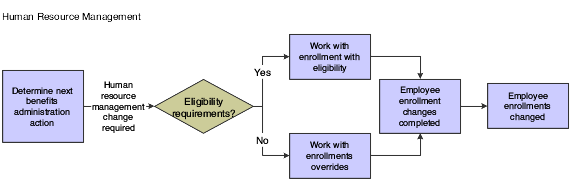9 Working with Enrollment Information
This chapter contains the following topics:
9.1 Understanding Enrollment Information
After you enroll employees in benefit plans, you need to ensure that enrollment information is accurate and current. For example, when any of these events occur, you might need to change enrollment as described:
-
An employee leaves the organization.
You must end the employee's enrollment in benefit plans.
-
An employee marries.
The employee might need to change from the Employee Only medical plan to the Employee Plus Spouse plan.
-
An employee is enrolled in the wrong plan.
You must correct the mistaken enrollment.
-
An employee chooses to increase the amount of life insurance coverage.
You might need to change the amount or rate of a payroll deduction.
Many companies provide an open enrollment period once a year to allow employees to change their benefit elections. Employees can change the type of coverage that they have elected as well as add or remove a benefit plan as part of their coverage.
This graphic illustrates the process for changing employee enrollments:
9.2 Working with Enrollment with Eligibility
This section provides an overview of enrollment with eligibility, lists a prerequisite, and discusses how to:
-
End enrollment using eligibility.
-
Change an amount or rate using eligibility.
-
Correct mistaken enrollment using eligibility.
-
Verify continuing eligibility in plans.
-
Change enrollment due to a life event.
9.2.1 Understanding Enrollment with Eligibility
When you need to change an employee's enrollment information for plans that have eligibility requirements, use the Enrollment with Eligibility program (P08334) to make the change.
When the organization discontinues a plan or an employee wants to stop participating in a plan, you must end the employee's enrollment in the plan. During an open enrollment period, you might need to end an employee's enrollment in one plan and then enroll the employee in another plan.
You also must end enrollment when you terminate an employee. When you end enrollment for a terminated employee, the system does not re-enroll the employee in required plans.
For plans that require an amount or rate, you occasionally might need to change that amount or rate. For example, an employee might want to change the percentage of salary to contribute to a retirement plan.
When you discover that an employee is enrolled in an incorrect plan or plan option, you must correct the mistaken enrollment. If you have not yet processed payroll for the employee, the system deletes the mistaken enrollment record. If you have already processed payroll for the employee, the system creates an audit record of the mistaken enrollment.
For a plan that has continuing eligibility requirements, you can verify an employee's eligibility in the plan. When an employee fails the continuing eligibility test, the system automatically ends the employee's enrollment in the plan and assigns the employee an ineligible status.
Events in an employee's life might require that the employee change enrollment in one or more plans. Marriage or the birth of a child are examples of life events. You can set the processing options for the Enrollment with Eligibility program to enable these changes.
9.2.2 Prerequisite
Before you complete the tasks in this section, you must set the Call Enrollment Event Form processing option in the Enrollment with Eligibility program (P08334) to allow to change enrollment due to a life event.
9.2.3 Forms Used to Work With Enrollment with Eligibility
| Form Name | FormID | Navigation | Usage |
|---|---|---|---|
| Work With Enrollment With Eligibility | W08334A | Daily Processing (G08BB1), Enrollment with Eligibility | Correct mistaken enrollment using eligibility.
Verify continuing eligibility in plans. |
| Stop - Override Date and Status | W08334B | On the Work With Enrollment With Eligibility form, select a plan for which you want to end enrollment, and then select Stop - Auto Dt/Sts from the Row menu. | End enrollment using eligibility. |
| Change Amount or Rate | W08334C | On the Work With Enrollment With Eligibility form, locate and select the employee's plans for which you need to change the amount or rate, and then select Change Amt or Rate from the Row menu. | Change an amount or rate using eligibility.
You can change the amount or rate only for plans that have a beginning status that starts with the letter A and that allow an amount or rate change. |
| Enrollment Event Code | W08334B | Daily Processing (G08BB1), Enrollment with Eligibility
On the Work With Enrollment With Eligibility form, select a record in the detail area and click Submit. |
Change enrollment due to a life event. |
9.2.4 Ending Enrollment Using Eligibility
Access the Stop - Override Date and Status form.
Figure 9-2 Stop - Override Date and Status form
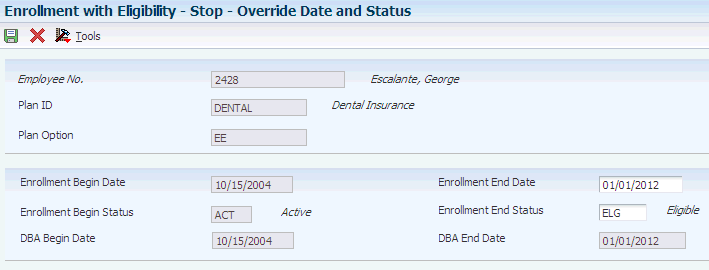
Description of "Figure 9-2 Stop - Override Date and Status form"
To end enrollment using eligibility:
-
On the Work With Enrollment With Eligibility form, to locate the employee's plans, complete the Employee Identification field.
-
To limit the records that appear, click Display Elected Plans and Plan Options.
-
In the Effective Date field, enter a date one day later than the date on which you want to end the enrollment.
-
Click Find.
-
To end enrollment in a plan on the date that you defined in the enrollment parameters, select the plan and then select Stop - Auto Dt/Sts from the Row menu.
If no enrollment parameters exist, the system ends the enrollment one day prior to the effective date.
-
To end enrollment in a plan on any date other than the date that you defined in the enrollment parameters, select the plan and then select Stop - Ovrd Dt/Sts from the Row menu.
-
On Stop - Override Date and Status, complete these fields and click OK:
-
Enrollment End Date
-
Enrollment End Status
On Work With Enrollment with Eligibility, the system displays a circle with a line through it in the row header of the record for which you ended enrollment.
-
-
To cancel the change, double-click the row header for the plan.
-
To complete the change, click Submit.
After you submit the change, the circle with a line through it disappears.
When you end an employee's enrollment in a benefit plan for which employee payroll history exists, the system updates the employee's deduction, benefit, accrual (DBA) instructions with an ending date for the associated DBA. Depending on how the enrollment ending date corresponds to the payroll cycle, the ending date for the DBA might differ from the enrollment ending date. Typically, the ending date for the DBA is the date on which the DBA was last recorded in the employee's payroll history; that is, the last time that a deduction was made from the employee's payroll. However, if the enrollment ending date is greater than the DBA history date, the date that the system assigns for the DBA ending date is the enrollment ending date. When you end an employee's enrollment in one plan at the same time that you enroll the employee in another plan, the effective date of the DBA associated with the new plan is equal to the effective enrollment date for the new plan.
9.2.5 Changing an Amount or Rate Using Eligibility
Access the Change Amount or Rate form.
To change an amount or rate using eligibility:
-
Enter the amount or rate that the employee pays in the unlabeled field to the right of the Employee Payroll Ded DBA field.
-
If applicable, complete the unlabeled field to the right of the Employer Paid Benefit DBA field.
If the company has set up the system to calculate the employer-paid DBA based on information in the employee-paid DBA, leave the unlabeled field to the right of the Employer Paid Benefit DBA field blank. For this type of setup, the system calculates the amount or rate based on the value in the employee-paid field. If the company has not set up the system to calculate the employer-paid DBA based on information in the employee-paid DBA, enter the amount or rate in the unlabeled field to the right of the Employer Paid Benefit DBA field.
-
Click OK to close the Change Amount or Rate form and continue with the change.
-
On the Work With Enrollment With Eligibility field, verify this information:
-
A triangle appears in the row header for the record with the change
-
The ending date is one day prior to the effective date for the record with the change
-
The system created a new record with the new rate
When payroll history exists, the system ends the record and creates a new one. When no payroll history exists, the system processes the change without end dating
-
-
To complete the change, click Submit.
After you submit the change, the D and the triangle disappear.
9.2.6 Correcting Mistaken Enrollment Using Eligibility
Access the Work With Enrollment With Eligibility form.
To correct mistaken enrollment using eligibility :
-
Complete these fields to locate the employee's plans:
-
Employee Identification
-
Effective Date
-
-
To limit the records that appear, select Display Elected Plans and Plan Options.
-
Click Find.
-
Select the row containing the mistaken enrollment, and then select Mistaken Enrollment from the Row menu.
On the Work With Enrollment With Eligibility form, the system displays either a trashcan button (no payroll history is associated with the record) or an X (payroll history is associated with the record) in the row header of the record that was a mistaken enrollment.
-
To accept the correction, click Submit.
9.2.7 Verifying Continuing Eligibility in Plans
Access the Work With Enrollment With Eligibility form.
To verify continuing eligibility in plans:
-
Complete these fields to locate the employee's plans:
-
Employee Identification
-
Effective Date
-
-
To limit the records that appear, select Display Elected Plans and Plan Options.
-
Click Find.
-
From the Form menu, select Retest Eligibility.
For any plan for which the employee is no longer eligible, a disabled record appears below the employee's current plans. Any plan for which eligibility information changed appears in blue letters. When initial eligibility conditions are met, the system enrolls the employee in the appropriate plans.
9.2.8 Changing Enrollment Due to a Life Event
Access the Enrollment Event Code form.
- Enrollment Event Code
-
Enter the user-defined code (UDC) 08/BE that you use to denote an enrollment event such as marriage.
- Date Qualifying Life Event
-
Enter the date of the qualifying life event.
9.3 Working with Enrollment Overrides
This section provides an overview of enrollment overrides and discusses how to:
-
End enrollment using overrides.
-
Change an amount or rate using overrides.
-
Correct a mistaken enrollment using overrides.
9.3.1 Understanding Enrollment Overrides
Use the Enrollment Overrides program (P08330) to make changes to a plan in which you waived the eligibility requirements for an employee.
The Enrollment Overrides program requires more manual entry than the Enrollment with Eligibility program (P08334). Therefore, you should use the Enrollment Overrides program primarily for exception cases.
You typically need to use overrides to end an employee's enrollment in a plan when an employee's enrollment extends beyond the normal end date. This situation might occur as part of a severance agreement.
When you end enrollment by using overrides, you must enter the actual date on which you want to stop the plan for the employee.
For plans that require an amount or rate, you occasionally might need to change that amount or rate. For example, an employee might want to change the amount contributed to the 401(k) plan.
When you discover that an employee has been enrolled in the wrong plan or in the correct plan with the wrong option, you must correct the enrollment. After you correct the mistaken enrollment, enroll the employee in the correct plan. If you have not yet processed payroll for the employee, the system deletes the mistaken enrollment. If you have processed payroll for the employee, the system creates an audit record of the mistaken enrollment.
9.3.2 Forms Used to Work With Enrollment Overrides
| Form Name | FormID | Navigation | Usage |
|---|---|---|---|
| Enrollment Overrides | W08330B | Daily Processing (G08BB1), Enrollment Overrides | End enrollment using overrides.
Change an amount or rate using overrides. Correct mistaken enrollment using overrides. |
9.3.3 Ending Enrollment Using Overrides
Access the Enrollment Overrides form.
To end enrollment using overrides:
-
To locate the employee's plans, complete the Employee Identification field and click Find.
-
To end enrollment in a single plan, complete these fields for that plan and click OK:
-
End Status
-
Ending Date
-
-
To end enrollment in all plans, select End Enrollment from the Form menu.
-
On the Stop - Override Date and Status form, complete these fields and click OK:
-
Enrollment End Date
-
Enrollment End Status
-
When you end an employee's enrollment in a benefit plan for which employee payroll history exists, the system updates the employee's DBA instructions with an ending date for the associated DBA. Depending on how the enrollment ending date corresponds to the payroll cycle, the ending date for the DBA might differ from the enrollment ending date. When the enrollment ending date is greater than the DBA history date, the date that the system assigns for the DBA ending date is one day prior to the enrollment ending date. When the enrollment end date precedes the date on which the DBA was last recorded in the employee's payroll history, the DBA ending date is the payroll period end date that was last recorded in the DBA record.
Typically, when you end an employee's enrollment in one plan at the same time that you enroll the employee in another plan, the effective date of the DBA that is associated with the new plan is the same as the effective enrollment date for the new plan if the enrollment date is after the DBA history date. Otherwise, the new DBA begin date will be one day after the DBA payroll history date, which is different from the enrollment date. This situation generally occurs when you correct a mistaken enrollment after payroll has been processed.
9.3.4 Changing an Amount or Rate Using Overrides
Access the Enrollment Overrides form.
To change an amount or rate using overrides :
-
To locate the employee's plans, complete the Employee Identification field and click Find.
-
Select the plan for which you need to change the amount or rate and then select Amount/Rate from the Row menu.
-
On the Change Amount or Rate form, enter the amount or rate that the employee pays in the unlabeled field to the right of the Employee Payroll Ded DBA field.
-
If applicable, complete the unlabeled field to the right of the Employer Paid Benefit DBA field.
If the company has set up the system to calculate the employer-paid DBA based on information from the employee-paid DBA, leave this unlabeled field blank. For this type of setup, the system calculates the amount or rate based on the value in the employee-paid field. If the company has not set up the system to calculate the employer-paid DBA based on information in the employee-paid DBA, enter the amount or rate in the unlabeled field to the right of the Employer Paid Benefit DBA field.
-
Click OK.
9.3.5 Correcting Mistaken Enrollment Using Overrides
Access the Enrollment Overrides form.
To correct a mistaken enrollment using overrides :
-
To locate the employee's plans, complete the Employee Identification field and click Find.
-
Complete the End Status field for the incorrect plan.
To enter a begin date for the correct plan that is the same as the begin date for the incorrect plan, enter an end status that begins with the letter X. The X end status enables the system to enroll the employee in the new plan for the correct enrollment period and still track the incorrect plan for historical purposes.
Use Enrollment End Statuses that have a secondary description that begins with X from UDC 08/ES only when no payroll history exists for the plan.
-
Complete the Ending Date field for the incorrect plan and then click OK.
-
To enroll the employee in the correct plan, complete the steps for enrolling employees.
You must manually refund any incorrect deduction when you correct mistaken enrollment. When you correct the information in the Human Resources system, the system does not automatically generate a refund payment.
-
End Status
Enter a code that indicates the ending status of an employee's enrollment in a plan. This status represents the reason for ending the old enrollment and is used as the beginning status of any resulting new enrollment.
You can define this code using UDC 08/ES. See data item XDFS (Status - Enrollment) for restrictions on the allowed values.
Note:
An ending status that begins with the letter X represents a mistaken enrollment.You use Enrollment End Statuses that have a secondary description that begins with X from UDC 08/ES only when no payroll history exists for the plan.
-
Enrollment End Date
Enter the date on which the employee ceases to participate in a benefit plan.
-
Enrollment End Status
Enter a code that indicates the ending status of an employee's enrollment in a plan. This status represents the reason for ending the old enrollment and is used as the beginning status of any resulting new enrollment.
You can define this code using UDC 08/ES. See data item XDFS (Status - Enrollment) for restrictions on the allowed values.
Note:
An ending status that begins with the letter X represents a mistaken enrollment.You use Enrollment End Statuses that have a secondary description that begins with X from UDC 08/ES only when no payroll history exists for the plan.
-
9.4 Reviewing Employee Enrollment
This section provides an overview of employee enrollment review and discusses how to:
-
Run the Benefit Enrollment Form program (R083430).
-
Set processing option for the Benefit Enrollment Form program (R083430).
9.4.1 Understanding Employee Enrollment Review
Employees often have questions about their enrollment in particular benefits. In addition, organizations frequently need information about total enrollment for specific plans. The system provides easy access to the information that you need in order to answer these types of questions.
You can review the details of the benefit plans in which an employee is enrolled. You can also review information about each plan and the employees enrolled in that plan. Additionally, you can run reports that list:
-
Employees who are not enrolled in benefit plans that are defined as mandatory for either the employee's benefit group or for the plan.
-
Employees who are enrolled in benefit plans that are not available to members of their benefit group.
-
Employees who are not enrolled in a plan for categories that require participation.
-
Dependents who are ineligible for benefits because of age or educational status.
Frequently, you want to review all of the information for all of the employees who are enrolled in a specific benefit plan. You can review information by benefit plan and locate all of the historical and detail information for each employee.
9.4.2 Forms Used to Review Employee Enrollment
| Form Name | FormID | Navigation | Usage |
|---|---|---|---|
| Work With Benefits by Employee | W08335A | Daily Processing (G08BB1), Benefits by Employee
On the Work With Benefits by Employee form, complete the Employee Identification and Year fields and click Find. |
Review benefits by employee. |
| Work With Employees by Benefit Plan | W08333A | Daily Processing (G08BB1), Employees by Benefit Plan
On Work With Employees by Benefit Plan, complete the Plan ID and Year fields and click Find. |
Review employees by benefit plan. |
9.4.3 Running the Benefit Enrollment Form Program (R083430)
Select Processing (G08BB2), Benefit Enrollment Form.
This report creates a personal enrollment form for an individual employee. The form includes all effective plans and plan options for the employee and includes rates for all of the plans and plan options.
9.4.4 Setting Processing Options for the Benefit Enrollment Form Program (R083430)
Processing options enable you to specify the processing for programs and reports.
9.4.4.1 Defaults
These processing options specify the dates that the system uses for selecting plans, determining employee eligibility, and calculating the employee's age. They also specify whether the system uses the employee's identification number or the employee's tax ID number as the value for the employee tax number.
- 1. Effective Date
-
Specify the effective date for the selection of plans and the determination of employee eligibility. To use the system date as the effective date, leave this processing option blank.
- 2. Age As Of Date
-
Specify any date of a given year. The system uses this value and the employee's date of birth to calculate the employee's age. Running this process enables the system to update the Employee Age field on the Personal form. To use the system date leave this processing option blank. If you leave this processing option blank, the system will not display age.
- 3. Employee Tax ID Number (Employee Tax Identification Number)
-
Specify whether to print the employee's tax ID number or the employee's identification number. Values are:
0: Print the employee's identification number.
1: Print the employee's tax ID number.
9.4.4.2 Print
These processing options specify whether to print specified information on the report.
- 1. Employee Address
-
Specify whether the system prints the employee's address on the report. Values are:
0: Do not print.
1: Print.
- 2. Benefit Group Additional Description
-
Specify whether to print an additional description for the benefit group. Values are:
0: Do not print.
1: Print.
- 3. Plan Category Additional Description
-
Specify whether to print the description for the plan category. Values are:
0: Do not print.
1: Print.
- 4. Plan Remarks
-
Specify whether to print plan remarks. Values are:
0: Do not print.
1: Print.
- 5. Test Eligibility
-
Specify whether the system tests for eligibility. Values are:
0: Do not test. The system displays all the plans for the appropriate benefit group.
1: Test. The system displays only the plans in the benefit group for which the employee is currently eligible.