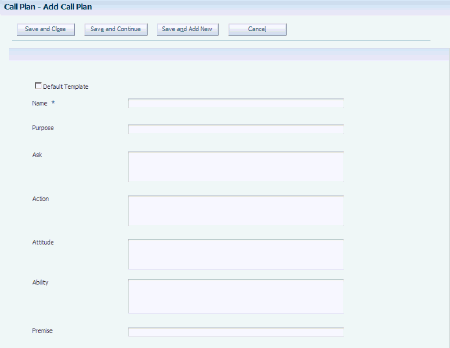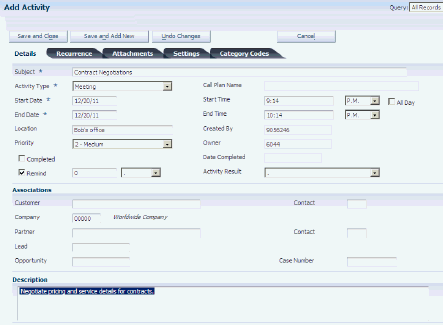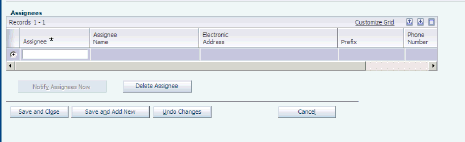9 Using Call Plans
This chapter contains the following topics:
9.1 Understanding Call Plans
Call plans enable sales representatives making customer calls to view a template containing question prompts, goals, and reminders. You first create call plan templates to meet the business needs, and then you can attach them to activities and action plans within the Calendar system.
9.2 Creating New Call Plan Templates
This section provides an overview of call plan templates and describes how to create a new call plan template.
9.2.1 Understanding Call Plan Templates
Use the Call Plan program (P90CA65) to create call plan templates for different purposes. For example, you might have a new customer template, a template for introducing new products, one for unhooking competitors' customers, and so on.
The only required field when creating a new template is the Name field. However, you might also want to enter values in the Purpose and Premise fields, as these fields appear on the grid when you search for call plan templates from the Activity and Action Plan programs.
When you create a call plan template, you can specify whether to make it the default template. When you select the Default Template check box, the current template becomes the default template.
9.2.2 Forms Used to Create New Call Plan Templates
| Form Name | FormID | Navigation | Usage |
|---|---|---|---|
| Search For Call Plan | W90CA65F | Sales Force Automation Setup (G90CA03), Call Plan | Find and select the call plan you want to use, modify, or delete. |
| Add Call Plan | W90CA65B | Click Add on the Search For Call Plan form. | Add a new call plan. |
9.2.3 Creating a New Call Plan Template
Access Add Call Plan.
- Default Template
-
Specify whether you want to make the template the default template.
- Name
-
Enter a unique name for the call plan template.
- Purpose
-
Summarize the purpose of the template.
- Ask
-
Enter any business, technical and functional questions to ask the customer.
- Action
-
Enter any tasks to perform after the call, such as a product demonstration.
- Attitude
-
Enter the attitude or perception you would like the customer to have after the call is completed.
- Ability
-
Enter examples and tasks that demonstrate the ability to meet the customer's needs.
- Premise
-
Enter the broader purpose of the call, such as to establish a long term relationship.
9.3 Working With Call Plan Templates
This section provides an overview of how to work with call plans, lists a prerequisite, and discusses how to attach a call plan to an activity.
9.3.1 Understanding Working With Call Plans
After creating call plan templates, you can attach them to activities that you create within the Calendar system. When creating the activity, you can set up recurrence patterns and reminders, and you can assign the activity to others. If a particular call plan is part of a group of standard activities that would be performed for multiple customers, you can create an action plan that includes the call plan activity. Action plans are groups of related activities that can be used as templates.
When viewing the call plan templates from within either an activity or action plan, you can make changes to any of the template fields. For example, when you are speaking with a customer, you might think of additional questions that you would like to ask other customers. When you save the changes, the system attaches a copy of the call plan template to the activity or action plan, and the original call plan template is not affected.
9.3.2 Prerequisite
Before you complete the steps in this section, you must set the processing options for the Activity View program.
9.3.3 Forms Used to Work with Call Plan Templates
| Form Name | FormID | Navigation | Usage |
|---|---|---|---|
| Edit {Call Name} | W01301B | Daily Sales Force Automation Processing (G90CA01), Activity.
Select the Call activity type and click Find on the Search for Activities form. Select the desired activity. Daily Sales Force Automation Processing (G90CA01), Calendar. Click the activity link on the Calendar form. |
Review the activity and click Call Plan to view the call plan template. |
| Manage {call plan name} | W90CA65C | Click Call Plan on the Edit {call plan name} form. | Review the call plan template.
Change the call plan template for this activity only. |
| Add Activity | W01301B | Click Add Activity on the Search for Activities form. | Add a new activity and attach a call plan. |
| Call Plan Template Select | W90CA65E | Click Call Plan. on the Edit {Activity Name} form. | Select the call plan template to use for the activity. |
9.3.4 Attaching a Call Plan to an Activity
Access the Add Activity form.
With the exception of the Call Plan field, the fields that appear on Add Activity form are the same as those that appear when you access the form from the Activity View program (P01301) on the Foundation Calendar menu (G01A).
- Activity Type
-
Select an activity type of Call.After you attach a call plan to the activity, you cannot change the activity type.
- Call Plan
-
Select a call plan for the activity. The system displays this field only when you have selected Call as the activity type.
After you have saved the activity, subsequent inquiries on the activity will display Call Plan as a link that you can click to view the call plan template.
See "Managing Activities" in the JD Edwards EnterpriseOne Applications Address Book Implementation Guide.