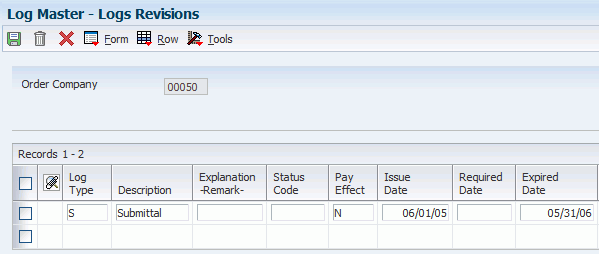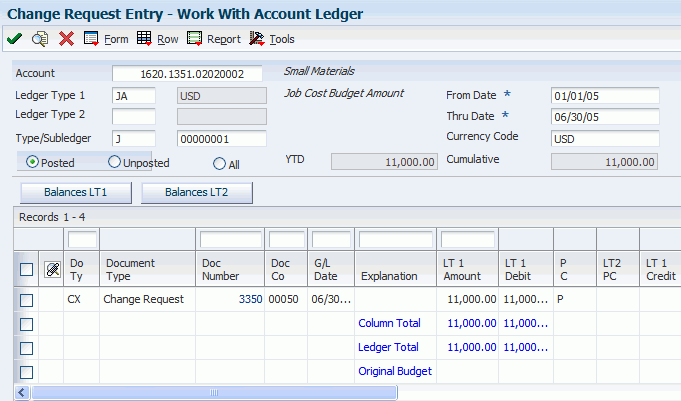6 Reviewing Change Requests
This chapter contains the following topics:
6.1 Understanding the Change Request Review Process
As a job moves through the organization's approval process, you might need to review and revise change requests before they are approved. You can review requotes, logs, ledger information, and other information about the change request.
6.1.1 Requotes
When you access the Change Request Entry form, the system displays the current change request. You can view previous values for the change request in the order in which they were created, from the most current version to the oldest, by using the Prior Requote option. After you use the Prior Requote option, you can view the previous versions, from the oldest to the newest, by using the Next Requote option.
6.1.2 Logs
The system automatically creates a log when you commit a subcontract account to the JD Edwards EnterpriseOne Subcontract Management system. You can review the log and make any necessary changes.
You can select either the Logs Entry program (P4305) or the Log Master Revisions program (P4303) to work with logs. To use the Logs Entry program, you must enter a value of 04 in user-defined code (UDC) 40/VF. You must also specify which log program you want to use in the processing options for Change Request Entry (P5310) or Change Request Subcontract Details (P53301).
6.1.3 Accounts
You can view all of the accounts for all change requests for a job by reviewing the Change Request by Account report. When you produce this report you can:
-
Specify what information is contained in the report by selecting different report versions in the Change Request Entry processing options.
-
Produce this report as a detail or a summary report by setting a processing option.
-
Review the report online or print the report.
You can view all accounts on a line to review account details, such as:
-
The account number and subledger numbers.
-
The original, quoted, final, and best amounts for all accounts.
-
The contract number and the supplier.
Information about cost, revenue, and subcontract accounts is on separate tabs to make viewing account numbers and totals easier.
6.1.4 General Ledger Information
You can review general ledger information for each account type on a detail line by using the G/L Inquiry option. The G/L Inquiry option lets you review all general ledger information, including:
-
The account number.
-
Posted and unposted amounts.
-
The original budget for the account.
-
The invoice number, purchase order number, and document number.
6.1.5 Change Request for Jobs
You can display the accounts on a change request for a job by the:
-
Account type
-
Account code
-
Ledger type
-
Supplier
Specifying how the system displays change request information lets you quickly find the information that you want.
6.2 Reviewing Change Requests
This section discusses how to:
-
Set processing options for Logs Entry program (P4305).
-
Review requotes.
-
Review logs.
-
Review log hierarchy.
-
Review accounts for a job.
-
Review accounts for a line.
-
Review general ledger information.
-
Review change requests by job.
6.2.1 Forms Used to Review Change Requests
| Form Name | FormID | Navigation | Usage |
|---|---|---|---|
| Change Request Entry | W5310B | Change Management Setup (G5311), Change Request Entry
On Work With Change Requests, enter a job number and click Find. Select a change request. |
Review requotes. |
| Change Management Log Details | W4303F | Change Management Inquiries (G5312), Log Revisions
On Change Management Log Details, enter a job number, change request, and click Find. |
Review logs. |
| Logs Revisions | W4305A | Change Management Inquiries (G5312), Log Master
On Work With Logs, find and select a record. |
Review log hierarchy at five levels. |
| Change Request Entry | W5310B | Change Management Setup (G5311), Change Request Entry
On Work With Change Requests, enter a job number and click Find. Select a change request. |
Review accounts for a job.
Review accounts on a line. |
| Work With Account Ledger | W09200A | On Change Request Entry, select a detail line and then select the appropriate G/L Inquiry option from the Row menu. | Review general ledger information.
You can review Cost G/L, Revenue G/L, and Subcontract G/L information. |
| Work With Account Change Request Inquiry | W53220A | Change Management Inquiries (G5312), Account Inquiry
On Work With Account Change Request Inquiry, enter a job number and click Find. |
Review change requests by job. |
6.2.2 Setting Processing Options for Logs Entry Program (P4305)
Processing options enable you to specify the default processing for programs and reports.
6.2.2.1 Default
- 1. Contract Type
-
Specify the default contract type. You must enter a value that has been set up in UDC 00/DT.
- 2. Log View Option
-
Specify the default for the Log View option. You must enter a value that has been set up in UDC 43/VO.
6.2.2.2 Versions
- 1. Progress Payments (P4314)
-
Specify the version of Progress Payments that the system uses to determine how open and outstanding logs are displayed.
When you select a version, review the version's processing options to ensure that the version meets the needs of the business.
6.2.3 Reviewing Requotes
Access the Change Request Entry form.
On Change Request Entry, select the line item that you want to review, and then select one of the options on the Form menu:
-
To review the previous requote for the change request, select Requotes, and then Prior Requote.
-
To review requotes for the change request that were created after the original requote, select Requotes, and then Next Requote.
6.2.4 Reviewing Logs
Access the Change Management Log Details form.
Figure 6-1 Change Management Log Details form
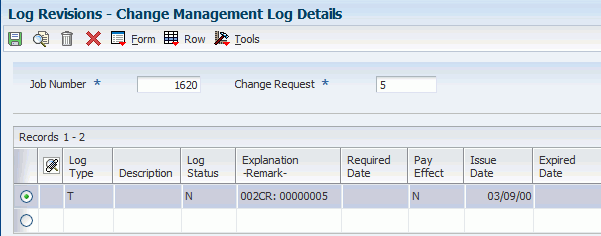
Description of "Figure 6-1 Change Management Log Details form"
6.2.5 Reviewing Log Hierarchy
6.2.7 Reviewing Accounts for a Line
6.2.8 Reviewing General Ledger Information
6.2.9 Reviewing Change Requests by Job
Access the Work With Account Change Request Inquiry form.
Figure 6-4 Work With Account Change Request Inquiry form
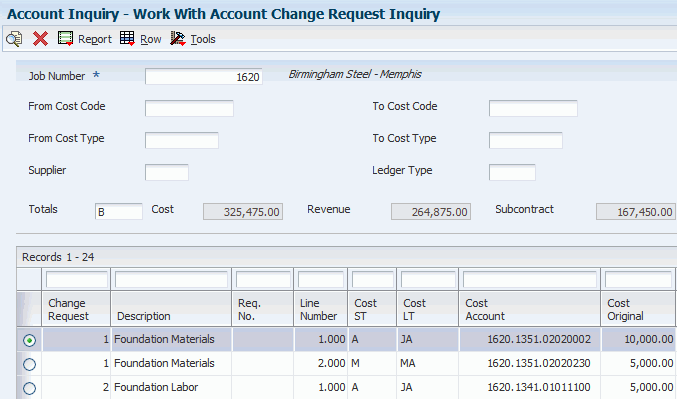
Description of "Figure 6-4 Work With Account Change Request Inquiry form"
- Job Number
-
Enter the number of the job, or project, associated with the change request.
This number must be set up in the Business Unit Master table (F0006).
- From Cost Code and To Cost Code
-
Enter a subset of an object account. Subsidiary accounts include detailed records of the accounting activity for an object account.
Note:
If you use a flexible chart of accounts and the object account is set to 6 digits, it is recommended that you use all 6 digits. For example, entering 000456 is not the same as entering 456 because if you enter 456 the system enters three blank spaces to fill a 6-digit object. - From Cost Type and To Cost Type
-
Enter the portion of a general ledger account that refers to the division of the Cost Code (for example, labor, materials, and equipment) into subcategories. For example, you can divide the Cost Code for labor into regular time, premium time, and burden.
Note:
If you use a flexible chart of accounts and the object account is set to six digits, it is recommended that you use all six digits. For example, entering 000456 is not the same as entering 456 because if you enter 456, the system enters three blank spaces to fill a six-digit object. - Supplier
-
Enter the address book number of the supplier or subcontractor.
- Ledger Type
-
Enter a UDC (09/LT) that specifies the type of ledger, such as AA for Actual Amounts, BA for Budget Amount, or AU for Actual Units. You can set up multiple, concurrent accounting ledgers within the general ledger to establish an audit trail for all transactions.