3 Setting Up the EnterpriseOne Change Management System
This chapter contains the following topics:
-
Section 3.1, "Understanding EnterpriseOne Change Management System Setup"
-
Section 3.3, "Setting Up the EnterpriseOne Change Management System"
3.1 Understanding EnterpriseOne Change Management System Setup
Before you use the JD Edwards EnterpriseOne Change Management system, you need to define certain information that is specific to the business which the system uses during change request processing.
This table lists the setup tasks that are required before you can use the JD Edwards EnterpriseOne Change Management system:
| Tasks | Descriptions |
|---|---|
| User-defined codes (UDCs) | Define customized codes that are appropriate for the business needs. For example, you can define codes that identify the priority of a change request, the type of change request, and planned change order (PCO) and change order (CO) statuses. |
| Change request detail status codes | Define approval stages for accounts on a change request. You can associate account ledgers with detail status codes so that the system updates ledgers when you update the detail status code for an account on a change request. |
| Job-specific UDCs | Define codes that are specific to a job. For example, if you have several phases of a job, you can define a code for each phase of a job. You can then use the codes in each change request so that you know to which phase of the job the change request belongs. |
| Ledger type master | Define monetary decimals at the ledger type level. You can set up ledger types at the job or company level. |
| Automatic accounting instructions (AAIs) | Define the AAIs (CMxx) that the system uses when you commit a subcontract account in a change request detail line to the JD Edwards EnterpriseOne Subcontract Management system. |
| Column versions | View the saved column versions that you can use when you access the Change Request Entry program. |
The programs for the listed tasks are located on Change Management System Setup (G5341).
3.2 (Optional) Converting Change Management in JD Edwards World to JD Edwards EnterpriseOne
This section contains an overview of the conversion process and discusses how to convert Change Management in JD Edwards World to JD Edwards EnterpriseOne.
3.2.1 Understanding the Conversion Process
To migrate existing data from Change Management in JD Edwards World to JD Edwards EnterpriseOne, you must convert specific JD Edwards World Change Management files to JD Edwards EnterpriseOne tables. To assist you in the conversion process, there are conversion programs, which function with JD Edwards World version A7.3, service pack 12.
You must run the conversion programs on the Change Management Table Conversions menu (G53411) in this order:
-
Convert Detail Status Code (R8953101)
-
Convert Change Request Header (R895301B)
-
Convert Change Request Detail (R895311)
This table describes the conversion programs that convert JD Edwards World files to JD Edwards EnterpriseOne Change Management tables:
| Conversion Program Name | Conversion Program Number | Data Converted | JD Edwards World Table Number | JD Edwards EnterpriseOne Table Name | JD Edwards EnterpriseOne Table Number |
|---|---|---|---|---|---|
| Convert World F53001 to EO F53101 | R8953101 | Change Request Detail Status Codes | F53001 | Change Request Detail Status Update | F53101 |
| Convert World F5301 to EO F5301B | R895301B | Change Request Master information (job number, description, status, and so forth.) | F5301 | Change Request Master | F5301B |
| Convert World F5302 to EO F5311 | R895311 | Change Request Details (subcontract information, line number, ledger type, and so forth.) | F5302 | Change Request Details | F5311 |
After you run the Convert World F53001 to EO F53101 program, you must verify the data converted successfully. Use the Detail Status Code Update program (P53101) to verify the data is in the JD Edwards EnterpriseOne Change Management system. You can run this program again if necessary or enter the data manually.
When you finish running the conversion programs, JD Edwards recommends that you access the Change Request Entry program (P5310) on the Change Management Setup menu (G5311) to ensure that the data exists in the JD Edwards EnterpriseOne Change Management system.
The conversion programs do not remove the JD Edwards World data from the tables after the conversion is finished.
3.2.2 Prerequisites
Before you complete the tasks in this section:
-
Install JD Edwards EnterpriseOne.
-
Convert job master information.
See JD Edwards EnterpriseOne Applications Job Cost Implementation Guide.
-
If you use Subcontract Management programs in the JD Edwards World Change Management system, convert these subcontracts to JD Edwards EnterpriseOne subcontracts.
See JD Edwards EnterpriseOne Applications Subcontract Management Implementation Guide.
-
If you use Contract Billing programs in the JD Edwards World Change Management system, convert these contracts to JD Edwards EnterpriseOne Contract Billing contracts.
See JD Edwards EnterpriseOne Applications Contract and Service Billing Implementation Guide.
-
Set the processing options for Convert World F5302 to EO F5311 (R895311) prior to running this conversion program.
3.3 Setting Up the EnterpriseOne Change Management System
This section contains an overview of detail status codes and discusses how to:
-
Set up UDCs for change management.
-
Set up change request detail status codes.
-
Set up job-specific UDCs.
3.3.1 Understanding Detail Status Codes
You must set up detail status codes in the Detail Status Code Update program before you can enter account distribution information for change requests.
For each detail status code, define:
-
The type of account (cost, revenue, or subcontract) with which the code can be used.
-
The amount ledger type to be updated in the Account Balances table (F0902) and the Account Ledger table (F0911).
Note:
This program does not update the AA/AU, HA/HU, PA/PU, or F% ledgers. -
The amount type (original, quoted, final, or best) that appear and are updated in the Change Request Detail Status Update Table (F53101).
Note:
Detail status codes are updated in the Change Request Detail Status Update table (F53101). They are not related to the status code field in the header on the Change Request Entry form. The status code in the header is for information only.You cannot delete a status code if it has been used in Change Request Entry. You can only change the description of a status code if it has been used in Change Request Entry.
|
See Also: |
3.3.2 Forms Used to Set Up the EnterpriseOne Change Management System
| Form Name | FormID | Navigation | Usage |
|---|---|---|---|
| Work With User Defined Codes | W0004AA | Enter UDC in the Fast Path. | Set up UDCs. |
| Change Request Status Code Revisions | W53101B | Change Management System Setup (G5341), Detail Status Code Update
On Work With Change Requests, click Add. |
Set up change request detail status codes. |
| Job Specific UDCs Detail | W53005D | Change Management User Defined Codes (G5342), Job Specific UDCs
On Work With Job Specific UDC's enter the job number, code, and click Add. |
Set up job-specific UDCs. |
3.3.3 Setting Up UDCs for EnterpriseOne Change Management
You can use these UDCs as part of the identifying information of a change request. They are informational only.
3.3.4 Setting Up Change Request Detail Status Codes
Access the Change Request Status Code Revisions form.
Figure 3-1 Change Request Status Code Revisions form
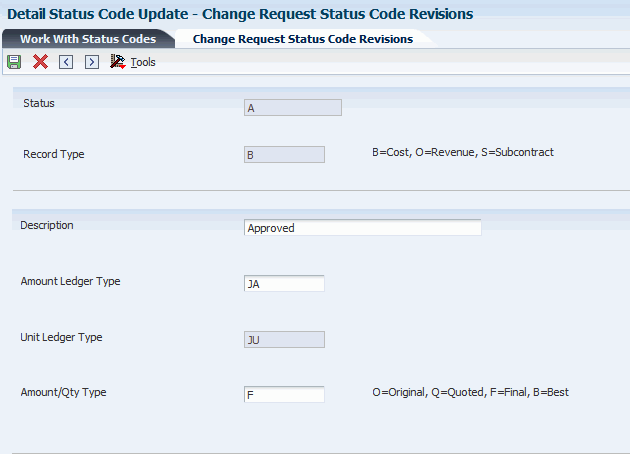
Description of "Figure 3-1 Change Request Status Code Revisions form"
- Status
-
Enter a code defined by the user that specifies the status of an account in a change request detail line. This code is used in the approval process of the change request to determine if the system updates a ledger in the Account Balances table (F0902), to define which ledger type is updated, and to define which amount type the system uses to update the ledger.
- Record Type
-
Enter the record type associated with change request detail information. Each change request can attach to multiple change items. Values are:
B: Budget, or Cost.
O: Owner, or Revenue.
S: Subcontract, or Buyout.
Blank: Supplies the default value of B.
- Amount Ledger Type
-
Enter a UDC (09/LT) that identifies the ledger to which you are posting amounts, such as BA (Budget Ledger) or FE (Field Estimate). You can set up multiple, concurrent ledgers within the general ledger to establish an audit trail.
Note:
You cannot make journal entries directly to a ledger if the second letter of the ledger type is U (units). - Amount/Qty Type (amount/quantity type)
-
Enter a code that specifies which amounts and quantities in the Change Request Details table (F5311) will be used for processing. Values are:
O: Original
Q: Quoted
F: Final
B: Best
3.3.5 Setting Up Job-Specific UDCs
You can define up to five UDCs for each job in the system. These UDCs are located on the Category Codes tab of the Change Request Entry form and are informational only.
Job-specific UDCs are stored in the Job Specific UDCs Master table (F53005), not in the User Defined Codes table (F0005).
- Job Number
-
Enter the number of the job, or project, that is associated with the change request.
This number must be set up in the Business Unit Master table (F0006).
- Code Field
-
Enter a code that identifies and defines a unit of information. It is an alphanumeric code up to 8 characters long that does not enable blanks or special characters, such as %, &, or +. You create new data items using system codes 55-59. You cannot change the alias.
- User Def Code (user defined code)
-
Enter a list of codes for a specific UDC list.
- Description 2
-
Enter additional text that further describes or clarifies a field in the system.
- Special Handling
-
Enter a code that indicates special processing requirements for certain UDC values. The value that you enter in this field is unique for each UDC type.
The system uses the special handling code in many ways. For example, special handling codes defined for Language Preference specify whether the language is double-byte or does not have uppercase characters. Programming is required to activate this field.
- Hard Coded
-
Enter a code that indicates whether a UDC is hard-coded. Values are:
Y: The UDC is hard-coded.
N: The UDC is not hard-coded.
A check mark indicates that the UDC is hard-coded.