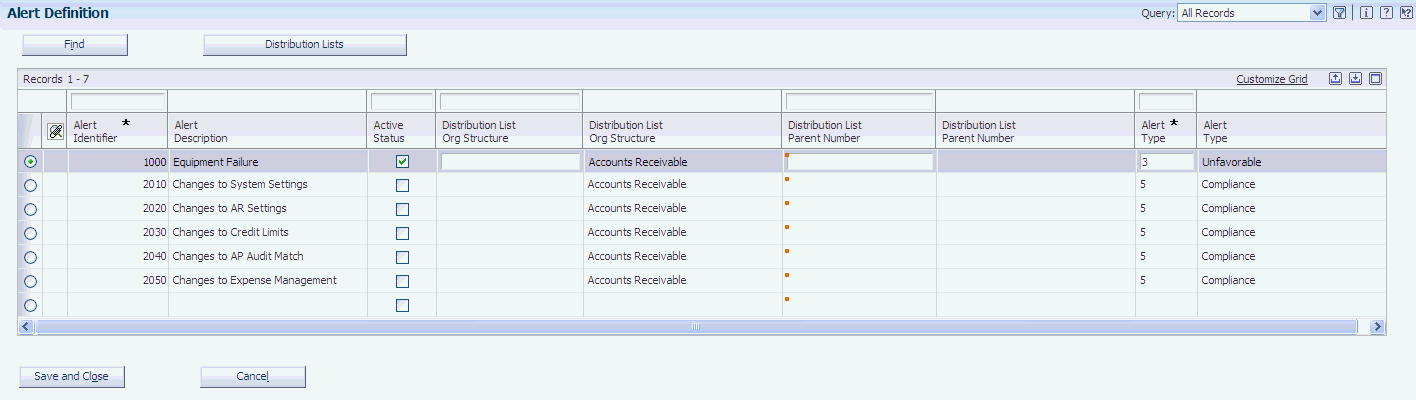5 Managing Alerts
This chapter contains the following topics:
5.1 Understanding Alerts
Alerts visually notify the person reviewing the metrics information in the JD Edwards EnterpriseOne Consoles when issues occur that need to be addressed. For example, if you change a system constant setting, the system sends an alert to the persons on the distribution list to notify them of the change.
To display alerts on the console, you must subscribe to the alert in the Dashboard Management program (P80D301). Not all alerts should appear to all console users; therefore, the system uses the information in the Alert Definition table (F80D310) to filter the alerts by user ID or role. The system displays alerts on the console only to users who are set up in the distribution list for the alert.
These types of alerts are available in the JD Edwards EnterpriseOne Consoles system:
-
Compliance
The system generates an alert when a change is made to the system constant settings, expense management policy settings, or purchasing tolerance rules.
The system creates an alert for each compliance metric when you revise the applicable fields on the form.
-
Segregation of Duties (SOD)
Based on the applications that are available by user and role, and the setup of the SOD rules, the system generates an alert when the user/role violates an SOD rule.
The system creates an alert for each violation of the SOD rules when you run the Process SOD Violations program (R80D112).
-
Equipment failure
An external system can monitor a piece of equipment to determine whether the equipment is operating within set tolerance levels. When the equipment is operating outside of the tolerance levels, an alert message is sent to the JD Edwards EnterpriseOne Condition-Based Maintenance (CBM) system from Oracle. The JD Edwards EnterpriseOne CBM system imports the alert information into the Condition-Based Alerts table (F1310).
The system generates and displays an equipment failure alert from the JD Edwards EnterpriseOne CBM system. When the Condition-Based Alerts table receives an alert from an external system, or through direct entry, the alert on the console is triggered. Each alert message is a link that opens the Condition-Based Alerts Revisions program (P1311) to resolve the issue.
The system records this information in the Alert Instance (F80D311), Alert Instance Tag (F80D311A), Alert Instance Status (F80D315), Compliance Instance Detail (F80D131), and SOD Alert Detail (F80D136) tables:
-
Description of alert.
-
Type of change: add, delete, or change.
-
Unique key fields of the table changed.
-
Name of the affected field.
-
Before value of the affected field.
-
After value of the affected field.
-
User who made the change.
-
Date of change.
You can review the alert information and then take the appropriate action to either accept or decline the changes. After you address the issues, you can manually close the alert so that the system no longer displays it on the console.
5.2 Setting Up the System for Alerts
This section provides an overview of system setup and discusses how to:
-
Set up distribution lists.
-
Subscribe to alerts.
5.2.1 Understanding System Setup
To receive alerts on the console, you must subscribe to each alert in which you are interested. If you are responsible for ensuring compliance, you should subscribe to all compliance alerts. You must also be a member of the distribution list for each alert.
5.2.1.1 Distribution Lists
When you set up SOD rules and alert definitions, you must include the distribution list of subscribers. The distribution list is a group of address book records for which the system creates an alert.
When you set up the distribution list, the system does not include the parent number in notifications. The system does not create alerts for the parent that is associated with the organization structure, only for the children.
You can create distribution lists using the Work with Parent/Child Structures program (P0150) and then assign the list to the appropriate compliance alert in the Alert Definition program (P80D310).
5.2.2 Forms Used to Set Up the System for Alerts
| Form Name | FormID | Navigation | Usage |
|---|---|---|---|
| Work with Parent/Child Structures | W0150D | Address Book Organizational Structure (G01311), Structure Revisions | Review distribution lists. |
| Address Parent/Child Revisions | W0150A | Click Add on the Work with Parent/Child Structures form. | Set up distribution lists. |
| Edit Configuration | W80D320B | Configuration (G80D41), Advanced
Select the appropriate console on the Dashboard Configuration form and click Edit. Select the Configuration tab and click Edit. |
Subscribe to alerts. |
5.2.3 Setting Up Distribution Lists
Access the Address Parent/Child Revisions form.
- Parent Number
-
Enter the address book number of the primary level in a hierarchy or reporting relationship. A parent in one hierarchy can be a child in another hierarchy. A hierarchy can be organized by business unit, employee, or position. For example, you can create a hierarchy that shows the reporting relationships between employees and supervisors.
- Structure Type
-
Enter a value from user-defined code (UDC) 01/TS that identifies a type of distribution list, such as WFS for workflow, ORG for group, and EML for email.
When you create a parent/child relationship for the JD Edwards EnterpriseOne Accounts Receivable system, the Structure Type field must be blank.
- Address Number
-
Enter a number that identifies an entry in the JD Edwards EnterpriseOne Address Book system, such as employee, applicant, participant, customer, supplier, tenant, or location.
5.3 Defining Alerts
This section provides an overview of alert definitions and discusses how to define alerts.
5.3.1 Understanding Alert Definitions
Alert definitions specify the information that is maintained at the alert master level. This information applies to the alert, regardless of the metric configuration to which the alert is subscribed.
The Alert Definition program (P80D310) enables you to select or clear the alerts by user. You can activate alerts by subscription organization or by parent address book number. You use the subscription organization or parent address book number to identify the list of individuals who receive the alert notification. The Alert Status flag specifies whether the system runs the table trigger logic. Table trigger logic reviews the values in a table and processes an alert when you change the values in the fields used by compliance.
You define a list of individuals who are required to verify changes for each compliance alert. You can create distribution lists using the Work with Parent/Child Structures program (P0150) and then assign the list to the appropriate compliance alert in the P80D310 program.
Although SOD rules are set up in the SOD Rules Application program (P80D112), the rule appears in the P80D310 program. The system automatically sets up the alert information for SOD when you add an SOD rule. You cannot edit the SOD alert definitions using the P80D310 program because the system disables the fields on the form. You must use the P80D112 program to set up and maintain SOD alert information.
5.3.2 Form Used to Define Alerts
| Form Name | FormID | Navigation | Usage |
|---|---|---|---|
| Alert Definition | W80D310A | Configuration (G80D41), Alert Definition | Define alerts. |
5.3.3 Defining Alerts
Access the Alert Definition form.
- Alert Identifier
-
Enter a value from UDC 00/AR that specifies the type of alert.
You use the value in UDC 00/AR to subscribe to alerts in the Dashboard Management program (P80D301).
Note:
The system automatically creates a record in UDC 00/AR when you set up an SOD rule. - Active Status
-
Select to activate the alert. If the Active Status option blank, the system does not validate the alert for violations.
- Distribution List Org Structure
-
Enter the organization structure that the system uses to retrieve the distribution list. The system uses this field in conjunction with the value in the Distribution List Parent Number field to retrieve the address book numbers to send the email notification when a violation occurs.
If you select a value for the Distribution List Org Structure field using the search button, the system automatically populates the Distribution List Parent Number field with the corresponding value. If you enter the value, you must also enter the corresponding address book record in the Distribution List Parent Number field.
- Distribution List Parent Number
-
Enter the parent address book number that is associated with the organization structure to use to retrieve the distribution list. The system uses this field in conjunction with the Distribution List Org Structure field to retrieve the address book numbers to send the email notification when a violation occurs.
- Alert Type
-
Specify the type of alert from UDC 00/AY. Values are:
-
1: Informational
-
2: Favorable
-
3: Unfavorable
-
4: Segregation of Duties
-
5: Compliance
The system automatically updates the Alert Definition table (F80D310) for each SOD rule that you establish. You should not manually specify an alert type of 4.
-
The Distribution Lists link enables you to access the Work With Parent/Child Structures program (P0150). You use the P0150 program to set up distribution lists of people who can access the alerts from the console.
5.4 Reviewing and Responding to Alerts
This section provides an overview of the Alert Instances program (P80D357), lists prerequisites, and discusses how to:
-
Review alerts.
-
Respond to alerts.
5.4.1 Understanding the Alerts Instances Program (P80D357)
The Alert Instances program (P80D357) serves as a work area to manage various kinds of alerts, such as SOD alerts, compliance alerts, and any other alerts to which you have subscribed. The P80D357 program enables you to:
-
Search for and sort the alerts based on their description, value, and date range.
-
Filter the alerts based on their status, such as open, closed, or all.
-
View details of the alerts.
-
Close an open alert.
-
Reopen a closed alert.
5.4.2 Prerequisites
Before you complete these tasks:
-
Subscribe to alerts in the P80D301 program to see the alert links and descriptions in the console.
-
Run the R80D112 program to generate the SOD alerts.
-
Create compliance alerts by revising values that trigger alerts.
5.4.3 Forms Used to Review and Respond to Alerts
| Form Name | FormID | Navigation | Usage |
|---|---|---|---|
| Work With Alert Instances | W80D357A | Consoles (G80D), Alerts
Consoles (G80D), Financial Management and Compliance Console or Plant Manager Dashboard Click an alert link on the summary console form. |
Review and respond to alerts. |
| Condition-Based Alerts Revisions | W1311B | Consoles (G80D), Financial Management and Compliance Console
Consoles (G80D), Plant Manager Dashboard Click an alert link for the equipment failure. |
Review equipment failure alerts. |
5.4.4 Reviewing Alerts
Access the Work With Alert Instances form.
- Alert
-
Enter a value from UDC 00/AR that specifies the alert for which you want to search.
- Value
-
Enter an alert description for which you want to search.
- From Date
-
Enter a start date for your search.
- To Date
-
Enter an end date for your search.
- View
-
Filter the grid information based on status and type of alerts. The view filters use a combination of the two drop-down list boxes. The first list box indicates the type of alert. Values are:
-
Alerts
-
Informational
-
Favorable
-
Unfavorable
-
Segregation of Duties
-
Compliance
The second list indicates the status of the alert. Values are:
-
All
-
Open
-
Closed
The system updates the grid information based on your filter values when you click the Go button.
-
5.4.5 Responding to Alerts
Access the Work With Alert Instances form.
|
Note: The system displays the Alert Detail subform that is specific for the type of alert that you selected on the Work With Alert Instances form. |
- Close Alert
-
Click to close the selected alert notification.
- Re-Open Alert
-
Click to open an alert that was previously closed.