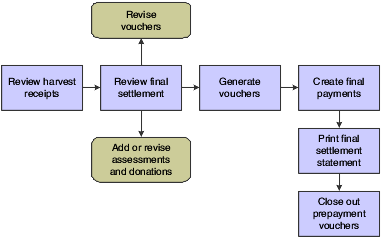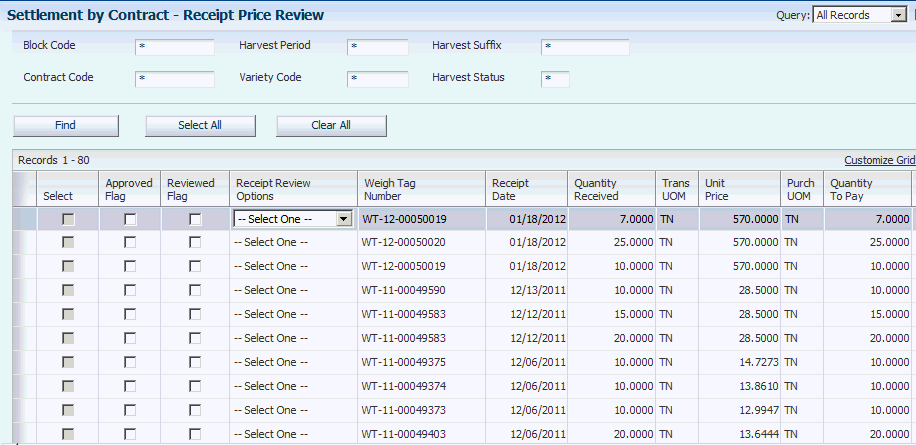10 Performing Final Settlements
This chapter contains the following topics:
10.1 Understanding Final Settlements
The last step is processing the final settlement for the contract harvest. Typically, the settlement process is a multistep process that is performed by multiple people or roles and consists of these steps:
In preparation of the final settlement, you perform a final settlement review, which includes reviewing all harvest receipts, assessments and donations, and all vouchers that are ready for final payment.
At final review, you revise or add assessments or donations and generate vouchers for the payee amounts that have not yet been paid on the contract.
Ensure that the harvest record is at a complete status so that when your final review is complete, you can generate final vouchers for your payees and issue final payments. After you generate final vouchers for payees and the remaining amount is zero, the system adds a voucher line item for the assessments and donations so that they can be paid.
When the remaining amount is zero, print a final settlement statement to send to the grower. The Final Settlement Statement (R40G400) shows all transactions that were applied throughout the growing cycle, including advance and interim payments, proceed payments, adjustments, bonuses, penalties, and the final settlement amount, which shows the assessments, donations and final payments that are due.
You use the Final Settlement program (P40G300) to review transactions that have been paid and transactions that have not yet been paid for a contract harvest. The final settlement is your last opportunity to revise or add assessments and donations and change payment due dates or amounts.
10.2 Reviewing Harvest Receipts
This section discusses how to review a harvest receipt.
10.2.1 Form used to Review Harvest Receipts
| Form Name | Form ID | Navigation | Usage |
|---|---|---|---|
| Receipt Price Review | W40G200C | Periodic Settlement Processing menu (G40G221), Receipt Review/Interim Payments | Review harvest receipts. |
10.2.2 Reviewing a Harvest Receipt
Access the Receipt Price Review form.
This form is described in another task.
10.3 Reviewing Final Settlements
This section provides an overview of the Settlement by Contract program (P40G310) and discusses how to:
-
Set processing options for Final Settlement (P40G300).
-
Set processing options for Settlement by Contract (P40G310).
-
Review a final settlement by harvest block.
-
Review a final settlement by contract.
10.3.1 Understanding the Settlement By Contract Program
You can use the Settlement By Contract program to review settlements by contract instead of by block. You can use these header area fields to enter search criteria:
-
Block Code
-
Harvest Period
-
Harvest Suffix
-
Contract Code
-
Variety Code
-
Harvest Status
After you locate the record to work with, you can use options in the Receipt Review Options list to access forms to review these elements:
-
Price History
-
View Quality Results
-
View Weigh Tag
-
View/Edit Contract
You can preview settlements by contract for only the records at status Complete. Select individual records or click the Select All button to select the records at status Complete.
After you select records, click the Preview Settlement button to access the Settlement By Contract form. The Settlement By Contract form displays the subtotal for each payee included in the contracts, and the grand total for all payees. You can enter payment information for each unpaid payee line on the Settlement By Contract form
When you are ready to generate a voucher for the settlement, click the Generate Voucher button on the Settlement By Contract form. The program displays the Final Settlement Confirmation form with the batch number for the voucher.
10.3.1.1 Alternate Tax Rate/Area Assignment Functionality for Final Settlement Vouchers (Release 9.1 Update)
When you generate vouchers, the system will retrieve the alternate tax rate/area assignment if the company of the transaction is set up to do so.
See "Setting Up Alternate Tax Rate/Area Assignment Functionality" and "Grower Management" in the JD Edwards EnterpriseOne Applications Tax Processing Implementation Guide.
10.3.2 Form Used to Review Final Settlements
| Form Name | Form ID | Navigation | Usage |
|---|---|---|---|
| Settlement By Harvest Block | W40G300A | Periodic Settlement Processing (G40G221), Final Settlement | Review a receipt. |
| Receipt Price Review | W40G310A | Periodic Settlement Processing (G40G221), Settlement by Contract | Search for and select a contract to review.
Select an option in the Receipt Review Options list to review specific information about the receipt. |
| Settlement Contract | W40G310AA | Select the records to review and click Preview Settlement on the Receipt Price Review form. | Review the settlement. |
10.3.3 Setting Processing Options for Final Settlement (P40G300)
Processing options control the default settings for programs.
10.3.3.1 Processing
- 1. Harvest Period
-
Enter the current harvest period in which to review final settlements and generate vouchers. The harvest period number that you specify appears on the Settlement By Harvest Block form.
- 2. Update Harvest Status
-
Specify whether to update the harvest record to a close status. Values are:
Blank: Update.
1: Do not update.
If the system does not close the harvest record, you must do so manually using the Add/Edit Grower Harvest form from the Harvest Workbench program (P40G032).
- 3. Voucher Generation Mode
-
Use this processing option to specify whether the system enables you to generate vouchers during final settlement. Values are:
Blank: Allow.
1: Do not allow.
10.3.3.2 Versions
- 1. AP MBF Version (P0400047) and 2. GL MBF Version (P0900049)
-
Enter the version of the master business functions for the Voucher Entry (P0400047) and Journal Entry (P0900049) programs.
- 3. P0411 Version
-
Enter the version of the Prepayment Voucher Entry program to use.
- 4. Voucher Match Version (P4314)
-
Enter a specific version number for the Voucher Match program. If you leave this processing option blank, the system uses ZJDE0001.
10.3.4 Setting Processing Options for Settlement by Contract (P40G310)
Processing options control the default settings for programs.
10.3.4.1 Display
- 1. Harvest Period
-
Enter the current harvest period in which to review final settlements and generate vouchers. The harvest period number that you specify appears on the Settlement By Harvest Block form.
- 2. Update Harvest Status
-
Specify whether to update the harvest record to a close status. Values are:
Blank: Update.
1: Do not update.
If the system does not close the harvest record, you must do so manually using the Add/Edit Grower Harvest form from the Harvest Workbench program (P40G032).
- 3. Enable Generate Voucher functionality
-
Use this processing option to specify whether the system enables you to generate vouchers during final settlement. Values are:
Blank: Allow.
1: Do not allow.
- 4. Dual UOM Costing
-
Use this processing option to specify whether to display the secondary unit cost field. Values are:
Blank: Do not display the secondary unit cost field.
1: Display the secondary unit cost field.
10.3.4.2 Versions
- 1. AP MBF Version (P0400047) and 2. GL MBF Version (P0900049)
-
Enter the version of the master business functions for the Voucher Entry (P0400047) and Journal Entry (P0900049) programs.
- 3. Voucher Entry (P0411)
-
Enter the version of the Prepayment Voucher Entry program to use.
- 4. Voucher Match (P4314)
-
Enter a specific version number for the Voucher Match program. If you leave this processing option blank, the system uses ZJDE0001.
- 5. PO Receipts (P4312)
-
Enter a specific version number for the PO Receipts program. If you leave this processing option blank, the system uses ZJDE0001.
- 6. Adjustments (P4074)
-
Enter a specific version number for the Adjustments program. If you leave this processing option blank, the system uses ZJDE0001.
- 7. Contract Search (P43C00)
-
Enter a specific version number for the Contract Search program. If you leave this processing option blank, the system uses ZJDE0001.
10.3.5 Reviewing a Final Settlement by Harvest Block
Access the Settlement By Harvest Block form.
Figure 10-2 Settlement By Harvest Block form
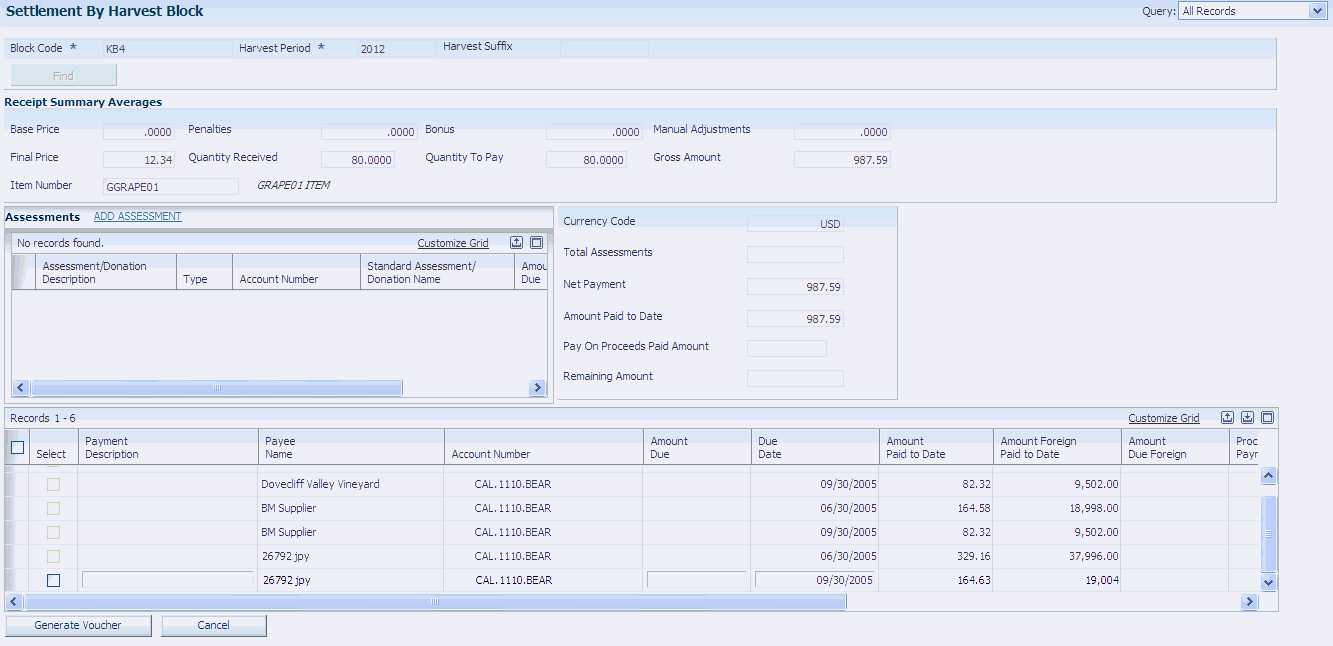
Description of "Figure 10-2 Settlement By Harvest Block form"
10.3.5.1 Receipt Summary Averages
The fields in this area of the Settlement By Harvest Block form show the base and final prices for a contract harvest, penalty and bonus amounts, quantity received and quantity to pay, manual adjustments, item related to the harvest, and the gross amount.
- Penalties and Bonus
-
Displays amounts for penalties and bonuses, which are often affected by quality test results.
- Manual Adjustments
-
Displays the total amount for manual adjustments that are not associated with the contract price. This amount reflects the adjustments that you entered on the Price History form when you conducted the receipt review.
- Gross Amount
-
Displays the total receipt amount.
10.3.5.2 Assessments
The fields in this area of the Settlement By Harvest Block form show amounts due for individual assessments and donations.
10.3.5.3 Unlabeled Fields
The fields in this area of the Settlement By Harvest Block form show the currency code of the contract, total amount of assessments, net payment, amount paid-to-date, pay on proceeds paid amount, and the remaining amount.
- Total Assessments
-
Displays the total amount due for the assessments and donations that appear in the Assessments area of the form.
- Net Payment
-
Displays the payment amount that has been issued to growers and other payees. This amount includes assessments and donations.
Formula: Gross Amount + or − Assessments and Donations = Net Payment
- Amount Paid to Date
-
Displays the total amount paid to date. This amount is the cumulative total of the amounts that appear in the Amount Paid to Date field in the voucher detail area of the form.
- Pay on Proceeds Paid Amount
-
Displays the portion of the amount paid to date total that was paid through proceed payments processing.
- Remaining Amount
-
Displays the remaining amount owed on the contract.
Formula: Net Payment − Total Amount Paid to Date = Remaining Amount
If the remaining amount is zero, the system creates voucher matches for all receipts and adds a line item for assessments and donations.
10.3.5.4 Vouchers and Payments
The fields in this area of the Settlement By Harvest Block form show all payments that have been issued to date and voucher amounts that are still owed to payees. The system calculates the amount due for all payees based on harvest amount received and amount paid-to-date to the payee.
10.4 Revising Assessments or Donations
This section discusses how to revise an assessment or a donation.
10.4.1 Form Used to Revise Assessments or Donations
| Form Name | Form ID | Navigation | Usage |
|---|---|---|---|
| Settlement By Harvest Block | W40G300A | Periodic Settlement Processing (G40G221), Final Settlement | Review a final settlement. |
| Edit Contract Harvest | W43C11A | On the Settlement By Harvest Block form, click Add Assessments. Click the Assessments/Donations tab. | Revise an assessment or donation for the final settlement. You can also add an assessment or donation on this form. |
10.4.2 Revising an Assessment or a Donation
Access the Add Contract Harvest form.
After you revise the amount for an assessment or donation, or add a new one, the system automatically refreshes the Settlement By Harvest Block form and displays it for your review.
10.5 Changing Voucher Due Dates and Amounts
This section provides an overview of voucher changes and discusses how to change a voucher due date and amount.
10.5.1 Understanding Voucher Changes
During the final settlement, you can:
-
Change the amount due or the due date on a voucher.
-
Deselect a voucher.
If you change the amount due on a voucher and create a partial payment, the remaining amount of the voucher continues to appear on the Settlement By Harvest Block form until it is fully paid. Similarly, if you change the due date or deselect a voucher to prevent it from being paid, the voucher continues to appear on the form until it is fully paid.
10.5.2 Form Used to Change Voucher Due Dates and Amounts
| Form Name | Form ID | Navigation | Usage |
|---|---|---|---|
| Settlement By Harvest Block | W40G300A | Periodic Settlement Processing (G40G221), Final Settlement | Change a voucher due date and amount. |
10.5.3 Changing a Voucher Due Date and Amount
Access the Settlement By Harvest Block form.
Figure 10-4 Settlement By Harvest Block form
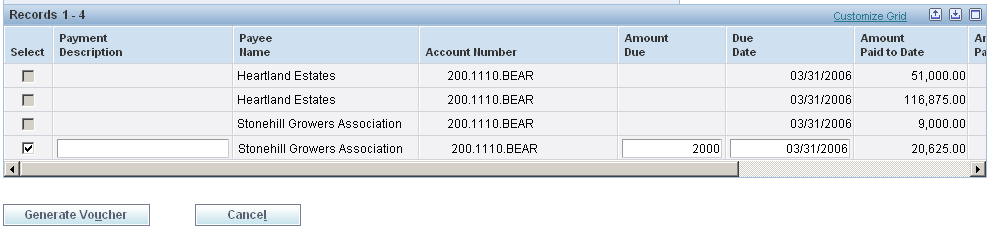
Description of "Figure 10-4 Settlement By Harvest Block form"
Voucher records that are fully paid are disabled on this form.
- Select
-
Clear this check box to deselect a voucher and prevent it from being paid now.
- Amount Due
-
Enter a new amount. For example, assume that a voucher amount is 500.00 USD and you decide to pay half. You would change the value in this field to 250.00.
The remainder that is owed for the voucher continues to appear on the Settlement By Harvest Block form until it is fully paid.
- Due Date
-
Enter a new date. The voucher continues to appear on the Settlement By Harvest Block form until it is fully paid.
10.6 Generating Vouchers for Final Payments
This section provides an overview of vouchers for final payments and discusses how to generate a voucher for a final payment.
10.6.1 Understanding Vouchers for Final Payments
To generate vouchers for final payments, these conditions must exist:
-
The harvest status must be complete.
-
A GL distribution account must be assigned to the prepayment processing option in Standard Voucher Entry (P0411).
-
A currency code must be assigned to the payee record if multicurrency processing is set up.
-
The due date rule, which is assigned to the payment term on the payee payment schedule, must be based on total receipts (TR).
When you click the Generate Voucher button on the Settlement by Harvest Block form, the system:
-
Creates prepayment vouchers for final payments that are due.
You can put these vouchers on hold, if necessary.
-
Creates prepayment vouchers for partial payments if you pay only part of the amount due to a payee.
-
Marks the payee record as paid if the full amount for the payee on the contract is paid.
-
If the remaining amount due on the contract is zero, the system:
-
Processes three-way voucher match for all receipts.
This closes out the purchase orders.
-
Adds a voucher line item for assessments and donations.
You must create payments for these assessments and donations.
-
-
Updates the harvest status to closed if a processing option is set accordingly.
-
Marks the contract harvest as paid.
|
Note: If the remaining amount due on the contract is not zero, the remaining amounts that are owed to growers and payees continue to appear on the Settlement By Harvest Block form until they are paid. The final settlement is not complete until the remaining amount due is zero and all transactions have been processed. |
10.6.2 Form Used to Generate Vouchers for Final Payments
| Form Name | Form ID | Navigation | Usage |
|---|---|---|---|
| Settlement By Harvest Block | W40G300A | Periodic Settlement Processing (G40G221), Final Settlement | Change a voucher due date and amount. |
10.6.3 Generating a Voucher for a Final Payment
Access the Settlement By Harvest Block form.
- Generate Voucher
-
Click the Generate Voucher button.
When you click this button, the system creates prepayment vouchers for final payments due. If the remaining amount on the settlement is zero, the system also creates voucher matches for assessments and donations.
10.7 Creating Final Payments
This section provides an overview of final payments and discusses how to create a final payment.
10.7.1 Understanding Final Payments
After you generate vouchers for final payments, the next step is to create the payments using either the Manual Payment program (P0413M) or the Automatic Payment program (R04570). These are the same programs that you use to create other types of payments. No special processing is required to create the final payments.
10.7.2 Form Used to Create Final Payments
| Form Name | Form ID | Navigation | Usage |
|---|---|---|---|
| Work with Payments | W0413MB | Periodic Settlement Processing (G40G221), Work with Payments | Create a final payment manually. |
10.7.3 Creating a Final Payment
Access one of the following:
-
Work with Payments form (for manual payments).
-
Create Payment Control Groups (for automatic payments).
Select Automatic Payment Processing menu (G0413), Create Payment Control Groups.
These programs include these fields, which are specifically used for contracts: Contract Code, Block Code, Harvest Period, Harvest Suffix, Contract ID, and Harvest ID.
10.8 Printing Final Settlement Statements
This section provides an overview of final settlement statements and discusses how to:
-
Print the Final Settlement Statement.
-
Set data selection for the Final Settlement Statement.
10.8.1 Understanding Final Settlement Statements
When the final settlement is complete and the contract harvest is closed, you should print the Final Settlement Statement and send it to the grower. The Final Settlement Statement shows all of the transactions for the harvest period, including the final payments.
The information that appears on the Final Settlement Statement is the same information that appears on the Settlement By Harvest Block form, with these exceptions:
-
The Final Settlement Statement report shows the payment schedule from the contract harvest record.
This includes the distribution date, delivery percent, days add, months add, fixed days, and percent of split, from the payment schedule and the based on code from the advanced payment term.
-
The Final Settlement Statement does not show the account number that appears on the Settlement By Harvest Block form, because that is needed for internal purposes only.
Many of the fields that appear on the Final Settlement Statement are described in another task.
See Reviewing Final Settlements.
|
Note: You can print the Final Settlement Statement report throughout the growing cycle to review a "snapshot" of the transactions at a certain point in time. For example, you might print the Final Settlement Statement and send it with an advance or interim payment to a grower. |
10.8.2 Printing the Final Settlement Statement
Select Periodic Settlement Processing, Report (G40G2211), Final Settlement Statement.
10.8.3 Setting Data Selection for Final Settlement Statement
No processing options exist for the Final Settlement Statement report. Use the data selection to identify the contract code, block code, and harvest period to include on the Final Settlement Statement.
10.9 Releasing and Closing Out Prepayment Vouchers
This section provides an overview of prepayment vouchers and lists the forms that are used to release and close out prepayment vouchers.
10.9.1 Understanding Prepayment Vouchers
When the remaining settlement amount equals zero and you generate vouchers for final payments, the system automatically generates a voucher that equals the total of the advance, interim, and final payments on the contract. This voucher is used to close out the purchase order by matching the voucher pay items to the purchase order and purchase order receipt lines. This is considered a three-way matched voucher.
Previously, when you created vouchers for advance and interim payments, the system generated prepayment vouchers (in a negative amount) and placed them on hold. It also generated prepayment vouchers when you created vouchers for final payments and placed them on hold as well. To close out your negative prepayment vouchers you must release these prepayment vouchers from hold. Then you must create a payment that includes your negative prepayment vouchers and your three-way matched voucher. The difference between these vouchers must net to zero.
To create zero amount payments automatically to close out prepayment, you use the Create Payment Control Groups program (R04570) on the Automatic Payment Processing menu (G0413).
10.9.2 Forms Used to Release and Close Out Prepayment Vouchers
| Form Name | Form ID | Navigation | Usage |
|---|---|---|---|
| Supplier Ledger Inquiry | W0411G | Periodic Settlement Processing (G40G221), Release Held Vouchers | Release prepayment vouchers that are on hold. |
| Work with Payments | W0413MB | Periodic Settlement Processing (G40G221), Work with Payments | Create zero amount payments manually to close out prepayment vouchers. |