3 Integrating Demand Flow Manufacturing with Other JD Edwards EnterpriseOne Applications
This chapter contains the following topics:
-
Section 3.1, "Understanding Demand Flow Manufacturing Integration"
-
Section 3.2, "Setting Common Processing Options for Data Import and Export Programs"
3.1 Understanding Demand Flow Manufacturing Integration
You can use JD Edwards EnterpriseOne Demand Flow Manufacturing in conjunction with other JD Edwards EnterpriseOne applications. This integration enables you to import required base data from JD Edwards EnterpriseOne tables, as well as export some data back to JD Edwards EnterpriseOne Manufacturing.
If you integrate JD Edwards EnterpriseOne Demand Flow Manufacturing with JD Edwards EnterpriseOne Manufacturing, you do not use the base data setup programs in JD Edwards EnterpriseOne Demand Flow Manufacturing to enter, update, or delete data. You can make changes to these records using only the JD Edwards EnterpriseOne applications that you used to enter the data originally. After making changes, you have to import the data to JD Edwards EnterpriseOne Demand Flow Manufacturing again to see the changes reflected in JD Edwards EnterpriseOne Demand Flow Manufacturing.
|
Note: The clear table cache feature is available for this program and automatically clears the cache when a value is updated or a record is deleted from the associated table. For more information, see the Understanding Dynamic JDB Table Cache Refresh topic in the JD Edwards EnterpriseOne Tools System Administration Guide. |
You can import the following data from JD Edwards EnterpriseOne tables into JD Edwards EnterpriseOne Demand Flow Manufacturing tables:
-
Item definitions
-
Work centers
-
Bills of material
-
Branch/plant information
-
Customers
-
Suppliers
-
Employees
-
Sales orders
-
Locations
The integration is also supported by export programs. Export programs are available for data that you have defined or revised in JD Edwards EnterpriseOne Demand Flow Manufacturing and that you have to export back to JD Edwards EnterpriseOne programs to be used for manufacturing transactions. You can export the following data from JD Edwards EnterpriseOne Demand Flow Manufacturing to other JD Edwards EnterpriseOne programs:
-
Item branch records
-
Bills of material
-
Routings
-
Kanban locations
-
Kanban master records
This integration enables you to create lean manufacturing and accounting transactions based on the information from JD Edwards EnterpriseOne Demand Flow Manufacturing line design, kanban management, planning, and resource management.
3.2 Setting Common Processing Options for Data Import and Export Programs
This processing option controls default processing for the programs that move data between JD Edwards EnterpriseOne Manufacturing and JD Edwards EnterpriseOne Demand Flow Manufacturing.
3.2.1 Processing
This processing option controls the movement of data between JD Edwards EnterpriseOne Manufacturing and JD Edwards EnterpriseOne Demand Flow Manufacturing.
- Scenario ID
-
Specify for each import and export program which scenario to use when you move data between JD Edwards EnterpriseOne Manufacturing tables and JD Edwards EnterpriseOne Demand Flow Manufacturing tables.
If you import or export data using a configuration, the scenario ID that is associated with the configuration overrides this processing option setting.
3.3 Configuring Data Movement Between JD Edwards EnterpriseOne Demand Flow Manufacturing and JD Edwards EnterpriseOne Base Manufacturing
This section provides an overview of data movement configuration and discusses how to:
-
Set up data movement configurations.
-
Add jobs to a data movement configuration.
-
Run a data movement configuration.
3.3.1 Understanding Data Movement Configuration
To perform the data import and export between JD Edwards EnterpriseOne Demand Flow Manufacturing and JD Edwards EnterpriseOne Manufacturing efficiently, you can define export and import configurations that enable you to run multiple data imports and exports simultaneously. Set up a configuration to group together the data export and import programs (UBEs) that you would typically run together because they share certain criteria. For example, you can create a configuration for data movement that you perform only once, such as importing JD Edwards EnterpriseOne Demand Flow Manufacturing base data, or that you perform frequently or even daily, such as importing sales orders.
The following import and export configurations are recommended:
-
Initial data import (in order): branch/plants, customers, suppliers, employees, items, kanban locations, bills of material.
-
Export before line live: bills of material, routings, kanban master records, kanban supply and consumption points.
-
Daily import: customers, sales orders.
-
Occasional export: kanban master records (after resizing).
After you have defined a configuration in the DFM Data Movement Configuration program (PF30L990), you attach the batch programs or jobs that you want to include in this configuration. For each batch program that you select, you have to specify the version that you want to run in the configuration.
|
Important: JD Edwards EnterpriseOne Demand Flow Manufacturing provides versions for most import programs, as well as the Export Purge Kanban Master program, that you can run from the menu. This capability enables you to run individual data imports and exports as needed without having to define a data movement configuration. When running data imports and exports from the menu, you must specify the scenario in the processing options. |
3.3.2 Forms Used to Set Up Data Movement Configurations
3.3.3 Setting Up Data Movement Configurations
Access the Import/Export Configuration - Add Configuration form.
- Configuration ID and Configuration Name
-
Enter a configuration name to define a set of data transfers between JD Edwards EnterpriseOne Demand Flow Manufacturing and other JD Edwards EnterpriseOne programs. When you save the configuration, the system generates a configuration ID.
- Scenario ID
-
Enter the scenario that you want to use for the data import or exports in this configuration. If you use this configuration for running data imports and exports, the system uses this scenario instead of the scenario that you might have specified in the processing options for the import and export programs.
3.3.4 Adding Jobs to a Data Movement Configuration
Access the Import/Export Configuration - Manage Configuration Details form.
Figure 3-1 Import/Export Configuration - Manage Configuration Details form
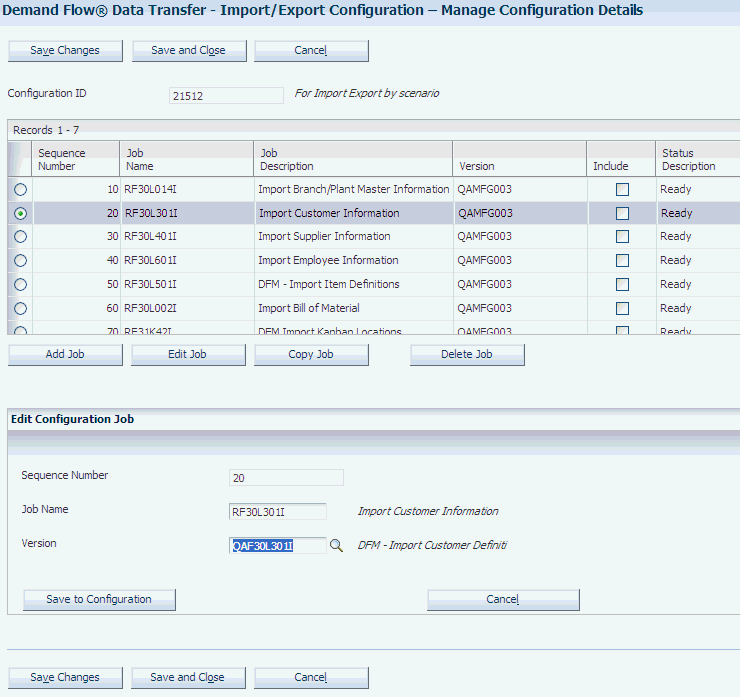
Description of "Figure 3-1 Import/Export Configuration - Manage Configuration Details form"
- Sequence Number
-
Enter a sequence number to indicate the order in which the system launches the data movement UBEs when you run the data movement configuration. When you run the configuration, the UBEs transferring data sets between JD Edwards EnterpriseOne Demand Flow Manufacturing and other JD Edwards EnterpriseOne programs are launched in ascending order.
- Job Name
-
Enter the name of the UBE that transfers a specific data set between JD Edwards EnterpriseOne Demand Flow Manufacturing and other JD Edwards EnterpriseOne applications. Click the Search button to display the Batch Applications Search & Select form (W9860S1A), where you select the UBE to be added to the configuration.
- Version
-
Enter the version name of the UBE that transfers data between JD Edwards EnterpriseOne Demand Flow. Manufacturing and other JD Edwards EnterpriseOne applications.
- Save to Configuration
-
Click to add the UBE that you selected to the configuration. Use the Save to Configuration and Add New button if you are adding multiple UBEs to the configuration. After you have added the selected UBE to the configuration, the UBE appears in the grid of the Import/Export Configuration - Manage Configuration Details form. Select the Include check box to ensure that this UBE is included when you run the configuration.
3.3.5 Running a Data Movement Configuration
Access the Import/Export Configuration - Search for Configuration form.
Figure 3-2 Import/Export Configuration - Search for Configuration form
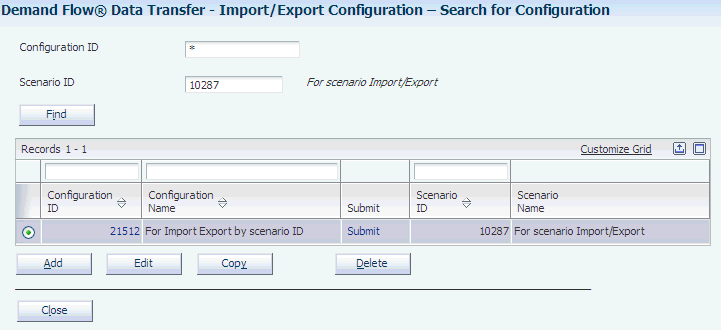
Description of "Figure 3-2 Import/Export Configuration - Search for Configuration form"
3.4 Importing Data from JD Edwards EnterpriseOne Base Manufacturing to JD Edwards EnterpriseOne Demand Flow Manufacturing
This section provides overviews of data import programs, lists prerequisites, and discusses how to:
-
Import item definitions.
-
Import work-center master information.
-
Import branch/plant information
-
Import bills of material.
-
Import customer information.
-
Import supplier information.
-
Import employee information.
-
Set processing options for DFM - Import Sales Orders (RF30L801I).
-
Import sales orders.
3.4.1 Understanding Data Import Programs
JD Edwards EnterpriseOne Demand Flow Manufacturing provides a number of batch import programs that populate base data tables for JD Edwards EnterpriseOne Demand Flow Manufacturing from corresponding JD Edwards EnterpriseOne tables. In some cases, the information that is imported into JD Edwards EnterpriseOne Demand Flow Manufacturing is drawn from multiple JD Edwards EnterpriseOne tables. Running an import program deletes all the records in the JD Edwards EnterpriseOne Demand Flow Manufacturing tables based on scenario ID and updates the tables with the new records with the exception of the sales order import. The import programs also generate reports that list all the updated and newly added records, and print error messages for records that were not written to the JD Edwards EnterpriseOne Demand Flow Manufacturing table.
The following table lists the UBEs that are used to move data from JD Edwards EnterpriseOne tables to JD Edwards EnterpriseOne Demand Flow Manufacturing base data tables:
3.4.2 Prerequisites
To perform successful data imports, you must:
-
Enter the scenario into which you want to import data in the processing options for the import program.
-
Include all the jobs that you want to run in the configuration if you perform the data import using a data movement configuration.
3.4.3 Importing Item Definitions
Select Demand Flow Advanced Processing (GF30L31), Import Items.
The DFM - Import Item Definitions program imports Item Branch records. Select the Unit of Measure Conversion by Branch check box in the system constants of the Branch/Plant Constants program (P41001) to determine how the unit-of-measure conversion is imported. If you select this check box, each Item Branch record that you import has its own set of unit of measure conversions.
|
Note: The clear table cache feature is available for this program and automatically clears the cache when a value is updated or a record is deleted from the associated table. For more information, see the Understanding Dynamic JDB Table Cache Refresh topic in the JD Edwards EnterpriseOne Tools System Administration Guide. |
3.4.4 Importing Work Center Master Information
Select Demand Flow Advanced Processing (GF30L31), Import Work Centers.
Importing work centers from JD Edwards EnterpriseOne Manufacturing enables the system to validate the work center that is associated with Demand Flow lines, processes, and cells against the Work Center Master table (F30006).
3.4.5 Importing Branch/Plant Information
Select Demand Flow Advanced Processing (GF30L31), Import Branch/Plants.
3.4.6 Importing Bills of Material
Select Demand Flow Advanced Processing (GF30L31), Import Bills of Material.
3.4.7 Importing Customer Information
Select Demand Flow Advanced Processing (GF30L31), Import Customers.
If you want to use the company from the Customer Master table as part of the data selection when running this import, you need to activate the AR System Constant for Line of Business in the General Accounting Constants program (P0000). If you do not set this constant, the Company field is populated only for the default company 00000.
3.4.8 Importing Supplier Information
Select Demand Flow Advanced Processing (GF30L31), Import Suppliers.
3.4.9 Importing Employee Information
Select Demand Flow Advanced Processing (GF30L31), Import Employees.
3.4.10 Setting Processing Options for DFM - Import Sales Orders (RF30L801I)
These processing options control default processing for the DFM - Import Sales Orders program.
3.4.10.1 Processing
These processing options control how you run the sales order import from the JD Edwards EnterpriseOne sales order tables to JD Edwards EnterpriseOne Demand Flow Manufacturing.
- 1. Supply/Demand Inclusion Rule
-
Specify the supply-and-demand inclusion rule that you set up in the Supply/Demand Inclusion Rules program (P34004) to determine which document types, line types, and status the system uses to determine which sales orders to import to JD Edwards EnterpriseOne Demand Flow Manufacturing.
- 2. Scenario ID
-
See Setting Common Processing Options for Data Import and Export Programs.
3.4.11 Importing Sales Orders
Select Demand Flow Advanced Processing (GF30L31), Import Sales Orders.
To run the DFM - Import Sales Orders program, you have to set up a supply-and-demand inclusion rule that defines which document types, line types, and status the DFM - Import Sales Orders program considers when importing sales order records into DFM. You set up supply-and-demand inclusion rules in the Supply/Demand Inclusion Rules program (P34004).
When you import sales orders, the system calculates recommended start and completion dates for planning. The recommended completion date is calculated by subtracting the shipment preparation time that was entered in the planning parameters for the scenario from the promised ship date of the sales order. The recommended start date is calculated by subtracting the lean flow leadtime from the recommended completion date. The system calculates the lean flow leadtime using this equation:
Lean Flow Leadtime (Days) = (TPc/t + (Order Quantity − 1) × TAKT)) ÷ HE (S)
For sales order imports, the UBE always runs in net change mode. The program adds the sales order record if it does not yet exist in the Sales Order Master table. If the record already exists, the program updates the sales order record, but does not update the planning-related fields that are based on the sales order, such as Open Quantity, Recommended Start Date, and Recommended Completion Date.
|
Important: For the sales order import to run successfully, you have to associate the item with a line. |
See Defining Item Information.
3.4.11.1 Sales Order Import Audit Report
When you import sales orders to JD Edwards EnterpriseOne Demand Flow Manufacturing, the import program automatically generates the DFM Import Sales Order Audit report (RF30L801). This report compares the records that are already in the table with the sales order records that you are currently importing from the JD Edwards EnterpriseOne sales order table.
The audit report lists the orders with a description of the changes as well as the current and previous values. The audit compares the following values for each record:
-
Request date
-
Scheduled pickup date
-
Promised shipment date
-
Cancel date
-
Transaction quantity
-
Unit of measure
-
Description
|
Note: When you have created daily plans to meet the demand from the sales orders, you can run the DFM Sales Order Daily Plan Audit report (RF34S801) that compares the sales order records that you imported with the daily plan. |
3.5 Exporting Data from JD Edwards EnterpriseOne Demand Flow Manufacturing to JD Edwards EnterpriseOne Base Manufacturing
This section provides an overview of data export from JD Edwards EnterpriseOne Demand Flow Manufacturing and discusses how to:
-
Set processing options for DFM BOM Export (RF30L002E) and DFM - Export Routings (RF30L930E).
-
Export or purge kanban master records.
3.5.1 Understanding Data Export from JD Edwards EnterpriseOne Demand Flow Manufacturing
In some cases, you can export data from JD Edwards EnterpriseOne Demand Flow Manufacturing to JD Edwards EnterpriseOne Manufacturing tables. When you export data from JD Edwards EnterpriseOne Demand Flow Manufacturing, you do not use JD Edwards EnterpriseOne applications to modify that data. You make the desired changes in JD Edwards EnterpriseOne Demand Flow Manufacturing and then export the changed records to the appropriate JD Edwards EnterpriseOne tables.
The following table lists the UBEs that are used to move data from JD Edwards EnterpriseOne Demand Flow Manufacturing tables to the corresponding JD Edwards EnterpriseOne tables:
3.5.1.1 Item Branch Export
When you export item branch information from JD Edwards EnterpriseOne Demand Flow Manufacturing back to JD Edwards EnterpriseOne programs, the system updates the Item Master and Item Branch tables with the total product cycle time that you calculated for the item, as well as the primary line that you defined for the item. The system stores total product cycle time in seconds.
3.5.1.2 Bill of Material and Routing Export
Before you can export bills of material and routings to JD Edwards EnterpriseOne Manufacturing, you have to run the Augment Line Design batch program (RF30L930) to provide sufficient data for shop floor transactions. After the Augment Line Design program has populated the FF30L930 table, the DFM - Export Routings program can move the data to the F3003 table. You export the routing only for the product's primary line.
The export renders ineffective any routing steps with a blank Type Code field that are still effective by recalculating the user-defined effective end date. The system recalculates the effective end date by subtracting 1 from the effective start date.
When you export the bill of material, the program remaps the product components to the operations of the new routing. The system renders ineffective any components that are still in effect and whose operation sequence number has changed by recalculating their effective end date. This calculation is the same as for the effective end date of the routing.
When you export bills of material and routings, the system saves them to the JD Edwards EnterpriseOne tables based on effectivity date. They do not replace existing bills of material and routings.
3.5.1.3 Kanban Supply and Consumption Point Export
When you export DFM kanban supply and consumption points to the Item Location table, the program checks whether the Location Control check box in the Branch/Plants Constants program is selected. If this check box is selected, the program validates whether the exported record exists in the Location Master table. If it does not exist in the Location Master table, the export fails. To export a kanban supply/consumption point record to the Item Location table, you have to either set up a location master record for this kanban location first, or clear the location control in the branch/plant constants.
3.5.2 Setting Processing Options for DFM BOM Export (RF30L002E) and DFM - Export Routings (RF30L930E)
These processing options control default processing for the DFM BOM Export program.
3.5.2.1 Processing
These processing options control the effective date and scenario ID for the exported bill of material.
- 1. Effective Date
-
Specify the effective start date that the system uses for the exported bill of material or routing. If you leave this processing option blank, the current date is automatically used for the effective start date.
- 2. Scenario ID
-
See Setting Common Processing Options for Data Import and Export Programs.
3.5.3 Exporting or Purging Kanban Master Records
Select Demand Flow Kanban Management (GF31K11), Kanban Master Export.
You run the Export/Purge Kanban Master program to add, update, or delete kanbans in the Kanban Master table (F3016). You indicate that you want to update or delete a kanban by resizing it in the DFM Kanban Master program (PF31K30).
To update the kanban, resize it to the size that you want, using either the DFM Kanban Quantity field or the DFM Override Kanban Quantity field. If you enter a value that is greater than zero in the override quantity field, the program uses this quantity to update the F3016 table. If the override quantity equals zero, the program uses the quantity field, provided the value in this field is greater than zero.
To delete a kanban, set the kanban size to zero. If you resize the kanban to zero, the export deletes the kanban records both in the FF31K30 table and the JD Edwards EnterpriseOne kanban tables. The deletion purges the related records from the F3016 table, as well as the Kanban Master Tag table (F3016T) and the Kanban Card Detail table (F30161).
If the kanban that you want to delete is checked out, the program deletes the kanban master record itself, but retains the related purchase-order information, such as order number and order quantity, and prints this information on the report. If you change the quantity on a checked out kanban record, the program updates the size in the F3016 table, but does not change the purchase order data.